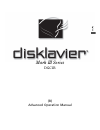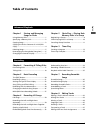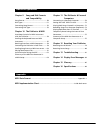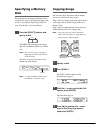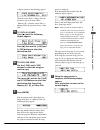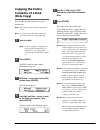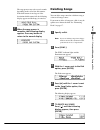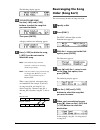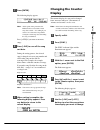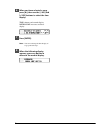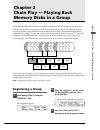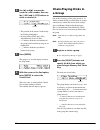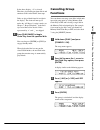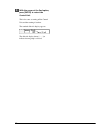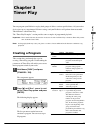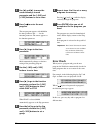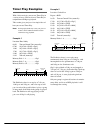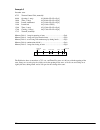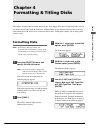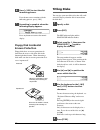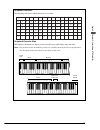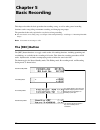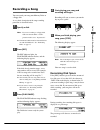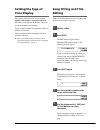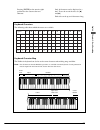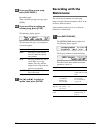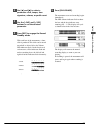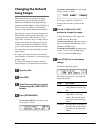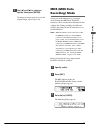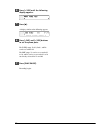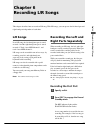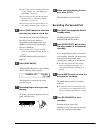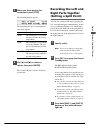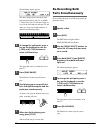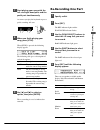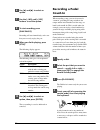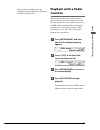- DL manuals
- Yamaha
- Musical Instrument
- Disklavier Mark III Series
- Advanced Operation Manual
Yamaha Disklavier Mark III Series Advanced Operation Manual
Summary of Disklavier Mark III Series
Page 1
Advanced (b) スミ pantone 282c b.
Page 2
Mark iii series dgc1b (b) advanced operation manual english.
Page 3: Table of Contents
I english chapter 1 storing and managing songs on disks using memory disks ......................................... 1 specifying a memory disk ................................ 2 copying songs ................................................... 2 copying the entire contents of a disk (disk copy) ......
Page 4
Ii advanced operations chapter 11 the disklavier & personal computers connecting to a personal computer ............. 70 setting the host select switch .................... 72 playing back songs created in a computer .. 72 recording songs to a computer (sequencer) . 73 playing back more than 16 chan...
Page 5: Using Memory Disks
1 english chapter 1: storing and managing songs on disks you can use the disklavier’s internal memory disks to store songs. Memory disks are ideal for storing many songs, especially when you want to program your disklavier to automatically play back many songs with the chain play or timer play featu...
Page 6: Specifying A Memory
2 specifying a memory disk the procedure for specifying a memory disk is essentially the same as specifying the floppy disk or cd, as described in “specifying a disk” on page 19 in the basic operation manual. Press the [select] buttons and specify a disk. The drive indicator toggles the floppy disk,...
Page 7
3 english chapter 1: storing and managing songs on disks a display similar to the following appears. When the source disk is a floppy disk, the parameter next to the arrow shows “memory [x]”; when the source disk is a memory disk, the parameter shows “other disk.” 5a to copy all songs press [ ] unti...
Page 8: Copying The Entire
4 copying the entire contents of a disk (disk copy) you can copy the entire contents of a disk to another disk. Note: the contents of the destination disk will be erased. Note: you cannot copy a disk that contains copy- protected songs such as pianosoft songs. 1 specify a disk. Note: if you are copy...
Page 9: Deleting Songs
5 english chapter 1: storing and managing songs on disks the copy process may take several seconds depending on the size of the disk content. If the disk content is too large or if the destination disk becomes full, the following display appears and disk copy is canceled. 7 when the copy process is ...
Page 10: Rearranging The Song
6 the following display appears. 5b to delete one song use the [–/no] and [+/yes] buttons to select the song that you want to delete. Then press [enter]. A display similar to the following appears. 6 press [+/yes] to delete the song, [–/no] if you do not want to delete the song. Note: once deleted, ...
Page 11: Changing The Counter
7 english chapter 1: storing and managing songs on disks 7 press [enter]. The following display appears. Note: at this point of the procedure, the disklavier has not saved the sorted song data to disk — it is asking if you want to sort some more songs before saving the sorted song data and exiting t...
Page 12
8 6 when you have selected a song, press [ >], then use the [–/no] and [+/yes] buttons to select the time display. Time: minutes and seconds display metronome: measures and beats display 7 press [enter]. Note: you cannot change the time display of copy-protected songs. 8 when the following display a...
Page 13: Registering A Group
9 english chapter 2: chain play — playing back memor y disks in a gr oup the 16 memory disks of the disklavier are numbered from 0 to 9 and a to f. You can specify and play back one disk, or specify several disks to be played back sequentially. To play several disks, what you actually do is form a g...
Page 14: Chain-Playing Disks In
10 4 use [ ] and [>] to move the cursor to a disk number, then use the [–/no] and [+/yes] buttons to select or unselect it. • the position of the cursor is indicated by the flashing disk number. • pressing both [+/yes] and [–/no] simultaneously selects all disks. • “x” indicates disks that you inclu...
Page 15: Canceling Group
11 english chapter 2: chain play — playing back memor y disks in a gr oup in the above display, “a” is selected. Therefore, playback begins from disk a and continues to the end of disk f, then stops. Disks are played back from left to right in the display. The chain will not repeat unless the “all r...
Page 16
12 5 with the cursor at the end option, press [enter] to restart the control unit. This is the same as turning off the control unit and then turning it back on. The standard disk title display appears. The disk title display shows [- - - -] to indicate that no group is selected..
Page 17: Creating A Program
13 english chapter 3: timer play you can program your disklavier to play back groups of disks at various specified times. All you need to do is register up to a maximum of 99 timer settings, and your disklavier will perform them unattended. This function is called timer play. The “timer play example...
Page 18: Error Check
14 3 use [ ] and [>] to move the cursor sideways to each parameter and the [–/no] and [+/yes] buttons to set a value. 4 press [ ] to enter the next program. The next program appears with ##:## for the time parameter and - - - - for the function parameter. The cursor appears at the function parameter...
Page 19: Timer Play Examples
15 english chapter 3: timer play timer play examples with a little creativity, you can use timer play in a variety of ways. You can also set timer play in conjunction with repeat playback. This section gives you just a few simple ideas of how you can use timer play. Note: prolonged playback may caus...
Page 20
16 example 3 location: store 07:55 turn on control unit (manually) 08:00 opening (1 song) 01:[08:00 > play > grp1] 10:00 time (1 song) 02:[10:00 > play > grp2] 12:00 lunch (continuous) 03:[12:00 > play > grp3] 13:00 lunch end 04:[13:00 > stop] 15:00 time (1 song) 05:[15:00 > play > grp2] 17:00 closi...
Page 21: Chapter 4
17 english chapter 4: formatting & titling disks chapter 4 formatting & titling disks this chapter describes how to format and title disks. New floppy disks must be formatted before you can use them to record songs with the disklavier. Memory disks are pre-formatted, but you may want to re- format t...
Page 22: Floppy Disk Accidental
18 6 press [+/yes] to start the disk formatting process. If you do not want to continue with the formatting process, press [–/no]. 7 formatting is complete when the following display appears. Press any button to return to the normal display. Floppy disk accidental erasure protection floppy disks hav...
Page 23
19 english chapter 4: formatting & titling disks keyboard characters the following table shows which characters are available. Keyboard character map the disklavier keyboard can also be used to enter characters when titling songs and disks. Note: not all characters that the disklavier provides are a...
Page 24: Chapter 5
20 chapter 5 basic recording this chapter describes the basic procedure for recording a song, as well as other general recording functions such as song titling, metronome recording, and changing song tempo. The procedure below only explains the very basics of song recording. ☛ for more details on re...
Page 25: Recording A Song
21 english chapter 5: basic recor ding recording a song you can record your song onto memory disks or a floppy disk. A very basic description of the song recording procedure is described below. 1 specify a disk. Note: if you are recording to a floppy disk, make sure that the disks’s erasure protecti...
Page 26: Setting The Type of
22 setting the type of time display song time is indicated in one of two formats: minutes and seconds or measures and beats. The format used depends on whether or not you use the metronome for recording. Songs recorded without the metronome will be in minutes and seconds. Songs recorded with the met...
Page 27
23 english chapter 5: basic recor ding keyboard characters the following table shows which characters are available. Keyboard character map the disklavier keyboard can also be used to enter characters when titling songs and disks. Note: not all characters that the disklavier provides are available f...
Page 28: Recording With The
24 6a if you are titling a new song, press [play/pause]. Recording begins. When you finish playing your song, press [stop]. 6b if you are titling or editing an existing song, press [stop]. The following display appears. The following table gives a description of each of the options. Option descripti...
Page 29
25 english chapter 5: basic recor ding 2 use [ ] and [>] to select a parameter: click, tempo, time signature, volume, or pedal count. 3 use the [–/no] and [+/yes] buttons to set the selected parameter. 4 press [rec] to engage the record standby mode. With each beat of the metronome, a short click is...
Page 30: Changing The Default
26 changing the default song tempo this function allows you to change the default tempo of a song and save the change to disk. It should not be confused with the playback tempo function described in chapter 6 “basic playback” in the basic operation manual, in which tempo changes are lost when the di...
Page 31: Mdr (Midi Data
27 english chapter 5: basic recor ding 7 use [ ] and [>] to select an option, then press [enter]. To change the tempo again or to reset the original tempo, repeat steps 1 to 6. Mdr (midi data recording) mode a song sent to the disklavier by an external device through the midi in or to host connector...
Page 32
28 4 press [+/yes] until the following display appears. 5 press [ >]. A display similar to the following appears. 6 press [–/no] and [+/yes] buttons to set the piano parts. For e-seq songs, l=01 (fixed), and r= can be set to ## or 02. For smf songs, l= can be set to tracks 01 to 16, and r= can be se...
Page 33: Chapter 6
29 english chapter 6: recor ding l/r songs chapter 6 recording l/r songs this chapter describes how to record an l/r song. With l/r songs, you can operate the left-hand part and right-hand part independent of each other. L/r songs in an l/r song, the left-hand piano part is stored on track 1 and the...
Page 34: Recording The Second Part
30 ☛ you can title your new recording either now or after recording. See “song titling and title editing” on page 22. ☛ if you want to record your l/r song using the metronome, see “recording with the metronome” on page 24. ☛ if you want to record a pedal count-in, see “recording a pedal count-in” o...
Page 35: Recording The Left and
31 english chapter 6: recor ding l/r songs 5 when you finish playing the second part, press [stop]. The following display appears. The following table gives a description of each of the options. Option description save the second part is saved with the first part under the current song number. New t...
Page 36: Re-Recording Both
32 the following display appears. The above display shows that the default keyboard split point is note c3, or middle c. In this case, note c3 and notes below are saved as the left-hand part and note c3 and above are saved as the right-hand part, as shown in the following figure. 4 to change the spl...
Page 37: Re-Recording One Part
33 english chapter 6: recor ding l/r songs 7 start playing your song with the left- and right-hand parts and the pedal part simultaneously. As soon as you play the keyboard or press a pedal, recording will start. 8 when you finish playing your song, press [stop]. When [stop] is pressed, the followin...
Page 38: Recording A Pedal
34 6 use [ ] and [>] to select an option. 7 use the [–/no] and [+/yes] buttons to set the option. 8 to start recording, press [play/pause]. Recording will start immediately, so be sure that you are ready to play the part. 9 when you finish playing, press [stop]. The following display appears. The fo...
Page 39: Playback With A Pedal
35 english chapter 6: recor ding l/r songs once you begin recording your song, subsequent sustain pedal presses will not be recorded as count-in beats. Playback with a pedal count-in when a song recorded with a pedal count-in is played back, you can set the count-in to precede the song. Specifically...