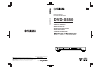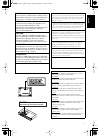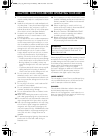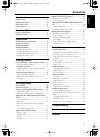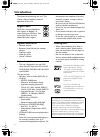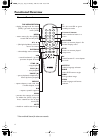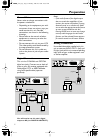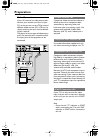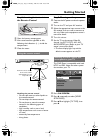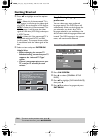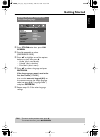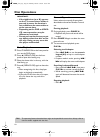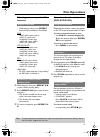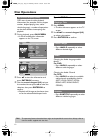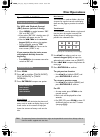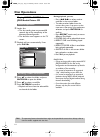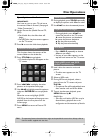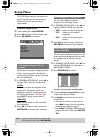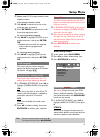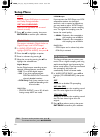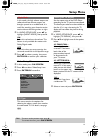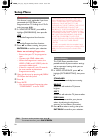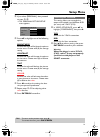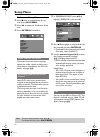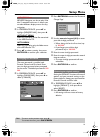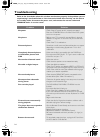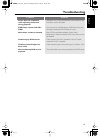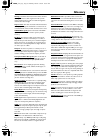- DL manuals
- Yamaha
- DVD Player
- DVD-S550
- Owner's Manual
Yamaha DVD-S550 Owner's Manual
DVD PLAYER
LECTEUR DE DVD
DVD-S550
OWNER’S MANUAL
MODE D’EMPLOI
BEDIENUNGSANLEITUNG
BRUKSANVISNING
GEBRUIKSAANWIJZING
G
DVD-S550
IP
©2004
All rights reserved.
YAMAHA ELECTRONICS CORPORATION, USA 6660 ORANGETHORPE AVE., BUENA PARK, CALIF. 90620, U.S.A.
YAMAHA CANADA MUSIC LTD. 135 MILNER AVE., SCARBOROUGH, ONTARIO M1S 3R1, CANADA
YAMAHA ELECTRONIK EUROPA G.m.b.H. SIEMENSSTR. 22-34, 25462 RELLINGEN BEI HAMBURG, F.R. OF GERMANY
YAMAHA ELECTRONIQUE FRANCE S.A. RUE AMBROISE CROIZAT BP70 CROISSY-BEAUBOURG 77312 MARNE-LA-VALLEE CEDEX02, FRANCE
YAMAHA ELECTRONICS (UK) LTD. YAMAHA HOUSE, 200 RICKMANSWORTH ROAD WATFORD, HERTS WD18 7GQ, ENGLAND
YAMAHA SCANDINAVIA A.B. J A WETTERGRENS GATA 1, BOX 30053, 400 43 VÄSTRA FRÖLUNDA, SWEDEN
YAMAHA MUSIC AUSTRALIA PTY, LTD. 17-33 MARKET ST., SOUTH MELBOURNE, 3205 VIC., AUSTRALIA
Printed in Hungary
3139 246 13771
Summary of DVD-S550
Page 1
Dvd player lecteur de dvd dvd-s550 owner’s manual mode d’emploi bedienungsanleitung bruksanvisning gebruiksaanwijzing g dvd-s550 ip ©2004 all rights reserved. Yamaha electronics corporation, usa 6660 orangethorpe ave., buena park, calif. 90620, u.S.A. Yamaha canada music ltd. 135 milner ave., scarbo...
Page 2: U.K.
I important notes for users in the u.K. Mains plug this apparatus is fitted with an approved 13 amp plug. To change a fuse in this type of plug proceed as follows: 1 remove fuse cover and fuse. 2 fix new fuse which should be a bs1362 5 amp, a.S.T.A. Or bsi approved type. 3 refit the fuse cover. If t...
Page 3: English
Ii english caution use of controls or adjustments or performance of procedures other than those specified herein may result in hazardous radiation exposure. Attention l’emploi de commandes, de réglages ou un choix de procédures différents des spécifications de cette brochure peut entraîner une expos...
Page 4: Laser Safety
Iii caution: read this before operating your unit. 1 to assure the finest performance, please read this manual carefully. Keep it in a safe place for future reference. 2 install this sound system in a well ventilated, cool, dry, clean place — away from direct sunlight, heat sources, vibration, dust,...
Page 5: English
1 english contents introduction region codes..............................................................2 supplied accessories ..................................................2 notes about discs ......................................................2 cleaning discs..................................
Page 6: Introduction
2 introduction thank you for purchasing this unit. This owner’s manual explains the basic operation of this unit. Region codes dvd discs must be labeled for all regions or region 2 in order to play on this player. You cannot play discs that are labeled for other regions. Supplied accessories – remot...
Page 7: English
3 english functional overview front and rear panels * press button for about two seconds. Caution: do not touch the inner pins of the jacks on the rear panel. Electrostatic discharge may cause permanent damage to the unit. Standby/on – turns on this unit or sets it to the standby mode disc tray / op...
Page 9: Preparation
5 preparation general notes on connections never make or change connections with the power switched on. • depending on the equipment you wish to connect, there are various ways you could connect this unit. Possible connections are shown in the following drawings. • please refer to the manuals of oth...
Page 10: Preparation
6 preparation video connections if your av receiver has video output jacks, connect your receiver (and then to your tv) so that you can use one tv for several different video sources (ld, vcr etc.) by simply switching the input source selector of your receiver. The player has three types of video ou...
Page 11: English
7 english getting started step1: inserting batteries into the remote control 1 open the battery compartment. 2 insert two batteries type r06 or aa, following the indications (+ –) inside the compartment. 3 close the cover. Handling the remote control • do not spill water or other liquids on the remo...
Page 12: Getting Started
8 getting started 4 press 34 to highlight one of the options below: pal – select this if the connected tv is pal system. It will change the video signal of a ntsc disc and output in pal format. Ntsc – select this if the connected tv is ntsc system. It will change the video signal of a pal disc (vcd ...
Page 13: English
9 english getting started 1 press stop 9 twice then, press on screen . 2 press 2 repeatedly to select {preference page}. 3 press 34 to highlight one of the options below at a time, then press 2 . – ‘audio’ (disc’s soundtrack) – ‘subtitle’ (disc’s subtitles) – ‘disc menu’ (disc’s menu) 4 press 34 to ...
Page 14: Disc Operations
10 disc operations important! – if the inhibit icon (ø or x) appears on the tv screen when a button is pressed, it means the function is not available on the current disc or at the current time. – depending on the dvd or video cd, some operations may be different or restricted. – do not push on the ...
Page 15: English
11 english disc operations selecting various repeat/shuffle functions • while playing a disc, press repeat continuously to choose a ‘play mode’. Dvd ➔ rpt one (repeat chapter) ➔ rpt tt (repeat title) ➔ shuffle (random play) ➔ rpt shf (repeat shuffle) ➔ rpt off (repeat off) vcd/svcd/cd ➔ rpt one (rep...
Page 16: Disc Operations
12 disc operations osd menu shows the disc playback information (for example, title or chapter number, elapsed playing time, audio/ subtitle language), a number of operations can be done without interrupting disc playback. 1 during playback, press on screen . ➜ a list of available disc information a...
Page 17: English
13 english disc operations special vcd & svcd features for vcd with playback control (pbc) feature (version 2.0 only) • \press menu to toggle between ‘pbc on’ and ‘pbc off’. ➜ if you select ‘pbc on’, the disc menu (if available) will appear on the tv. ➜ use the s / t or the numeric keypad (0-9) to s...
Page 18: Disc Operations
14 disc operations playing mp3/divx/mpeg-4/ jpeg/kodak picture cd 1 load a disc. ➜ the disc reading time may exceed 30 seconds due to the complexity of the directory/file configuration. ➜ the data disc menu appears on the tv screen. 2 playback will start automatically. If not press play b . 1 press ...
Page 19: English
15 english disc operations special picture disc features important! You have to turn on your tv and set to the correct video in channel. (see page 6 “video connections”). 1 load a picture disc (kodak picture cd, jpeg). ➜ for kodak disc, the slide show will begin. ➜ for jpeg disc, the picture menu ap...
Page 20: Setup Menu
16 setup menu this dvd player setup is carried out via the tv, enabling you to customise the dvd player to suit your particular requirements. General setup menu 1 in disc mode, press on screen . 2 press 1 2 to select ‘general setup’ icon. 3 press enter/ok to confirm. Not all discs are rated or coded...
Page 21: English
17 english setup menu 5 repeat steps 3 ~ 4 to input another track/ chapter number. If you want to remove a track 6 use 1 234 to move the cursor to the track you want to remove. 7 press enter/ok to remove this track from the programme menu. To start programme playback 8 use 1 234 to highlight {start}...
Page 22: Setup Menu
18 setup menu lt/rt select this if your dvd player is connected to a dolby prologic decoder. Virtual surround select this to reproduce the surround channels virtually. 2 press 34 to select a setting, then press enter/ok to confirm your selection. The options included in digital audio are: ‘digital o...
Page 23: English
19 english setup menu in this mode, the high volume outputs are softened and low volume outputs are brought upward to an audible level. It is useful for watching your favourite action movie without disturbing others at night. 1 in ‘audio setup page’, press 34 to highlight {night mode}, then press 2 ...
Page 24: Setup Menu
20 setup menu this feature is only applicable if you have connected this dvd player to a progressive scan tv through the y pb pr jacks (see page @@). 1 in ‘video setup page’, press 34 to highlight {progressive}, then press 2 . Off to disable progressive scan function. On to enable progressive scan f...
Page 25: English
21 english setup menu 3 if you select {personal}, then proceed to steps 4 ~ 7 . ➜ the ‘personal picture setup’ menu appears. 4 press 34 to highlight one of the following options. Brightness increase the value will brighten the picture or vice versa. Choose zero (0) for average setting. Contrast incr...
Page 26: Setup Menu
22 setup menu preference setup menu 1 press 9 twice to stop playback (if any), then press on screen . 2 press 1 2 to select the ‘preference setup’ icon. 3 press enter/ok to confirm. These menus contain various language options for audio, subtitle and disc menu which may be recorded on the dvd. For d...
Page 27: English
23 english setup menu mp3/jpeg navigator can be set only if the disc is recorded with menu. It allows you to select different display menus for easy navigation. 1 in ‘preference page’, press 34 to highlight {mp3/jpeg nav}, then press 2 . Without menu select this to display all the files contained in...
Page 28: Troubleshooting
24 troubleshooting refer to the chart below when this unit does not function properly. If the problem you are experiencing is not listed below or if the instruction below does not help, set this unit to the standby mode, disconnect the power cord, and contact the nearest authorized yamaha dealer or ...
Page 29: English
25 english troubleshooting player does not respond to some operating commands during playback. – operations may not be permitted by the disc. Refer to the instructions of the disc jacket. Dvd player cannot read cds/ dvds – use a commonly available cleaning cd/dvd to clean the lens before sending the...
Page 30: Specifications
26 specifications playback system dvd video video cd & svcd cd picture cd cd-r, cd-rw dvd+r, dvd+rw dvd-r, dvd-rw video performance video (cvbs) output 1 vpp into 75 ohm s-video output y: 1 vpp into 75 ohm c: 0.3 vpp into 75 ohm rgb (scart) output 0.7 vpp into 75 ohm component video output y: 1 vpp ...
Page 31: English
27 english glossary analog: sound that has not been turned into numbers. Analog sound varies, while digital sound has specific numerical values. These jacks send audio through two channels, the left and right. Aspect ratio: the ratio of vertical and horizontal sizes of a displayed image. The horizon...