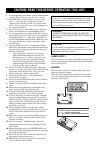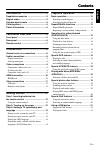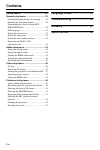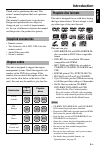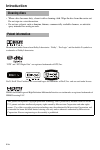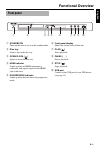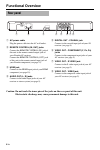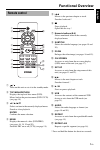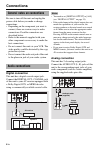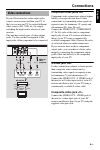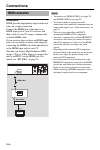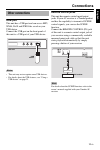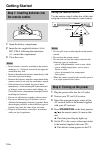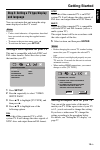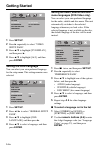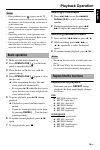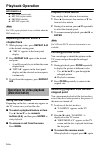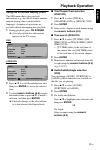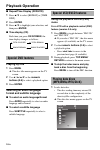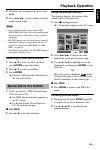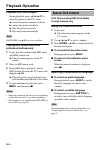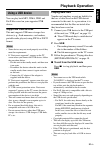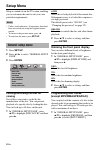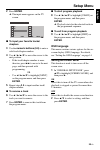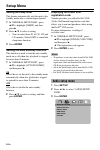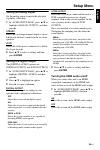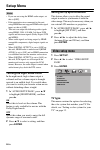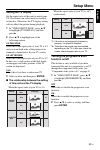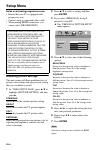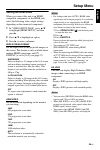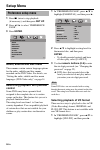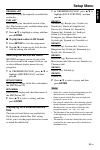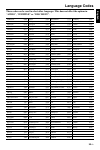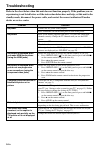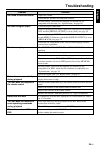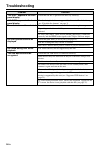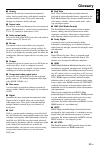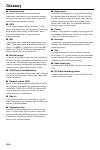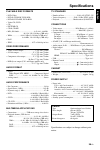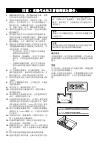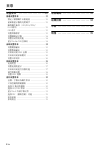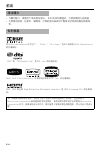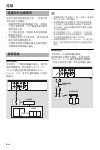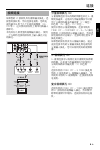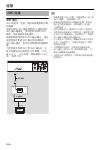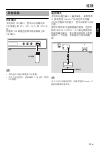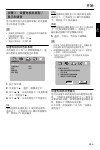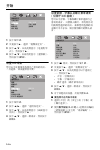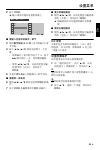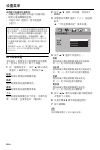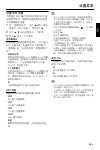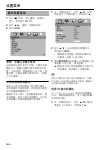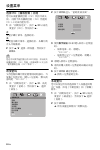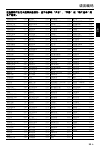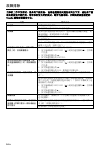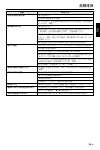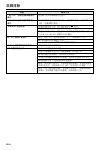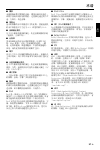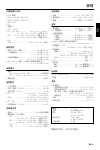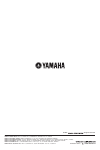- DL manuals
- Yamaha
- DVD Player
- DVD-S661
- Owner's Manual
Yamaha DVD-S661 Owner's Manual
Summary of DVD-S661
Page 1
I dvd player l dvd-s661.
Page 2
1 to assure the finest performance, please read this manual carefully. Keep it in a safe place for future reference. 2 install this unit in a well ventilated, cool, dry, clean place — away from direct sunlight, heat sources, vibration, dust, moisture, or cold. In a cabinet, allow about 2.5 cm (1 inc...
Page 3: Contents
Contents eng lish 1 en introduction .................................. 3 supplied accessories ................................. 3 region codes .............................................. 3 playable disc formats ................................. 3 cleaning discs ......................................
Page 4: Contents
Contents 2 en setup menu ................................. 22 general setup menu ................................. 22 locking/unlocking the disc for viewing ..........22 dimming the front panel display ......................22 programming disc tracks (except mp3/ wma/jpeg/divx) ........................
Page 5: Supplied Accessories
3 en introduction eng lish thank you for purchasing this unit. This owner’s manual explains the basic operation of this unit. This manual is printed prior to production. Design and specifications are subject to change in part as a result of improvements, etc. In case of differences between the manua...
Page 6: Introduction
4 en introduction • when a disc becomes dirty, clean it with a cleaning cloth. Wipe the disc from the center out. Do not wipe in a circular motion. • do not use solvents such as benzine, thinner, commercially available cleaners, or antistatic spray intended for analog records. Manufactured under lic...
Page 7: Front Panel
5 en functional overview eng lish 1 standby/on turns on this unit or sets it to the standby mode. 2 disc tray loads a disc in the disc tray. 3 open/close ( ) opens or closes the disc tray. 4 hdmi indicator lights up when an hdmi component is connected, and signals output via the hdmi jack of this un...
Page 8: Functional Overview
6 en functional overview 1 ac power cable plug the power cable into the ac wall outlet. 2 remote control (in, out) jacks connect the remote control (in) jack of this unit to the remote control output jack of your yamaha av receiver. Connect the remote control (out) jack of this unit to the remote co...
Page 9: Functional Overview
7 en functional overview eng lish 1 turns on this unit or sets it to the standby mode. 2 top menu/return displays the top-level disc menu (dvd). Moves back to the previous menu (dvd*/vcd) (see page 18). 3 2 / 3 / 5 / a selects an item in the currently displayed menu. Search or slow playback. Enter c...
Page 10: Digital Connection
8 en connections be sure to turn off this unit and unplug the power cable before you make or change connections. • depending on the component you want to connect, there are various ways to make connections. Possible connections are described below. • refer to the manuals supplied with your other com...
Page 11: Connections
9 en connections eng lish if your av receiver has video output jacks, connect your receiver and then your tv so that you can use one tv for several different video sources (ld, vcr, etc.) by simply switching the input source selector of your receiver. This unit has several types of video output jack...
Page 12: Connections
10 en connections hdmi jack hdmi provides high quality digital audio and video on a single connection. Connect the hdmi jack of this unit to an hdmi input jack of your av receiver, and then to that of your tv using a commercially available hdmi cable. If your receiver does not have an hdmi input jac...
Page 13: Connections
11 en connections eng lish usb port this unit has a usb port and can access mp3, wma, divx and jpeg files saved on your usb device. Connect the usb port on the front panel of this unit to a usb port of your usb device. • this unit may not recognize some usb devices. • for details about the usb featu...
Page 14: Using The Remote Control
12 en getting started 1 open the battery compartment. 2 insert the two supplied batteries (aaa, r03, um-4) following the indications (+/–) inside the compartment. 3 close the cover. • insert batteries correctly according to the polarity markings (+/–). Batteries inserted in the opposite orientation ...
Page 15: Getting Started
13 en getting started eng lish you can customize this unit using the setup menu displayed on the tv screen. • unless stated otherwise, all operations described here are carried out using the supplied remote control. • to return to the previous menu, press 2 . • to exit from the menu, press set up . ...
Page 16: Getting Started
14 en getting started 1 press set up . 2 press 3 repeatedly to select “video setup page”. 3 press 5 / a to highlight [tv display], and then press 3 . 4 press 5 / a to highlight [16:9], and then press enter . Setting the osd language you can select your own preferred language for the setup menu. This...
Page 17: Selecting A Track/chapter
15 en playback operation eng lish • if the prohibited icon ( ) appears on the tv screen when a button is pressed, the function for that button is not available on the current disc or at the current time. • unless stated otherwise, all operations described here are carried out using the supplied remo...
Page 18: Playback Operation
16 en playback operation mp3/wma/divx ➜ rpt one (repeat track) ➜ rpt fld (repeat folder) ➜ shuffle (shuffle) ➜ rpt off (repeat off) for vcd, repeat playback is not available when the pbc mode is on. Repeating a section within a chapter/track 1 while playing a disc, press repeat a-b at the desired st...
Page 19: Playback Operation
17 en playback operation eng lish using the on-screen display (osd) the osd menu shows disc playback information (e.G., the title or chapter number, elapsed playing time or audio/subtitle language). A number of operations are possible without interrupting disc playback. 1 during playback, press on s...
Page 20: Playback Operation
18 en playback operation ■ repeat/time display (dvd/vcd) 1 press 5 / a to select [repeat] or [time disp.]. 2 press enter . 3 press 5 / a to highlight your selection, and then press enter . ■ time display (cd) each time you press on screen , the time display changes as follows: playing by title 1 pre...
Page 21: Playback Operation
19 en playback operation eng lish 2 playback starts automatically. If not, press 3 / 8 . 3 press l 22 / 33 l to select another track/file in the current folder. • it may not be possible to play certain mp3/ wma/jpeg/divx discs due to the configuration and characteristics of the discs or the recordin...
Page 22: Playback Operation
20 en playback operation playback with multi-angles during playback, press 2 / 3 / 5 / a to rotate the picture on the tv screen. 2 : rotates the picture counter-clockwise 3 : rotates the picture clockwise 5 : flips the picture vertically a : flips the picture horizontally for hd jpeg, the 5 / a key ...
Page 23: Playback Operation
21 en playback operation eng lish you can play back mp3, wma, jpeg and divx files saved on your supported usb device. Supported usb devices this unit supports usb mass storage class devices (e.G., flash memories, card readers, portable audio players) using fat16 or fat32 format. • some devices may n...
Page 24: Viewing
22 en setup menu setup is carried out on the tv screen, enabling you to customize this unit to suit your own particular requirements. • unless stated otherwise, all operations described here are carried out using the supplied remote control. • to return to the previous menu, press 2 . • to exit from...
Page 25: Setup Menu
23 en setup menu eng lish 2 press enter . ➜ the input menu appears on the tv screen. ■ to input your favorite tracks/ chapters 3 use the numeric buttons (0-9) to enter a valid track/chapter number. 4 use 2 / 3 / 5 / a to move the cursor to the next position. • if the track/chapter number is more tha...
Page 26: Setup Menu
24 en setup menu setting the sleep timer this feature automatically sets this unit to the standby mode after a certain elapsed period. 1 in “general setup page”, press 5 / a to highlight [sleep], and then press 3 . 2 press 5 / a to select a setting. • you can select from 30, 60, 90, 120 and 150 minu...
Page 27: Setup Menu
25 en setup menu eng lish setting the analog output set the analog output to match the playback capability of this unit. 1 in “audio setup page”, press 5 / a to highlight [analog output], and then press 3 . Stereo select this to change channel output to stereo, which only delivers sound from the two...
Page 28: Setup Menu
26 en setup menu • if you are not using the hdmi audio output, set this to [off]. • if the monitor/receiver connected to this unit using hdmi does not support hdmi audio signal input, set this to [off]. • this unit can output the following audio signals using hdmi: 32/44.1/48 khz, 2ch linear pcm sig...
Page 29: Setup Menu
27 en setup menu eng lish setting the tv display set the aspect ratio of this unit to match your tv. The format you select must be available on the disc. Otherwise, the tv display setting will not affect the picture during playback. 1 in “video setup page”, press 5 / a to highlight [tv display], and...
Page 30: Setup Menu
28 en setup menu notes on activating progressive scan: • ensure that your tv is equipped with progressive scan. • connect using a component video cable. • when making hdmi connections, you cannot select [progressive]. Adjusting picture settings this unit comes with three predefined sets of picture c...
Page 31: Setup Menu
29 en setup menu eng lish setting the hdmi video when you connect this unit to an hdmi compatible component via the hdmi jack, select the following video output settings depending on the connected component. 1 in “video setup page”, press 5 / a to highlight [hdmi setup], and then press 3 . 2 press 5...
Page 32: Setup Menu
30 en setup menu 1 press 7 twice to stop playback (if necessary), and then press set up . 2 press 2 / 3 to select “preference page”. 3 press enter . Audio, subtitle and disc menu these menus contain various language options for the audio, subtitles and disc menus recorded on the dvd-video. For detai...
Page 33: Setup Menu
31 en setup menu eng lish original list select this to play the originally recorded titles on the disc. Play list select this to play the edited version of the disc. This feature is only available when a play list has been created. 2 press 5 / a to highlight a setting, and then press enter . ■ to pl...
Page 34: Setup Menu
32 en setup menu selecting the pbc (playback control) function you can set playback control (pbc) to on or off. This function is available only on video cd 2.0 with the playback control (pbc) feature. 1 in “preference page”, press 5 / a to highlight [pbc], and then press 3 . On select this to displa...
Page 35: Language Codes
33 en language codes eng lish these codes can be used to select other languages. This does not affect the options in “audio”, “subtitle” or “disc menu”. Abkhazian 6566 gaelic 7168 macedonian 7775 sardinian 8367 afar 6565 gallegan 7176 malagasy 7771 scottish gaelic 7168 afrikaans 6570 georgian 7565 m...
Page 36: Troubleshooting
34 en troubleshooting refer to the chart below when this unit does not function properly. If the problem you are experiencing is not listed below or if the instruction below does not help, set this unit to the standby mode, disconnect the power cable, and contact the nearest authorized yamaha dealer...
Page 37: Troubleshooting
35 en troubleshooting eng lish problem solution no sound or distorted sound adjust the volume. Check that the speakers are connected correctly. For mp3/wma, check that the sampling rate and bit rate are compatible with this unit (see “specifications” on page 39). No audio at digital output check the...
Page 38: Troubleshooting
36 en troubleshooting problem solution “no disc” appears in the front panel display check that the disc is placed in the disc tray correctly. “un disc” appears in the front panel display the disc being loaded is not supported by this unit. Check the disc type (see “playable disc formats” on page 3)....
Page 39: Glossary
37 en glossary eng lish ■ analog sound that has not been converted into numerical values. Analog sound varies, while digital sound has specific numerical values. These jacks send audio through two channels, the left and right. ■ aspect ratio the ratio of vertical and horizontal sizes of a displayed ...
Page 40: Glossary
38 en glossary ■ interactive menu interactive video menus offer unprecedented convenience and control so you can quickly navigate between various scenes or bonus features, and select from audio track and subtitle options. ■ jpeg a very common digital still picture format. A still- picture data compr...
Page 41: Specifications
39 en specifications eng lish playable disc formats • dvd-video • dvd-r, dvd-rw, dvd-r dl • dvd+r, dvd+rw, dvd+r dl • video cd, svcd • cd • picture cd • cd-r, cd-rw • mp3 (iso 9660) ................................. Fs 32, 44.1, 48 khz / 96, 128, 256, 320 kbps (cbr only) • wma ...................Fs ...
Page 42
1 要确保最好的性能,请仔细阅读此手册。 请将 它保存在安全的地方以备将来参考。 2 请将本机放在通风良好,凉爽并且干燥,干净 的地方,至少保持其上方,后方及两侧留出 2.5 厘米的空间,以确保通风良好,应远离直射阳 光,热源,振动,灰尘,潮湿或寒冷的地方。 3 请将本机远离其它电子设备,马达或变压器以 避免嗡嗡声。 4 请勿使本机经受于从冷到热的突然温度改变, 勿将本机放置于高湿度的环境中 (例如有加湿 器的房间)以防止本机内部发生结露,否则可 能导致触电,火灾,损害本机,或人体伤害。 5 请避免在外部物体可能落入本机的地方或本机 可能遭遇液体滴落或飞溅的地方安装本机。 在 本机的顶部,请勿...
Page 43
1 zh 目录 中文 前言 ..........................3 提供的配件 ............................ 3 区域码 ................................ 3 可播放碟片格式 ........................ 3 清洁碟片 .............................. 4 专利信息 .............................. 4 功能综述 ......................5 前部面板 .............................. 5 后部面板...
Page 44
目录 2 zh 设置菜单 .....................22 普通设置菜单 ......................... 22 锁定 / 解锁碟片以便观看 .............. 22 前面板显示器的亮度调节 .............. 22 编程碟片曲目 (mp3/wma/jpeg/ divx 除外) .......................... 22 osd 语言 ............................ 23 设置屏幕保护 ........................ 23 设置睡眠定时器 .........................
Page 45
3 zh 前言 中文 多谢您购买本产品。 本使用说明书说明使 用本机的基本操作。 本说明书是在产品生产之前印刷的。 由于 改进等原因,设计和规格可能会有部分变 更。如果说明书和产品存在不同,以产品 为准。 • 遥控器 • 遥控器用的两节电池 (aaa,r03, um-4) • 音频 / 视频针形缆线 • 使用说明书 本机支持区域码管理系统。 请检查 dvd 碟 片的封套确认其区域码。 如果其区域码不 匹配本机的区域码 (参见下表或本机的背 面),则本机不能播放该碟片。 本机可以使用以下具有以下标示的碟片。 请不要尝试在本机装入其他类型的碟片。 本机可以播放: • 以 dvd 视频兼容格式录制的...
Page 46
4 zh 前言 • 当碟片脏污,请使用干净的软布清洁。 从中央向四周擦拭。 不要沿圆周方向擦拭。 • 不要使用溶剂,比如苯,稀释剂,市售的清洁液或用于模拟录音机的防静电喷雾剂 等。 经 dolby laboratories 许可生产。 “dolby”,“pro logic”及双 d 标章是 dolby laboratories 的注册商标。 “dts”和 “dts digital out”是 dts, inc. 的注册商标。 divx, divx ultra certified, 以及相关标章是 divx, inc. 的注册商标。 hdmi, hdmi 标记和 high definition ...
Page 47
5 zh 功能综述 中文 1 standby/on 打开本机或将其设置为待机模式。 2 碟片托盘 加载碟片到碟片托盘。 3 open/close ( ) 打开或关闭碟片托盘。 4 hdmi 指示器 当 hdmi 装置被连接并且通过本机的 hdmi 插 孔输出信号时点亮。 5 progressive 指示器 当本机进入逐行模式时点亮。 6 前部面板显示器 显示本机的当前状态。 7 play ( p ) 开始播放。 8 pause ( e ) 暂停播放。 9 stop ( s ) 停止播放。 0 usb 端口 连接到您的 usb 装置的 usb 端口 (请参阅 第 11 页)。 前部面板 1 2 ...
Page 48
6 zh 功能综述 1 交流电源线 将交流电源线插入墙壁上的交流插座。 2 remote control (in, out) 插孔 将本机的 remote control (in) 插孔连接到 您的 yamaha av 接收机的遥控输出插孔。 将本机的 remote control (out) 插孔连接 到您的 yamaha 装置的遥控输入插孔 (请参 阅第 11 页)。 3 hdmi 插孔 连接到您的 hdmi 装置的 hdmi 输入插孔 (请参阅第 10 页)。 4 audio out (l, r) 插孔 连接到您的 av 接收机或立体声系统的音频 输入插孔 (请参阅第 8 页)。 5 d...
Page 49
7 zh 功能综述 中文 1 打开本机或将其设置为待机模式。 2 top menu/return 显示碟片的顶级菜单 (dvd)。 移回到前一菜单 (dvd*/vcd)(请参阅第 18 页)。 3 2 / 3 / 5 / a 选择当前显示的菜单中的项目。 搜索或慢速播放。 enter 确认菜单选择。 4 menu 显示碟片菜单 (dvd/jpeg)(请参阅第 16, 18, 19 和 20 页)。 切换 pbc 开或关 (vcd)(请参阅第 18 页)。 5 l 22 移动到前一章节或曲目。 向后搜索。* 6 7 停止播放。 打开碟片托盘。* 7 数字按钮 (0-9) 选择当前显示的菜单中标有...
Page 50
8 zh 连接 在进行连接或改变连接之前,一定要关闭 本机并拔下电源线。 • 根据您想要连接的装置的不同,连接的 方法会多种多样。 以下描述的是几种可 能的连接方法。 • 为了更好地连接,请同时参考其他装置 附带的说明书。 • 不要通过您的vcr连接本机。 拷贝保护系 统会导致视频图像变形。 • 不要将本机的音频输出插孔连接到您的 音频系统的唱机输入插孔。 数码连接 本机具有一个数码同轴输出插孔。 使用市 售的同轴缆线,将本机的 digital out - coaxial 插孔连接到您的装备有 dolby digital,dts,或 mpeg 解码器的 av 接收 机插孔。 • 您需要设置 [...
Page 51
9 zh 连接 中文 如果您的 av 接收机具有视频输出插孔,连 接您的接收机,然后连接电视机,您的电 视机就可以用于几个不同的视频源 (ld, vcr 等),这只要在接收机上简单切换输入 源即可。 本机具有几种类型的视频输出插孔。 使用 一个与即将连接的接收机上输入插孔对应 的插孔。 分量视频插孔 分量视频连接可以得到的图像色彩比 s- 视 频更加逼真,这是因为传输视频信号时使 用了分离的线路来传输亮度 (y: 绿色) 和色度 (p b : 蓝色 , p r : 红色)。 使用市售的分量视频缆线,连接本机的 video out - component (y, p b , p r ) 插孔 到...
Page 52
10 zh 连接 hdmi 插孔 hdmi 使用单一连接,提供高质量数码音频 和视频。 连接本机的 hdmi 插孔到您的 av 接收机的 hdmi 输入端插孔,然后使用市售的 hdmi 缆线,连接接收机和电视机。 如果您的接收机没有 hdmi 输出插孔,通过 直接连接本机的 hdmi 插孔到电视机的 hdmi 输入插孔,您可以得到更好的视频图 像。 当您连接本机到 hdtv 的 hdmi 插孔时,本 机可以播放高分辨率的 jpeg 图像 (720p 或 1080i)。 有关详情,请参阅第 29 页上 的 “高清 jpeg”。 • 您需要设置 [hdmi 音频 ](请参阅第 25 页)和 [hd...
Page 53
11 zh 连接 中文 usb 端口 本机具有 usb 端口,您可以访问储存在 usb 装置上的 mp3, wma, divx 和 jpeg 文 件。 将您的 usb 装置连接到本机前面板上的 usb 端口。 • 本机也许不能识别某些 usb 装置。 • 有关 usb 的详情 , 请参阅第 21 页上的“使用 usb 装置”。 遥控插孔 本机具有遥控输入 / 输出插孔。 如果您的 av 接收机是 yamaha 产品而且具有传输 scene 控制信号的能力,您可以使用 scene 功能。 使用市售的单声道微型插孔缆线,连接本 机的 remote control (in) 插孔到接收机 的遥控输出...
Page 54
12 zh 开始 1 打开电池舱盖。 2 装入附带的两节 (aaa, r03, um-4)电 池 , 确认与电池舱中的标示 (+/-)一 致。 3 关闭舱盖。 • 装入电池时要按照指示的极性标记 (+/-)正 确装入。 极性装反的电池可能出现泄漏。 • 要及时用新电池更换耗尽的电池以免出现泄 漏。 • 如果一个月以上不使用遥控器,请从电池舱 中取出电池。 • 如果电池漏液,请立即将其处理掉。 请勿触 摸泄漏的物质或让其接触到衣服等。在安装 新电池之前,请彻底清洁电池舱。 • 新旧电池请勿混用。 • 请勿将不同型号的电池一起使用 (例如碱性 电池和锰电池)。 请仔细阅读包装,因为这 些不同类型的...
Page 55
13 zh 开始 中文 您可以使用显示在电视机屏幕上的设置菜 单对本机进行定做。 • 如果没有特殊说明,这里描述的所有操作使 用附带的遥控器。 • 要返回到上一菜单,按 2 。 • 要退出菜单时,按 set up 。 设置电视机的色彩系统 本机兼容 ntsc 和 pal 两种视频格式。 选 择与您的电视机匹配的色彩系统。 1 按下 set up 。 2 反复按下 3 ,选择 “视频设定页”。 3 按下 5 / a ,以高亮度显示 [ 电视机制 式 ],然后按下 3 。 4 按下 5 / a ,以高亮度显示下列选项之 一。 pal 如果连接的电视机是 pal 制式的电视机, 选择这个。 它将改变...
Page 56
14 zh 开始 1 按下 set up 。 2 反复按下 3 ,选择 “视频设定页”。 3 按下 5 / a ,以高亮度显示 [ 电视机形 式 ],然后按下 3 。 4 按下 5 / a ,以高亮度显示 [ 宽银幕 ], 然后按下 enter 。 设置 osd 语言 您可以为设置菜单选择自己喜欢的语言。 一旦选择,该设置保持不便。 1 按下 set up 。 2 按下 2 / 3 ,选择 “通用设定页”。 3 按下 5 / a ,以高亮度显示 [ 画面显示 语言 ],然后按下 3 。 4 按下 5 / a ,选择一种语言,然后按下 enter 。 设置音频,字幕以及碟片菜单语言 (仅限于 d...
Page 57
15 zh 播放操作 中文 • 当按下某个按钮,如果禁止图标 ( )出现在 电视机屏幕上,则说明对于当前的碟片或目 前状况下,该按钮对应的功能不能使用。 • 如果没有特殊说明,这里描述的所有操作使 用附带的遥控器。 • 根据碟片的不同,某些操作也许不同或有所 限制。 请参考碟片附带的说明书。 • 不能给碟片托盘中推入或放入碟片以外的任 何物品。 这样会损坏本机。 1 确保本机打开。 2 按下前面板的 open/close ( ), 打开 碟片托盘。 3 在碟片托盘中放置碟片,印刷面向上。 4 再次按下 open/close ( ), 关闭碟片 托盘。 ➜ 碟片认知后,本机自动开始播放。 • 当...
Page 58
16 zh 播放操作 mp3/wma/divx ➜ rpt one (反复播放曲目) ➜ rpt fld (反复播放文件夹) ➜ shuffle (随机播放) ➜ rpt off (不反复播放) 对于 vcd, 当 pbc 模式被打开时,反复播放不能 进行。 反复播放章节 / 曲目内的一段 1 在播放一张碟片时,在期望的开始点按 下 repeat a-b 。 ➜ “set a”出现在前部面板显示器 中。 2 在您期望的结束点,再次按下 repeat a-b 。 • a 和 b 的设置只能在相同章节 / 曲目 内。 ➜ “rpt ab”出现在前部面板显示器 中,选择的段落被连续反复播放。 3 退...
Page 59
17 zh 播放操作 中文 使用在屏显示 (osd) osd 菜单显示碟片播放信息 (比如,标题 或章节号码 , 经过时间或音频 / 字幕语 言)。 在不干扰碟片播放的 同时,可以进 行一些操作。 1 在播放中,按下 on screen 。 ➜ 电视机屏幕上出现碟片的信息清单。 dvd vcd/svcd 2 按下 5 / a 滚动显示信息,然后按下 enter 进入选择的项目。 3 使用 数字按钮(0-9) 输入号码/时间或按 下 5 / a 进行选择,然后按下 enter 。 ➜ 播放跳转到选择的时间或选择的标 题 / 章节 / 曲目。 ■ 标题 / 章节 / 曲目选择 (dvd/vcd) ...
Page 60
18 zh 播放操作 ■ 反复 / 时间显示 (dvd/vcd) 1 按下 5 / a 选择[重复播放] 或[时间显 示 ]。 2 按下 enter 。 3 按下 5 / a 高亮显示您的选择,然后按 下 enter 。 ■ 时间显示 (cd) 每按下 on screen 一次,时间显示变化 如下 : 标题的播放 1 按下 menu 。 ➜ 碟片标题菜单出现在电视机屏幕上。 2 使用 2 / 3 / 5 / a 或 数字按钮 (0-9) 选 择播放选项。 3 按下 enter 。 选择音频语言 / 格式和字幕语言 ■ 要选择音频语言 / 格式 反复按下 audio 选择音频语言和 / 或格 式...
Page 61
19 zh 播放操作 中文 2 播放自动开始。 否则,按下 3 / 8 。 3 按下 l 22 / 33 l ,选择当前文件夹中的另 一个曲目 / 文件。 • 因为碟片的配置和特性以及碟片的录制条件 等,某些 mp3/wma/jpeg/divx 碟片也许不能 播放。 • 当第一个图像被显示或碟片被退出时,hd jpeg 图像也许不能正确显示。 有关 hd jpeg 的详情 , 请参阅第 29 页上的 “高清 jpeg”。 • 根据图像大小不同,hd jpeg 图像也许以更小 的尺寸显示。 选择一个文件夹和曲目 / 文件 1 按下 5 / a 选择一个文件夹,然后按下 enter 打开文件夹。 ...
Page 62
20 zh 播放操作 以多角度播放 在播放中,按下 2 / 3 / 5 / a 在电视机 屏幕上旋转图像。 2 : 反时针方向旋转图片 3 : 顺时针方向旋转图片 5 : 垂直地翻转图片 a : 平行地翻转图片 对于 hd jpeg, 5 / a 按钮无效。 同时播放 mp3 音乐和 jpeg 图像 1 装入一张既包含有 mp3 音乐又包含有 jpeg 图像数据的碟片。 ➜ 碟片菜单出现在电视机屏幕上。 2 选择一个 mp3 音乐曲目。 3 在 mp3 音乐播放中,从电视机屏幕上选 择 jpeg 图像文件,按下 3 / 8 。 ➜ 图像文件被接连播放直到文件夹的 最后。 4 要停止同时播放,按...
Page 63
21 zh 播放操作 中文 您可以播放储存在所支持的 usb 装置中的 mp3, wma, jpeg 和 divx 文件。 所支持的 usb 装置 本机支持使用 fat16 或 fat32 格式的 usb 大容量存储器 (例如,闪存存储器,读卡 器,便携式音频播放机)。 • 即使符合要求,有些 usb 装置也许仍然不能正 常工作。 • 当您连接 usb 装置时,如果 “该设备不受支 持。”出现在电视机屏幕中,请遵从以下步 骤。 - 将本机设置为待机模式,然后再次打开本 机。 - 当本机为待机模式时拔掉 usb 装置,然后 再次连接并打开本机。 - 如果装置附带有 ac 适配器连接该适配器。 即...
Page 64
22 zh 设置菜单 设置在电视屏幕上进行,您可对本机进行 用户定做,使其满足您的特别需要。 • 如果没有特殊说明,这里描述的所有操作使 用附带的遥控器。 • 要返回到上一菜单,按 2 。 • 要退出菜单时,按 set up 。 1 按下 set up 。 2 按下 2 / 3 ,选择 “通用设定页”。 3 按下 enter 。 锁定 / 解锁碟片以便观看 不是所有碟片都被制造厂家进行分级或编 码。 您可以锁定某个碟片以禁止其播放。 本机最多可以锁定 40 个碟片。 1 在 “通用设定页”,按下 5 / a ,以高 亮度显示 [ 锁碟 ],然后按下 3 。 锁 选择该项以锁定当前碟片禁止其播放...
Page 65
23 zh 设置菜单 中文 2 按下 enter 。 ➜ 输入菜单出现在电视机屏幕上。 ■ 要输入您喜欢的曲目 / 章节 3 使用 数字按钮(0-9) 键入妥当的曲目/章 节号码。 4 按下 2 / 3 / 5 / a 移动光标到下一个位 置。 • 如果曲目 / 章节的号码大于 10,按下 33 l 移动到下一页,然后继续编程。 或 • 使用 2 / 3 / 5 / a ,以高亮度显示编 程菜单的 [ 后页 ],然后按下 enter 。 5 反复步骤 3 - 4 输入其他曲目 / 章节号码。 ■ 要删除一首曲目 6 使用 2 / 3 / 5 / a 移动光标到要删除的曲 目。 7 按下 ent...
Page 66
24 zh 设置菜单 设置睡眠定时器 该功能自动设置本机在一定时间后进入待 机模式。 1 在 “通用设定页”,按下 5 / a 以高亮 度显示 [ 睡眠 ],然后按下 3 。 2 按下 5 / a 选择一个设置。 • 您可以选择30, 60, 90, 120 和 150 分钟。 选择 [ 关 ] 取消睡眠定时器 功能。 3 按下 enter 。 设置自动待机功能 该功能用来在碟片停止播放 30 分钟后使得 本机的自动待机模式开启或关闭。 1 在 “通用设定页”,按下 5 / a 以高亮 度显示 [ 自动进入待机 ],然后按下 3 。 开 选择此项可以在碟片停止或暂停播放 30 分 钟后使得本机...
Page 67
25 zh 设置菜单 中文 设置模拟输出 设置模拟输出使其与本机的能力匹配。 1 在 “音频设定页”,按下 5 / a 以高亮 度显示 [ 模拟输出 ],然后按下 3 。 立体声 选择此项来改变声道输出为立体声,即, 仅从两前方扬声器输出音响。 lt/rt 如果本机连接到 dolby pro logic 解码器 选择此项。 2 按下 5 / a 选择一种设置,然后按下 enter 。 设置数码输出 [ 数字音频 ] 的选项有: [ 数字输出 ] 和 [lpcm 输出 ]。 1 在 “音频设定页”,按下 5 / a ,以高 亮度显示 [ 数字音频 ],然后按下 3 。 2 按下 5 / a 以高...
Page 68
26 zh 设置菜单 • 如果您不是用 hdmi 音频输出,设置此项为 [ 关 ]。 • 如果使用 hdmi 连接到本机的监视器 / 接收 机不支持 hdmi 音频信号输出,设置此项为 [ 关 ]。 • 本机可使用 hdmi 输出下列音频信号: 32/ 44.1/48 khz, 2 声道线性 pcm 信号和比特流 信号 (dolby digital, dts 及 mpeg)。 • 当通过 hdmi 兼容的组件机输出音频信号时, 数码输出信号被默音。 • 当在本机 [ 数字输出 ] 被设置为 [ 关 ],即使 [hdmi 音频 ] 被设置为 [ 开 ] 并且监视器和接 收机之间建立了 hdmi ...
Page 69
27 zh 设置菜单 中文 设置电视机显示 设置本机的宽高比以匹配您的电视机。 碟 片上必须有您所选择的格式。 否则,电视 机设置将不会影响播放中的图像。 1 在 “视频设定页”,按下 5 / a 以高亮 度显示 [ 电视机形式 ],然后按下 3 。 2 按下 5 / a ,以高亮度显示下列选项之 一。 正常 / 全景 如果您的电视机的宽高比是 4:3,选择此 项,此时,图像的两个方向都被截去或格 式化以适合您的电视机屏幕。 正常 / 信箱 当您的电视机的宽高比为 4:3。在此情形 下,宽银幕图像在电视机上显示时,上下 各有一条黑带。 宽银幕 如果您有一个宽屏幕电视机,选择此项。 3 选择一个...
Page 70
28 zh 设置菜单 启用逐行扫描的注意事项: • 请确认您的电视机具有逐行扫描功能。 • 使用分量视频缆线连接。 • 当进行 hdmi 连接时,您不能选择 [ 逐行 ]。 调节图像设置 本机具有 3 种预先定义的图像色彩设置组 合,您可以自行定义 1 种个人设置。 1 在 “视频设定页”,按下 5 / a 以高亮 度显示 [ 画质设定 ],然后按下 3 。 标准 选择此项以使用标准图像设置。 亮度 选择此项使得电视图像更亮。 柔和 选择此项使得电视图像更柔和。 个人 选择此项使得图像色彩个性化,可调节亮 度,对比度,色度和色彩 (饱和度)。 2 按下 5 / a 选择一种设置,然后按下 en...
Page 71
29 zh 设置菜单 中文 设置 hdmi 视频 当您通过 hdmi 插孔将本机连接到 hdmi 兼 容的组件机时,根据所连接的组件机选择 下列视频输出设置。 1 在 “视频设定页”,按下 5 / a 以高亮 度显示 [hdmi 设置 ],然后按下 3 。 2 按下 5 / a 以高亮度显示一个选项。 3 按下 3 进入一个子菜单。 宽荧幕格式 设置屏幕上放映图像的宽高比。 仅当进行 hdmi 连接以及 [ 电视机形式 ] 被设置为 [ 宽银幕 ] 时,该功能有效 (请参阅第 27 页)。 非线性拉伸 使用非线性拉伸在 16:9 屏幕显示 4:3 图像 时选择该项 (屏幕的中央部分比外侧拉伸 ...
Page 72
30 zh 设置菜单 1 按下 7 两次,停止播放 (如果必 要),然后按下 set up 。 2 按下 2 / 3 ,选择 “初期设定页”。 3 按下 enter 。 音频,字幕以及碟片菜单 这些菜单包括许多用于音频,字幕以及录 制在 dvd- 视频上的碟片菜单等的语言设 置。 有关详情,请参阅第 14 页上的 “设 置音频,字幕以及碟片菜单语言 (仅限 于 dvd 视频)”。 父母控制的限制播放 某些 dvd 的父母控制水平针对整个碟片, 而有些则针对某些场景。利用这些功能您 可以设置播放限制水平。 限制水平从 1 到 8,且根据国家而变。 您 可以限制一些对小孩不宜的碟片,也可以 在某些...
Page 73
31 zh 设置菜单 中文 原始列表 选择该项以播放碟片上原始录制的标题。 播放列表 选择该项以播放经过编辑的碟片。 仅当播 放列表生成时,该功能有效。 2 按下 5 / a 高亮度显示一种设置,然后 按下 enter 。 ■ 要播放 vr 格式的碟片 3 按下 set up 关闭设置菜单。 4 按下 3 / 8 ,按您所选择的设置,开始 播放碟片。 选择 mp3/jpeg 菜单 仅当碟片录制有菜单时,mp3/jpeg 导航器 才可设置。 它可以引导您方便地选择各种 显示菜单。 1 在 “初期设定页”,按下 5 / a ,以高 亮度显示 [mp3/jpeg 播放 ],然后按下 3 。 顺序播放...
Page 74
32 zh 设置菜单 选择 pbc (播放控制)功能 您可以设置播放控制 (pbc)到打开或关 闭。 仅限于具有播放控制 (pbc)性能的 vcd 2.0 时该功能有用。 1 在 “初期设定页”,按下 5 / a 以高亮 度显示 [pbc],然后按下 3 。 开 要显示碟片菜单,选择此项。 关 不要显示碟片菜单,选择此项。 从碟片的 开头开始播放。 2 按下 5 / a 选择一种设置,然后按下 enter 。 您也可以使用遥控器上的 menu 按钮,开启或关 闭播放控制 (pbc)性能 (请参阅第 18 页上的 “使用播放控制 (pbc)菜单”)。 改变密码 父母控制和碟片锁定使用相同的密码。...
Page 75
33 zh 语言编码 中文 这些编码可以用来选择其他语言。 这不会影响 “声音”, “字幕” 或 “碟片选单”的 各个选项。 阿布哈西亚语 6566 盖尔语 7168 马其顿语 7775 撒丁语 8367 阿法尔语 6565 加利西亚语 7176 马达加斯加语 7771 苏格兰盖尔语 7168 南非荷兰语 6570 格鲁吉亚语 7565 马来语 7783 塞尔维亚语 8382 阿尔巴尼亚语 8381 德语 6869 马拉亚拉姆语 7776 绍纳语 8378 阿姆哈拉语 6577 基库尤语 7573 马耳他语 7784 信德语 8368 阿拉伯语 6582 希腊语 6976 马恩岛语 7186 ...
Page 76
34 zh 故障排除 当本机工作不正常时,请参阅下面的表。 如果您遇到的问题没有列在下面,或如果下面 给出的指导不起作用,请将本机设为待机模式,断开电源导线,并联络距离您最近的 yamaha 经销商或服务中心。 问题 解决方法 无电源 正确连接交流电源线。 按下前面板上的 standby/on 打开电源。 无图像 请参考您的电视机附带的说明书,选择正确的视频输入频道。 切 换电视频道,直到您看到 dvd 的屏幕。 打开电视机。 检查视频连接。 当 hd jpeg 图形被显示时,hdmi 以外的视频信号不能输出 (请参 阅第 29 页上的 “高清 jpeg”)。 当您进行 hdmi 连接 (使用...
Page 77
35 zh 故障排除 中文 问题 解决方法 没有声音或声音失真 调节音量水平。 检查扬声器连接是否正确。 对于 mp3/wma,检查取样率和比特率是否与本机兼容 (请参阅第 39 页上的 “规格”)。 数码输出无声音 检查数码连接。 如果您播放 dts 音源,检查您的接收机是否可以解码 dts 以及 [ 数字输出 ] 是否被设置到 [ 全部 ] (请参阅第 25 页)。 如果您正在播放 mpeg-2 音源,检查您的接收机是否可以解码 mpeg-2。 否则,检查 [ 数字输出 ] 被设置到 [mpeg ➜ pcm] (请 参阅第 25 页)。 检查选择的音频语言的音频格式是否匹配您的接收机性能。...
Page 78
36 zh 故障排除 问题 解决方法 “no disc”出现在前部面板显示 器中 检查碟片是否正确放置在托盘中。 “un disc”出现在前部面板显示 器中 所装载的碟片也许不被本机支持。 检查碟片类型 (请参阅第 3 页 上的 “可播放碟片格式”)。 菜单项目不能被选择 在选择设置菜单之前,按下遥控器上的 7 两次。 根据碟片特性的不同,有些菜单项目也许不能选择。 要选择 [ 高清 jpeg],请检查 hdmi 组件机连接是否正确,以及 720p 或 1080i 的 hdmi 视频信号是否输出。 hd jpeg 图像不能显示 检查 [ 高清 jpeg] 是否被设置到 [ 开 ] (请参阅第 ...
Page 79
37 zh 术语 中文 ■ 模拟 未被转换成数字数值的音响。 模拟音响具有变化; 而数字音响具有特定的数值。 这些插孔通过两个声 道,左和右,传送音频。 ■ 宽高比 显示的图像的水平和垂直尺寸的比例。 普通电视机 的水平和垂直尺寸之比为 4:3,而宽荧幕为 16:9。 ■ 音频输出插孔 位于 dvd 播放机背面的插孔,传送音频到别的系统 (电视机,立体声等)。 ■ 比特率 用来容纳给定的音乐长度的数据量;以每秒千比 特,kbps 度量。 还有,您录制时的速度。 一般 地,比特率越高,或速度越快,声音的质量越好。 但是,高的比特率使用更多的碟片空间。 ■ 章节 在 dvd 之中小于标题的图像或音...
Page 80
38 zh 术语 ■ 交互式菜单 交互式视频菜单提供了空前方便的途径用来快速浏 览各种场景和附带的功能,并选择音轨和字幕选 项。 ■ jpeg 一种非常普遍的数码静止图像格式。 这是 joint photographic expert group 提出的一种静止图像 数据压缩方法,虽然压缩比率高,但是图像质量有 少许损失。 ■ mp3 音响数据压缩系统的一种文件格式。 “mp3”是 motion picture experts group 1 (or mpeg-1) audio layer 3 的缩写。使用 mp3 格式,一张 cd-r 或 cd-rw 可以容纳普通 cd 碟片 10 倍的数据...
Page 81
39 zh 规格 中文 可播放碟片格式 • dvd- 视频 • dvd-r, dvd-rw, dvd-r dl • dvd+r, dvd+rw, dvd+r dl • vcd,svcd • cd • 图像 cd • cd-r, cd-rw • mp3 (iso 9660) ..........Fs 32, 44.1, 48 khz / 96, 128, 256, 320 kbps (仅限于 cbr) • wma ....Fs 44.1 khz, 62-192 kbps(仅限于 cbr)/ fs 48 khz, 128-192 kbps (仅限于 cbr) • divx • jpeg.........
Page 82
©2007 all rights reserved. Yamaha electronics corporation, usa 6660 orangethorpe ave., buena park, calif. 90620, u.S.A. Yamaha canada music ltd. 135 milner ave., scarborough, ontario m1s 3r1, canada yamaha electronik europa g.M.B.H. Siemensstr. 22-34, 25462 rellingen bei hamburg, germany yamaha elec...