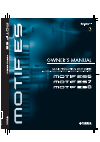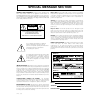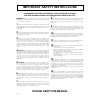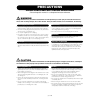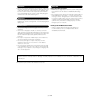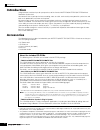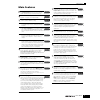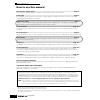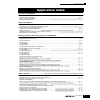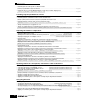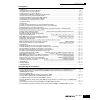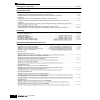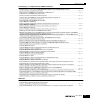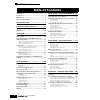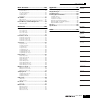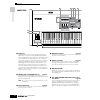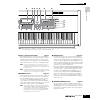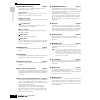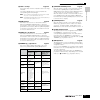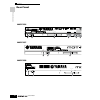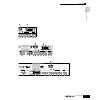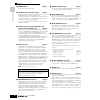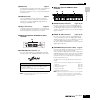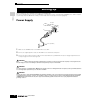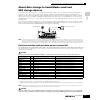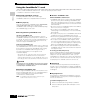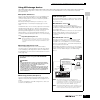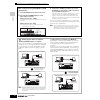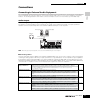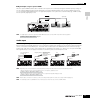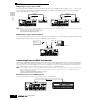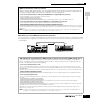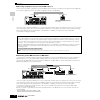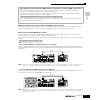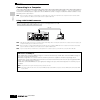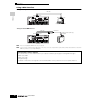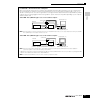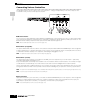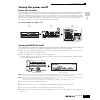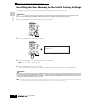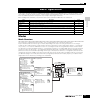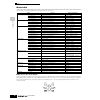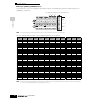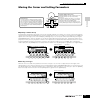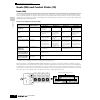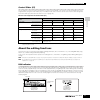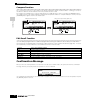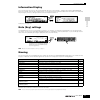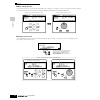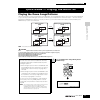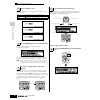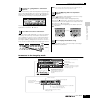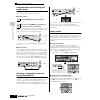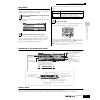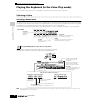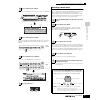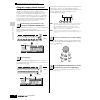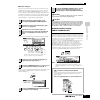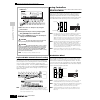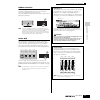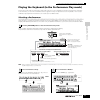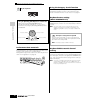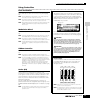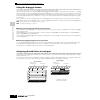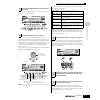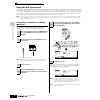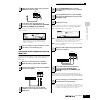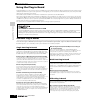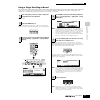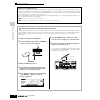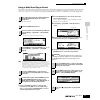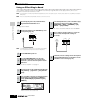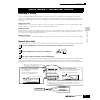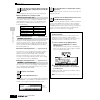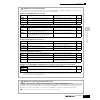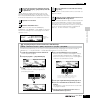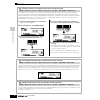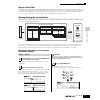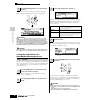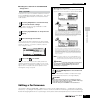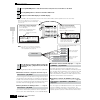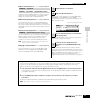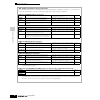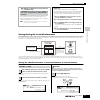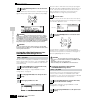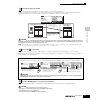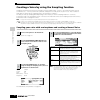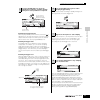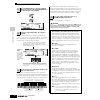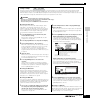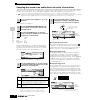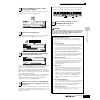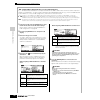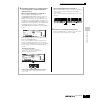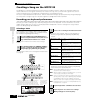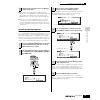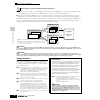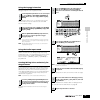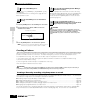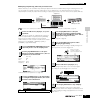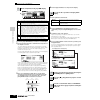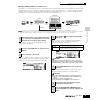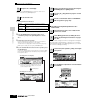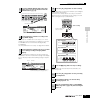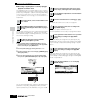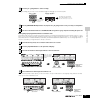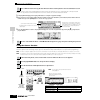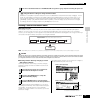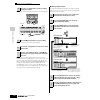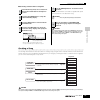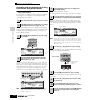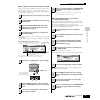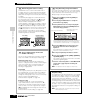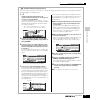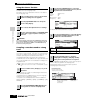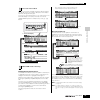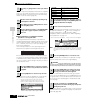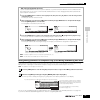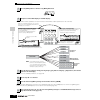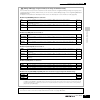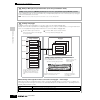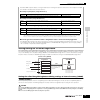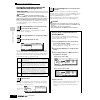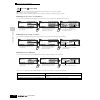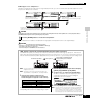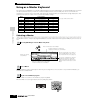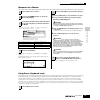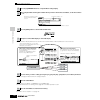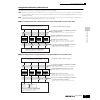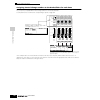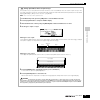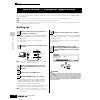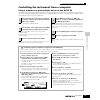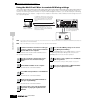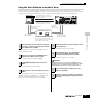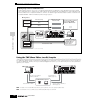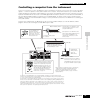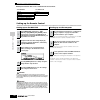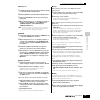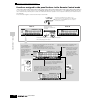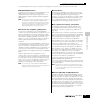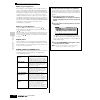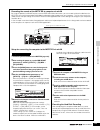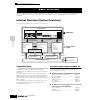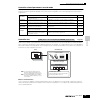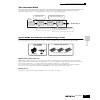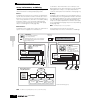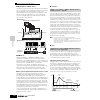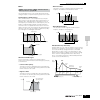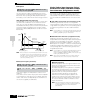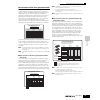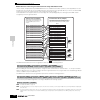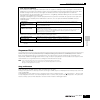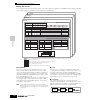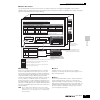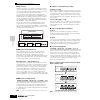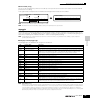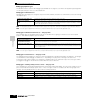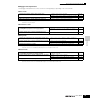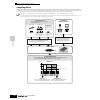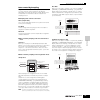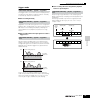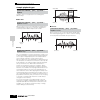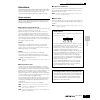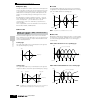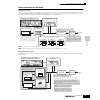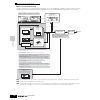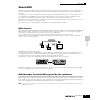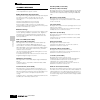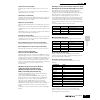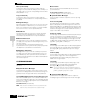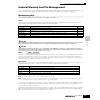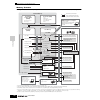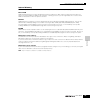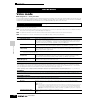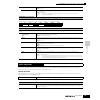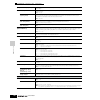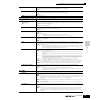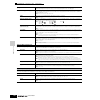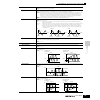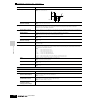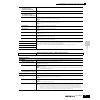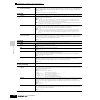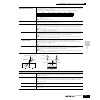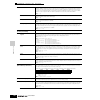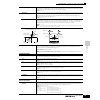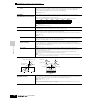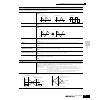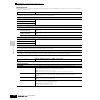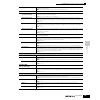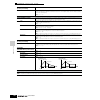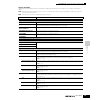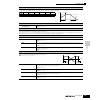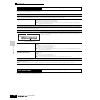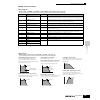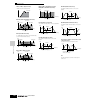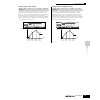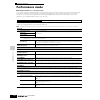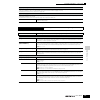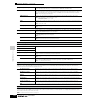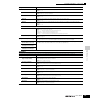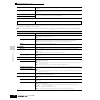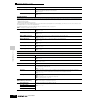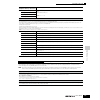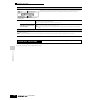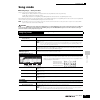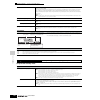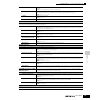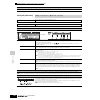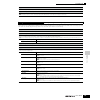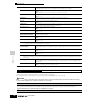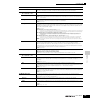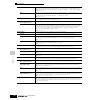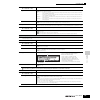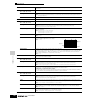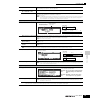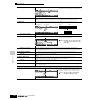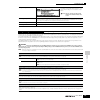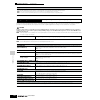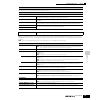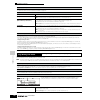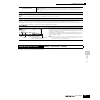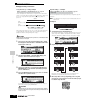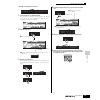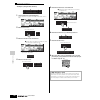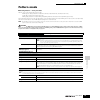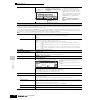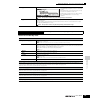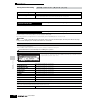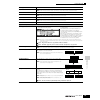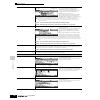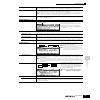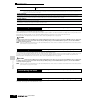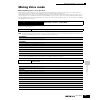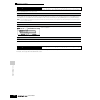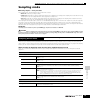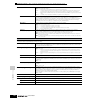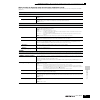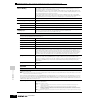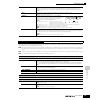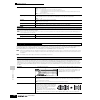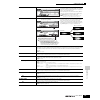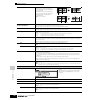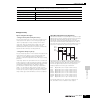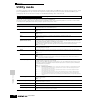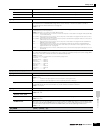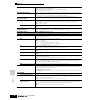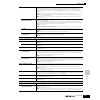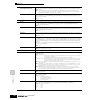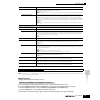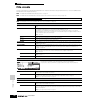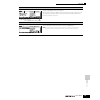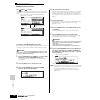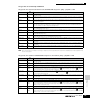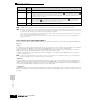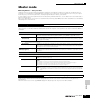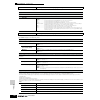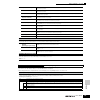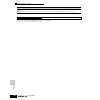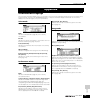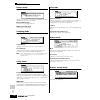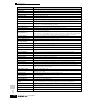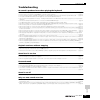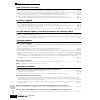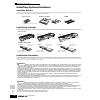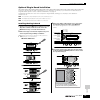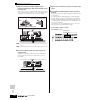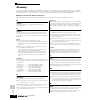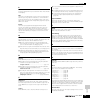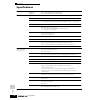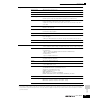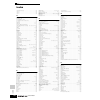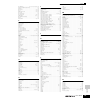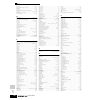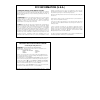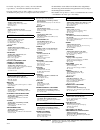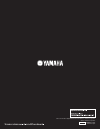- DL manuals
- Yamaha
- Synthesizer
- MOTIF ES6
- Owner's Manual
Yamaha MOTIF ES6 Owner's Manual
Summary of MOTIF ES6
Page 2: Special Message Section
Special message section product safety markings: yamaha electronic products may have either labels similar to the graphics shown below or molded/stamped facsimiles of these graphics on the enclosure. The explanation of these graphics appears on this page. Please observe all cautions indicated on thi...
Page 3: 10.
Important safety instructions information relating to personal injury, electrical shock, and fire hazard possibilities has been included in this list. Warning- when using any electrical or electronic product, basic precautions should always be followed. These precautions include, but are not limited...
Page 4: Precautions
(2)-8 1/2 precautions please read carefully before proceeding * please keep this manual in a safe place for future reference. Warning always follow the basic precautions listed below to avoid the possibility of serious injury or even death from electrical shock, short-circuiting, damages, fire or ot...
Page 5
(2)-8 2/2 • before connecting the instrument to other electronic components, turn off the power for all components. Before turning the power on or off for all components, set all volume levels to minimum. Also, be sure to set the volumes of all components at their minimum levels and gradually raise ...
Page 6: Introduction
Introduction 6 owner’s manual introduction congratulations and thank you for your purchase of the yamaha motif es6/motif es7/motif es8 music production synthesizer! You now own what is perhaps the best-sounding, most versatile, and certainly most powerful synthesizer and total music production instr...
Page 7: Main Features
Main features 7 owner’s manual main features wide range of dynamic and authentic voices . Use the category search function to quickly call up the sounds you want, based on their instrument type. Performance mode lets you use four different voices together — in layers or in a keyboard split. Integrat...
Page 8: How to Use This Manual
How to use this manual 8 owner’s manual how to use this manual the controls & connectors ............................................................................................... Page 16 use this section to find out about all of the buttons, controls and connectors of this instrument. Setting ...
Page 9: Application Index
Application index 9 owner’s manual listening to the motif es • listening to the demo song/pattern .....................................................................................................................................................................Page 55 • listening to song chain pla...
Page 10
Application index 10 owner’s manual • determining how the sound responds to a breath controller [utility] → [f1] general → [sf1] tg → bccurve ......................................................................................................................................... Page 260 • keeping t...
Page 11
Application index 11 owner’s manual creating data • creating a voice creating a normal voice in the voice edit mode .................................................................................................................................................Page 79 creating a drum voice in the vo...
Page 12
Application index 12 owner’s manual naming your created data .......................................................................................................................................... Page 53 recovering lost data • voice comparing the voice before editing with the just-edited one (co...
Page 13
Application index 13 owner’s manual connecting to a computer/external midi instrument • determining which connector (among the midi, usb to host, mlan) is used as a midi input/output connector [utility] → [f5] midi → [sf4] other → midi in/out ............................................................
Page 14: Table of Contents
Table of contents 14 owner’s manual introduction.................................................................... 6 accessories ................................................................... 6 main features ................................................................ 7 how to use this ma...
Page 15
Table of contents 15 owner’s manual basic structure ....................................154 internal structure (system overview) ......................154 controller block.................................................................154 tone generator block ..........................................
Page 16: Front Panel
The contr ols & connector s front panel 16 owner’s manual front panel the controls & connectors down up octave scene sf1 sf 2 f 1 f 2 remote arpeggio on / off on / off r-audio g-midi bypass insertion system master effect voice song perform master pattern file effect mode seq transport sequencer loca...
Page 17
The contr ols & connector s front panel 17 owner’s manual f 2 sf 3 sf 4 sf 5 f 3 f 4 f 5 f 6 information common element/perf. Part/zone favorites drum kits a. Piano keyboard organ pre 5 pre 6 pre 1 pre 2 pre 3 pre 4 music production synthesizer integrated sampling sequencer / modular synthesis plug-...
Page 18
Front panel 18 owner’s manual the contr ols & connector s 1 keyboard the motif es6 features a 61-key keyboard, while the motif es7 has 76 keys and the motif es8 has 88 keys. All are equipped with a touch response feature (both initial touch and aftertouch). With initial touch, the instrument senses ...
Page 19
Front panel 19 owner’s manual the contr ols & connector s 8 [cs1] - [cs4] (control slider) page 51 these sliders control the volume of four elements which make up a normal voice in the voice mode, the volume of four parts in the performance mode, the volume of four parts including the current part i...
Page 20
Front panel 20 owner’s manual the contr ols & connector s @ seq transport buttons page 56 these buttons control recording and playback of the song/pattern sequence data. [ ](top) button instantly returns to the beginning of the current song or pattern (i.E., the first beat of the first measure). [ ]...
Page 21
Front panel 21 owner’s manual the contr ols & connector s ∞ slot 1-3 lamps page 284 these three lamps show the installation status of the plug- in boards. If the plug-in board has been correctly installed, the corresponding slot lamp will light. N the vocal harmony plug-in board (plg100-vh) can be i...
Page 22: Rear Panel
The contr ols & connector s rear panel 22 owner’s manual rear panel breath assig o ut thru usb to host to device mlan i/o expansion ac inlet power on off in m idi 1 2 3 4 6 5 mlan i/o expansion ac inlet power on off 1 2 3 mlan i/o expansion ac inlet power on off 1 2 3 motif es6 motif es7 motif es8.
Page 23
The contr ols & connector s rear panel 23 owner’s manual green yellow orange plug-in slot a / d input l r output r l /mono phones assignable output l r foot c ontroller assignable sustain foot switch card 3.3v 1 2 gain ! # 7 8 9 ) @ $ % green yellow orange plug-in slot a / d input l r output r l /mo...
Page 24
Rear panel 24 owner’s manual the contr ols & connector s 1 power switch page 43 press to turn power on or off. 2 ac inlet (ac power cord socket) page 26 be sure to plug the ac power cord into this socket before plugging the power cord into an ac outlet. Use only the ac power cord supplied with this ...
Page 25
Rear panel 25 owner’s manual the contr ols & connector s # gain knob page 73 for adjusting the input gain of the audio at the a/d input jacks (above). Depending on the connected device (microphone, cd player, etc.), you may need to adjust this for optimum level. $ card (card slot) page 27 insert a s...
Page 26: Power Supply
Setting up power supply 26 owner’s manual please read this section carefully before using your new motif es. This section explains how to connect your motif es to an ac power source, external audio and midi devices, and a computer system. Only switch the motif es on after you have made all the neces...
Page 27: Usb Storage Devices
Setting up about data storage to smartmedia cards and usb storage devices 27 owner’s manual about data storage to smartmedia cards and usb storage devices as you make music with this instrument, you’ll create a wide variety of data — such as custom voice data (including voices, performances, etc.), ...
Page 28
About data storage to smartmedia cards and usb storage devices 28 owner’s manual setting up using the smartmedia™* cards be sure to handle smartmedia cards with care. Follow the important precautions below. * smartmedia is a trademark of toshiba corporation. ■ compatible smartmedia card type 3.3v (3...
Page 29
About data storage to smartmedia cards and usb storage devices 29 owner’s manual setting up using usb storage devices when using usb storage devices, make sure to connect them to the usb to device connector, and follow the important precautions below. ■ compatible usb devices connect only a usb stor...
Page 30
About data storage to smartmedia cards and usb storage devices 30 owner’s manual setting up basic settings for using smartmedia or a usb storage device 1 press the [file] button to enter the file mode. 2 press the [sf1] current button to check which device is selected. When current is set to “card” ...
Page 31: Connections
Setting up connections 31 owner’s manual connections connecting to external audio equipment since the motif es has no built-in speakers, you’ll need an external audio system or a set of stereo headphones to properly monitor it. The following illustrations show various connection examples; use the on...
Page 32
Setting up connections 32 owner’s manual the following settings can be made from the parameter pages listed above. * available only when the optional aieb2 board or mlan16e board has been installed. ** available only when the optional mlan16e board has been installed. Connection example when the opt...
Page 33
Setting up connections 33 owner’s manual ■ digital output using the optional aieb2 when the optional aieb2 board has been installed to the rear panel, the sound output through the output jacks by analog can also be output by digital through the optical output jack and the digital output jack. Using ...
Page 34
Setting up connections 34 owner’s manual ■ digital input using the optional aieb2 by installing the optional aieb2 i/o expansion board, you can directly record digital audio from digital sources — such as a cd player or dat deck. For maximum compatibility and flexibility, the aieb2 board includes tw...
Page 35
Setting up connections 35 owner’s manual ■ controlling an external midi keyboard from this synthesizer this connection lets you sound an external midi tone generator (synthesizer, tone generator module, etc.) by playing the motif es or playing back the song/pattern of the motif es. Use this connecti...
Page 36
Setting up connections 36 owner’s manual ■ recording and playback using an external midi sequencer in this connection example, song data on the external midi sequencer plays the sounds of the tone generator on the motif es. The external song data can also be recorded to song/pattern tracks on the mo...
Page 37
Setting up connections 37 owner’s manual ■ using an mlan interface (when an optional mlan16e has been installed) the connection example shown on page 32 lets you transfer midi messages as well as audio data. The mlan connection to computer (page 39) allows you to transfer both audio and midi data be...
Page 38
Setting up connections 38 owner’s manual connecting to a computer connecting this instrument to a computer via midi opens up a whole world of musical possibilities — such as using sequencer software to record and play back compositions with the motif es sounds or using the included voice editor soft...
Page 39
Setting up connections 39 owner’s manual precautions when using the usb to host connector when connecting the computer to the usb to host connector, make sure to observe the following points. If you do not observe these points, you risk freezing the computer, corrupting the data, and losing the data...
Page 40
Setting up connections 40 owner’s manual using a midi interface • using the computer’s midi interface • using an external midi interface n please use the appropriate midi interface for your computer. N if you are using a computer that has a usb interface, make sure to connect the computer and this s...
Page 41
Setting up connections 41 owner’s manual local on/off – when connected to a computer when connecting this synthesizer to a computer, the keyboard performance data is generally sent to the computer, and then returned from the computer to play the tone generator block. If the local control in the util...
Page 42
Setting up connections 42 owner’s manual connecting various controllers the motif es features several controller jacks on the rear panel — letting you independently control various aspects of the sound and a variety of functions with optional controllers. ■ breath controller you can connect an optio...
Page 43: Turning The Power On/off
Setting up turning the power on/off 43 owner’s manual turning the power on/off power-on procedure once you’ve made all the necessary connections between your motif es and any other devices, make sure that all volume settings are turned down all the way to zero. Then turn on the every device in your ...
Page 44
Setting up resetting the user memory to the initial factory settings 44 owner’s manual resetting the user memory to the initial factory settings the original factory setting of this synthesizer’s user memory (page 186) can be restored as follows. When the factory settings are restored, all the voice...
Page 45: Modes
Modes 45 owner’s manual basic operation in this section, we’ll take a look at the fundamental operating conventions of the motif es. Here, you’ll learn the basics – how to select modes, call up the various functions, change settings, and edit parameter values. Take time to familiarize yourself with ...
Page 46
Basic operation modes 46 owner’s manual mode table the functions of each mode and how to enter each mode are as follows: ■ how to leave the current display for most operations or displays (except for the file mode, song/pattern record mode, and remote control mode), pressing the [exit] button will l...
Page 47: Functions and Sub-Functions
Functions and sub-functions 47 owner’s manual basic operation functions and sub-functions each mode described above contains various displays, with various functions and parameters. To navigate your way through these displays and select a desired function, use the [f1] - [f6] buttons and the [sf1] -...
Page 48
Basic operation selecting a program 48 owner’s manual ■ using the [group], [number] buttons as shown below, you can select a program number by pressing any of the group [a] - [h] buttons and pressing any of the number [1] - [16] buttons. N the convenient category search function (page 62) lets you e...
Page 49
Moving the cursor and setting parameters 49 owner’s manual basic operation moving the cursor and setting parameters ■ inputting a number directly for parameters having large value ranges (such as the start and end points of a sample), you can also enter the value directly, using the buttons below th...
Page 50
Basic operation knob (kn) and control slider (cs) 50 owner’s manual knob (kn) and control slider (cs) knob (kn) you can change the brightness and tone characteristics of the current voice or performance in realtime by turning the knobs while you play. Rotating it to the right (clockwise) increases t...
Page 51: About The Editing Functions
About the editing functions 51 owner’s manual basic operation control slider (cs) you can adjust the volume of the voice/performance you play on the keyboard, or the volume of the specified part (track) of the song/pattern by using the control sliders (cs). In the master mode, various functions as w...
Page 52: Confirmation Message
Basic operation confirmation message 52 owner’s manual compare function this convenient function lets you switch between the edited sound and its original, unedited condition – allowing you to listen to the difference between the two and better hear how your edits affect the sound. For example, when...
Page 53: Information Display
Information display 53 owner’s manual basic operation information display this convenient function lets you call up relevant details about the selected mode – simply by pressing the [information] button. For example, when the voice mode is active, you can quickly check information about which voice ...
Page 54
Basic operation naming 54 owner’s manual ■ basic naming operation as shown below, you can set the name by repeating the two operations – moving the cursor to the desired location by using the cursor button and selecting a character by using the data dial, [inc/yes] button, and [dec/no] button. ■ usi...
Page 55
Playing the demo songs/patterns 55 owner’s manual quic k guide — pla ying the mo tif es playing the demo songs/patterns here’s the best place to start your explorations of the motif es. The song and pattern demos have been specially programmed so you can hear just how amazing the sounds are, and fin...
Page 56
Quic k guide — pla ying the mo tif es playing the demo songs/patterns 56 owner’s manual you can select from the three load types listed below. Here, we’ll select “all.” after the data is loaded, the song play display is automatically called up. If “pattern” is selected in step #2 above, the pattern ...
Page 57
Quic k guide — pla ying the mo tif es playing the demo songs/patterns 57 owner’s manual there is another way to start pattern playback – by pressing the note son the keyboard. Move the cursor to the keyboard icon and press the [inc/yes] button so that the f mark appears. In this status, press any ke...
Page 58
Quic k guide — pla ying the mo tif es playing the demo songs/patterns 58 owner’s manual using mute/solo with the song and pattern tracks try this with the demo songs to hear how the tracks sound both in isolation and in various combinations. ■ to mute a track the corresponding track is set to mute (...
Page 59
Playing the demo songs/patterns 59 owner’s manual quic k guide — pla ying the mo tif es song chain this function allows songs to be “chained” together for automatic sequential playback. In this section, try using the song chain features with the demo songs. From this display you can program and play...
Page 60
Playing the keyboard (in the voice play mode) 60 owner’s manual quic k guide — pla ying the mo tif es playing the keyboard (in the voice play mode) the voice play mode is where you select and play the instrument sounds (voices) of this synthesizer. Selecting a voice selecting a normal voice internal...
Page 61
Playing the keyboard (in the voice play mode) 61 owner’s manual quic k guide — pla ying the mo tif es select one of the banks from preset 1~6, user 1~2, and gm. Voices in each bank are divided into groups [a] ~ [h]. Select a group to display the voices that belong to the selected group. Press one of...
Page 62
Quic k guide — pla ying the mo tif es playing the keyboard (in the voice play mode) 62 owner’s manual using the category search function this synthesizer features a powerful category search function that gives you quick access to the sounds you want, irrespective of their bank locations. Simply sele...
Page 63
Playing the keyboard (in the voice play mode) 63 owner’s manual quic k guide — pla ying the mo tif es ■ favorite category use this convenient function to store all your favorite, often- used voices in a single, easy-to-access location – and call them up by pressing the [favorites] button. Select any...
Page 64
Quic k guide — pla ying the mo tif es playing the keyboard (in the voice play mode) 64 owner’s manual 2 press the [f1] general button, then the [sf2] kbd button. 3 move the cursor to “transpose” by using the cursor button. 4 change the transpose value by using the [inc/ yes], [dec/no] buttons and da...
Page 65
Playing the keyboard (in the voice play mode) 65 owner’s manual quic k guide — pla ying the mo tif es ribbon controller the ribbon controller is touch sensitive, and is controlled by running your finger laterally across the surface. Various function are assigned to each preset voice. Try out the rib...
Page 66
Quic k guide — pla ying the mo tif es playing the keyboard (in the voice play mode) 66 owner’s manual using the arpeggio feature this function lets you trigger rhythm patterns, riffs and phrases using the current voice by simply playing notes on the keyboard. Since the preset voices already have the...
Page 67
Playing the keyboard (in the performance play mode) 67 owner’s manual quic k guide — pla ying the mo tif es playing the keyboard (in the performance play mode) as in the voice play mode, the performance play mode is where you select and play the instrument sounds of this synthesizer. In a performanc...
Page 68
Quic k guide — pla ying the mo tif es playing the keyboard (in the performance play mode) 68 owner’s manual using the [inc/yes], [dec/no] buttons and data dial rather than using the bank/number buttons described in steps #2 and 3 above, you can select a performance by using the [inc/yes], [dec/no] b...
Page 69
Playing the keyboard (in the performance play mode) 69 owner’s manual quic k guide — pla ying the mo tif es using controllers pitch bend wheel this is basically the same as in the voice play mode (page 64). N the pitch bend range setting depends on the setting (made in the voice mode) of the voice a...
Page 70
Playing the keyboard (in the performance play mode) 70 owner’s manual quic k guide — pla ying the mo tif es using the arpeggio feature as in the voice mode, you can use the arpeggio feature in the performance mode. In the performance mode, you can make independent arpeggio playback settings for each...
Page 71
Playing the keyboard (in the performance play mode) 71 owner’s manual quic k guide — pla ying the mo tif es this calls up a list indicating which voice is assigned to each part of the current performance. Move the cursor to the desired part. When a voice has already been assigned to the selected par...
Page 72
Quic k guide — pla ying the mo tif es playing the keyboard (in the performance play mode) 72 owner’s manual using the a/d input sound one of the enormous benefits of the performance mode is that you can have the a/d input sound — such as your voice through a microphone, a guitar, bass, or cd player ...
Page 73
Playing the keyboard (in the performance play mode) 73 owner’s manual quic k guide — pla ying the mo tif es for details about each parameter, refer to page 214 in the reference section. Connecting audio equipment to the a/d input jack the explanation below applies in particular to high-level audio e...
Page 74: Using The Plug-In Board
Quic k guide — pla ying the mo tif es using the plug-in board 74 owner’s manual using the plug-in board plug-in boards give you an enormous amount of additional sonic flexibility and power. When installed, they work seamlessly and transparently within the system of this synthesizer – meaning that yo...
Page 75
Using the plug-in board 75 owner’s manual quic k guide — pla ying the mo tif es using a single part plug-in board install any of the single part plug-in boards such as plg150-an, plg150-pf, plg150-dx, plg150-vl, plg150-dr, and plg150-pc to the motif es and play the plug-in voice in the voice play mo...
Page 76
Quic k guide — pla ying the mo tif es using the plug-in board 76 owner’s manual plug-in voices and board voices the voices of a single part plug-in board installed to this synthesizer can be divided into two types: board voices and plug-in voices. Board voices are unprocessed, unaltered voices of th...
Page 77
Using the plug-in board 77 owner’s manual quic k guide — pla ying the mo tif es using a multi part plug-in board in this section, we’ll explain how to play back an xg for mat song, using the plg100-xg plug-in board. Naturally, to get the most out of these instructions, you should have xg song data (...
Page 78
Quic k guide — pla ying the mo tif es using the plug-in board 78 owner’s manual using an effect plug-in board in the example explanation below, the plg100-vh vocal harmony plug-in board is used to apply harmony effects to the microphone sound in the performance mode. N for songs/patterns, the effect...
Page 79: Editing A Voice
Editing a voice 79 owner’s manual quic k guide — ad v anced cour se editing a voice the voice edit mode ([voice] → [edit]) gives you comprehensive tools for creating your own original voices, either from scratch by changing the basic sounds, or by tweaking the various voice parameters. Create your c...
Page 80
Editing a voice 80 owner’s manual quic k guide — ad v anced cour se the following briefly describes the main voice parameters. ● basic parameters for creating a sound if you wish to edit the basic sound-generating and sound- shaping parameters for the voice, such as oscillator, pitch, filter, amplit...
Page 81
Editing a voice 81 owner’s manual quic k guide — ad v anced cour se editing a voice by using the knobs the four knobs at the top left of the instrument are not only for tweaking the sound while you perform — you can also use them to edit a voice, either in the voice play mode or the voice edit mode....
Page 82
Editing a voice 82 owner’s manual quic k guide — ad v anced cour se to solo an element for editing this feature is useful for isolating the sound of single element, for ease in editing. 1 in the normal voice edit mode, simultaneously hold down the [mute] button and press one of the number buttons [9...
Page 83
Quic k guide — ad v anced cour se editing a voice 83 owner’s manual the main parameters available are basically the same as in the normal voice edit (page 80). What is called key edit in the drum voice corresponds to element edit in the normal voice. Please keep in mind that the lfo parameters are n...
Page 84
Editing a voice 84 owner’s manual quic k guide — ad v anced cour se setting the drum key for independent open and closed hi-hat sounds in a real drum kit, some drum sounds cannot physically be played simultaneously, such as open and closed hi-hats. You can prevent drum instruments from playing back ...
Page 85
Quic k guide — ad v anced cour se editing a voice 85 owner’s manual plug-in voice edit the plug-in voices (available when installing optional plug-in boards to the instrument) can be edited in basically the same way as in normal voice edit (page 79). Unlike with normal voices, the plug-in voices onl...
Page 86
Editing a voice 86 owner’s manual quic k guide — ad v anced cour se after the voice has been stored, a “completed” message appears and operation returns to the voice play display. Keep in mind that the store operation may take a short time to complete, during which an “executing..” or “please keep p...
Page 87: Editing A Performance
Quic k guide — ad v anced cour se editing a performance 87 owner’s manual ■ loading voice data from the smartmedia/usb storage device in the previous section, we saved voice data as an “all voice” file to a smartmedia card or usb storage device. Here, we’ll recall that voice data and load it to the ...
Page 88
Editing a performance 88 owner’s manual quic k guide — ad v anced cour se use the part edit to edit the parameters for each part. Use common edit to edit the parameters for all of the parts. The following briefly describes the main performance parameters. ● parameters for the voice assigned to each ...
Page 89
Quic k guide — ad v anced cour se editing a performance 89 owner’s manual ● effect related parameters ................ Pages 177 and 215 the effects use dsp (digital signal processing) to alter and enhance the sound of a performance. The common edit display lets you edit the effect related parameter...
Page 90
Quic k guide — ad v anced cour se editing a performance 90 owner’s manual editing a performance by using the knobs the four knobs at the top left of the instrument are not only for tweaking the sound while you perform — you can also use them to edit a performance, either in the performance play mode...
Page 91
Quic k guide — ad v anced cour se editing a performance 91 owner’s manual editing a performance by using the con- trol sliders (cs) in the performance mode, the four control sliders let you independently adjust the levels of the parts (voices), letting you control the overall balance of the parts. N...
Page 92
Editing a performance 92 owner’s manual quic k guide — ad v anced cour se after the performance has been stored, a “completed” message appears and operation returns to the performance play display. Keep in mind that the store operation may take a short time to complete, during which an “executing..”...
Page 93
Editing a performance 93 owner’s manual quic k guide — ad v anced cour se the file saved in operation explained on the previous page contains all the performances. If you wish to load all the performances, set type to “all.” in this case, all data that can be created on the motif es will be loaded i...
Page 94
Creating a voice by using the sampling function 94 owner’s manual quic k guide — ad v anced cour se creating a voice by using the sampling function sampling is a powerful function that lets you bring your own recorded sounds – your voice, an instrument, rhythms, special sound effects, etc. – into th...
Page 95
Quic k guide — ad v anced cour se creating a voice by using the sampling function 95 owner’s manual ● setting the confirm function when the [f2] confm (confirm function) is turned on ( is indicated), you can easily listen back to your just-recorded sample and conveniently re-record it if you’re not ...
Page 96
Creating a voice by using the sampling function 96 owner’s manual quic k guide — ad v anced cour se immediately after sampling, the sample is assigned only to one key — the one set in step #4 as “keybank.” this display lets you expand the key range within which the sample is sounded. Here, set the k...
Page 97
Quic k guide — ad v anced cour se creating a voice by using the sampling function 97 owner’s manual assign the samples obtained via the sampling function to specific key ranges to create a waveform. Because the waveform data including samples which resides temporarily in dimm (page 187) is lost when...
Page 98
Creating a voice by using the sampling function 98 owner’s manual quic k guide — ad v anced cour se sampling the sound of an audio device to create a drum voice in the previous section on page 94, you learned how to record a sample using a microphone. Here, you’ll learn how to record samples from an...
Page 99
Quic k guide — ad v anced cour se creating a voice by using the sampling function 99 owner’s manual doing this puts sample recording on standby, waiting for an input signal that exceeds the trigger level. The sampling actually starts as soon as the an input signal exceeding the specified trigger lev...
Page 100
Creating a voice by using the sampling function 100 owner’s manual quic k guide — ad v anced cour se loading wav or aiff audio files to create a waveform/voice any audio data created and edited on a computer and saved in the wav or aiff format can also be used as material for samples on the motif es...
Page 101
Quic k guide — ad v anced cour se creating a voice by using the sampling function 101 owner’s manual 6 depending on whether you’re creating a normal voice or a drum voice, follow the appropriate instructions below. When creating a normal voice in steps #4 - 5 after entering the sampling edit mode ([...
Page 102
Creating a song on the motif es 102 owner’s manual quic k guide — ad v anced cour se creating a song on the motif es the motif es is a full-featured and enormously powerful music production machine, and all of the instrument’s advanced features and functions come together seamlessly in the creation ...
Page 103
Quic k guide — ad v anced cour se creating a song on the motif es 103 owner’s manual ● first, store the voice settings as song mixing/pattern mixing. Press the [store] button to enter the song mixing store mode/pattern mixing store mode, then press the [enter] button to execute the store operation (...
Page 104
Creating a song on the motif es 104 owner’s manual quic k guide — ad v anced cour se ● first, store the voice settings as song mixing/pattern mixing. Press the [store] button to enter the song mixing store mode/ pattern mixing store mode, then press the [enter] button to execute the store operation ...
Page 105
Quic k guide — ad v anced cour se creating a song on the motif es 105 owner’s manual using the arpeggio function just as in the voice/performance mode, you can use arpeggio playback in the song/pattern mode. This parameter can be set to “on” simultaneously for more than one part, but only if the par...
Page 106
Creating a song on the motif es 106 owner’s manual quic k guide — ad v anced cour se input a name in the [common] → [f1] general → [sf1] name display. For detailed instructions on naming, refer to page 53 in the basic operation section. 1 press the [store] button to enter the mixing voice store mode...
Page 107
Quic k guide — ad v anced cour se creating a song on the motif es 107 owner’s manual ■ sampling a rhythm loop (audio data) to a pattern track with this method, you can record drum loops and rhythm patterns from cds to the motif es by using the sampling function, then slice the sample into separate c...
Page 108
Creating a song on the motif es 108 owner’s manual quic k guide — ad v anced cour se 1 press the [sf1] audition button to hear the recorded sample. 2 set the start and end points to determine the actual portion of the sample to be used. The “start” parameter determines the actual start of the sample...
Page 109
Quic k guide — ad v anced cour se creating a song on the motif es 109 owner’s manual ■ loading a wav file/aiff file to a pattern track audio data you’ve created and stored in the common wav or aiff computer audio formats can be loaded to the instrument and used with the slice function to divide the ...
Page 110
Creating a song on the motif es 110 owner’s manual quic k guide — ad v anced cour se press the [f1] keybank button, move the cursor to “12: slice,” then press the [enter] button. 1 set the parameters shown below. Set other parameters as necessary, referring to page 258. 2 press the [enter] button (t...
Page 111
Quic k guide — ad v anced cour se creating a song on the motif es 111 owner’s manual set the type to “overdub” then set the loop to “on.” these settings let you repeat the pattern recording in a “loop” and record additional note events without deleting already- recorded data. Set other parameters as...
Page 112
Creating a song on the motif es 112 owner’s manual quic k guide — ad v anced cour se ■ recording a rhythm pattern created by arpeggio playback to a pattern track the arpeggio function is a virtually endless source of creative inspiration, putting a huge variety of rhythm patterns, riffs and phrases ...
Page 113
Creating a song on the motif es 113 owner’s manual quic k guide — ad v anced cour se during recording, play the note or notes needed to trigger the arpeggio you found in step #3. ■ assigning a pre-programmed phrase to a pattern track the pattern mode also has a versatile patch function that lets you...
Page 114
Quic k guide — ad v anced cour se creating a song on the motif es 114 owner’s manual the user phrases that can be assigned with the patch function are limited to the ones contained in the currently selected pattern. To copy phrases from other patterns for use in the current one, follow the instructi...
Page 115
Quic k guide — ad v anced cour se creating a song on the motif es 115 owner’s manual using the groove settings to change the pattern data grid groove is a playback-only feature that processes the recorded data of a pattern without actually changing it. In other words, the original data (created via ...
Page 116
Creating a song on the motif es 116 owner’s manual quic k guide — ad v anced cour se change the section at the desired points, as the pattern plays. Operation returns to the pattern chain display. You can also record the tempo track and scene track as desired. When the recording track is set to “tem...
Page 117
Quic k guide — ad v anced cour se creating a song on the motif es 117 owner’s manual ■ converting a pattern chain to song data the pattern chain data is converted to song data and copied to the top measure of the destination song. This operation overwrites any data already existing at the destinatio...
Page 118
Creating a song on the motif es 118 owner’s manual quic k guide — ad v anced cour se recording with the keyboard to a song track (in the song record mode) ■ recording your keyboard performance to an empty track (replace) use the replace recording method to record your keyboard performance to an empt...
Page 119
Quic k guide — ad v anced cour se creating a song on the motif es 119 owner’s manual ■ re-recording a specific part of a song (punch in/out) use the punch in/out recording method to record over only a specific portion of the track. In the example instructions below, you’ll see how to re-record measu...
Page 120
Creating a song on the motif es 120 owner’s manual quic k guide — ad v anced cour se rehearsing parts before recording the motif es has a convenient rehearsal mode in recording, that lets you easily and temporarily disable recording in order to practice a part or try out various ideas (while listeni...
Page 121
Quic k guide — ad v anced cour se creating a song on the motif es 121 owner’s manual song recording using plug-in voices this section shows you how to use the voices of an optional single part plug-in board (such as plg150-an, plg150-pf and plg150-dx) in recording a song. 1 ~ 4 install a single part...
Page 122
Creating a song on the motif es 122 owner’s manual quic k guide — ad v anced cour se using the groove function just as in the pattern play mode, the groove function is available also in the song play mode. For details, refer to the explanation of groove in the pattern play mode (page 114). The creat...
Page 123
Quic k guide — ad v anced cour se creating a song on the motif es 123 owner’s manual doing this puts sample recording on standby, waiting for song/pattern playback to reach the specified punch-in measure. Audio is recorded to the instrument. Press the [f3] audition button to hear the sampled sound. ...
Page 124
Creating a song on the motif es 124 owner’s manual quic k guide — ad v anced cour se ■ recalling a song scene and arpeggio type during recording arp1 - arp5 menus appear also in the [f3] arp display in the song record mode as well as the [f1] play display in the song play mode. These indicate that y...
Page 125
Quic k guide — ad v anced cour se creating a song on the motif es 125 owner’s manual select one of the three available track types by pressing the [f4] tr sel (track select) button. Each press of the button alternates among the track types. To select one of the pattern tracks (1 - 16), make sure the...
Page 126
Creating a song on the motif es 126 owner’s manual quic k guide — ad v anced cour se since the song can be played back from within the song edit mode, you can instantly hear and check the changes you’ve made while editing. If you want to hear just the track being edited, use the solo function (page ...
Page 127
Creating a song on the motif es 127 owner’s manual quic k guide — ad v anced cour se using the undo/redo functions if you’re not satisfied with the results of a just-executed job, or you want to hear the difference of the sound before and after using a job, you can use the convenient undo and redo f...
Page 128
Quic k guide — ad v anced cour se creating a song on the motif es 128 owner’s manual use part edit to edit the parameters for each part. Use common edit to edit the parameters for all of the parts. For details on the available parameters, see page 234. After pressing the [exit] button to return to t...
Page 129
Creating a song on the motif es 129 owner’s manual quic k guide — ad v anced cour se editing a mixing by using the knobs (in the song mode/pattern mode) the four knobs at the top left of the instrument can be used to tweak the song/pattern mixing settings as they play (in the song play/pattern play ...
Page 130
Quic k guide — ad v anced cour se creating a song on the motif es 130 owner’s manual editing a mixing by using control sliders (in the song mode/pattern mode) in the song/pattern mode, the four control sliders let you independently adjust the levels of the parts (voices), letting you control the ove...
Page 131
Creating a song on the motif es 131 owner’s manual quic k guide — ad v anced cour se record the midi sequence data to a song or pattern track, referring to the previous instructions in this chapter as needed. The examples listed below are used as reference. ● creating a rhythm pattern (using a drum ...
Page 132
Creating a song on the motif es 132 owner’s manual quic k guide — ad v anced cour se saving the song/pattern data to the smartmedia/usb storage device the recorded song, pattern and sample (waveform) data resides temporarily in dimm (page 187). Because data contained in dimm is lost when the power i...
Page 133
Quic k guide — ad v anced cour se creating a song on the motif es 133 owner’s manual 5 press the [enter] button to execute the save operation. If you are about to overwrite an existing file, the display prompts you for confirmation. Press the [inc/ yes] button to execute the save operation to overwr...
Page 134
Quic k guide — ad v anced cour se creating a song on the motif es 134 owner’s manual move the cursor to the file (extension: w7a) which was saved as “all” on previous page. When type is set to “all,” go to step #5. When type is set to something other than “all,” follow the instructions below then go...
Page 135
Quic k guide — ad v anced cour se creating a song on the motif es 135 owner’s manual ● when type is set to “sample voice”: only when entering the file mode from the song mode/pattern mode, you can select and load a specified sample voice in the file (extension: w7a) to this instrument. Loading data ...
Page 136: Using As A Master Keyboard
Quic k guide — ad v anced cour se using as a master keyboard 136 owner’s manual using as a master keyboard this synthesizer is loaded with such a wealth of different features, functions and operations, you may find it difficult to locate and call up the particular feature you need. This is where the...
Page 137
Quic k guide — ad v anced cour se using as a master keyboard 137 owner’s manual memorize to a master input a name in the [edit] → [common] → [f1] name display. For detailed instructions on naming, refer to page 53 in the basic operation section. 1 press the [store] button to enter the master store m...
Page 138
Quic k guide — ad v anced cour se using as a master keyboard 138 owner’s manual use zone edit to edit the parameters for each zone. Use common edit to edit the parameters for all of the zones. See the next page for details and some setting examples. Input a name in the [edit] → [common] → [f1] name ...
Page 139
Using as a master keyboard 139 owner’s manual quic k guide — ad v anced cour se using zones effectively with external the two examples below show how to use the zones with both the internal tone generator and a connected external tone generator. These instructions correspond to step #6 on the previo...
Page 140
Quic k guide — ad v anced cour se using as a master keyboard 140 owner’s manual assigning control change numbers to the knobs/sliders for each zone here in the kn/cs display of the master edit mode, you can set how the control knobs and sliders will affect each zone. This lets you specify a separate...
Page 141
Using as a master keyboard 141 owner’s manual quic k guide — ad v anced cour se setting up the master zones to split or layer this operation lets you easily determine whether the zones of the selected master are to be used in a split or a layer. The note range settings for each zone can be determine...
Page 142: Setting Up
Quic k guide — computer applications setting up 142 owner’s manual although the motif es is a powerful instrument in its own right and can effectively be used by itself for music creation and production, it is also designed for easy and comprehensive interfacing with a computer system. In this secti...
Page 143
Controlling the instrument from a computer 143 owner’s manual quic k guide — computer applications controlling the instrument from a computer using a sequencer to play multiple voices on the motif es the sequence software program sq01 contained in the included cd-rom lets you create and edit multi-p...
Page 144
Quic k guide — computer applications controlling the instrument from a computer 144 owner’s manual using the multi part editor to create/edit mixing settings the multi part editor software (included on the cd-rom) provides an intuitive way to create and edit the mixing settings of the currently sele...
Page 145
Controlling the instrument from a computer 145 owner’s manual quic k guide — computer applications using the voice editor to create/edit a voice the voice editor software (included on the cd-rom) provides an intuitive way to create and edit voices for the motif es. Thanks to the easy-to-understand g...
Page 146
Controlling the instrument from a computer 146 owner’s manual quic k guide — computer applications editing plug-in voices and board voices as described on page 76, the voices of a plug-in board installed to the motif es can be divided into two types: board voices and plug-in voices. Plug-in voices c...
Page 147
Quic k guide — computer applications controlling a computer from the instrument 147 owner’s manual controlling a computer from the instrument as you’ve seen in previous sections, the motif es can be controlled from a computer. In this section, we’ll see how it can do the opposite — control the opera...
Page 148
Quic k guide — computer applications controlling a computer from the instrument 148 owner’s manual ■ computer software that can be controlled from the instrument • for windows • for macintosh setting up for remote control setting up on the motif es the settings in the utility mode are actually store...
Page 149
Controlling a computer from the instrument 149 owner’s manual quic k guide — computer applications ■ cubase sx 1 pull down the [devices] menu and select [device setup] to call up the “device setup” window. 2 click the [add/remove] tab and add the “mackie control.” 3 select the added mackie control d...
Page 150
Controlling a computer from the instrument 150 owner’s manual quic k guide — computer applications functions assigned to the panel buttons in the remote control mode to enter the remote control mode, press the remote [on/off] button (the lamp flashes). The remote display appears (like those shown be...
Page 151
Controlling a computer from the instrument 151 owner’s manual quic k guide — computer applications the following explains which sequencer functions are assigned to which panel controls in the remote control mode. ■ seq transport buttons the remote control mode lets you start/stop playback of the daw...
Page 152
Quic k guide — computer applications controlling a computer from the instrument 152 owner’s manual ■ cursor [] buttons by moving the cursor left/right, you can change the track or part to controlled by the data dial and [inc/yes]/[dec/no] buttons. For example, when the cursor is at the upper box in ...
Page 153
Controlling a computer from the instrument 153 owner’s manual quic k guide — computer applications recording the sounds of the motif es to computer via mlan by using the optional mlan16e interface and an ieee 1394 cable connection, you can record multitrack audio from the motif es to an mlan-compati...
Page 154: Basic Structure
Basic structure internal structure (system overview) 154 owner’s manual this section gives you an easy-to-understand overview of the motif es — its wide range of sophisticated features, its midi control and performance functions, and its convenient file management system for original data you’ve cre...
Page 155
Basic structure internal structure (system overview) 155 owner’s manual controller related parameters in each mode the chart below shows the operations for calling up the controller related parameters in each mode. Parameters for the footswitch and the assign knobs a/b apply to the entire instrument...
Page 156
Internal structure (system overview) 156 owner’s manual basic structure ● using one source to control several destinations for example, set the source parameter of control set 1 to mw (modulation wheel) and the destination parameter to elfo-pm (element lfo pitch modulation depth). Then set the sourc...
Page 157
Basic structure internal structure (system overview) 157 owner’s manual tone generator block the tone generator block is what actually produces sound in response to the midi messages generated by playing the keyboard, using the controllers, and the playback of the sequencer (song/pattern/arpeggio). ...
Page 158
Basic structure internal structure (system overview) 158 owner’s manual voice, performance, and mixing this instrument features three different types of programs, that form the basis for creating and playing sounds. ● voice a program that contains the sonic elements for generating a specific musical...
Page 159
Basic structure internal structure (system overview) 159 owner’s manual the following illustrations may help in understanding the memory structure of the voices, performances, and mixings. .................. .................. .................. .................. .................. ...................
Page 160
Basic structure internal structure (system overview) 160 owner’s manual ■ normal voices & drum voices internally, there are two voice types: normal voices and drum voices. Normal voices are mainly pitched musical instrument- type sounds that can be played over the range of the keyboard. Drum voices ...
Page 161
Internal structure (system overview) 161 owner’s manual basic structure ● filter this unit modifies the tone of the sound output from pitch by cutting the output of a specific frequency portion of the sound. Cutoff frequency and resonance here’s how filters work. In the example below (a low pass fil...
Page 162
Basic structure internal structure (system overview) 162 owner’s manual ● amplitude this unit controls the output level (amplitude) of the sound output from filter. The signals are then sent at this level to the effect block. Also, by setting the aeg (amplitude envelope generator), you can control h...
Page 163
Internal structure (system overview) 163 owner’s manual basic structure part structure of the tone generator block this synthesizer plays the sounds in the tone generator block in response to midi messages received from the controller or sequencer block. The midi messages are assigned to sixteen ind...
Page 164
Internal structure (system overview) 164 owner’s manual basic structure ■ part structure of the tone generator block in the song mode/pattern mode in these modes, multiple parts are provided and different voice and different melodies or phrases can be played back for each part. Because these modes l...
Page 165
Basic structure internal structure (system overview) 165 owner’s manual audio input part (audio in) the performance mode, song mode, and pattern mode are capable of handling the audio input signal as a part. Various parameters such as volume, pan, and effect can be set to this part and the sound is ...
Page 166
Basic structure internal structure (system overview) 166 owner’s manual ■ song data structure the following illustration shows the track structure of a song. Songs are created by recording midi sequence data to individual tracks and by setting tone generator related parameters (in song mixing). ● so...
Page 167
Internal structure (system overview) 167 owner’s manual basic structure ■ pattern data structure the following illustration shows the track structure of a pattern. Patterns are created by recording midi sequence data to individual tracks, by assigning phrases (preset and user) which is material for ...
Page 168
Basic structure internal structure (system overview) 168 owner’s manual ● pattern chain pattern chain allows you to string several different sections (within a single pattern) together to make a single song. You can have the synthesizer automatically change sections by creating pattern chains in thi...
Page 169
Basic structure internal structure (system overview) 169 owner’s manual ● punch in/out (song) you can use this method when you want to re-record only over a specific area of the track. You’ll need to set the start and end points before re-recording. In the eight-measure example below, the third meas...
Page 170
Internal structure (system overview) 170 owner’s manual basic structure ■ arpeggio playback types the motif es features a total of 1787 arpeggio types divided into 18 categories, each with its own playback type designed for use with particular types of voices, as described below. ● arpeggios for nor...
Page 171
Internal structure (system overview) 171 owner’s manual basic structure ■ arpeggio related parameters the arpeggio related parameters can be set from the following displays, depending on the selected mode. ● voice mode n midi output parameters for arpeggio playback are set for each voice in the voic...
Page 172
Internal structure (system overview) 172 owner’s manual basic structure sampling block sampling is a powerful function that lets you bring your own recorded sounds – voice, instrument, rhythm, special sound effects, etc. – into the system of this synthesizer, and play those sounds just as you would ...
Page 173
Internal structure (system overview) 173 owner’s manual basic structure data created by sampling regardless of the mode, the raw sampled data is the same, of course. However, various parameters are different, depending on the particular mode or settings. Briefly, here is an explanation of what kinds...
Page 174
Basic structure internal structure (system overview) 174 owner’s manual waveform and user voices/sample voices n when executing the sampling in the sampling mode entered from the voice mode/performance mode, you can specify the waveform number and user voice number as a destination (location to whic...
Page 175
Internal structure (system overview) 175 owner’s manual basic structure trigger mode the trigger mode is a convenient feature in sampling that lets you determine how sample recording is started — manually or automatically, based on the audio level. ■ start recording manually regardless of the audio ...
Page 176
Basic structure internal structure (system overview) 176 owner’s manual sample playback types samples can be set to play back in the following three different ways. ■ one shot when you press a note on the keyboard, the sample plays from beginning to end just once. This type of playback is commonly u...
Page 177
Internal structure (system overview) 177 owner’s manual basic structure effect block this block applies effects to the output of the tone generator block, processing and enhancing the sound using sophisticated dsp (digital signal processing) technology. Effect structure the effect processing of this...
Page 178
Basic structure internal structure (system overview) 178 owner’s manual ■ equalizer (eq) usually an equalizer is used to correct the sound output from amps or speakers to match the special character of the room, or to change the tonal character of the sound. The sound is divided into several frequen...
Page 179
Basic structure internal structure (system overview) 179 owner’s manual effect connection in each mode ● in the voice mode the effect parameters in the voice mode are set for each voice and the settings are stored to internal flash rom as a user voice. Please note that the master effect and master e...
Page 180
Internal structure (system overview) 180 owner’s manual basic structure ● in the song mode/pattern mode the effect parameters in the song mode/pattern mode are set for each song/pattern. The effect settings are stored to internal dram in the song mixing mode/pattern mixing mode and saved to the smar...
Page 181: About Midi
About midi 181 owner’s manual basic structure about midi midi (musical instrument digital interface) is a standard which allows electronic musical instruments to communicate with each other, by sending and receiving compatible note, control change, program change and various other types of midi data...
Page 182
Basic structure about midi 182 owner’s manual channel messages channel messages contain data related to the performance on the keyboard for the specific channel. ■ note on/note off (key on/key off) messages which are generated when the keyboard is played. Reception note range = c-2 (0) - g8 (127), c...
Page 183
About midi 183 owner’s manual basic structure release time (control #072) messages which adjust the aeg release time set for each part. The value set here is an offset value which will be added to or subtracted from the voice data. Attack time (control #073) messages which adjust the aeg attack time...
Page 184
Basic structure about midi 184 owner’s manual mono (control #126) performs the same function as when an all sounds off message is received, and if the 3rd byte (mono number) is in the range of 0 - 16, it sets the corresponding channel to mono mode (mode 4: m = 1). Poly (control #127) performs the sa...
Page 185
Basic structure internal memory and file management 185 owner’s manual internal memory and file management as you use the motif es, you’ll create many different kinds of data, including voices, performances, songs, and patterns. This section describes how to maintain the various types of data and us...
Page 186
Internal memory and file management 186 owner’s manual basic structure memory structure this diagram details the relationship among the functions of the motif es and the internal memory and smartmedia/usb storage device. *1 for details on the bulk dump, save, and store operations, see page 185. *2 o...
Page 187
Basic structure internal memory and file management 187 owner’s manual internal memory below are explanations of the basic terms used in the memory structure illustration on the previous page. ● flash rom rom (read only memory) is memory designed specifically for reading out of data, and as such dat...
Page 188: Voice Mode
Refer ence v oice mode voice play mode 188 owner’s manual voice mode ■ creating voices — basic procedure you can create and edit your original voices by setting various parameters in both the voice play mode and voice edit mode, while the voice job mode provides some basic parameter-related tools, s...
Page 189
Refer ence v oice mode voice edit mode normal voice edit common edit 189 owner’s manual there are three kinds of voices: normal voices, drum voices and plug-in voices (if a plug-in board has been installed). The following section shows how to edit the different types of voices and explains the param...
Page 190
Refer ence v oice mode voice edit mode normal voice edit common edit 190 owner’s manual [sf2] ply mode (play mode) from this display you can make various settings for the tone generator of this synthesizer, and assign different micro tuning settings. Mono/poly determines whether the voice is played ...
Page 191
Refer ence v oice mode voice edit mode normal voice edit common edit 191 owner’s manual revsend determines the send level of the signal sent from insertion effect a/b (or the bypassed signal) to the reverb effect. You can also adjust this parameter using the reverb knob on the front panel. Settings:...
Page 192
Refer ence v oice mode voice edit mode normal voice edit common edit 192 owner’s manual [sf3] play fx these play effect parameters let you control the playback of the arpeggio in useful and interesting ways. By changing the timing and velocity of the notes, you can change the rhythmic “feel” of the ...
Page 193
Refer ence v oice mode voice edit mode normal voice edit common edit 193 owner’s manual temposync determines whether or not the lfo is synchronized to the tempo of the arpeggio or sequencer (song or pattern). Settings: off (not synchronized), on (synchronized) tempospeed this parameter is available ...
Page 194
Refer ence v oice mode voice edit mode normal voice edit common edit 194 owner’s manual [sf3] phase phase determines the starting phase point for the lfo wave when it is reset. Settings: 0, 90, 120, 180, 240, 270 offset el1 - el4 (phase offset element1 - element4) determines the offset values of the...
Page 195
Refer ence v oice mode voice edit mode normal voice edit element edit 195 owner’s manual these parameters are for editing the individual elements that make up a normal voice. Insb ctgry (insertion b category), insb type (insertion b type) determines the effect type for insertion b. Reverb type deter...
Page 196
Refer ence v oice mode voice edit mode normal voice edit element edit 196 owner’s manual inseffectout (insertion effect output) determines which insertion effect (1 or 2) is used to process each individual element. The “thru” setting lets you bypass the insertion effects for the specific element. (t...
Page 197
Refer ence v oice mode voice edit mode normal voice edit element edit 197 owner’s manual [sf3] peg (pitch envelope generator) from this display you can make all the time and level settings for the pitch eg, which determine how the pitch of the sound changes over time. These can be used to control th...
Page 198
Refer ence v oice mode voice edit mode normal voice edit element edit 198 owner’s manual resonance/width this parameter’s function varies according to the selected filter type. If the selected filter is an lpf, hpf, bpf (excluding the bpfw), or bef, this parameter is used to set the resonance. For t...
Page 199
Refer ence v oice mode voice edit mode normal voice edit element edit 199 owner’s manual f centerkey this indicates that the central note for cutoff sensitivity above is c3. At c3, the tone remains unchanged. For other notes played, the cutoff frequency varies according to the particular note and th...
Page 200
Refer ence v oice mode voice edit mode normal voice edit element edit 200 owner’s manual level, curve determines the velocity sensitivity of the amplitude eg level. For positive settings, the more strongly you play the keyboard, the more the volume changes. Negative settings do the opposite; the mor...
Page 201
Refer ence v oice mode voice edit mode normal voice edit element edit 201 owner’s manual [f5] lfo (low frequency oscillator) this display gives you a comprehensive set of controls over the lfo for each individual element. The lfo can be used to create vibrato, wah, tremolo and other special effects,...
Page 202
Refer ence v oice mode voice edit mode drum voice edit common edit 202 owner’s manual drum voice edit when a drum voice is selected, voice edit parameters are divided into common edit (parameters common to all keys, up to 73), and key edit (parameters of individual keys). These parameters are for ma...
Page 203
Refer ence v oice mode voice edit mode drum voice edit key edit 203 owner’s manual category determines the category of the wave/normal voice. If you switch to another category, the first wave/normal voice in that category will be selected. N for more information about the categories, refer to the se...
Page 204
Refer ence v oice mode voice edit mode drum voice edit key edit 204 owner’s manual [sf2] vel sens (velocity sensitivity) lpfcutoff determines the velocity sensitivity of the low pass filter cutoff frequency. For positive settings, the more strongly you play the keyboard, the higher the cutoff freque...
Page 205
Refer ence v oice mode voice edit mode plug-in voice edit common edit 205 owner’s manual plug-in voice edit these parameters are basically the same as in normal voice edit. Unlike with normal voices, the plug-in voices only have one element for editing. N depending on the particular plug-in board yo...
Page 206
Refer ence v oice mode voice edit mode plug-in voice edit element edit 206 owner’s manual fmod (filter modulation depth) determines the depth of control that keyboard aftertouch has over filter cutoff modulation. The higher the setting, the greater the depth of control. Settings: 0 ~ 127 amod (ampli...
Page 207
Refer ence v oice mode voice edit mode 207 owner’s manual [f2] pitch from this display you can make various time and level settings for the pitch eg, which determine how the pitch of the plug-in voice changes over time. The full names of the available parameters are shown in the chart below, as they...
Page 208
Refer ence v oice mode voice job mode 208 owner’s manual the voice job mode features several basic operations, such as initialize and copy. After setting parameters as required from the selected display, press the [enter] button to execute the job. This function lets you store your edited voice to u...
Page 209
Refer ence v oice mode supplementary infomation 209 owner’s manual ■ supplementary information micro tuning list filter type list lpf24d (24db/oct digital low pass filter) a dynamic 24db/oct low-pass filter with a characteristic digital sound. Compared to the lpf24a type (below), this filter can pro...
Page 210
Refer ence v oice mode supplementary 210 owner’s manual hpf12 (12db/oct high pass filter) 12db/oct dynamic high-pass filter. Bpf12d (12db/oct digital band pass filter) bpfw (wide band pass filter) a 12db/oct bpf that combines hpf and lpf filters to allow wider bandwidth settings. Bpf6 (6db/oct band ...
Page 211
Refer ence v oice mode voice store mode 211 owner’s manual setting example of filter scaling the best way to understand filter scaling is by example. For the settings shown in the example display below, the basic cutoff frequency value is 64, and the various offset values at the selected break point...
Page 212: Performance Mode
Refer ence p erf ormance mode performance play mode 212 owner’s manual performance mode ■ creating performances — basic procedure you can create and edit your original performances by setting various parameters in both the performance play mode and performance edit mode, while the performance job mo...
Page 213
Refer ence p erf ormance mode performance edit mode common edit 213 owner’s manual voice edit parameters are divided into common edit (parameters common to all four parts), and part edit (parameters of individual parts). [f5] eg (envelope generator) this display contains the basic eg settings, both ...
Page 214
Refer ence p erf ormance mode performance edit mode common edit 214 owner’s manual [sf2] meq (master eq) from this display you can apply five-band equalization to all parts of the selected performance. You can raise or lower the signal level at the frequency of each band (low, lowmid, mid, highmid, ...
Page 215
Refer ence p erf ormance mode performance edit mode common edit 215 owner’s manual [sf1] output volume determines the output level of the audio input part. Settings: 0 ~ 127 pan determines the stereo pan position of the audio input part. Settings: l63 (left) ~ c (center) ~ r63 (right) revsend determ...
Page 216
Refer ence p erf ormance mode performance edit mode part edit 216 owner’s manual these parameters are for editing the individual parts that make up a performance. To switch between the display for parts 1 - 4 to which the internal voices are assigned and the display for plug-in parts (plg1 - 3) to w...
Page 217
Refer ence p erf ormance mode performance edit mode part edit 217 owner’s manual [sf5] other pb (pitch bend) upper, pb (pitch bend) lower these two parameters are available for parts 1 - 4 to which the internal normal voices are assigned. These determine the pitch change range (in semitones) of the ...
Page 218
Refer ence p erf ormance mode performance edit mode part edit 218 owner’s manual [sf3] select (output select) from this display you can assign individual parts to sound from independent output connectors (jacks). Outputsel (output select) determines the specific output(s) for the individual part. Yo...
Page 219
Refer ence p erf ormance mode performance job mode 219 owner’s manual the performance job mode features several basic operations, such as initialize and copy. After setting parameters as required from the selected display, press the [enter] button to execute the job. N among the audio parts shown in...
Page 220
Refer ence p erf ormance mode performance store mode 220 owner’s manual this function lets you store your edited performance to user memory (flash rom). For details, refer to page 91 in the quick guide section. [f3] copy from this display you can copy part parameter settings from any performance inc...
Page 221: Song Mode
Refer ence song mode song play mode 221 owner’s manual song mode ■ creating songs — basic procedure songs consist of the following three types of data: • midi sequence data (created in the song record mode, song edit mode, and song job mode) • setup data (created in the song play mode) • mixing data...
Page 222
Refer ence song mode song record mode song record standby mode 222 owner’s manual song record standby mode port determines the midi transmission port for the corresponding track. Playback data of tracks set to off is output without port signal via midi. When using the internal tone generator block, ...
Page 223
Refer ence song mode song record mode song record standby mode 223 owner’s manual event this parameter is available when the recording type is set to “step.” this lets you specify the event type to be entered. Settings: note, p.Bend (pitch bend), cc#000~#119 (control change) rectrack determines the ...
Page 224
Refer ence song mode song record mode during song recording step recording 224 owner’s manual [f6] all tr (all track)/1tr (1 track) pressing the [f6] button lets you switch between single track recording and all track recording. During song recording [song] → song selection → [ i ] (record) → [ f ] ...
Page 225
Refer ence song mode song edit mode 225 owner’s manual this mode gives you comprehensive, detailed controls for editing the midi events of individual song tracks. Midi events are messages (such as note on/off, note number, program change number, etc.) that make up the data of a recorded song. [f5] d...
Page 226
Refer ence song mode song job mode 226 owner’s manual the song job mode contains a comprehensive set of editing tools and data transform functions you can use to change the sound of the song. It also includes a variety of convenient operations, such as copying or erasing data. After setting paramete...
Page 227
Refer ence song mode song job mode 227 owner’s manual n before executing the note data job, make sure that you specify the track (01~16, all) and range (measure : beat : clock) to which the job is applied. 01: quantize quantization is the process of adjusting the timing of note events by moving them...
Page 228
Refer ence song mode song job mode 228 owner’s manual rate determines the percentage by which the gate time of the target notes will be changed. Settings below 100% shorten the notes, and settings above 100% lengthen the notes proportionately. When the set all parameter (above) is set to something o...
Page 229
Refer ence song mode song job mode 229 owner’s manual tr (track) 001 : 1 : 000 - 999 : 4 : 479 determines the track (01-16, all) and range of measures/beats/clocks over which the job is applied. Type determines how the chord note data is sorted. Settings: up, down, up&down, down&up up .................
Page 230
Refer ence song mode song job mode 230 owner’s manual 04: extract event this job moves all instances of specified event data from a specified range of a track to the same range in a different track. Tr (track) 001 : 1 : 000 - 999 : 4 : 479 determines the track (01 - 16) and range of measures/beats/c...
Page 231
Refer ence song mode song job mode 231 owner’s manual 08: beat stretch this job performs time-expansion or compression over the selected range. Keep in mind that this operation affects all event timing, note step times, and note gate times. Tr (track) 001 : 1 : 000 - 999 : 4 : 479 determines the tra...
Page 232
Refer ence song mode song job mode 232 owner’s manual 02: exchange track this job exchanges or “swaps” the specified type of data between two specified tracks in the current song. Data type to be exchanged determines the type(s) of data to be exchanged. Select the desired type by checkmarking the ap...
Page 233
Refer ence song mode song mixing mode 233 owner’s manual in this mode, you can set up mixing data for your songs, and set various parameters for the tone generator parts — including the desired voice, as well as its level, pan, eq, effect and other settings. Pressing the [f6] button can switch betwe...
Page 234
Refer ence song mode song mixing edit mode common edit 234 owner’s manual this mode provides more detailed mixing parameters than in the song mixing mode. Keep in mind that song mixing parameters are not actually part of the song sequence data in each track, but rather are settings for the tone gene...
Page 235
Refer ence song mode song mixing edit mode part edit 235 owner’s manual these parameters are for editing the individual parts that make up a song mixing. Press the [f6] button to switch among the various part displays — the display for parts 1 - 16 to which the internal voices are assigned, the disp...
Page 236
Refer ence song mode song mixing job mode 236 owner’s manual the song mixing job mode features several basic operations, such as initialize and copy. After setting parameters as required from the selected display, press the [enter] button to execute the job. N among the audio parts shown in the song...
Page 237
Refer ence song mode song mixing store mode 237 owner’s manual this function lets you store your edited song mixing program to user memory (dram). For details, refer to page 131 in the quick guide section. Data type of destination song (current selected song) set the part of the destination song. De...
Page 238
Refer ence song mode supplementary information 238 owner’s manual ■ supplementary information song track loop — setting example in the example below, a 40-measure song has been recorded and track 1 is set to play back normally over the 40 measures. Track 2 has been set to loop, and will repeat until...
Page 239
Refer ence song mode supplementary information 239 owner’s manual • example 2 (using the tie function) 1 set the parameters as illustrated below. Since the first note is a half note, set the steptime to the half-note icon (a value of 960), and set the gatetime to 80%, since you don't want the notes ...
Page 240
Refer ence song mode supplementary information 240 owner’s manual • example 3 (using the rest function) 1 set the parameters as illustrated below. Set the steptime to a quarter note (480) and the gate time to 80%. 2 enter the first note, f. 3 enter the next 8th rest as shown below. 4 enter the next ...
Page 241: Pattern Mode
Refer ence p attern mode pattern play mode 241 owner’s manual pattern mode ■ creating patterns — basic procedure patterns consist of the following three types of data: • midi sequence data (created in the pattern record mode, pattern edit mode, and pattern job mode) • setup data (created in the patt...
Page 242
Refer ence p attern mode pattern play mode 242 owner’s manual [sf5] copy the user phrases that can be assigned with the patch function are limited to the ones contained in the currently selected pattern. This function lets you copy phrases in another pattern to the selected one. Press the [sf5] butt...
Page 243
Refer ence p attern mode pattern record mode pattern record standby mode 243 owner’s manual pattern record standby mode [f2] copy this display lets you copy all pattern chain events from a specified range of measures (source) to a destination location. After specifying the source range in measures, ...
Page 244
Refer ence p attern mode pattern edit mode 244 owner’s manual same as in the song edit mode. See page 225. The pattern job mode contains a comprehensive set of editing tools and functions you can use to change the sound of the pattern. It also includes a variety of convenient operations, such as cop...
Page 245
Refer ence p attern mode pattern job mode 245 owner’s manual 02: copy event same as in the song job mode. See page 229. 03: erase event same as in the song job mode. See page 229. N unlike in the song job mode, “tempo,” “scene memory,” or “track mute” cannot be selected as event types. 04: extract e...
Page 246
Refer ence p attern mode pattern job mode 246 owner’s manual 06: get phrase from song this job copies a segment of sequence-track data from a song into the designated destination phrase. After specifying the source song/track/range of measures to be copied, the destination phrase, and setting the ch...
Page 247
Refer ence p attern mode pattern job mode 247 owner’s manual 04: normalize play effect this job rewrites the data in the selected track so that it incorporates the current grid groove settings. After specifying a track (tr 01-16) to which this job is applied, press the [enter] button to execute this...
Page 248
Refer ence p attern mode pattern mixing mode 248 owner’s manual in this mode, you can set up mixing data for your patterns, and set various parameters for the tone generator parts — including the desired voice, as well as its level, pan, eq, effect and other settings. Pattern mixing parameters are n...
Page 249: Mixing Voice Mode
Refer ence mixing v oice mode mixing voice edit mode common edit 249 owner’s manual mixing voice mode ■ creating mixing voices — basic procedure the mixing voice mode provides most of the same normal voice editing parameters as the voice mode, with the main exception that these voices are dedicated ...
Page 250
Refer ence mixing v oice mode mixing voice job mode 250 owner’s manual the mixing voice job mode features two basic operations, copy and delete. After setting parameters as required from the selected display, press the [enter] button to execute the job. This function lets you store your edited mixin...
Page 251: Sampling Mode
Refer ence sampling mode sampling record mode when entering the sampling mode from the voice mode/performance mode 251 owner’s manual sampling mode ■ creating samples — basic procedure in the sampling mode, the following three types of data can be created. • waveform: created by recording a sample. ...
Page 252
Refer ence sampling mode sampling record mode when entering the sampling mode from the voice mode/performance mode 252 owner’s manual source determines the recording source. Settings: a/d, resample, aib2, mlan1~4 a/d ...................Analog audio from the a/d input jacks is recognized as the recor...
Page 253
Refer ence sampling mode sampling record mode when entering the sampling mode from the song mode/pattern mode 253 owner’s manual when entering the sampling mode from the song mode/pattern mode in this case, you can create a waveform or sample voice by recording sounds input from external devices suc...
Page 254
Refer ence sampling mode sampling record mode when entering the sampling mode from the song mode/pattern mode 254 owner’s manual waiting (trigger waiting or punch-in waiting) when trigger mode is set to “level” in the sampling standby display, press the [f6] rec button again to enter the trigger wai...
Page 255
Refer ence sampling mode sampling edit mode 255 owner’s manual this mode gives you a variety of sample editing tools, with which you can change the samples you’ve recorded in the sampling record mode, and customize them for your applications as needed. N for samples that have been recorded in stereo...
Page 256
Refer ence sampling mode sampling job mode 256 owner’s manual the sampling job mode contains a comprehensive set of editing tools and functions you can use to change the sound of the sample you’ve created and edited in the sampling edit mode. It also includes a variety of convenient operations, such...
Page 257
Refer ence sampling mode sampling job mode 257 owner’s manual 04: move this job lets you move a sample contained in a specified key bank to another key bank. This would be useful for creating a new waveform from the samples of various other existing waveforms. After specifying the source waveform an...
Page 258
Refer ence sampling mode sampling job mode 258 owner’s manual length determines the length of the fade-in or fade-out. When a fade-in is selected, this parameter specifies the length of the fade starting at the specified start point. When a fade-out is selected, this parameter specifies the length o...
Page 259
Refer ence sampling mode sampling job mode 259 owner’s manual ■ supplementary tips for using the slice types • slicing percussive phrases having short decays first, try slicing using “beat1.” if the result has a weak attack or the release portions of the phrase seem to overlap, try again using “beat...
Page 260: Utility Mode
Refer ence utility mode utility mode 260 owner’s manual utility mode the utility mode features a variety of important settings related to overall operation of the motif es. These settings can also be stored — simply press the [store] button from any mode (with the exception of the utility job mode),...
Page 261
Refer ence utility mode utility mode 261 owner’s manual system f reverb when this is set to on and the [system] button is turned on, the reverb effect is bypassed. F chorus when this is set to on and the [system] button is turned on, the chorus effect is bypassed. N for details about the effects, se...
Page 262
Refer ence utility mode utility mode 262 owner’s manual [sf1] meq (master eq) from this display you can apply five-band equalization to all voices, raising or lowering the level of each frequency band (low, lowmid, mid, highmid, high). The parameters are the same as in the performance common edit. S...
Page 263
Refer ence utility mode utility mode 263 owner’s manual songeventchase event chase allows you to specify which non-note data types are properly recognized during fast-forward and rewind operations. Normally, if a song or pattern is played back from mid-point and/or fast-forward or rewind are used, c...
Page 264
Refer ence utility mode utility mode 264 owner’s manual kbdtransch (keyboard transmit channel) determines the midi channel over which the instrument sends midi data (to an external sequencer, tone generator, or other device). This parameter is available in the single-timbre tone generator mode (voic...
Page 265
Refer ence utility mode utility job mode 265 owner’s manual in this mode, you can restore this synthesizer’s user memory (page 186) to the factory default settings (factory set). For details, see page 44. N since the settings of the plug-in boards in the utility mode are stored not to internal user ...
Page 266: File Mode
Refer ence file mode file mode 266 owner’s manual file mode the file mode provides tools for transferring data between the instrument and various storage media and devices, such as smartmedia cards, hard disk drives and compact flash devices. N for details about smartmedia and usb storage devices, s...
Page 267
Refer ence file mode file mode 267 owner’s manual [f4] rename from this display you can rename files or folders in the selected smartmedia/usb storage device, using up to eight alphabetic and numeric characters. Files are named according to the ms-dos naming convention. If the file name contains spa...
Page 268
Refer ence file mode supplementary information 268 owner’s manual ■ supplementary information file ( )/folder ( ) selection the illustrations and instructions below show you how to select files and folders on the smartmedia/usb storage devices within the file mode. Formatting a smartmedia/usb storag...
Page 269
Refer ence file mode supplementary information 269 owner’s manual file types that can be handled by the motif es file types that can be saved from the instrument to the smartmedia/usb storage device [file] → [f2] save → type * automatically assigned to the saved file. N when selecting “allsong” or “...
Page 270
Refer ence file mode supplementary information 270 owner’s manual * assigned to the file which can be loaded. N in addition to the file types above, yamaha a5000/a4000/a3000/su700 files and akai s1000/s3000 files can be loaded to the motif es. N when files of the yamaha a series samplers (a5000/4000...
Page 271: Master Mode
Refer ence master mode master play mode 271 owner’s manual master mode ■ creating masters — basic procedure the master mode lets you play and edit special program combinations called “masters.” a master can contain up to four different voices or performances, each assigned to a separate midi “zone.”...
Page 272
Refer ence master mode master edit mode common edit 272 owner’s manual these parameters are for making global (or common) edits to all four zones of the selected master. These parameters are for editing the individual zones that make up a master. Zone edit is available only when the zone switch is t...
Page 273
Refer ence master mode master job mode zone edit 273 owner’s manual the master job mode contains two convenient operations (called “jobs”) — one letting you initialize (reset) the master data, and the other letting you transmit your edited master data to an external midi device or computer. After se...
Page 274
Refer ence master mode master store mode zone edit 274 owner’s manual this function lets you store your edited master to user memory (flash rom). For details, refer to page 137 in the quick guide section. [f4] bulk (bulk dump) this function lets you send all your edited parameter settings for the cu...
Page 275: Information Displays
Information displays 275 owner’s manual appendix information displays the convenient information displays let you see at-a-glance some of the more important settings relevant to each mode. Select the desired mode, then press the [information] button to call up the information display for that mode. ...
Page 276
Appendix information displays 276 owner’s manual pattern mode ● pattern play mode indicates the amount of currently unused (available) memory (dram) for pattern phrase recording. ● pattern mixing mode same as in the song mixing mode. ● mixing voice edit mode same as in the voice mode. Sampling mode ...
Page 277: Display Messages
Appendix display messages 277 owner’s manual display messages lcd indication explanation are you sure ? [yes]/[no] confirms whether you want to execute a specified operation or not. Press [inc/yes] or [dec/no] as required. Arp memory full the internal memory for arpeggio data is full, preventing sto...
Page 278
Display messages 278 owner’s manual appendix no response from usb device there is no response from the usb device connected to the usb to device terminal. No sample data. This message appears when a sample-related job cannot be executed because the specified sample is not available. Not empty folder...
Page 279: Troubleshooting
Appendix troubleshooting 279 owner’s manual troubleshooting no sound is produced even when playing the keyboard • are all four sliders set to appropriate levels (other than zero or minimum)? ............................................................................................................ ...
Page 280
Troubleshooting 280 owner’s manual appendix pitch or intervals are wrong • is the master tune parameter in the [utility] → [f1] general → [sf1] tg display set to a value other than “0”?.......................................... Page 260 • is the note shift parameter in the [utility] → [f1] general →...
Page 281
Appendix troubleshooting 281 owner’s manual ■ the drum sound is wrong or unexpected when changing the transpose value. • this is normal. Changing the transpose setting while playing a drum voice will produce different sounds for the same keys played. Microphone does not work properly • check the cur...
Page 282: Installing Optional Hardware
Installing optional hardware 282 owner’s manual appendix installing optional hardware available devices the following optional devices can be installed to the motif es. Installation locations installation precautions before installing the optional hardware, make sure you have a philips screwdriver a...
Page 283
Installing optional hardware 283 owner’s manual appendix optional plug-in board installation a variety of optional plug-in boards sold separately let you expand the voice library of your instrument. For details about the plug-in board line up which can be used with the motif es, see page 74. The mot...
Page 284
Appendix installing optional hardware 284 owner’s manual 5 with the board still protruding slightly from the expansion bay, bring the cable end around and connect it to the board. Make sure to connect the proper cable, matching the color of the cable to the slot used. Also, take care not to pull too...
Page 285
Installing optional hardware 285 owner’s manual appendix optional aieb2 or mlan16e installation by installing an optional mlan expansion board (mlan16e) or an i/o expansion board (aieb2), you can increase the input/output capability and interfacing options of the motif es. Installing the aieb2 1 tur...
Page 286
Appendix installing optional hardware 286 owner’s manual 4 remove the three screws from the rear cover while holding it from inside the motif es with your left hand. Keep the removed screws in a safe place. They will be used when re-attaching the cover to the instrument after installing the aieb2. 5...
Page 287
Installing optional hardware 287 owner’s manual appendix 8 connect the power cable coming from motif es to the aieb2. Connect the 3-pin cable to the cn3 connector of the aieb2, and the 4-pin cable to the cn1 connector. 9 fasten the aieb2 to the motif es. Flip the unit over, so that the bottom of the...
Page 288
Appendix installing optional hardware 288 owner’s manual installing the mlan16e 1~4 using the same procedure as in steps 1 - 4 of “installing the aieb2” above, remove the cover on the underside of the motif es, then remove the cover of the mlan-i/ o expansion bay on the rear panel. 5 remove the mlan...
Page 289
Installing optional hardware 289 owner’s manual appendix optional dimm installation this section explains how to install dimm memory modules to the motif es. Compatible dimms the motif es does not necessarily support all commercially available dimms. Yamaha cannot guarantee operation of dimms that y...
Page 290: Glossary
Appendix glossary 290 owner’s manual glossary this section explains in detail various words and terms that were not covered in the manual. Another resource for looking up unfamiliar technical terms related to music, synthesis and audio is a special website we’ve prepared, the glossary for electronic...
Page 291
Glossary 291 owner’s manual appendix p parameter a setting or data item which you can edit in the various mode and sub mode displays. Part this refers to sound producing sections in the tone generator block that make up a song, pattern or performance. In the performance mode, all four parts are set ...
Page 292: Specifications
Specifications 292 owner’s manual appendix specifications keyboards motif es8 88 keys, balanced hammer effect keyboard (initial touch/aftertouch) motif es7 76 keys, fs keyboard (initial touch/aftertouch) motif es6 61 keys, fs keyboard (initial touch/aftertouch) tone generator block tone generator aw...
Page 293
Appendix specifications 293 owner’s manual sequencer block note capacity approx. 226,000 notes note resolution 480 ppq (parts per quarter note) maximum polyphony 124 notes tempo 1 - 300 recording type real time replace, real time overdub (with the exception of the pattern chain), real time punch (so...
Page 294: Index
Index 294 owner’s manual appendix index 1/4 shift (1/4 shifted) ........................................................ 209 1/4 tone ............................................................................ 209 1/8 tone ...............................................................................
Page 295
Appendix index 295 owner’s manual eq (equalizer) ......................... 201, 204, 207, 218, 236, 249 equal temp (equal temperament) .................................. 209 equalizer ......................................................................... 178 erase event .............................
Page 296
Index 296 owner’s manual appendix note ofst ............................................................. 114, 221 note on/note off (key on/key off) ................................. 182 notelimit .................................................................. 191, 196 noteshift ....................
Page 297
Appendix index 297 owner’s manual store ................................................................................ 185 strength ........................................................................... 227 sub function ............................................................... 20, 47 su...
Page 298: Fcc Information (U.S.A.)
1. Important notice: do not modify this unit! This product, when installed as indicated in the instructions contained in this manual, meets fcc requirements. Modifications not expressly approved by yamaha may void your authority, granted by the fcc, to use the product. 2. Important: when connecting ...
Page 299
For details of products, please contact your nearest yamaha representative or the authorized distributor listed below. Pour plus de détails sur les produits, veuillez-vous adresser à yamaha ou au distributeur le plus proche de vous figurant dans la liste suivante. Die einzelheiten zu produkten sind ...
Page 300
U.R.G., pro audio & digital musical instrument division, yamaha corporation © 2003 yamaha corporation wb17970 406mwap2.3-05e0 printed in japan http://www.Yamahasynth.Com.