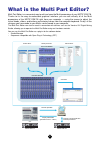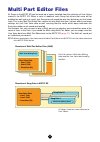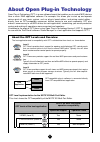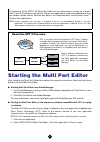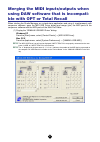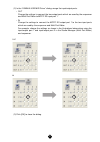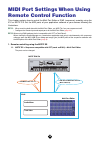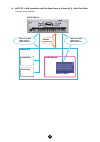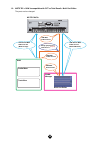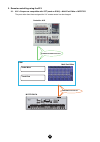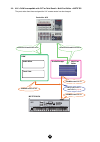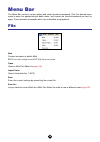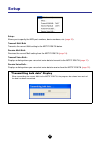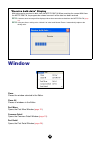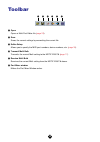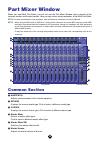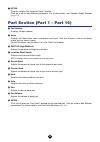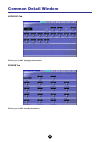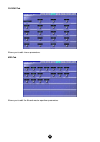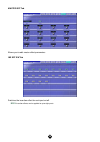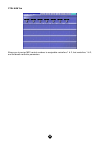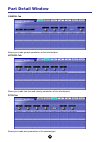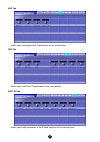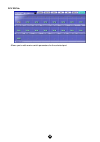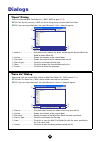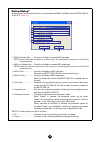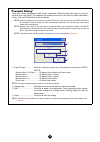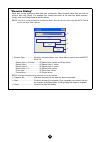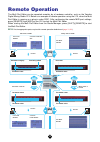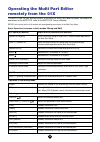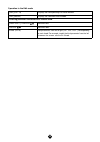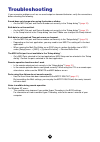1 contents what is the multi part editor? ................................................... 2 about studio manager ............................................................... 3 what is total recall? ................................................................ 3 multi part editor files .......
2 what is the multi part editor? Multi part editor is a convenient way to edit and save the multi parameters of your motif es6/7/8. Thanks to its the easy-to-understand graphical interface, you can edit virtually all of the multi parameters of the motif es6/7/8 right from your computer — using the m...
3 about studio manager studio manager is a cross-platform application that enables you to start multiple editors for controlling yamaha hardware products remotely, and to save multiple editor settings. For more information, refer to the separate installation guide or the studio manager pdf manual. W...
4 multi part editor files all songs in the motif es can be made up of voices selected from the collection of user voices stored in the motif es. When a voice is modified, each song that utilizes that voice will be modified as well and as a result, your song may not sound the way they did when you fi...
5 about open plug-in technology open plug-in technology (opt) is a new software format that enables you to control midi devices from a music daw application software. For example, this allows you to start up and operate various parts of your music system, such as plug-in board editors, and mixing co...
6 starting the multi part editor after installing the multi part editor and making the required connections, follow the instructions below to start the multi part editor. ● starting multi part editor from studio manager 1. Start studio manager as a plug-in within daw software compatible with total r...
7 an example of the multi part editor in use there is no single way to use the many components of the multi part editor. Your editing needs and preferences may differ; however, the following example gives you a simple step-by-step guide in how to use the multi part editor. The part mixer window is t...
8 merging the midi inputs/outputs when using daw software that is incompati- ble with opt or total recall when starting the studio manager as a stand-alone application and using it simultaneously with sequencer software, open the midi-usb driver dialog and merge (join) the midi ports of the sequence...
9 (2) in the “yamaha usb-midi driver” dialog, merge the input/output ports. • out change the settings to connect the two output ports which are used by the sequencer and multi part editor to motif es input port 1. • in change the settings to connect the motif es output port 1 to the two input ports ...
10 midi port settings when using remote control function this chapter explains how to control the multi part editor or daw (sequencer) remotely using the 01x or motif es. Set the midi ports of your application software or your devices following the illustrations. N • when receiving bulk data with th...
11 1.2. Motif es + daw compatible with total recall (such as cubase sx 3) + multi part editor the ports can be changed. Usb remote midi in/out port 0-4 (mode a cubase) usb remote midi in/out port 0-3 (mode b general) cubase sx 3 multi part editor motif es6/7/8 usb midi in/out port 0-1 audio mixer tr...
12 1.3. Motif es + daw incompatible with opt or total recall + multi part editor the ports can be changed. Usb remote midi in/out port 0-4 (mode a logic) usb remote midi in/out port 0-3 (mode b general) multi part editor motif es6/7/8 usb midi in/out port 0-1 merge (join) port 0-1 with port 0-2 usb ...
13 2. Remote-controlling using the 01x 2.1. 01x + sequencer compatible with opt (such as sq01) + multi part editor + motif es the ports other than those assigned for 01x remote control can be changed. Sq01 audio mixer track view multi part editor controller: 01x motif es6/7/8 usb midi in/out port 0-...
14 2.2. 01x + daw compatible with total recall (such as cubase sx 3) + multi part editor + motif es the ports other than those assigned for 01x remote control can be changed. Mlan remote midi in/out port 5 mlan remote midi in/out port 1 cubase sx 3 audio mixer track view multi part editor studio man...
15 2.3. 01x + daw incompatible with opt or total recall + multi part editor + motif es the ports other than those assigned for 01x remote control can be changed. Mlan remote midi in/out port 5 mlan remote midi in/out port 1 daw audio mixer track view multi part editor studio manager controller: 01x ...
16 menu bar the menu bar contains various editing and setup functions/commands. Click the desired menu name to open the appropriate pull-down menu, and choose the function/command you wish to apply. Those functions/commands which are unavailable are grayed out. File new creates and opens a default m...
17 setup setup... Allows you to specify the midi port numbers, device numbers, etc. ( page 30 ). Transmit multi bulk transmits the current multi setting to the motif es6/7/8 below. Receive multi bulk receives the current multi setting from the motif es6/7/8 ( page 18 ). Transmit voice bulk... Displa...
18 window close closes the window selected in the editor. Close all closes all windows in the editor. Part mixer: opens the part mixer window ( page 20 ). Common detail opens the common detail window ( page 22 ). Part detail opens the part detail window ( page 26 ). “receive bulk data” display multi...
19 toolbar 1 open opens a multi part editor file ( page 29 ). 2 save saves the current settings by overwriting the current file. 3 editor setup allows you to specify the midi port numbers, device numbers, etc. ( page 30 ). 4 transmit multi bulk transmits the current multi setting to the motif es6/7/...
20 part mixer window when you start multi part editor, you will first see the part mixer window, which consists of the common section and the part section. Here you can access most parameters of the multi part editor. N for more information on each parameter, refer to reference section on the owner’...
21 7 detail click this to open the “common detail” window. Click on a tab to edit different parameters. For further details, see common detail window ( page 22 ). Part section (part 1 – part 16) 8 part number displays the part number. 9 voice displays the bank/voice name selected for each part. Clic...
22 common detail window arpeggio tab allows you to edit arpeggio parameters. Reverb tab allows you to edit reverb parameters..
23 chorus tab allows you to edit chorus parameters. Meq tab allows you to edit the 5-band master equalizer parameters..
24 master eff tab allows you to edit master effect parameters. Ins eff sw tab switches the insertion effect for each part on/off. N insertion effects can be applied to up to eight parts..
25 ctrl num tab allows you to assign midi control numbers to assignable controllers 1 & 2, foot controllers 1 & 2, and the breath controller parameters..
26 part detail window general tab allows you to edit general parameters of the selected part. Note/vel tab allows you to edit note limit and velocity parameters of the selected part. Pitch tab allows you to edit pitch parameters of the selected part..
27 aeg tab allows you to edit amplitude eg parameters of the selected part. Feg tab allows you to edit filter eg parameters of the selected part. Part eq tab allows you to edit parameters of the 3-band equalizer for the selected part..
28 rcv sw tab allows you to edit receive switch parameters for the selected part..
29 dialogs “open” dialog select the desired multi part editor file (*.M4e/*.M2e) to open ( p.16 ). N files with the extension (*.M2e) are files of the previous version of multi part editor. N if you are using a macintosh, the typical macintosh “open” dialog will appear. 1 look in ......................
30 “setup dialog” settings made here control how data is sent between the multi part editor and the motif es6/7/8 or the 01x. ( page 17 ) 1 midi in remote port ....... Click this and select a remote midi input port. N when running multi part editor as an sq01 plug-in, the remote input port name set ...
31 “transmit dialog” voice data can be transmitted in bulk to your synthesizer. Select the bulk voice data you wish to receive, then click [start]. The progress bar shows how much of the data has been transmitted. Finally, click the [close] button to quit the dialog. N when transmitting user voice d...
32 “receive dialog” voice data can be received in bulk from your synthesizer. Select the bulk voice data you wish to receive, then click [start]. The progress bar shows how much of the data has been received. Finally, click the [close] button to quit the dialog. N user voices cannot be edited in the...
33 remote operation the multi part editor can be operated remotely by a hardware controller, such as the yamaha digital mixing studio 01x. Below is an example of remote operation using the 01x, when the multi part editor is running as a plug-in under sq01. After configuring the remote midi port sett...
34 operating the multi part editor remotely from the 01x the motif es6/7/8 can also be used as a controller for multi part editor functions. For details on operations of the motif es, refer to the motif es owner’s manual. N each channel on the 01x controls are corresponding to each par t in the mult...
35 operation in the edit mode [sel] (ch1-16) displays the corresponding part detail window. [sel] (master) displays the common detail window. Selecting parameter controlled with a channel knob. [page shift] + display switches tabs. Display switches rows. Knobs (ch1-8) edit parameters from left to ri...
36 troubleshooting if you encounter problems such as no sound output or abnormal behavior, verify the connections before checking the following. Sound does not change when using the knobs or sliders. • are the midi out port and device number set correctly in the “setup dialog”? ( page 30 ) bulk data...