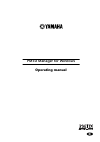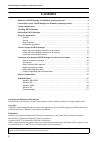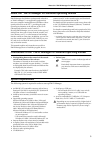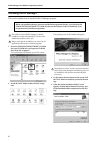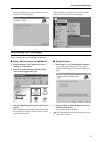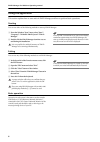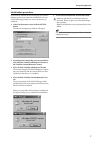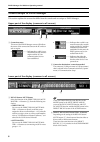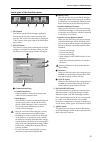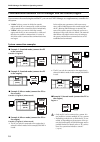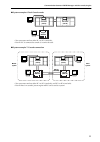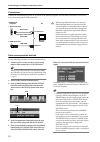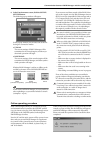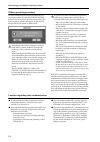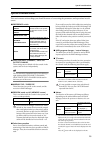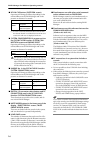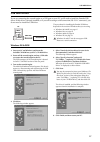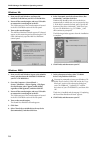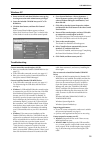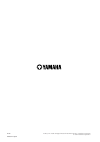- DL manuals
- Yamaha
- Software
- PM1D Manager V2
- Operating Manual
Yamaha PM1D Manager V2 Operating Manual
Summary of PM1D Manager V2
Page 1
E pm1d manager for windows operating manual.
Page 2: Contents
Pm1d manager for windows operating manual 2 contents about the “pm1d manager for windows operating manual” . . . . . . . . . . . . . . . . . . . . . . 3 conventions in the “pm1d manager for windows operating manual” . . . . . . . . . . . . . . . 3 system requirements . . . . . . . . . . . . . . . . ...
Page 3: System Requirements
About the “pm1d manager for windows operating manual” 3 about the “pm1d manager for windows operating manual” pm1d manager for windows (subsequently referred to as “pm1d manager”) is an application program that runs on a computer running microsoft windows (subse- quently referred to as the “pc”), pr...
Page 4: Installing Pm1D Manager
Pm1d manager for windows operating manual 4 installing pm1d manager this section explains how to install the pm1d manager program. If an older version of pm1d manager is already installed, you must first uninstall it. (for the unin- stallation procedure, refer to p.5.) before you begin the installat...
Page 5: Uninstalling Pm1D Manager
Uninstalling pm1d manager 5 continue following the on-screen instructions, and installation will be completed. When installation is complete, a shortcut icon will be added to the start menu and to the desktop. Uninstalling pm1d manager there are two ways to uninstall pm1d manager. ■ using “add or re...
Page 6: Using The Application
Pm1d manager for windows operating manual 6 using the application this section explains how to start and exit pm1d manager, and how to perform basic operations. Starting you can use either of the following methods to start up pm1d manager. 1 from the windows “start” menu, select “start”- “programs”-...
Page 7
Using the application 7 initialization procedure if you want to initialize all current settings of the pm1d manager and its scene memories and libraries, you can use the following procedure to restore the factory-set condition. 1. In the function menu screen, click the option button. The option sett...
Page 8
Pm1d manager for windows operating manual 8 screens unique to pm1d manager this section explains the screens that differ from the console and are unique to pm1d manager. Upper part of the display (common to all screens) 1 connection status this area of the pm1d manager screen will indicate the statu...
Page 9
Screens unique to pm1d manager 9 lower part of the function menu 1 exit button this button exits the pm1d manager application. This button has the same result as selecting “exit” from the “file” menu in the menu bar, or clicking the “close” button in the upper right of the pm1d man- ager window. 2 o...
Page 10
Pm1d manager for windows operating manual 10 communication between pm1d manager and the console/engine if you connect the console/engine and the pc, you can use pm1d manager as a supplementary controller for the system. • “ online ” refers to a state in which the console/ engine and the pc are conne...
Page 11
Communication between pm1d manager and the console/engine 11 ■ system example 6: dual console mode • you can connect and use either pc1 or pc2 (not both). • even if a pc is connected to console 2, it cannot be used. ■ system example 7: cascade connection • you can connect and use either pc1 or pc2 (...
Page 12
Pm1d manager for windows operating manual 12 connections connect the console/engine to your pc as shown in the following diagram. You can make connections in one of two ways: serial connection or usb connection. • when using usb connections, you must exit pm1d manager before you power-on/off the con...
Page 13
Communication between pm1d manager and the console/engine 13 6. In the function menu screen, click the online/ offline button. The following popup window will appear. In this popup window you can select one of the fol- lowing two connection modes. • upload the current settings of pm1d manager will b...
Page 14
Pm1d manager for windows operating manual 14 offline operating procedure to break communication between the online the con- sole/engine and the pc, click the offline/online button in the lower part of function menu screen. The following popup window will appear, so click the ok button and you will s...
Page 15: Special Considerations
Special considerations 15 special considerations this section notes various things you should be aware of concerning the parameters and operations in each screen. ■ preference switch ■ selected input channel / selected output channel these settings are not linked with the console in the system, and ...
Page 16
Pm1d manager for windows operating manual 16 ■ key in cue button (gate prm screen) operation will change as follows, depending on the online/offline state of pm1d manager and on the presence or absence of a console. (*) in order to avoid inconsistencies due to the fact that the selected channel is n...
Page 17: Usb Midi Driver
Usb midi driver 17 usb midi driver if you are connecting the console/engine to a usb port on your pc, you’ll need to install the yamaha usb driver. If this driver is already installed, or if you will be using a serial connection (rs-232-c connector), you do not need to install the usb driver. The pr...
Page 18
Pm1d manager for windows operating manual 18 windows me 1. Start your pc and windows, and insert the included cd-rom into your pc’s cd-rom drive. 2. Power-off the console/engine, and use a usb cable to connect the console/engine to the pc. The usb connector of the console/engine is located in the pc...
Page 19
Usb midi driver 19 windows xp 1. Power-on the pc, and when windows starts up, log in using an account with administrator privileges. 2. Insert the included cd-rom into your pc’s cd- rom drive. 3. Click the start button, and then click control panel. If the control panel window appears as shown below...
Page 20
Ip 20 m.D.G., pro audio & digital musical instrument division, yamaha corporation © 2002 yamaha corporation printed in japan.