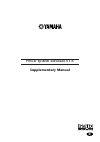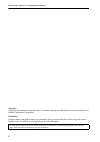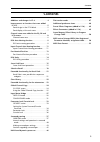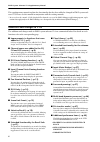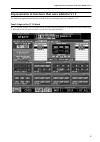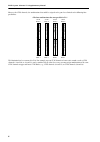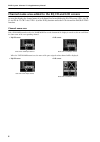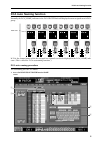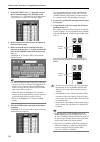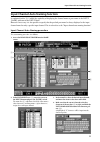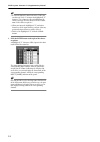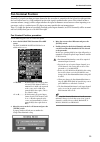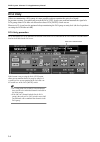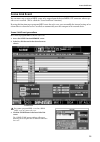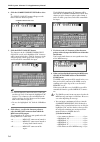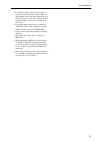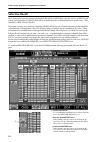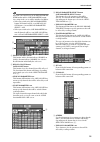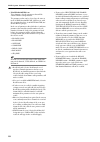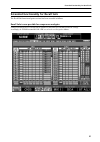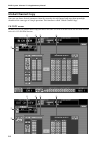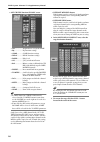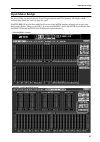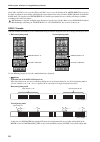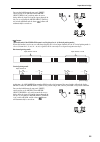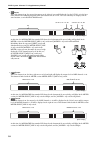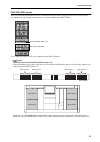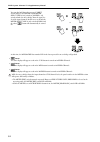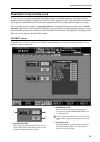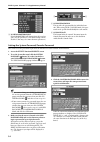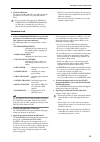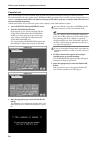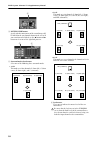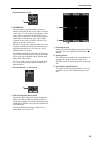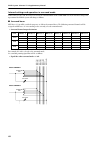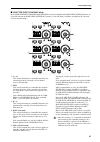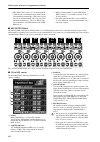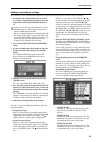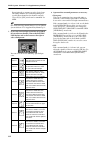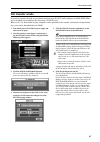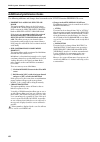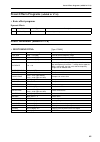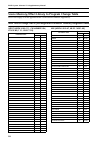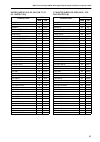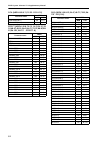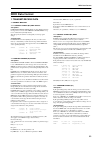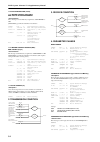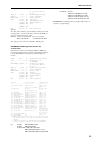- DL manuals
- Yamaha
- Software
- PM1D Manager V2
- Supplementary Manual
Yamaha PM1D Manager V2 Supplementary Manual
Summary of PM1D Manager V2
Page 1
E e pm1d system software v1.6 supplementary manual.
Page 2
Pm1d system software v1.6 supplementary manual 2 copyright copying or distributing this manual in part or in whole using any method without the written permission of yamaha corporation is prohibited. Trademarks company names and product names are trademarks and registered trademarks of their respect...
Page 3: Contents
Contents 3 contents additions and changes in v1.6 . . . . . . . . . . . . 4 improvements to functions that were added in v1.5 . . . . . . . . . . . . . . . . . . . . . . . . . . . . . . 5 panel assign in the st in block . . . . . . . . . . . 5 panel display of the unit name . . . . . . . . . . . 7 c...
Page 4
Pm1d system software v1.6 supplementary manual 4 this supplementary manual explains the functionality that has been added or changed in pm1d system soft- ware v1.6. Please use this manual in conjunction with the existing manuals. * in cases where the console (cs1d) display differs from the screen of...
Page 5
Improvements to functions that were added in v1.5 5 improvements to functions that were added in v1.5 the following improvements have been made to the new functions that were added in v1.5. Panel assign in the st in block in v1.5, a panel assign screen was added to the utility function, allowing the...
Page 6
Pm1d system software v1.6 supplementary manual 6 however for st in channels, the combinations that could be assigned to the panel were limited to the following four possibilities. • the four combinations that were possible in v1.5 this limitation has been removed in v1.6. For example, any two st in ...
Page 7
Improvements to functions that were added in v1.5 7 panel display of the unit name in v1.5, the unit name screen added to the sys/w.Clock function allowed you to assign a name to each port of each input/output unit or card. In addition, if you turned on the unit name button in the name mode area at ...
Page 8
Pm1d system software v1.6 supplementary manual 8 channel name area added to the eq ch and lcr screens an area that displays the channel name of each channel has been added to the eq ch screens (ch 1-24, ch 25-48, ch 49-72, ch 73-96, st in 1-8) of the in eq function and to the lcr screen of the pan/r...
Page 9: Dca Auto Naming Function
Dca auto naming function 9 dca auto naming function normally, the dca [name] indicator in the dca group block will display the name assigned to each dca group. In v1.6, the channel names of the last-assigned two channels can also be displayed in the dca [name] indi- cator. (this is called the “dca a...
Page 10
Pm1d system software v1.6 supplementary manual 10 2. In the list select area ( 1 ), move the cursor to the dca button and press the [enter] switch. The name list ( 2 ) will show a list of the long names (eight characters) assigned to each dca group. 3. In the name list, move the cursor to the column...
Page 11
Input channel auto naming function 11 input channel auto naming function as explained earlier, v1.5 added the capability of displaying the channel name or port name in the input [name] indicator of the input block. However if necessary, it is also possible to specify that the patched port name be al...
Page 12
Pm1d system software v1.6 supplementary manual 12 hint • if a ps/2 keyboard is connected to the cs1d, you can also type ctrl + u to input the highlighted “u” character. (as a shortcut, you can hold down the ctrl key and type the first character of the button name in the character palette.) • when yo...
Page 13: Pan Nominal Position
Pan nominal position 13 pan nominal position normally if a signal sent from an input channel to the stereo bus is panned to the far-left or far-right position, the level will increase by +3 db compared to when the signal is panned to the center. This is done so that a constant volume (energy) will b...
Page 14: Dca Unity
Pm1d system software v1.6 supplementary manual 14 dca unity when cue-monitoring a dca group, it is now possible to always monitor the unity-level signal. In previous versions, even when you pressed the dca [cue] switch, you could not monitor the signal of a dca group whose dca fader was lowered or w...
Page 15: Scene Link Event
Scene link event 15 scene link event you can now cause a string of midi events to be output from the desired midi out connector when a spe- cific scene is recalled. (this is called the “scene link event” function.) by using this function to pre-program midi events for each scene, you can modify the ...
Page 16
Pm1d system software v1.6 supplementary manual 16 4. Click the comment/midi event field to select it. The event code set button will appear at the lower left of the character palette. 5. Click the event code set button. The characters in the comment/midi event field will be erased, and a highlighted...
Page 17
Scene link event 17 • it is possible to input two or more messages, as long as the total stays within 32 bytes. However you should be aware that, depending on the type of message, the receiving device may not be able to process midi events received in immediate succession. • if you input more than 3...
Page 18: Selective Recall
Pm1d system software v1.6 supplementary manual 18 selective recall in v1.6 you can restrict the parameters/channels that will be recalled when a specific scene is recalled, or con- versely specify parameters/channels that will be excluded from the recall operation for a specific scene. (this functio...
Page 19
Selective recall 19 hint each time you switch between the recall param- eter button and the safe parameter button, the settings in the screen will be initialized as follows. • when you switch to the recall parameter button, all channels will be set to recall on/ off button = on and recall parameter ...
Page 20
Pm1d system software v1.6 supplementary manual 20 • if safe parameter is on these buttons select the parameters that will be excluded from recall operations. The parameters that can be selected are the same as in the scene function recall safe screen, with the exception that there is no mute master ...
Page 21
Extended functionality for recall safe 21 extended functionality for recall safe the recall safe function of prior versions has been extended as follows. Recall safe is now possible for compressor and gate compressor and gate have been added to the parameters for which you can make recall safe setti...
Page 22: Clear Library
Pm1d system software v1.6 supplementary manual 22 clear library a clear button has been added to each library screen, allowing you to erase a library as desired. In previous versions, a library that was once stored could not be erased except by overwriting onto it. How- ever in v1.6, you can select ...
Page 23
Extended functionality for the attenuators 23 extended functionality for the attenuators the functionality of the input channel attenuators has been expanded to allow cut/boost in a range of –96 to +24 db. In previous versions, leaving a large margin in the analog domain for an input channel sometim...
Page 24: Global Channel Copy
Pm1d system software v1.6 supplementary manual 24 global channel copy now you can choose desired parameters from the currently selected channel, and copy them to multiple channels of the same type in a single operation. This function is called “global channel copy.” ch copy screen to allow you to us...
Page 25
Global channel copy 25 1 sel (select the copy-source channel) selects the copy-source channel. The procedure is the same as for the identically-named button in ch view. 2 channel number/name displays the number and short name (or unit name) of the copy-source channel. 3 pair setting indicates the pa...
Page 26
Pm1d system software v1.6 supplementary manual 26 • out ch view function ch copy screen • all.................. All parameters except for name • eq ................... Eq function settings • comp............. Comp function settings • delay ............ Delay function settings • fader ............ Fa...
Page 27: Input Meter Bridge
Input meter bridge 27 input meter bridge the meter bridge can now display the levels of input channels and st in channels. The display can be switched from within the screen or from the panel. A meter bridge area has been added to all screens of the meter function, allowing you to switch the meter b...
Page 28
Pm1d system software v1.6 supplementary manual 28 in the ch 1-48/stin 1-4 screen or the ch 49-96/stin 5-8 screen, use the buttons of the meter bridge area to select the mode by which the meter bridge will display the input channel levels. You can choose fixed ch mode or follow panel mode. The displa...
Page 29
Input meter bridge 29 you can also hold down the top panel [shift] switch and press the meter section meter select [mix 25-48] switch to make the meter bridge show the input levels of the input channels. In this case as well, only the meter select [mix 25- 48] switch will blink, and the above button...
Page 30
Pm1d system software v1.6 supplementary manual 30 • button when this button is on, the twenty-four meters at the right of center will display the levels of st in 1–8 in the loca- tions shown in the following diagram. While this button is on, the st in 1–8 levels will always be displayed in the same ...
Page 31
Input meter bridge 31 follow panel mode when the follow panel button is on, the combination of input channels displayed in the meter bridge will vary depending on the type of input channels that are currently assigned to the input blocks. Use the following buttons to select the combination that will...
Page 32
Pm1d system software v1.6 supplementary manual 32 you can also hold down the top panel [shift] switch and press the meter section meter select [mix 25-48] switch or [matrix 1-24] switch to make the meter bridge show the input lev- els of the input channels. In this case as well, only the meter selec...
Page 33: Parameter Lock/console Lock
Parameter lock/console lock 33 parameter lock/console lock in v1.6, the user can specify a password, and disable changes in specified parameters (parameter lock) or prohibit console operations (console lock) until the correct password is input. This function is a convenient way to prevent an unautho...
Page 34
Pm1d system software v1.6 supplementary manual 34 4 lock parameter select if the parameter lock button is on, this area lets you select the parameter(s) for which change will be disabled. (you may select more than one parameter.) 5 console password this specifies the password for the individual con-...
Page 35
Parameter lock/console lock 35 5. Click the ok button. The popup window will close, you will return to the previous screen, and the new password will take effect. • if the passwords you input in the new pass- word field and confirm password field are different, a warning message will be dis- played,...
Page 36
Pm1d system software v1.6 supplementary manual 36 console lock there are two ways to set/defeat console lock; by using the system password or by using the console password. The two methods are the same in that you are disabling/enabling operations on the currently-operated console. However while the...
Page 37: Surround Panning
Surround panning 37 surround panning surround panning between multiple output channels is now possible; something that could not be done using the lr pan of previous versions. To move the sound image, you can use the track pad, mouse, cursor [√]/[®]/[▲]/[▼] switches, panel encoders, or midi control ...
Page 38
Pm1d system software v1.6 supplementary manual 38 4 pattern link buttons specify whether movements of the sound image will be linked for the two channels shown in the screen. If you want them to be linked, use the √ button and ® button to select one of the eight link patterns. 5 surround mode select...
Page 39
Surround panning 39 • if surround mode = 6.1ch 7 divergence these parameters specify the balance (0–100) at which a signal panned to the center will be sent to the center buses (c, s, bs) and the left/right buses (l, r, ls, rs). With a setting of 0, the signal will be sent only to the left/right bus...
Page 40
Pm1d system software v1.6 supplementary manual 40 internal settings and operation in surround mode when either 3-1ch, 5.1ch, or 6.1ch is selected as the surround mode in the surr prm screen, the internal settings and operation of the pm1d system will change as follows. ■ surround buses mix buses 17–...
Page 41
Surround panning 41 ■ selected input channel block in the selected input channel block mix send section, the illumination of mix send [name] indicators 17– 24 and the movement of mix send [level/pan] encoders 17–24 will change as follows, according to the currently selected surround mode. 1 lr this ...
Page 42
Pm1d system software v1.6 supplementary manual 42 • mix send [on] switches 17–24 turn on/off the signals that are sent from an input channel to the corresponding surround bus. (buses not used by the current surround mode can be operated, but will make no difference.) these are linked with the surrou...
Page 43
Surround panning 43 making surround pan settings here’s how to select a surround mode and make surround pan settings for the desired two adjacent channels. 1. According to the surround mode that you wish to use, connect an appropriate playback system to the output units that are patched to mix chann...
Page 44
Pm1d system software v1.6 supplementary manual 44 by assigning these parameters to the desired con- trol change number, the surround panning of a specific input channel or the channel currently selected by its [sel] switch can be controlled via midi. Hint for details on using control changes, refer ...
Page 45
Surround panning 45 cautions regarding surround pan cautions and limitations regarding the use of surround pan are explained below. ■ scene recall operations • the surround mode setting is saved in the scene. • if you recall a scene that has a differing surround mode, the screen and panel display wi...
Page 46
Pm1d system software v1.6 supplementary manual 46 multi-band dynamics processor a multi-band dynamics processor that includes an independent compressor and limiter for each of the three bands low, mid, and high has been added as an effect type for the internal effects. This effect type is stored in ...
Page 47: File Transfer Mode
File transfer mode 47 file transfer mode in previous versions, the only way to transfer data between the cs1d and a computer in which pm1d man- ager is installed was to load/save the data using a pcmcia card. However in v1.6, data edited on your computer can be uploaded to the console, and console s...
Page 48: Additional Preference Items
Pm1d system software v1.6 supplementary manual 48 additional preference items the following additions and changes have been made to the utility function preference screen. • prohibit dca assign on selected ch block this option prohibits changes in the dca group assignment of a channel from being mad...
Page 49: Preset Effects Programs
Preset effects programs (added in v1.6) 49 preset effects programs (added in v1.6) • basic effect programs dynamic effects effects parameters (added in v1.6) • multi band dyna. [type: stereo] # title type description 30 multi band dyna. Multi band dyna. Multi-band dynamics processor parameter range ...
Page 50
Pm1d system software v1.6 supplementary manual 50 scene memory/effect library to program change table please refer to page 35 in the appendix of the cs1d reference manual (appendices). Midi control change nrpn (non registered parameter number) assignment table input (nrpn lsb 0-111 : ch number1-96, ...
Page 51
Midi control change nrpn (non registered parameter number) assignment table 51 matrix (nrpn lsb 0-23,24-47,48-71,72- 95 : matrix1-24) st master (nrpn lsb even,odd : ste- reo master a,b) parameter name nrpn msb lsb on/off 90 0-23 fader 90 24-47 balance 90 48-71 recall safe on/off 90 72-96 comp on/off...
Page 52
Pm1d system software v1.6 supplementary manual 52 dca (nrpn lsb 0-11,12-23 : dca1-12) effect (nrpn lsb 0-7,8-15,16-23,24-31,32- 39,40-47,48-55,56-63,64-71,72-79,80-87,88- 95,96-103,104-111 : effect1-8) geq (nrpn lsb 0-23,24-47,48-71,72-95,96- 119 : geq1-24) parameter name nrpn msb lsb dca fader(0-11...
Page 53: Midi Data Format
Midi data format 53 midi data format 1. Transmit/receive data 1.1 channel message 1.1.1 control change (bn) bank select in program change single ch mode when [bank] is on, this message can be received via the midi in for bank select recep- tion is enabled, if the [rx ch] matches. This will specify t...
Page 54
Pm1d system software v1.6 supplementary manual 54 1.2 exclusive message (f0-f7) 1.2.1 motion control state (mcs) mmc stop/play/forward/rewind these messages are transmitted by assignment to user define or gpi. [device no.] specifies the transmission destination. Status 11110000 f0 system exclusive m...
Page 55
Midi data format 55 n=0-15(device channel no.1-16) group id 00111110 3e model id(digital mixer) model id 00001001 09 device code(pm1d) param type 00000000 00 current memory data 0ttttttt dd0 data type 0aaaaaaa dd1 addresshigh(bit13-7) 0aaaaaaa dd2 addresslow(bit6-0) 0ddddddd dd3 data : 0ddddddd ddn ...
Page 56
M.D.G., pro audio & digital musical instrument division, yamaha corporation © 2003 yamaha corporation ip01a0 yamaha manual library http://www2.Yamaha.Co.Jp/manual/english/.