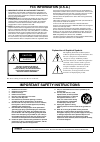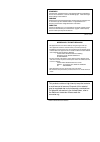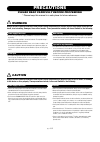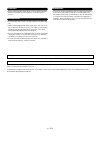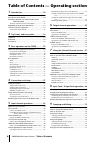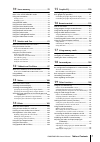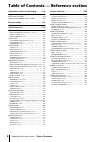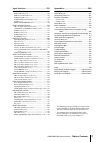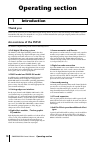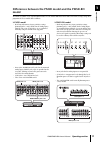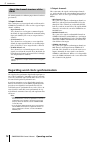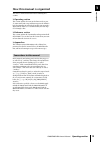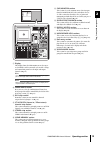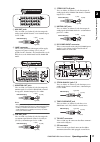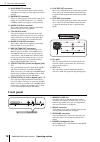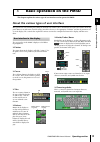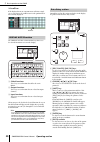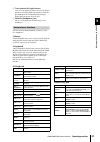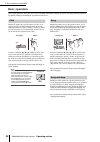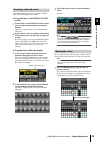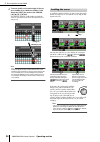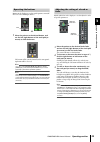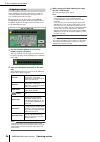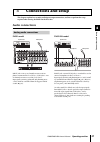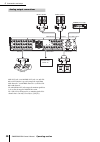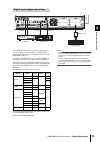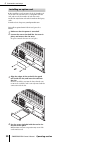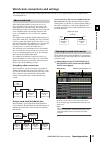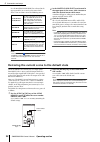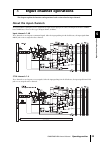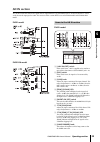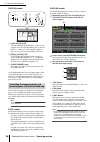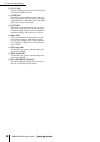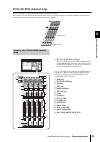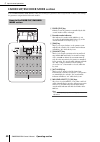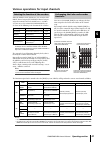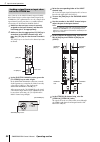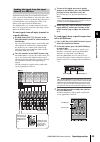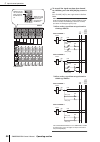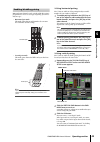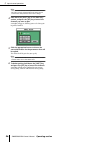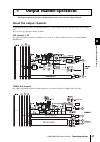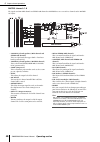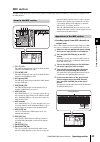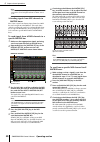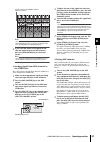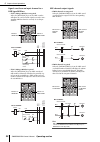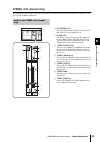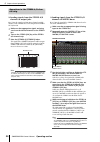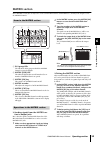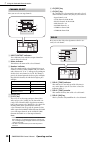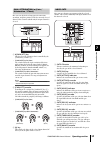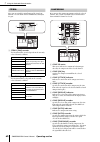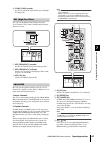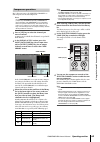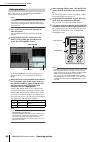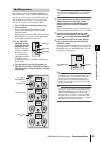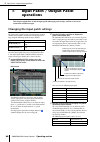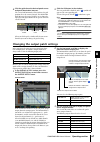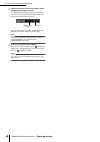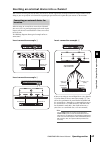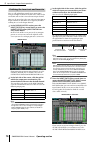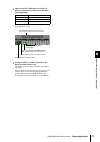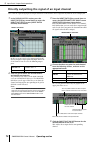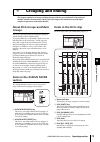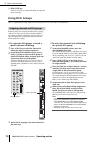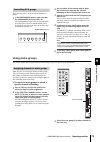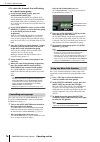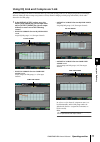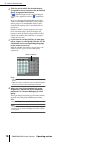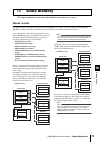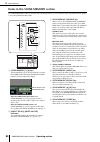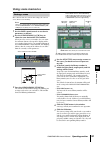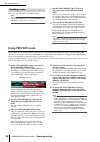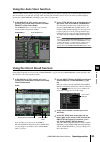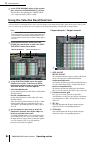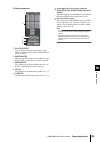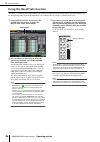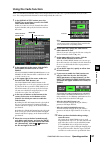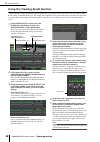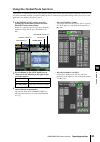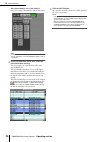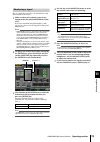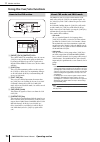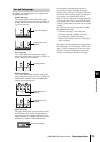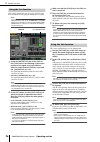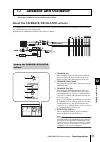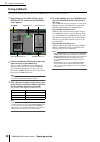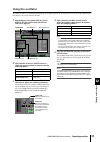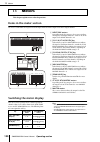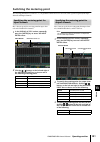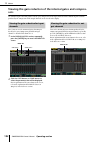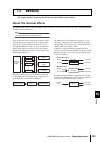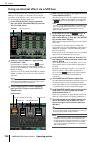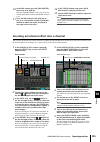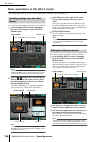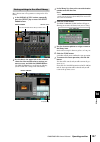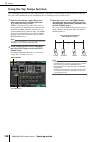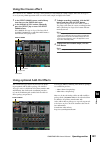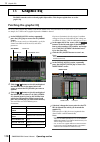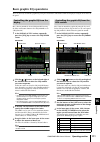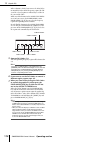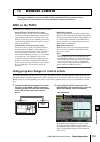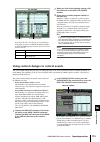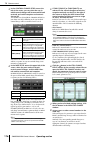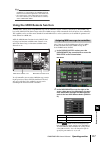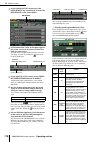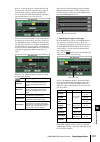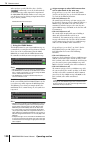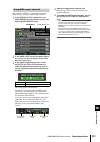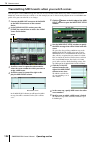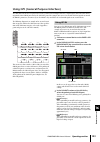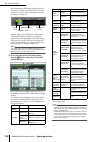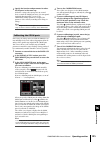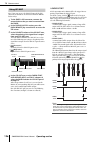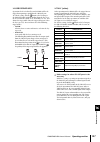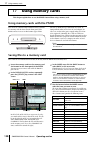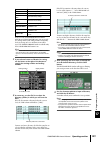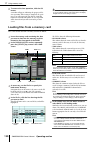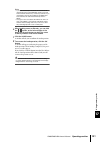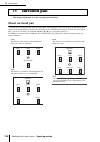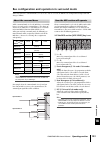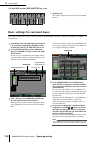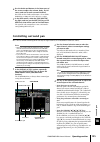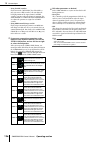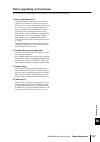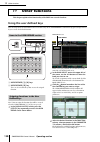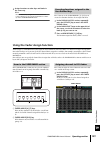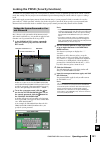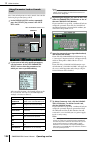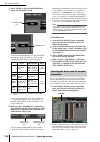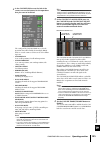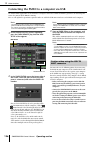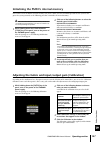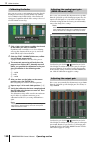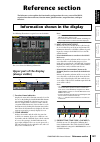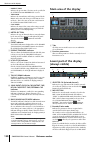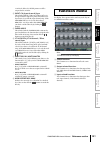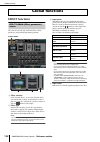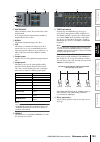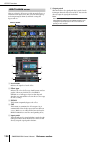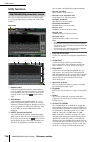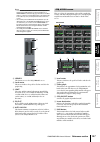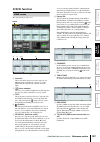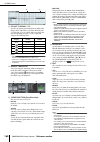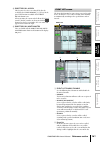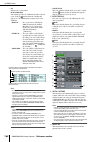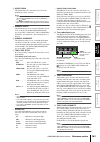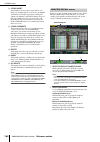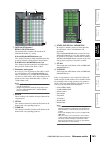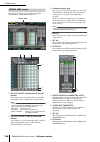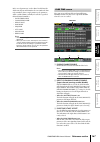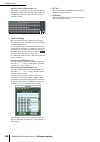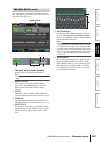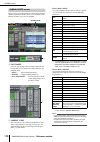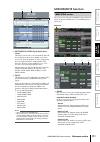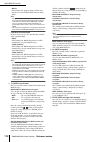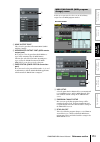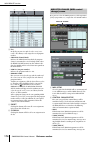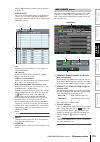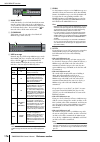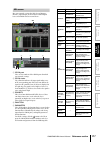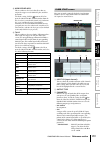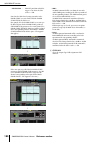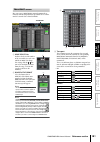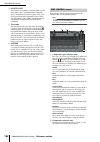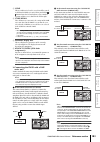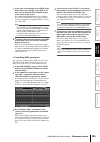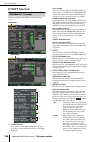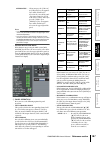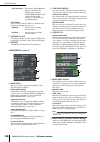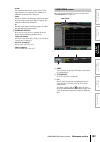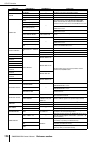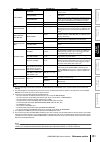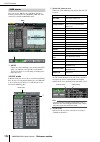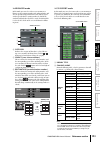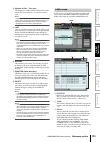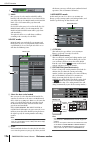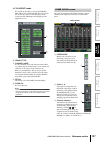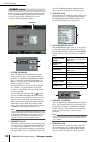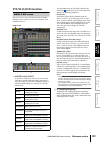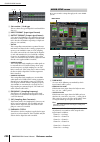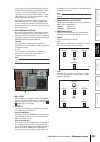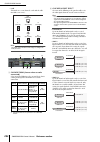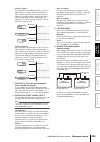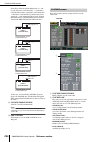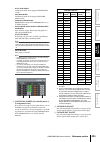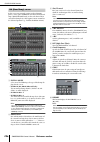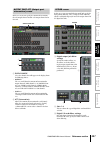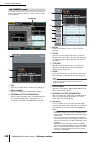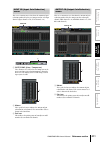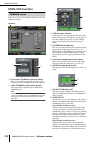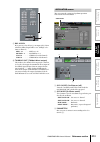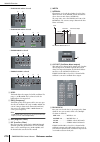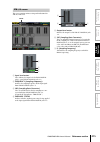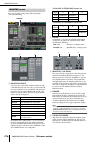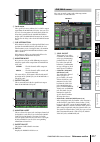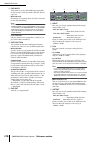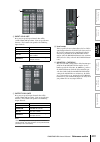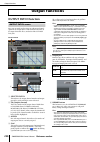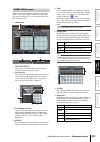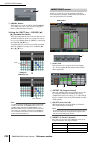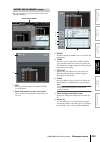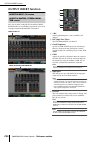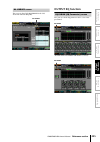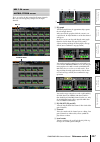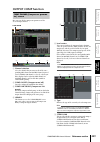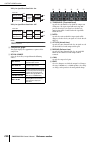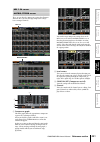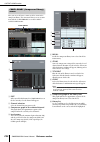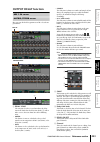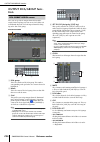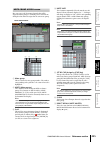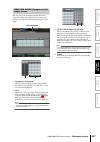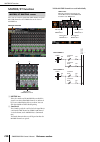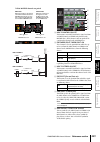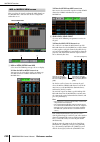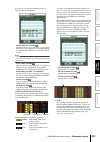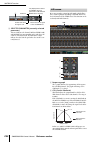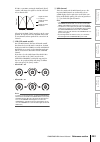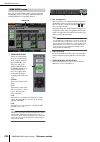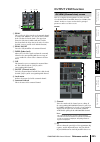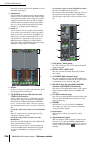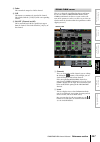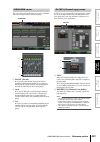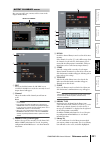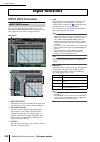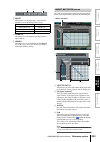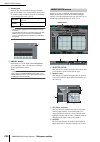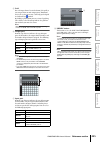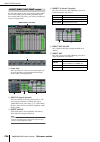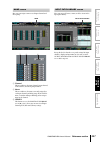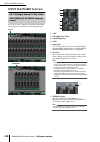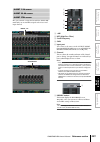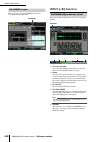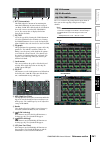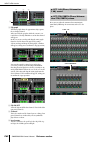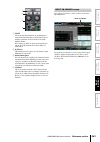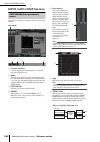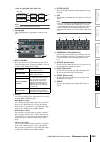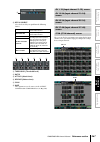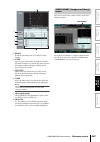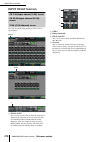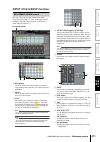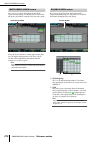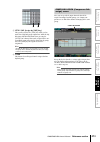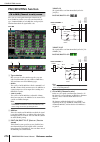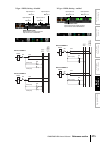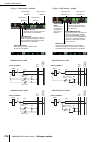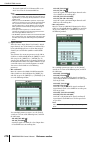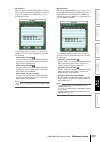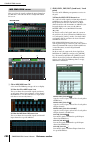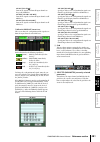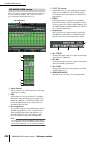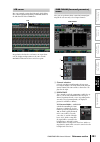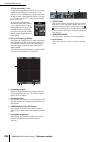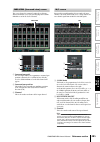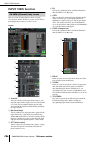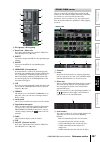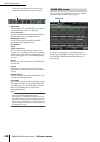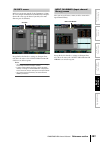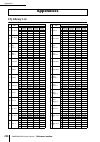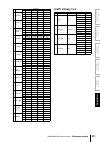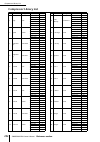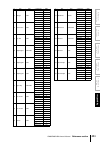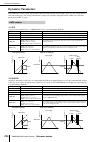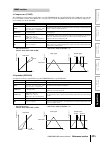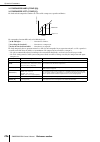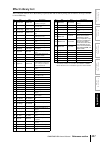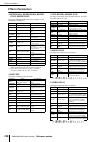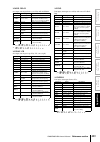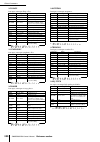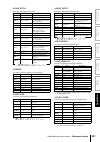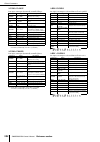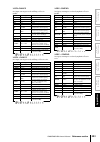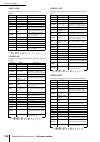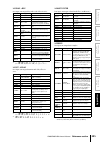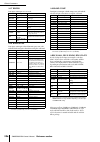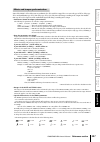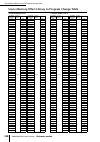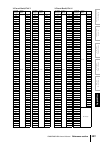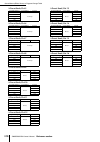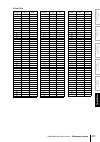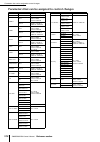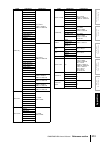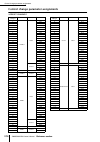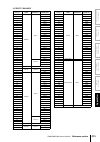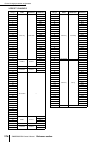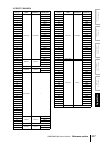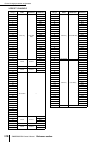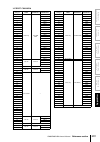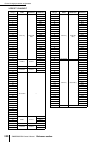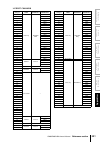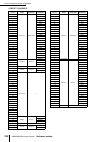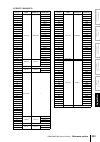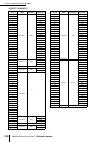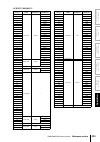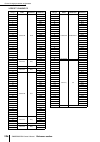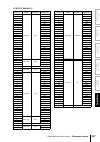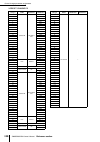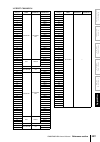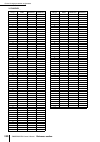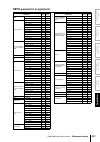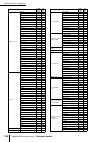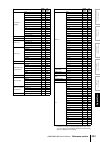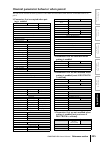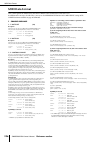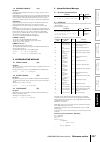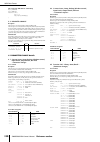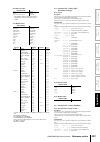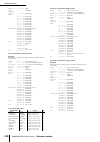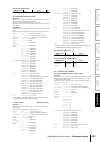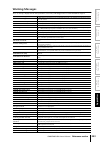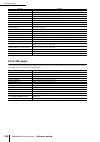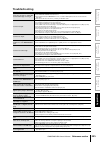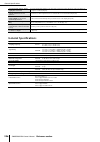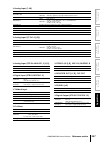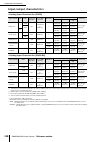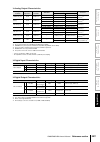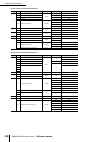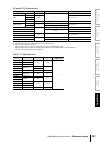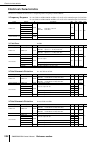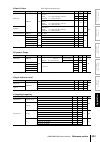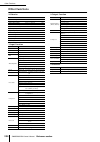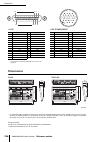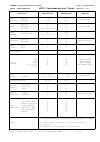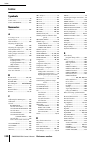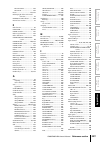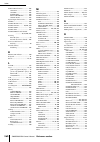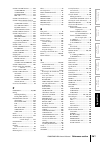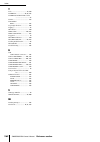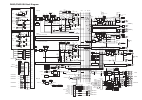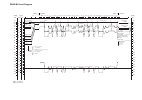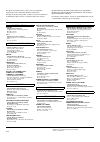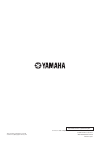- DL manuals
- Yamaha
- Software
- PM5D
- Owner's Manual
Yamaha PM5D Owner's Manual
Summary of PM5D
Page 1
Digital mixing console pm5d / pm5d-rh pm5d / pm5d-rh pm5d / pm5d-rh owner’s manual owner’s manual owner’s manual.
Page 2: Fcc Information (U.S.A.)
The above warning is located on the rear of the unit. Explanation of graphical symbols the lightning flash with arrowhead symbol within an equilateral triangle is intended to alert the user to the presence of uninsulated “dangerous voltage” within the product’s enclosure that may be of sufficient ma...
Page 3
Advarsel! Lithiumbatteri—eksplosionsfare ved fejlagtig håndtering. Udskiftning må kun ske med batteri af samme fabrikat og type. Levér det brugte batteri tilbage til leverandoren. Varning explosionsfara vid felaktigt batteribyte. Använd samma batterityp eller en ekvivalent typ som rekommenderas av a...
Page 4: Precautions
(5)-1 1/2 precautions please read carefully before proceeding * please keep this manual in a safe place for future reference. Warning always follow the basic precautions listed below to avoid the possibility of serious injury or even death from electrical shock, short-circuiting, damages, fire or ot...
Page 5
(5)-1 2/2 • before connecting the device to other devices, turn off the power for all devices. Before turning the power on or off for all devices, set all volume levels to minimum. • do not insert your fingers or hand in any gaps or openings on the device (vents etc.). • avoid inserting or dropping ...
Page 6
6 pm5d/pm5d-rh owner’s manual table of contents table of contents — operating section 1 introduction ........................................ 10 thank you................................................................... 10 an overview of the pm5d........................................... 10 diffe...
Page 7
Pm5d/pm5d-rh owner’s manual table of contents 7 10 scene memory..................................79 about scenes .............................................................. 79 items in the scene memory section......................... 80 using scene memories..........................................
Page 8
8 pm5d/pm5d-rh owner’s manual table of contents table of contents — reference section information shown in the display.......... 149 upper part of the display (always visible).................. 149 main area of the display............................................ 150 lower part of the display (al...
Page 9
Pm5d/pm5d-rh owner’s manual table of contents 9 input functions ........................................252 input patch function............................................. 252 input patch screen ....................................................... 252 direct out patch screen ......................
Page 10: Operating Section
10 pm5d/pm5d-rh owner’s manual operating section operating section thank you thank you for purchasing the yamaha pm5d digital mixing console. In order to take full advantage of the pm5d’s superior functionality and enjoy years of trouble-free use, please read this manual before you begin using the p...
Page 11: Model
Pm5d/pm5d-rh owner’s manual operating section 11 1 introduction differences between the pm5d model and the pm5d-rh model the pm5d is available as the standard pm5d model or as the pm5d-rh model which allows internal head amp settings to be programmed. These models differ as follows. ❏ pm5d model • h...
Page 12
2 introduction 12 pm5d/pm5d-rh owner’s manual operating section the pm5d provides the following input channels and out- put channels. ❏ input channels this section processes input signals and sends them to the stereo bus or mix buses. There are three types of input channel, as follows. • input chann...
Page 13: How This Manual Is Organized
Pm5d/pm5d-rh owner’s manual operating section 13 1 introduction how this manual is organized this owner’s manual is divided into the following three sections. ❏ operating section this section explains the items on the front and rear pan- els, connections and setup, and how to operate the pm5d’s basi...
Page 14: Top Panel
2 top, front, and rear panels 14 pm5d/pm5d-rh owner’s manual operating section this chapter explains the names and functions of each part of the pm5d. Details for each section of the top panel are explained in subsequent chapters of this operating section; refer to the appropri- ate chapter for more...
Page 15
Pm5d/pm5d-rh owner’s manual operating section 15 2 t op, front, and rear panels i display this display shows the information you need to oper- ate the pm5d, and lets you make system-wide settings and control mix parameters for input and output channels ( ➥ p.19). Hint you can adjust the angle of the...
Page 16: Rear Panel
2 top, front, and rear panels 16 pm5d/pm5d-rh owner’s manual operating section rear panel a input jacks 1–48 (pm5d model) these are balanced xlr-3-31 type input jacks for inputting analog audio signals from line level devices or microphones. Nominal input level is –60 dbu to +10 dbu. B insert in/out...
Page 17
Pm5d/pm5d-rh owner’s manual operating section 17 2 t op, front, and rear panels g mix out jacks these are xlr-3-32 (balanced) jacks that output the analog signals of mix channels 1–24. Nominal output level is +4 dbu. H lamp connector this is a four-pin female xlr output jack for supply- ing power to...
Page 18: Front Panel
2 top, front, and rear panels 18 pm5d/pm5d-rh owner’s manual operating section r rs422 remote connector this is a d-sub 9-pin female connector for remotely controlling an external device that supports the rs422 protocol. S ha remote connector this is a d-sub 9-pin male connector for remotely con- tr...
Page 19: Basic Operation On The Pm5D
Pm5d/pm5d-rh owner’s manual operating section 19 3 basic operation on the pm5d this chapter explains the various types of user interface used to operate the pm5d. About the various types of user interface basic parameters such as mixing and editing the sound of each channel can be controlled by the ...
Page 20
3 basic operation on the pm5d 20 pm5d/pm5d-rh owner’s manual operating section ❏ scroll bar if the displayed items are too numerous to fit into a single screen, you can use the scroll bar to view the portion that is not currently displayed. The display access section contains keys that access the de...
Page 21
Pm5d/pm5d-rh owner’s manual operating section 21 3 basic operation on the pm5d f track pad and left/right buttons these are used to move the pointer or select the desired parameter. To adjust a knob-type parameter in the dis- play, hold down the left button or right track pad button while you operat...
Page 22: Basic Operation
3 basic operation on the pm5d 22 pm5d/pm5d-rh owner’s manual operating section basic operation this section explains the basic procedures you can perform in the pm5d’s display. In general, you will perform operations in the pm5d’s display by combining the operations described here. Moving the pointe...
Page 23
Pm5d/pm5d-rh owner’s manual operating section 23 3 basic operation on the pm5d a desired function/screen can be accessed in the display using either of the following two methods. ❏ using the keys of the display access section 1 from the keys of the display access section, press the key corresponding...
Page 24
3 basic operation on the pm5d 24 pm5d/pm5d-rh owner’s manual operating section 2 to move quickly to the outer edge of the cur- rent window or to a different window, hold down the [shift] key and use the cursor [√]/[®]/[π]/[†] keys. You will move from the scroll window in which the cursor is currentl...
Page 25
Pm5d/pm5d-rh owner’s manual operating section 25 3 basic operation on the pm5d buttons in the display are used to switch parameters on/off or to select one of multiple choices. 1 move the pointer to the desired button, and use the left/right buttons of the track pad (or mouse) to click the button. T...
Page 26
3 basic operation on the pm5d 26 pm5d/pm5d-rh owner’s manual operating section on the pm5d you can assign a four-character name to each input channel or dca group, and assign a title to scene and library data when saving it. For example, the screen shown below is the library store window that appear...
Page 27: Audio Connections
Pm5d/pm5d-rh owner’s manual operating section 27 4 connections and setup this chapter explains how to make audio input/output connections, and how to perform the setup required when starting the pm5d for the first time. Audio connections pm5d model input jacks 1–48 are used mainly to connect micro- ...
Page 28
4 connections and setup 28 pm5d/pm5d-rh owner’s manual operating section mix out jacks 1–24, matrix out jacks 1–8, and ste- reo out a/b jacks respectively output the signal from mix channels 1–24, matrix channels 1–8, and the ste- reo a/b channels. The monitor out jacks output the monitor signal tha...
Page 29
Pm5d/pm5d-rh owner’s manual operating section 29 4 connections and setup use 2tr in digital jacks 1–3 to connect digital sources such as cd players or dat recorders. (to input analog output signals from a cd player or dat recorder, use 2tr in analog jacks 1/2.) use 2tr out digital jacks 1–3 to send ...
Page 30
4 connections and setup 30 pm5d/pm5d-rh owner’s manual operating section before installing a card, you must check the yamaha web- site to make sure that this device is compatible with this card, and to verify the number of cards that can be installed in conjunction with other yamaha or third-party c...
Page 31
Pm5d/pm5d-rh owner’s manual operating section 31 4 connections and setup word clock connections and settings this section explains the word clock settings required in order to send or receive digital audio between the pm5d and an external digital device. When digital audio signals are being sent or ...
Page 32
4 connections and setup 32 pm5d/pm5d-rh owner’s manual operating section use the master clock select area located in the upper part of the screen to select the master clock source. You can choose one of the following sources. Note sources for which the symbol at the left of the button is red (unlock...
Page 33: About The Input Channels
Pm5d/pm5d-rh owner’s manual operating section 33 5 input channel operations this chapter explains the functions and operation of each section related to input channels. About the input channels the input channel section processes the signals that are input via the input patch section, and outputs th...
Page 34
5 input channel operations 34 pm5d/pm5d-rh owner’s manual operating section fx rtn channels 1–4 these channels are used mainly to process the return signals (stereo) from the internal effects. When the input patching is in the default state, the left/right channels of internal effects 1–4 are assign...
Page 35: Ad In Section
Pm5d/pm5d-rh owner’s manual operating section 35 5 input channel operations ad in section the ad in section ad-converts the signals that are input from the rear panel input jacks 1–48 and st in jacks 1–4, and sends them to the input patch section. The structure of this section differs between the pm...
Page 36
5 input channel operations 36 pm5d/pm5d-rh owner’s manual operating section pm5d-rh model a [+48v on/off] led this led will light if phantom power (+48v) is being supplied to the corresponding input jacks 1–48 or st in jacks 1–4. However, +48v will not be supplied unless the rear panel [+48v master]...
Page 37: Input Channel Strip
Pm5d/pm5d-rh owner’s manual operating section 37 5 input channel operations input channel strip the input channel strip is the section where you can control the principal parameters of the input channels. This section is layered as shown in the following diagram; choose the ch 1-24 layer when you wa...
Page 38
5 input channel operations 38 pm5d/pm5d-rh owner’s manual operating section j [to st] led this led will light when the signal sent from the input channel to the stereo bus is on. K [comp] led this indicates the operational status of the compressor for the input channel. This will be dark when the ga...
Page 39: St In/fx Rtn Channel Strip
Pm5d/pm5d-rh owner’s manual operating section 39 5 input channel operations st in/fx rtn channel strip in this section you can control the st in channels and fx rtn channels. This section is layered as shown in the diagram below; choose the st in layer when you want to control the st in channels, or...
Page 40
5 input channel operations 40 pm5d/pm5d-rh owner’s manual operating section fader flip/encoder mode section in the fader flip/encoder mode section you can change the parameter that is assigned to the encoders, and exchange the parameters assigned to the faders and encoders. A fader [flip] key if thi...
Page 41
Pm5d/pm5d-rh owner’s manual operating section 41 5 input channel operations various operations for input channels when the pm5d is in the default state, the encoders of the input channel strip and st in/fx rtn channel strip are assigned to control send levels to mix buses 1–24. How- ever you can use...
Page 42
5 input channel operations 42 pm5d/pm5d-rh owner’s manual operating section here’s how to use the input channel strip or st in/fx rtn channel strip to send an input channel signal to the stereo bus. The explanation here uses the example of an input channel, but the procedure is essentially identical...
Page 43
Pm5d/pm5d-rh owner’s manual operating section 43 5 input channel operations signals from input channels or st in/fx rtn channels can be sent to the desired mix bus. This can be done either by specifying the send level sent from all input channels to a specific mix bus, or by specifying the send leve...
Page 44
5 input channel operations 44 pm5d/pm5d-rh owner’s manual operating section 4 to turn off the signal sent from that channel to a mix bus, press the mix [on] key to turn it off. Press the mix [on] key once again to turn it back on. Note mix buses can be switched (in units of two adjacent odd-num- ber...
Page 45
Pm5d/pm5d-rh owner’s manual operating section 45 5 input channel operations monaural input channels can be paired to link their princi- pal parameters. There are two types of pairing; you can use only one type. • horizontal pair mode this mode pairs adjacent odd-numbered/even-num- bered channels (de...
Page 46
5 input channel operations 46 pm5d/pm5d-rh owner’s manual operating section hint when you switch between vertical pair mode and horizontal pair mode, the input channel numbers will change, but the channel names and parameter values will not change. 4 hold down the [shift] key of the data entry secti...
Page 47: About The Output Channels
Pm5d/pm5d-rh owner’s manual operating section 47 6 output channel operations this chapter explains the functions and operation of each section related to output channels. About the output channels output channels mix the signals sent from input channels etc., and send them to the corresponding outpu...
Page 48
6 output channel operations 48 pm5d/pm5d-rh owner’s manual operating section matrix channels 1–8 the signals sent from mix channels or stereo a/b channels to matrix buses are sent via these channels to the matrix out jacks. • 8 band eq (8 band equalizer) (mix channels and stereo a/b channels) this i...
Page 49: Mix Section
Pm5d/pm5d-rh owner’s manual operating section 49 6 output channel operations mix section the mix section adjusts the send level of the signals sent from input channels to mix buses, and adjusts the output level of the mix channels. A [to st] led this led will light when the signal sent from the mix ...
Page 50
6 output channel operations 50 pm5d/pm5d-rh owner’s manual operating section hint the detection point (metering point) of the signal levels shown in the meters can be changed if desired. For details, refer to p.101. ❏ sending signals from mix channels to matrix buses here’s how a signal sent from an...
Page 51
Pm5d/pm5d-rh owner’s manual operating section 51 6 output channel operations hint you can fix the encoders in the above state by rapidly press- ing the mix [sel] key twice. To return to the previous state, press any mix [sel] key or matrix [sel] key. 5 if you want the meters of the panel to indi- ca...
Page 52
6 output channel operations 52 pm5d/pm5d-rh owner’s manual operating section signals sent from an input channel to a vari type mix bus • if the vari type mix bus is not paired when the [mix send] key is on, the mix encoders will adjust the send level of the signals sent to the corre- sponding mix bu...
Page 53: Stereo A/b Channel Strip
Pm5d/pm5d-rh owner’s manual operating section 53 6 output channel operations stereo a/b channel strip the stereo a/b channel strip lets you send the signal of the stereo a/b channels to the matrix bus, and adjust the out- put level of the stereo a/b channels. A [to matrix] led this led will light wh...
Page 54
6 output channel operations 54 pm5d/pm5d-rh owner’s manual operating section ❏ sending signals from the stereo a/b channels to output jacks here’s how the signals sent from input channels or mix channels to the stereo bus can be output from stereo out jacks a/b. 1 make sure that appropriate signals ...
Page 55: Matrix Section
Pm5d/pm5d-rh owner’s manual operating section 55 6 output channel operations matrix section in the matrix section you can adjust the send levels from mix channels to matrix buses, and adjust the output level of the matrix channels. A dca group leds the led of the dca group to which this matrix chann...
Page 56
6 output channel operations 56 pm5d/pm5d-rh owner’s manual operating section signals sent from mix channels and ste- reo a/b channels to matrix buses • if matrix channels are not paired when you are holding down the [sel] key of a spe- cific mix channel or stereo a/b channel in order to adjust the s...
Page 57
Pm5d/pm5d-rh owner’s manual operating section 57 7 using the selected channel section this chapter explains how you can use the selected channel section to control input chan- nels and output channels. About the selected channel section the selected channel section lets you edit the mix parameters o...
Page 58
7 using the selected channel section 58 pm5d/pm5d-rh owner’s manual operating section here you can select or copy channels. A input/output indicators these indicators show whether an input channel or output channel is selected. B name indicator this indicates the name of the selected channel. C numb...
Page 59
Pm5d/pm5d-rh owner’s manual operating section 59 7 using the selected channel section here you can edit the head amp, post ad conversion attenuator, and phase parameters for the currently selected channel. This section is available only if an input channel is selected. A a[gain/att] key this key sel...
Page 60
7 using the selected channel section 60 pm5d/pm5d-rh owner’s manual operating section here you can switch the on/off status of the signal sent from the selected channel to the stereo bus, and adjust the pan. A stereo [pan] encoder the function of this encoder depends on the currently selected channe...
Page 61
Pm5d/pm5d-rh owner’s manual operating section 61 7 using the selected channel section j comp [gain] encoder specifies the gain of the signal that has passed through the compressor. Here you can edit high pass filter parameters for the selected channel. This section is available only if an input chan...
Page 62
7 using the selected channel section 62 pm5d/pm5d-rh owner’s manual operating section e eq [q] encoder adjusts the q (steepness) of each band. This encoder does nothing for bands whose eq type is set to shelv- ing, lpf, or hpf. F eq [frequency] encoder adjusts the center frequency (or cutoff frequen...
Page 63
Pm5d/pm5d-rh owner’s manual operating section 63 7 using the selected channel section here’s how you can use the selected channel sec- tion to operate the internal compressor. Note the pm5d provides four types of built-in compressor; comp (compressor), expander (expander), compander h (hard compande...
Page 64
7 using the selected channel section 64 pm5d/pm5d-rh owner’s manual operating section here’s how you can use the selected channel sec- tion to operate the internal gate. Note the pm5d provides two types of built-in gating; gate and ducking. These operate in different ways. This means that if you wan...
Page 65
Pm5d/pm5d-rh owner’s manual operating section 65 7 using the selected channel section here’s how you can use the selected channel sec- tion to edit the eq (equalizer) and hpf (high pass filter). Eq can be used on all input channels and all output chan- nels. An hpf that is independent of the eq is p...
Page 66: Input Patch / Output Patch
8 input patch / output patch operations 66 pm5d/pm5d-rh owner’s manual operating section this chapter explains how to edit the input patch and output patch settings, and how to use insert connections and direct output. Changing the input patch settings the input patch section lets you assign input p...
Page 67
Pm5d/pm5d-rh owner’s manual operating section 67 8 input patch / output patch operations 4 click the grid where the desired patch-source and patch-destination intersect. The vertical and horizontal red lines indicate the grid position where the cursor is located. The selected patch area in the upper...
Page 68
8 input patch / output patch operations 68 pm5d/pm5d-rh owner’s manual operating section 4 click the grid where the desired patch-source and patch-destination intersect. The selected patch area in the upper left of the screen shows the output port and output channel for the grid at which the cursor ...
Page 69
Pm5d/pm5d-rh owner’s manual operating section 69 8 input patch / output patch operations inserting an external device into a channel you can insert an effect processor or other external device into the signal route of an input channel or output channel. When doing so, you can specify for each channe...
Page 70
8 input patch / output patch operations 70 pm5d/pm5d-rh owner’s manual operating section here we will explain how to make insert connections, using an example in which an external device connected to an ad/da card in a slot is inserted into an input channel. However, the procedure is the same when i...
Page 71
Pm5d/pm5d-rh owner’s manual operating section 71 8 input patch / output patch operations 5 select one of the following as the insert i/o point for each channel, and turn on the corre- sponding button. The selected point is indicated by the graphic in the upper part of the screen. 6 click the insert ...
Page 72
8 input patch / output patch operations 72 pm5d/pm5d-rh owner’s manual operating section directly outputting the signal of an input channel here’s how the signal being input to an input channel or st in channel can be output directly from the desired output jack. 1 in the display access section, pre...
Page 73: About Dca Groups and Mute
Pm5d/pm5d-rh owner’s manual operating section 73 9 grouping and linking this chapter explains dca groups and mute groups which let you control the level or muting of multiple channels simultaneously, and eq link and compressor link which let you link eq or compressor parameters of multiple channels....
Page 74: Using Dca Groups
9 items in the dca strip 74 pm5d/pm5d-rh owner’s manual operating section f dca [cue] key this key is used to cue-monitor all channels assigned to that dca group. Using dca groups here we explain how to assign channels to dca groups and use the dca faders to control them. From the panel, you can ass...
Page 75: Using Mute Groups
Pm5d/pm5d-rh owner’s manual operating section 75 9 grouping and linking here’s how you can use the dca strip to control dca groups. 1 in the fader mode section, make sure that the fader mode [dca] key led is lit. The fader mode section selects the function of the dca strip faders. When the fader mod...
Page 76
9 items in the dca strip 76 pm5d/pm5d-rh owner’s manual operating section ❏ to select the channels that will belong to a specific mute group 1 in the assign mode section, press the assign mode [mute] key. The assign mode [mute] key will blink. In the scene memory section, the mute master led will al...
Page 77
Pm5d/pm5d-rh owner’s manual operating section 77 9 grouping and linking using eq link and compressor link eq link and compressor link are functions that respectively link the eq parameters or compressor parameters of multiple channels. Editing the eq or compressor parameters of any channel belonging...
Page 78
9 items in the dca strip 78 pm5d/pm5d-rh owner’s manual operating section 2 click the grid at which the desired channel (assignment source) intersects the desired link group (assignment destination). A “ ” symbol will appear at the corresponding grid. To cancel the assignment, click the “ ” symbol o...
Page 79: About Scenes
Pm5d/pm5d-rh owner’s manual operating section 79 10 scene memor y this chapter explains how to store and recall the pm5d’s mix parameters as “scenes.” about scenes the pm5d can store and recall the current state of its mix parameters as a “scene.” scenes are assigned a scene number of 000–500. Scene...
Page 80
10 scene memory 80 pm5d/pm5d-rh owner’s manual operating section items in the scene memory section the scene memory section lets you store and recall mix parameters as scene memories. Mute operations for mute groups 1–8 are also performed in this section. A scene memory [1]–[8] keys the function of ...
Page 81: Using Scene Memories
Pm5d/pm5d-rh owner’s manual operating section 81 10 scene memor y using scene memories here’s how to store the current mix settings (the current scene) into a scene memory. Note before you continue with the following procedure, make sure that the scene memory section scene memory [pre- view] key is ...
Page 82: Using Preview Mode
10 scene memory 82 pm5d/pm5d-rh owner’s manual operating section here’s how to recall a stored scene from memory. Note before you continue with the following procedure, make sure that the scene memory section scene memory [pre- view] key is off (dark). (if it is on, turn it off.) 1 use the scene mem...
Page 83
Pm5d/pm5d-rh owner’s manual operating section 83 10 scene memor y using the auto store function with the pm5d’s default settings, pressing the scene memory [store] key will open the scene store window where you can name the scene and store it. If you enable the auto store function, you can execute t...
Page 84
10 scene memory 84 pm5d/pm5d-rh owner’s manual operating section 5 in the scene memory section of the console, press one of the scene memory [1]–[8] keys. The led of the corresponding key will light, and the scene assigned to that key will be recalled. Using the selective recall function “selective ...
Page 85
Pm5d/pm5d-rh owner’s manual operating section 85 10 scene memor y ❏ other parameters a dca/geq/effect these buttons specify whether dca groups, geq modules, and internal effects will be excluded from (or subject to) recall. B mute master this button specifies whether the mute master key on/ off stat...
Page 86
10 scene memory 86 pm5d/pm5d-rh owner’s manual operating section using the recall safe function “recall safe” is a function that excludes only specific parameters/channels from recall operations. This differs from the selec- tive recall settings ( ➥ p.84) made for individual scenes in that recall sa...
Page 87: Using The Fade Function
Pm5d/pm5d-rh owner’s manual operating section 87 10 scene memor y using the fade function “fade” is a function that smoothly changes fader and pan to their new values over a specified duration when you recall a scene. The settings of the fade function are made independently for each scene. 1 in the ...
Page 88
10 scene memory 88 pm5d/pm5d-rh owner’s manual operating section using the tracking recall function “tracking recall” is a function that adds a specified offset value to each fader or level value when a scene is recalled. Tracking recall settings are common to all scenes. For example if the original...
Page 89
Pm5d/pm5d-rh owner’s manual operating section 89 10 scene memor y using the global paste function “global paste” is a function that lets you copy and paste settings of the desired channel or parameter from the current scene to scene data in memory (multiple selections are allowed). This is a conveni...
Page 90
10 scene memory 90 pm5d/pm5d-rh owner’s manual operating section • when paste mode = dca, geq, effect select dca groups, geq modules, and internal effects. Hint in either of these modes, you can click the set all button to turn on all channels, or click the clear all button to turn off all channels....
Page 91: Monitor and Cue
Pm5d/pm5d-rh owner’s manual operating section 91 11 monitor and cue this chapter explains the pm5d’s monitor and cue functions. About the monitor and cue sections the monitor section sends the signal selected as the monitor source to the monitor out jacks. You can select the following signals as the...
Page 92: Using The Monitor Function
11 monitor and cue 92 pm5d/pm5d-rh owner’s manual operating section using the monitor function a [2tr in a1] key b [2tr in a2] key these keys select the input signals of 2tr in ana- log jacks 1/2 as the monitor source. C [2tr in d1] key d [2tr in d2] key e [2tr in d3] key these keys select the input...
Page 93
Pm5d/pm5d-rh owner’s manual operating section 93 11 monitor and cue here we explain how you can use the monitor section to monitor the desired source. 1 make sure that your monitor system is con- nected to the rear panel monitor out jacks l/r/c. If you want to monitor through headphones, make sure t...
Page 94: Using The Cue/solo Functions
11 monitor and cue 94 pm5d/pm5d-rh owner’s manual operating section using the cue/solo functions a [input]/[dca]/[output] leds these leds indicate the monitoring status. If even one [cue] key is on, the led of the group to which that key belongs will light. If a special cue signal such as key in cue...
Page 95
Pm5d/pm5d-rh owner’s manual operating section 95 11 monitor and cue the pm5d’s cue and solo signals can be categorized into the following four groups. • input cue group the cue/solo signals of input channels make up this group. This group becomes active when a [cue] key of an input channel, st in ch...
Page 96
11 monitor and cue 96 pm5d/pm5d-rh owner’s manual operating section this section explains how you can use the [cue] key of a desired channel or dca group to monitor the cue signal. Note if you want the cue/solo signal to be output from the moni- tor out jacks as well, access the monitor screen (mon/...
Page 97: Talkback and Oscillator
Pm5d/pm5d-rh owner’s manual operating section 97 12 t alkback and oscillator this chapter explains how to use talkback and oscillator. About the talkback/oscillator sections the talkback and oscillator sections let you send the signal of a mic connected to the talkback jack or the signal of a test o...
Page 98: Using Talkback
12 talkback and oscillator 98 pm5d/pm5d-rh owner’s manual operating section using talkback here’s how the talkback signal input from the talkback jack can be sent to the desired bus(es). 1 repeatedly press the [mon/cue] key of the display access section until the talkback screen appears. 2 turn the ...
Page 99: Using The Oscillator
Pm5d/pm5d-rh owner’s manual operating section 99 12 t alkback and oscillator using the oscillator the pm5d contains a test oscillator. By outputting the oscillator signal to the desired bus you can check the operation of con- nected devices or test the acoustics of a hall. 1 repeatedly press the [mo...
Page 100: 100
13 meters 100 pm5d/pm5d-rh owner’s manual operating section this chapter explains meter-related operations. Items in the meter section the meter section shows the input levels of the input channels and the output levels of the output channels. A input/mix meters depending on the key you press, these...
Page 101: 101
Pm5d/pm5d-rh owner’s manual operating section 101 13 meters switching the metering point the metering point for the level meters (i.E., the position at which the level is detected) can be specified separately for input channels and output channels. Here’s how to specify the metering point for input ...
Page 102: 102
13 meters 102 pm5d/pm5d-rh owner’s manual operating section viewing the gain reduction of the internal gates and compres- sors the amount of gain reduction produced by the gates/compressors of the input channels and the amount of gain reduction produced by the compressors of the output channels can ...
Page 103: 103
Pm5d/pm5d-rh owner’s manual operating section 103 14 effects this chapter explains the functionality and operation of the pm5d’s internal effects. About the internal effects the pm5d contains eight internal effect modules. For each module, you can choose one of 48 effect types (not including add- on...
Page 104: 104
14 effects 104 pm5d/pm5d-rh owner’s manual operating section using an internal effect via a mix bus this section explains how to use an internal effect via a mix bus. As an example, we will choose effect 1 for our operations, assign mix bus 1 to the effect input, and assign the effect output to fx r...
Page 105: 105
Pm5d/pm5d-rh owner’s manual operating section 105 14 effects 10 in the mix section, press the [mix master] key to turn it on (led lit). When the [mix master] key is on, you can use the controls of the mix section to control mix channels 1–24. 11 press the mix channel 1 mix [on] key to turn it on. Us...
Page 106: 106
14 effects 106 pm5d/pm5d-rh owner’s manual operating section basic operations in the effect screen this section explains how to store or recall effect library data, and how to edit effect parameters. Here’s how to recall existing settings from the effect library. 1 in the display access section, rep...
Page 107: 107
Pm5d/pm5d-rh owner’s manual operating section 107 14 effects here’s how to store effect parameter settings in the effect library. 1 in the display access section, repeatedly press the [effect] key to access the effect param screen. 2 use the box in the upper left of the screen to select the effect m...
Page 108: 108
14 effects 108 pm5d/pm5d-rh owner’s manual operating section using the tap tempo function this section explains how to use the tap tempo function. “tap tempo” is a function that lets you specify the delay time of a delay effect or the modulation speed of a modulation effect by striking a key at the ...
Page 109: 109
Pm5d/pm5d-rh owner’s manual operating section 109 14 effects using the freeze effect here’s how to use the “freeze” effect type, which provides the functionality of a simple sampler. When this effect type is selected, you can perform operations in the screen to record (sample) and play back a sound....
Page 110: 110
15 graphic eq 110 pm5d/pm5d-rh owner’s manual operating section the pm5d contains twelve 31-band graphic eq modules. This chapter explains how to use the graphic eq. Patching the graphic eq the twelve geq (graphic eq) modules built into the pm5d can be inserted into the insert-out/in of the desired ...
Page 111: 111
Pm5d/pm5d-rh owner’s manual operating section 111 15 graphic eq basic graphic eq operations there are two ways to control a graphic eq; using the virtual faders and buttons within the display, or using the dca faders of the panel. Here’s how to control the desired geq module by using the faders and ...
Page 112: 112
15 graphic eq 112 pm5d/pm5d-rh owner’s manual operating section when a button is clicked, you can use the dca faders to control the faders of that frequency region. The fad- ers of the selected region are indicated by a red line in the center of the fader. While any of the buttons in the assign to f...
Page 113: 113
Pm5d/pm5d-rh owner’s manual operating section 113 16 remote control this chapter explains how you can use midi or gpi to control the pm5d’s parameters from an external device, or conversely how you can use the pm5d to control external devices. Midi on the pm5d the pm5d can use midi to perform the fo...
Page 114: 114
16 remote control 114 pm5d/pm5d-rh owner’s manual operating section 3 in the program change setup area at the left of the screen, you can select the way in which program changes will be transmitted and received, and switch reception and trans- mission on/off. The mode area of program change setup le...
Page 115: 115
Pm5d/pm5d-rh owner’s manual operating section 115 16 remote control in the list at the left, select the type of event. In the list at the right, select the scene/library number that will be recalled. The following types of event can be selected in the list at the left. 7 when you have finished makin...
Page 116: 116
16 remote control 116 pm5d/pm5d-rh owner’s manual operating section 3 in the control change setup area at the left of the screen, you can select the way in which control changes will be transmitted and received, and switch reception and transmis- sion on/off. The mode area of control change setup le...
Page 117: 117
Pm5d/pm5d-rh owner’s manual operating section 117 16 remote control hint • you can use the clear button above the list to erase all assignments to control numbers. The preset button will return all control number assignments to their default state. • the contents of the control change table are not ...
Page 118: 118
16 remote control 118 pm5d/pm5d-rh owner’s manual operating section 3 in the display access section, press the [midi/remote] key several times to access the midi remote screen shown below. 4 in the bank select area at the upper right of the screen, use the a–d buttons to select the bank you want to ...
Page 119: 119
Pm5d/pm5d-rh owner’s manual operating section 119 16 remote control if you set a value to sw, enc, or fad, that value will be linked to the state of the controller. For example if you have made settings as shown in the following screen, the last value will be linked with the fader posi- tion, and wi...
Page 120: 120
16 remote control 120 pm5d/pm5d-rh owner’s manual operating section when you have specified all of the values, click the “ ” button in the screen; the hexadecimal val- ues for that message will be input in the input box of the midi remote setup window. As necessary, you can edit the message by click...
Page 121: 121
Pm5d/pm5d-rh owner’s manual operating section 121 16 remote control here’s how to recall banks a–d to which you assigned midi messages, and operate midi remote channels. 1 in the display access section, press the [midi/remote] key several times to access the following midi remote screen. 2 in the ba...
Page 122: 122
16 remote control 122 pm5d/pm5d-rh owner’s manual operating section transmitting midi events when you switch scenes you can register a desired midi message for each scene in scene memory so that this message will be transmitted from the midi out connector when you recall the scene. For example you c...
Page 123: 123
Pm5d/pm5d-rh owner’s manual operating section 123 16 remote control using gpi (general purpose interface) the gpi connector on the rear panel can be used as a gpi (general purpose interface) input/output connector. This connec- tor provides four gpi in ports and twelve gpi out ports. For example you...
Page 124: 124
16 remote control 124 pm5d/pm5d-rh owner’s manual operating section when controlling a continuously-variable parameter, that parameter will be at its minimum value when the voltage is at low level, and at its maximum value when the voltage is at high level. While the gpi screen is displayed, the gpi...
Page 125: 125
Pm5d/pm5d-rh owner’s manual operating section 125 16 remote control 5 specify the function and parameter for other gpi in ports in the same way. With these settings when you operate an external device to make the gpi in port active, the correspond- ing pm5d function will be executed. (if a continuou...
Page 126: 126
16 remote control 126 pm5d/pm5d-rh owner’s manual operating section here’s how you can use the gpi out ports of the gpi connector to control an external device from the pm5d’s faders or keys. 1 to the pm5d’s gpi connector, connect the external device that you want to control from the pm5d. 2 in the ...
Page 127: 127
Pm5d/pm5d-rh owner’s manual operating section 127 16 remote control ❏ user defined keys operation of a user defined key on the pm5d will be the trigger for outputting a signal from the gpi out port. To edit the setting, click the button at the left to open the gpi out port assign window; from the li...
Page 128: 128
17 using memory cards 128 pm5d/pm5d-rh owner’s manual operating section this chapter explains how to save/load pm5d internal data using a memory card. Using memory cards with the pm5d you can insert a commercially available memory card into the memory card slot located on the front panel of the pm5d...
Page 129: 129
Pm5d/pm5d-rh owner’s manual operating section 129 17 using memor y cards if you select the scene memory, ha, input patch, or output patch items, you can specify the starting number and ending number so that only the desired range of scenes or library items will be saved. The linked library button is...
Page 130: 130
17 using memory cards 130 pm5d/pm5d-rh owner’s manual operating section 9 to execute the save operation, click the ok button. A window will appear, indicating the progress of the save operation. When saving is completed, the previ- ous screen will reappear. If you click the cancel button instead of ...
Page 131: 131
Pm5d/pm5d-rh owner’s manual operating section 131 17 using memor y cards note • if you select a directory in the file list, the load mode will automatically switch to csv import, and the screen will indicate whether that directory contains any csv files. If you subsequently select any file readable ...
Page 132: 132
18 surround pan 132 pm5d/pm5d-rh owner’s manual operating section this chapter explains how to use the surround pan functionality. About surround pan “surround pan” is functionality that, when used with a multi-channel playback system, lets you place the signal of an input channel in two-dimensional...
Page 133: 133
Pm5d/pm5d-rh owner’s manual operating section 133 18 surround pan bus configuration and operation in surround mode when any of the three surround modes (3-1ch, 5.1ch, 6.1ch) are selected, the pm5d’s bus configuration and operation will change as follows. While a surround mode is selected, mix buses ...
Page 134: 134
18 surround pan 134 pm5d/pm5d-rh owner’s manual operating section ❏ if the mix section [mix master] key is on a output level the encoders adjust the output level of each surround channel. Basic settings for surround buses here’s how to choose either 3-1ch, 5.1ch, or 6.1ch as the surround mode, and m...
Page 135: 135
Pm5d/pm5d-rh owner’s manual operating section 135 18 surround pan 6 use the knobs and buttons in the lower part of the screen to adjust the volume, delay, on/off status, and cue for each surround channel. For details on these knobs and buttons, refer to surr param screen ( ➥ p.283) in the reference ...
Page 136: 136
18 surround pan 136 pm5d/pm5d-rh owner’s manual operating section • using the mix encoders if you turn on the [mix send] key of the mix sec- tion, you can use mix encoders 1 or 9 to adjust the left/right position of the input channel, and mix encoders 2 or 10 to adjust the front/rear position. The s...
Page 137: 137
Pm5d/pm5d-rh owner’s manual operating section 137 18 surround pan notes regarding surround pan here are some notes and limitations that you should be aware of when using surround pan. ❏ scene recall operations • the surround mode selection and the surround pan settings of each channel are stored as ...
Page 138: 138
19 other functions 138 pm5d/pm5d-rh owner’s manual operating section this chapter explains other functionality of the pm5d not covered elsewhere. Using the user defined keys you can assign the desired functions to the user defined keys in the user defined section of the top panel, and press these ke...
Page 139: 139
Pm5d/pm5d-rh owner’s manual operating section 139 19 other functions 5 assign functions to other keys and banks in the same way. Hint the user defined key assignments are not saved in the scene. If desired, you can save the assignments on a mem- ory card as user defined key data. Here’s how to use t...
Page 140: 140
19 other functions 140 pm5d/pm5d-rh owner’s manual operating section 2 use the channel selection boxes for the desired layer (a–f) to select the channel assigned to each fader 1–8. To select a channel, click the / buttons located at the left and right of each box. You can choose from the following c...
Page 141: 141
Pm5d/pm5d-rh owner’s manual operating section 141 19 other functions locking the pm5d (security functions) the pm5d lets you prohibit changes to certain parameters (parameter lock), or prohibit operation of the console (console lock). For example, this lets you prevent an unauthorized person from op...
Page 142: 142
19 other functions 142 pm5d/pm5d-rh owner’s manual operating section here’s how to lock parameters or the console. You can also lock using the password you specified. 1 in the display access section, repeatedly press the [utility] key to access the secu- rity screen. 2 if you want to lock only speci...
Page 143: 143
Pm5d/pm5d-rh owner’s manual operating section 143 19 other functions using cascade connections buses can be shared by cascade-connecting multiple pm5d units (up to four) or the pm5d with an external mixer (such as the yamaha dm2000/02r96). When multiple pm5d units are cascade-connected, operations s...
Page 144: 144
19 other functions 144 pm5d/pm5d-rh owner’s manual operating section 3 select “pm5d” in the cascade from field and in the cascade to field. In the cascade from field, select one of the follow- ing as the type of the external device that is sending signals to the pm5d via the cascade connection. In t...
Page 145: 145
Pm5d/pm5d-rh owner’s manual operating section 145 19 other functions 2 in the cascade link area at the left of the screen, turn on the buttons for the operations that you want to be linked. The settings of the cascade link area select the operations that will be linked when multiple pm5d units are c...
Page 146: 146
19 other functions 146 pm5d/pm5d-rh owner’s manual operating section connecting the pm5d to a computer via usb the pm5d editor application can be installed in a computer and used to control the pm5d’s parameters or to backup and restore the contents of the pm5d’s memory. Here we will explain the ope...
Page 147: 147
Pm5d/pm5d-rh owner’s manual operating section 147 19 other functions initializing the pm5d’s internal memory if an error occurs in the pm5d’s internal memory, or if you are unable to return to normal operation because you have for- gotten the system password, use the following procedure to initializ...
Page 148: 148
19 other functions 148 pm5d/pm5d-rh owner’s manual operating section here you can execute a semi-automatic procedure for cali- brating the faders of the specified channel strip (input, dca, stereo a/b, st in/fx rtn). This window will also appear if a problem with the fader settings is detected when ...
Page 149: 149
Pm5d/pm5d-rh owner’s manual reference section 149 reference section the reference section explains the functionality and operations for every screen of the pm5d, organized into four main areas; function menu, global functions, output functions, and input functions. The following illustration is a ty...
Page 150: 150
Main area of the display 150 pm5d/pm5d-rh owner’s manual reference section • present time indicates the present time. The time can be specified in the utility function preference 1 screen. • time code indicates the internal time code being generated by the pm5d, or the time code being received from ...
Page 151: 151
Pm5d/pm5d-rh owner’s manual reference section 151 1–24 for the faders; the level parameter will be assigned to the encoders. D input ch (input channel) layer this is linked with the [ch 1-24]/[ch 25-48] key in the input channel strip of the panel, and indicates the layer that is selected for the inp...
Page 152: 152
Global functions 152 pm5d/pm5d-rh owner’s manual reference section effect functions here you can select the type of internal effect, edit its parameters, and perform input/output patching. A effect selection of the internal effects 1–8, select the effect for which you want to make settings. To switc...
Page 153: 153
Pm5d/pm5d-rh owner’s manual reference section 153 information shown in the display function menu global functions output functions input functions appendices e mix balance adjusts the balance of the effect sound relative to the original sound. 0 (%) outputs only the original sound, and 100 (%) outpu...
Page 154: 154
Effect functions 154 pm5d/pm5d-rh owner’s manual reference section this screen lists the effect types used by internal effects 1–8, and shows their input levels.. Here you can also assign sig- nals to input/output channels, and make settings for bypass and cue. A level meter indicates the input leve...
Page 155: 155
Pm5d/pm5d-rh owner’s manual reference section 155 information shown in the display function menu global functions output functions input functions appendices here you can recall, store, rename, or delete items in the effect library. A edit when you click this button, the effect param screen for the ...
Page 156: 156
Geq function 156 pm5d/pm5d-rh owner’s manual reference section geq function here you can adjust the boost/cut for a 31-band graphic eq, specify the input/output patching, and assign a geq to faders. A module select of the twelve graphic eq modules (geq1–geq12), select the module that you want to ope...
Page 157: 157
Pm5d/pm5d-rh owner’s manual reference section 157 information shown in the display function menu global functions output functions input functions appendices note • if the assign to faders buttons a–f are off, you can hold down the [shift] button on the panel and press a fader mode section button [a...
Page 158: 158
Geq function 158 pm5d/pm5d-rh owner’s manual reference section here you can recall, store, rename, or delete items in the geq library. A edit when you click this button, the geq param screen for the currently selected geq module will appear. B geq module select of the geq modules 1–12, select the mo...
Page 159: 159
Pm5d/pm5d-rh owner’s manual reference section 159 information shown in the display function menu global functions output functions input functions appendices scene function here you can store/recall scenes. A scene list this is a list of the stored scenes. For each scene, the following items are dis...
Page 160: 160
Scene function 160 pm5d/pm5d-rh owner’s manual reference section k gpi out control 1–12 specifies the polarity and transmission method (tally/ trigger) of the signal that is sent from gpi out ports 1–12 when the scene is recalled. When you click a but- ton corresponding to a port 1–12, the setting w...
Page 161: 161
Pm5d/pm5d-rh owner’s manual reference section 161 information shown in the display function menu global functions output functions input functions appendices p direct recall assign this lets you select the scenes that will be directly recalled by the scene memory [1]–[8] keys on the panel. This func...
Page 162: 162
Scene function 162 pm5d/pm5d-rh owner’s manual reference section • no. Indicates the event number. • event trigger this column specifies the condition that will recall each event. Click the button, and in the window that appears, use the following three buttons to select the condition. Manual . . . ...
Page 163: 163
Pm5d/pm5d-rh owner’s manual reference section 163 information shown in the display function menu global functions output functions input functions appendices f move down this button moves the currently selected event one position later in the event list. Note • the move up/down buttons are available...
Page 164: 164
Scene function 164 pm5d/pm5d-rh owner’s manual reference section m scene insert this button inserts one or more consecutive scenes from scene memory into the event list. Use the from/ to fields located at right to specify the starting and ending scene numbers, and click this button; the speci- fied ...
Page 165: 165
Pm5d/pm5d-rh owner’s manual reference section 165 information shown in the display function menu global functions output functions input functions appendices c safe on/off buttons recall on/off buttons the function of these buttons will depend on the selection mode (2) setting. If the safe parameter...
Page 166: 166
Scene function 166 pm5d/pm5d-rh owner’s manual reference section here you can specify parameters/channels that will be excluded from recall operations for all scenes. A ha safe on/off (head amp safe on/off) buttons these buttons select the channels whose assigned ha (head amp) will be excluded from ...
Page 167: 167
Pm5d/pm5d-rh owner’s manual reference section 167 information shown in the display function menu global functions output functions input functions appendices in the case of parameters (such as those listed below) for which two adjacent odd-numbered/even-numbered chan- nels or modules share a single ...
Page 168: 168
Scene function 168 pm5d/pm5d-rh owner’s manual reference section • when the start offset button is on edit the time (start offset time) after which the fader or pan parameter of the corresponding channel will begin changing when you recall a scene for which the fade function is enabled. D channel se...
Page 169: 169
Pm5d/pm5d-rh owner’s manual reference section 169 information shown in the display function menu global functions output functions input functions appendices here you can make settings for the tracking recall func- tion, which adds a specified offset value to the value of each fader when you recall ...
Page 170: 170
Scene function 170 pm5d/pm5d-rh owner’s manual reference section this screen lets you copy parameter settings of any desired channel or parameter in the current scene, and paste them into one or more scenes in scene memory. A paste mode select the type of copy-source parameter from the fol- lowing c...
Page 171: 171
Pm5d/pm5d-rh owner’s manual reference section 171 information shown in the display function menu global functions output functions input functions appendices c destination scene (paste-destination scene) this list lets you select the scenes to which the data will be pasted. If you want to select mul...
Page 172: 172
Midi remote function 172 pm5d/pm5d-rh owner’s manual reference section multi if this button is on, program changes will be trans- mitted/received on multiple midi channels (multi mode). Hint • if program change reception is on, the pm5d’s scenes or effects will switch when the appropriate program ch...
Page 173: 173
Pm5d/pm5d-rh owner’s manual reference section 173 information shown in the display function menu global functions output functions input functions appendices e mmc output port this selects the port that will transmit mmc (midi machine control). F midi remote output port (midi remote output port) her...
Page 174: 174
Midi remote function 174 pm5d/pm5d-rh owner’s manual reference section d list in this list you can view and select the event (scene recall / effect library recall) assigned to each program number. • ch/bank (channel/bank) indicates the midi channel on which the program change is transmitted/received...
Page 175: 175
Pm5d/pm5d-rh owner’s manual reference section 175 information shown in the display function menu global functions output functions input functions appendices multiple midi channels according to the assignments in the list (4). C echo on/off this selects whether control changes received from an exter...
Page 176: 176
Midi remote function 176 pm5d/pm5d-rh owner’s manual reference section d bank select of the four banks, select the bank for which you want to make settings. When you use the a–d buttons to select a bank, the name of that bank will be displayed in the field immediately above. You can click the but- t...
Page 177: 177
Pm5d/pm5d-rh owner’s manual reference section 177 information shown in the display function menu global functions output functions input functions appendices here you can make settings for gpi (general purpose interface) input/output, used to transfer control signals between the pm5d and an external...
Page 178: 178
Midi remote function 178 pm5d/pm5d-rh owner’s manual reference section ❏ gpi in monitor f gpi in monitor the voltage from the gpi in port selected by the x- axis field (8) and y-axis field (9) is respectively indicated by a yellow in the x-axis (horizontal) and y-axis (vertical) dimensions of the gr...
Page 179: 179
Pm5d/pm5d-rh owner’s manual reference section 179 information shown in the display function menu global functions output functions input functions appendices p user defined keys this area indicates the user defined keys that are assigned as triggers to each gpi out port, and their operations. To edi...
Page 180: 180
Midi remote function 180 pm5d/pm5d-rh owner’s manual reference section fader stop . . . . . Gpi out port from which the trigger is sent when the fader reaches – ∞ db. Note that the gpi-related settings you make in the fader start screen are linked with the fader start field of the gpi screen. For ex...
Page 181: 181
Pm5d/pm5d-rh owner’s manual reference section 181 information shown in the display function menu global functions output functions input functions appendices here you can use mmc/rs422 protocol commands to remotely control transport/locate operations on a recorder or other external device from the p...
Page 182: 182
Midi remote function 182 pm5d/pm5d-rh owner’s manual reference section d locate point these buttons correspond to each locate point. Twenty locate points can be specified for mmc-compatible devices, and another twenty locate points can be sepa- rately specified for rs422-compatible devices. When you...
Page 183: 183
Pm5d/pm5d-rh owner’s manual reference section 183 information shown in the display function menu global functions output functions input functions appendices c scene this area indicates/selects the scene that will be stored/ recalled on the dme series unit. When you click the / buttons located at le...
Page 184: 184
Midi remote function 184 pm5d/pm5d-rh owner’s manual reference section ❏ initiating communication between the pm5d and the dme series unit to select the port used for audio signal transmission/recep- tion between the pm5d and the dme series unit, and to initiate communication, proceed as follows. 1 ...
Page 185: 185
Pm5d/pm5d-rh owner’s manual reference section 185 information shown in the display function menu global functions output functions input functions appendices 7 if you want scene changes on the pm5d to be linked with scene changes on the dme series unit, turn on the midi pgm change button in the cent...
Page 186: 186
Utility function 186 pm5d/pm5d-rh owner’s manual reference section utility function preference settings for the pm5d are divided into two screens. A store/recall these buttons let you turn on/off options related to scene store/recall operations. You can select the follow- ing options. • auto store t...
Page 187: 187
Pm5d/pm5d-rh owner’s manual reference section 187 information shown in the display function menu global functions output functions input functions appendices alternative . . . When you press the [ch 1-24] or [ch 25-48] key, the opposite layer will be shown by the meters in the center of the panel (i...
Page 188: 188
Utility function 188 pm5d/pm5d-rh owner’s manual reference section list up/down . . Pressing the scene memory [π] key will scroll the list upward, and pressing the scene memory [†] key will scroll the list downward. (key presses will scroll the list upward/downward.) • list order this specifies the ...
Page 189: 189
Pm5d/pm5d-rh owner’s manual reference section 189 information shown in the display function menu global functions output functions input functions appendices • name the indicators will show the names assigned to the input channels / dca groups in the name screen (input patch function). ( ➥ p.257) • ...
Page 190: 190
Utility function 190 pm5d/pm5d-rh owner’s manual reference section function parameter 1 parameter 2 explanation no assign — — no assignment scene inc recall — recall the scene of the next existing number. Dec recall — recall the scene of the previous existing number. Direct recall scene #000–#500 di...
Page 191: 191
Pm5d/pm5d-rh owner’s manual reference section 191 information shown in the display function menu global functions output functions input functions appendices note during preview mode, the following user define functions that affect internal signal processing are disabled; event list, talkback assign...
Page 192: 192
Utility function 192 pm5d/pm5d-rh owner’s manual reference section here you can save pm5d scenes and library data on a memory card inserted in the memory card slot. This cannot be used while in preview mode. A mode choose one of the following as the mode in which files will be saved: basic, advanced...
Page 193: 193
Pm5d/pm5d-rh owner’s manual reference section 193 information shown in the display function menu global functions output functions input functions appendices ❏ advanced mode in this mode you can select either scene memory or a library, specify a starting number and ending number, and save the specif...
Page 194: 194
Utility function 194 pm5d/pm5d-rh owner’s manual reference section if you use microsoft excel to edit these files, use the data menu to import the csv file, and use the text file wizard to delete the character string quotation ("). (if you fail to do so, symbols such as “–” and “+” will not be displ...
Page 195: 195
Pm5d/pm5d-rh owner’s manual reference section 195 information shown in the display function menu global functions output functions input functions appendices n number of files / free area this displays the number of files and directories in the current directory, and the free area on the memory card...
Page 196: 196
Utility function 196 pm5d/pm5d-rh owner’s manual reference section d mode here you can select the mode in which files will be loaded. If a file other than csv is selected in the file list, you will be able to select basic mode or advanced mode. (the csv button will be grayed-out and unavailable.) if...
Page 197: 197
Pm5d/pm5d-rh owner’s manual reference section 197 information shown in the display function menu global functions output functions input functions appendices ❏ csv import mode if a csv file or directory is selected, csv import mode will be selected automatically. The selected csv file (or csv files ...
Page 198: 198
Utility function 198 pm5d/pm5d-rh owner’s manual reference section in this screen you can prohibit console operation (console lock) or prohibit editing for specific parameters (parame- ter lock). Two passwords of differing levels can be specified to allow locking and unlocking. A system password thi...
Page 199: 199
Pm5d/pm5d-rh owner’s manual reference section 199 information shown in the display function menu global functions output functions input functions appendices sys/w.Clock function here you can select the word clock on which the pm5d will operate. You can also view and edit settings for cards installe...
Page 200: 200
Sys/w.Clock function 200 pm5d/pm5d-rh owner’s manual reference section c slot number / card type this area shows the type of digital i/o card installed in slots 1–4. D input format (input signal format) e output format (output signal format) select one of the following as the method by which sig- na...
Page 201: 201
Pm5d/pm5d-rh owner’s manual reference section 201 information shown in the display function menu global functions output functions input functions appendices (if you again switch back to horizontal pair mode, the channels will return to their previous number.) how- ever, please note that this simply...
Page 202: 202
Sys/w.Clock function 202 pm5d/pm5d-rh owner’s manual reference section • 6.1ch this mode uses seven channels: 5.1ch with the addi- tion of bs (rear center). Hint the graphic below the buttons will change according to the mode you select. G cascade from (source when cascade- connected) select one of ...
Page 203: 203
Pm5d/pm5d-rh owner’s manual reference section 203 information shown in the display function menu global functions output functions input functions appendices • slot 1-4 [ch1-8] up to 30 channels of audio signals can be received via input channels 1–8 of i/o cards installed in slots 1–4. (since chann...
Page 204: 204
Sys/w.Clock function 204 pm5d/pm5d-rh owner’s manual reference section if you daisy-chain two to four pm5d units (i.E., con- nect the first unit’s cascade out → second unit’s cascade in, and the second unit’s cascade out → third unit’s cascade in. Up to four units can be connected.), set the pm5d lo...
Page 205: 205
Pm5d/pm5d-rh owner’s manual reference section 205 information shown in the display function menu global functions output functions input functions appendices • dca fader mode switching the mode of the top panel fader mode section • encoder mode switching the mode of the top panel encoder mode sectio...
Page 206: 206
Sys/w.Clock function 206 pm5d/pm5d-rh owner’s manual reference section in this screen you can make settings such as phantom power (+48v), gain, and hpf for each of the internal head amps (pm5d-rh model only), or for each channel of an external head amp device that supports remote control via the ded...
Page 207: 207
Pm5d/pm5d-rh owner’s manual reference section 207 information shown in the display function menu global functions output functions input functions appendices in this screen you can specify the amount of attenuation for each output channel and for each output channel of an i/o card. A display mode se...
Page 208: 208
Sys/w.Clock function 208 pm5d/pm5d-rh owner’s manual reference section in this screen you can recall, store, rename, or delete items in the ha library. A edit when you click this button, the ha screen will appear. B data format indicates the model name (pm5d-rh or pm5d). C external ha type informati...
Page 209: 209
Pm5d/pm5d-rh owner’s manual reference section 209 information shown in the display function menu global functions output functions input functions appendices meter function this screen contains meters that show the input level of the input channels (input channels 1–48, st in channels 1–4, fxtrn cha...
Page 210: 210
Meter function 210 pm5d/pm5d-rh owner’s manual reference section this screen contains meters that show the output level of output channels (mix channels 1–24, matrix channels 1–8, stereo a/b channels), monitor (l/r/c), and cue (l/r). A metering point select one of the following as the point at which...
Page 211: 211
Pm5d/pm5d-rh owner’s manual reference section 211 information shown in the display function menu global functions output functions input functions appendices this screen contains meters that show the amount of gain reduction produced by the gate/compressor for each input channel (input channels 1–48...
Page 212: 212
Mon/cue function 212 pm5d/pm5d-rh owner’s manual reference section mon/cue function in this screen you can switch talkback on/off, and select the talkback destination. A level meter (talkback jack level meter) this level meter indicates the peak level of the signal being input from the talkback jack...
Page 213: 213
Pm5d/pm5d-rh owner’s manual reference section 213 information shown in the display function menu global functions output functions input functions appendices i bus assign here you can select the bus(es) or output jack(s) from which the talkback signal will be sent. (multiple selec- tions are allowed...
Page 214: 214
Mon/cue function 214 pm5d/pm5d-rh owner’s manual reference section • if sine wave 1ch is selected • if sine wave 2ch is selected • if pink noise is selected • if burst noise is selected d level this knob adjusts the output level of the oscillator. The range is –96 db to 0 db. The level meter beside ...
Page 215: 215
Pm5d/pm5d-rh owner’s manual reference section 215 information shown in the display function menu global functions output functions input functions appendices this screen contains various settings and indications for 2tr in / 2tr out. A input level meters these indicate the input level of 2tr in digi...
Page 216: 216
Mon/cue function 216 pm5d/pm5d-rh owner’s manual reference section here you can make settings and perform operations related to monitoring. A monitor source selects the source that will be monitored from the l/r/ c monitor out jacks. You can select one from 2tr in a1/a2, 2tr in d1–d3, or define, and...
Page 217: 217
Pm5d/pm5d-rh owner’s manual reference section 217 information shown in the display function menu global functions output functions input functions appendices f level meter these peak level meters indicate the level of the output signal from the monitor out jacks. You can select the level detection p...
Page 218: 218
Mon/cue function 218 pm5d/pm5d-rh owner’s manual reference section b cue mode this button selects one of the following two possibili- ties for when the [cue] key of more than one channel is pressed. • mix cue mode all channels / dca groups whose [cue] key is on will be mixed for monitoring. Note as ...
Page 219: 219
Pm5d/pm5d-rh owner’s manual reference section 219 information shown in the display function menu global functions output functions input functions appendices h input solo safe here you can specify input channels that will be excluded from solo operations. (you can specify more than one.) the buttons...
Page 220: 220
Output functions 220 pm5d/pm5d-rh owner’s manual reference section output patch function here you can make patch settings to send output channel signals to the outputs of i/o cards installed in the slots, to the input of internal effects, and to the 2tr out digi- tal jacks. A selected patch this ind...
Page 221: 221
Pm5d/pm5d-rh owner’s manual reference section 221 information shown in the display function menu global functions output functions input functions appendices in this screen you can patch the input/output ports into which external devices will be inserted. Select the output port in the left side of t...
Page 222: 222
Output patch function 222 pm5d/pm5d-rh owner’s manual reference section i library button this button accesses the output patch library screen ( ➥ p.223), where you can store/recall patch library settings for output channels. ❏ using the [shift] key + cursor [√]/ [®] to move the cursor when operating...
Page 223: 223
Pm5d/pm5d-rh owner’s manual reference section 223 information shown in the display function menu global functions output functions input functions appendices here you can recall, store, rename, or delete items in the output patch library. A edit when you click this button, the output patch screen wi...
Page 224: 224
Output insert function 224 pm5d/pm5d-rh owner’s manual reference section output insert function here you can make settings for the internal ha (pm5d- rh model only) or external ha assigned to the insert-in of an output channel or monitor l/c/r channel. A +48v switches phantom power (+48v) on/off for...
Page 225: 225
Pm5d/pm5d-rh owner’s manual reference section 225 information shown in the display function menu global functions output functions input functions appendices this screen is shared with ha library in the sys/ w.Clock function ( ➥ p.208). Output eq function here you can edit the eq parameters of the s...
Page 226: 226
Output eq function 226 pm5d/pm5d-rh owner’s manual reference section a channel selection select the output channel that you want to edit. You can use eight-band eq (four upper bands + four lower bands) for mix channels and stereo a/b channels, and four-band eq for matrix channels. If a channel is pa...
Page 227: 227
Pm5d/pm5d-rh owner’s manual reference section 227 information shown in the display function menu global functions output functions input functions appendices these screens list the eq settings for all output channels. Here you can also copy eq settings between output channels. A eq graph this mini-g...
Page 228: 228
Output eq function 228 pm5d/pm5d-rh owner’s manual reference section here you can recall, store, rename, or delete items in the output eq library. A edit when you click this button, the eq param screen for the currently selected output channel will appear. B channel selection select the channel that...
Page 229: 229
Pm5d/pm5d-rh owner’s manual reference section 229 information shown in the display function menu global functions output functions input functions appendices output comp function here you can edit the compressor parameters of the selected output channel. A channel selection select the channel that y...
Page 230: 230
Output comp function 230 pm5d/pm5d-rh owner’s manual reference section ❏ key-in signal flow when link= on ❏ key-in signal flow when link= off note stereo link is fixed at on for paired channels and for ste- reo a/b channels. H compressor graph this graph displays the approximate response of the comp...
Page 231: 231
Pm5d/pm5d-rh owner’s manual reference section 231 information shown in the display function menu global functions output functions input functions appendices these screens show the compressor settings for all output channels. Here you can also copy compressor settings between output channels. A comp...
Page 232: 232
Output comp function 232 pm5d/pm5d-rh owner’s manual reference section here you can recall, store, rename, or delete items in the compressor library. The contents of this screen are in com- mon with the comp library screen of the input gate/comp function. A edit when you click this button, the comp ...
Page 233: 233
Pm5d/pm5d-rh owner’s manual reference section 233 information shown in the display function menu global functions output functions input functions appendices output delay function here you can edit the delay parameters of the selected out- put channel. A delay scale the unit you select here is used ...
Page 234: 234
Output dca/group function 234 pm5d/pm5d-rh owner’s manual reference section output dca/group func- tion here you can specify the output channels that will be assigned to dca groups 7/8. You can use dca faders 7/8 to uniformly adjust the levels of output channels belong- ing to the same dca group. A ...
Page 235: 235
Pm5d/pm5d-rh owner’s manual reference section 235 information shown in the display function menu global functions output functions input functions appendices here you can specify the output channels that will be assigned to mute groups 1–8. Muting can be switched on/ off together for channels assign...
Page 236: 236
Output dca/group function 236 pm5d/pm5d-rh owner’s manual reference section here you can specify the output channels that will be assigned to eq link groups a–h. Eq parameters are linked for channels belonging to the same group. A eq link group these are the eq link group numbers. The number corresp...
Page 237: 237
Pm5d/pm5d-rh owner’s manual reference section 237 information shown in the display function menu global functions output functions input functions appendices here you can specify the output channels that will be assigned to compressor link groups a–h. Compressor parameters are linked for channels be...
Page 238: 238
Matrix/st function 238 pm5d/pm5d-rh owner’s manual reference section matrix/st function here you can send the signal from mix channels and ste- reo a/b channels to the stereo bus or the desired matrix bus. A matrix bus this is the number of the matrix bus to which the signal is sent. Paired matrix c...
Page 239: 239
Pm5d/pm5d-rh owner’s manual reference section 239 information shown in the display function menu global functions output functions input functions appendices ❏ if the matrix channels are paired c mix to matrix on/off this button is an on/off switch for the signal sent from each mix channel or stereo...
Page 240: 240
Matrix/st function 240 pm5d/pm5d-rh owner’s manual reference section this screen lists the signals sent from the mix channels to the matrix buses. You can also edit the settings from within this screen. A mix to mtrx/mtrx from mix select one of the following two types of screen display. ❏ when the m...
Page 241: 241
Pm5d/pm5d-rh owner’s manual reference section 241 information shown in the display function menu global functions output functions input functions appendices dow appears, select one of the following choices to copy, and click the ok button. Level copy [all matrix ] copy the send level (pan) value of...
Page 242: 242
Matrix/st function 242 pm5d/pm5d-rh owner’s manual reference section d selected parameter (currently selected parameter) this area indicates the channel (mix or stereo a/b) and matrix bus corresponding to the grid where the cursor is currently located. The four boxes at right indicate the values for...
Page 243: 243
Pm5d/pm5d-rh owner’s manual reference section 243 information shown in the display function menu global functions output functions input functions appendices if csr is set to 100%, turning the pan knob ([pan] encoder) will change the signal levels of the l/r chan- nels as shown below. When the pan k...
Page 244: 244
Matrix/st function 244 pm5d/pm5d-rh owner’s manual reference section here you can make various settings related to surround functionality, such as selecting the surround mode, and assigning mix buses to surround channels. A surround mode choose one of the follow- ing as the surround mode when using ...
Page 245: 245
Pm5d/pm5d-rh owner’s manual reference section 245 information shown in the display function menu global functions output functions input functions appendices e delay this specifies the delay time for each surround channel in a range of 0–1000 msec. The current value is shown by the two boxes below t...
Page 246: 246
Output view function 246 pm5d/pm5d-rh owner’s manual reference section if you click the mini-graph, the eq param screen for that channel will appear. C compressor this area shows the amount of gain reduction and the output level of the compressor, a mini-graph showing the approximate response of the...
Page 247: 247
Pm5d/pm5d-rh owner’s manual reference section 247 information shown in the display function menu global functions output functions input functions appendices o fader this controls the output level of the channel. P cue this button cue-monitors the signal of the channel. This is linked with the [cue]...
Page 248: 248
Output view function 248 pm5d/pm5d-rh owner’s manual reference section c level meters these meters indicate the levels within the signal flow. Levels are detected at the following locations. • eq (immediately before and after the eq) • comp (immediately before and after the compressor) • fader (imme...
Page 249: 249
Pm5d/pm5d-rh owner’s manual reference section 249 information shown in the display function menu global functions output functions input functions appendices this screen shows the on/off status, level, and cue monitor status of the output channels and dca groups. A on/off (on/off) here you can switc...
Page 250: 250
Output view function 250 pm5d/pm5d-rh owner’s manual reference section c paste when you click this button, the specified parameters will be copied from buffer memory to the specified paste-destination channel. If an input channel is copied to buffer memory, or if no paste-destination has been specif...
Page 251: 251
Pm5d/pm5d-rh owner’s manual reference section 251 information shown in the display function menu global functions output functions input functions appendices here you can recall, store, rename, or delete items in the output channel library. A edit when you click this button, the ch view screen (outp...
Page 252: 252
Input functions 252 pm5d/pm5d-rh owner’s manual reference section input patch function here you can assign input ports (input jacks, st in jacks, 2tr in digital/analog jacks, input channels of slots, outputs of internal effects) to input channels. A selected patch this indicates the name and number ...
Page 253: 253
Pm5d/pm5d-rh owner’s manual reference section 253 information shown in the display function menu global functions output functions input functions appendices f preset this button resets the input port → input channel assignments to the following default settings. G clear all this button clears all a...
Page 254: 254
Input patch function 254 pm5d/pm5d-rh owner’s manual reference section e output port from the top, this area indicates the type of output port, the id number, the output channel number, and the number of input channels assigned. The following types of output port can be selected. Hint • the port num...
Page 255: 255
Pm5d/pm5d-rh owner’s manual reference section 255 information shown in the display function menu global functions output functions input functions appendices e grid for each input channel (vertical column), this grid lets you can patch one or more output ports (horizontal row) to be used as insert-o...
Page 256: 256
Input patch function 256 pm5d/pm5d-rh owner’s manual reference section for each input channel, you can specify the point at which insert in/out will be patched, and the point from which direct output will be taken. Here you can also switch insert or direct output on/off. A insert view when you move ...
Page 257: 257
Pm5d/pm5d-rh owner’s manual reference section 257 information shown in the display function menu global functions output functions input functions appendices here you can assign a name to each input channel and dca group. A channel this area indicates the input channel (input channel, st in channel)...
Page 258: 258
Input ha/insert function 258 pm5d/pm5d-rh owner’s manual reference section input ha/insert function here you can make settings for internal has (pm5d-rh model only) or external has assigned to input channels. A +48v b hpf (high pass filter) c cutoff frequency d gain e input port these items are the ...
Page 259: 259
Pm5d/pm5d-rh owner’s manual reference section 259 information shown in the display function menu global functions output functions input functions appendices here you can make settings for internal has (pm5d-rh model only) or external has assigned to the insert-in of input channels. A +48v b hpf (hi...
Page 260: 260
Input ø/eq function 260 pm5d/pm5d-rh owner’s manual reference section this screen is the same as ha library in the sys/ w.Clock function ( ➥ p.208). Input ø/eq function here you can edit the eq parameters of the selected input channel. A channel selection selects the input channel (input channel 1–4...
Page 261: 261
Pm5d/pm5d-rh owner’s manual reference section 261 information shown in the display function menu global functions output functions input functions appendices f att (attenuation) this knob adjusts the amount of attenuation/gain immediately following ad conversion in a range of –96 db to +24 db. This ...
Page 262: 262
Input ø/eq function 262 pm5d/pm5d-rh owner’s manual reference section a eq graph this mini-graph shows the approximate eq response for each input channel. When you click the graph at which the cursor is cur- rently located, the eq param screen for that channel will appear. In this screen you can dra...
Page 263: 263
Pm5d/pm5d-rh owner’s manual reference section 263 information shown in the display function menu global functions output functions input functions appendices a gang when you turn this button on, attenuation/gain set- tings will be linked for adjacent odd-numbered/even- numbered channels (or the l/r ...
Page 264: 264
Input gate/comp function 264 pm5d/pm5d-rh owner’s manual reference section input gate/comp function here you can edit the gate parameters of the selected input channel. A channel selection select the input channel (input channel, st in chan- nel) that you want to edit. B name this is the name of the...
Page 265: 265
Pm5d/pm5d-rh owner’s manual reference section 265 information shown in the display function menu global functions output functions input functions appendices ❏ key-in signal flow when link= off note stereo link is fixed at on for paired channels. H gate graph this graph displays the approximate resp...
Page 266: 266
Input gate/comp function 266 pm5d/pm5d-rh owner’s manual reference section here you can edit the compressor parameters of the selected input channel. A channel selection select the input channel (input channel, st in chan- nel) that you want to edit. B name this is the name of the currently selected...
Page 267: 267
Pm5d/pm5d-rh owner’s manual reference section 267 information shown in the display function menu global functions output functions input functions appendices j key in source select the desired key-in signal from the following choices. K threshold (threshold level) l ratio m attack (attack time) n re...
Page 268: 268
Input gate/comp function 268 pm5d/pm5d-rh owner’s manual reference section a gate graph this mini-graph shows the approximate gate response for each input channel. If you click the mini-graph, the gate param screen for that channel will appear. B level meters these meters show the amount of gain red...
Page 269: 269
Pm5d/pm5d-rh owner’s manual reference section 269 information shown in the display function menu global functions output functions input functions appendices e recall recalls the gate library item selected in the list into memory. F store stores the gate settings of the currently selected chan- nel ...
Page 270: 270
Input delay function 270 pm5d/pm5d-rh owner’s manual reference section input delay function here you can edit the delay parameters of the selected input channel. A delay scale here you can select the units in which the delay time is displayed. The units that can be selected are the same as in output...
Page 271: 271
Pm5d/pm5d-rh owner’s manual reference section 271 information shown in the display function menu global functions output functions input functions appendices input dca/group function here you can specify the input channels that will be assigned to dca groups 1–8. The level of input channels belongin...
Page 272: 272
Input dca/group function 272 pm5d/pm5d-rh owner’s manual reference section here you can specify the input channels that will be assigned to mute groups 1–8. Muting can be switched on/ off together for channels assigned to the same mute group. Except for the fact that these settings apply to input ch...
Page 273: 273
Pm5d/pm5d-rh owner’s manual reference section 273 information shown in the display function menu global functions output functions input functions appendices c set by cue (assign by [cue] key) this specifies whether the [cue] key will be used to make/cancel eq link group assignments. While the eq li...
Page 274: 274
Pan/routing function 274 pm5d/pm5d-rh owner’s manual reference section pan/routing function here you can send signals from input channels to the desired mix bus. In this screen you can also switch the type (vari or fixed) of each mix bus, and specify the location from which the signal will be sent. ...
Page 275: 275
Pm5d/pm5d-rh owner’s manual reference section 275 information shown in the display function menu global functions output functions input functions appendices ❏ type = fixed, pairing = disabled ❏ type = fixed, pairing = enabled input channel 1 ↓ mix bus 1 input channel 1 ↓ mix bus 2 input channel 2 ↓...
Page 276: 276
Pan/routing function 276 pm5d/pm5d-rh owner’s manual reference section ❏ type = vari, pairing = disabled ❏ type = vari, pairing = enabled send on/off button on/off switch for the signal sent from input channels to each mix bus. Pre/post button selects either pre (pre-eq or pre-fader) or post (post o...
Page 277: 277
Pm5d/pm5d-rh owner’s manual reference section 277 information shown in the display function menu global functions output functions input functions appendices e pre eq/pre fader these buttons let you specify in greater detail the loca- tion from which the pre-fader signal will be sent from an input c...
Page 278: 278
Pan/routing function 278 pm5d/pm5d-rh owner’s manual reference section • the post on/post to st button will be set to post to st for the destination mix bus. Note • mix minus does not switch a “mode”; rather, it is a quick way to make certain settings. This means that even after execut- ing mix minu...
Page 279: 279
Pm5d/pm5d-rh owner’s manual reference section 279 information shown in the display function menu global functions output functions input functions appendices • mix send level move the cursor to a send level knob in the ch to copy area; then hold down the [shift] key and click (or press the [shift] k...
Page 280: 280
Pan/routing function 280 pm5d/pm5d-rh owner’s manual reference section this screen lists the signals sent from the input channels to the mix buses. You can also edit the settings from within this screen. A ch to mix/mix from ch select one of the following two types of screen display. ❏ when the ch t...
Page 281: 281
Pm5d/pm5d-rh owner’s manual reference section 281 information shown in the display function menu global functions output functions input functions appendices all on [all ch ] turn on the signals sent from all input channels to the specified mix bus. All off [all ch x all mix] turn off the signals se...
Page 282: 282
Pan/routing function 282 pm5d/pm5d-rh owner’s manual reference section this screen lists the signals sent from the input channels to the buses and direct outputs. You can also set or cancel these assignments from within this screen. A input channel this area indicates the number and name of the inpu...
Page 283: 283
Pm5d/pm5d-rh owner’s manual reference section 283 information shown in the display function menu global functions output functions input functions appendices here you can make settings for lcr mode, which allows three-channel playback by adding a center channel to the l/r channels of the stereo bus....
Page 284: 284
Pan/routing function 284 pm5d/pm5d-rh owner’s manual reference section ❏ if surround mode = 6.1ch an f knob for controlling the front divergence and an r knob for controlling the rear divergence are dis- played. Use these two knobs to specify the proportion (0–100) at which a signal positioned in th...
Page 285: 285
Pm5d/pm5d-rh owner’s manual reference section 285 information shown in the display function menu global functions output functions input functions appendices this screen shows the surround settings for each input channel. From this screen you can also jump to the surr param screen for the desired ch...
Page 286: 286
Input view function 286 pm5d/pm5d-rh owner’s manual reference section input view function this screen lists the mix parameters of the currently selected input channel. In this screen you can also edit the principal parameters and access other screens. A channel this is the number of the input channe...
Page 287: 287
Pm5d/pm5d-rh owner’s manual reference section 287 information shown in the display function menu global functions output functions input functions appendices j dca group / mute group k recall safe / mute safe refer to the explanation of the output view func- tion ch view screen ( ➥ p.246). L direct ...
Page 288: 288
Input view function 288 pm5d/pm5d-rh owner’s manual reference section • post on (immediately after the ch [on] key) • insert in (immediately after the insert point) e signal flow this area indicates the signal flow of the selected chan- nel. The following parameters are displayed. • att (attenuation...
Page 289: 289
Pm5d/pm5d-rh owner’s manual reference section 289 information shown in the display function menu global functions output functions input functions appendices in this screen you can copy the desired parameter(s) from the selected input channel into a memory buffer, and paste them to the same type of ...
Page 290: 290
Appendices 290 pm5d/pm5d-rh owner’s manual reference section eq library list appendices # title parameter low l-mid h-mid high 01 bass drum 1 peaking peaking peaking h.Shelf g +3.5 db –3.5 db 0.0 db +4.0 db f 100 hz 265 hz 1.06 khz 5.30 khz q 1.2 10 0.9 — 02 bass drum 2 peaking peaking peaking lpf g...
Page 291: 291
Pm5d/pm5d-rh owner’s manual reference section 291 information shown in the display function menu global functions output functions input functions appendices gate library list 27 female vo. 1 peaking peaking peaking peaking g –1.0 db +1.0 db +1.5 db +2.0 db f 118 hz 400 hz 2.65 khz 6.00 khz q 0.18 0...
Page 292: 292
Compressor library list 292 pm5d/pm5d-rh owner’s manual reference section compressor library list # title type parameter value 1 comp comp threshold (db) –8 ratio ( :1) 2.5 attack (ms) 60 out gain (db) 0.0 knee 2 release (ms) 250 2 expand expand threshold (db) –23 ratio ( :1) 1.7 attack (ms) 1 out g...
Page 293: 293
Pm5d/pm5d-rh owner’s manual reference section 293 information shown in the display function menu global functions output functions input functions appendices 21 strings3 comp threshold (db) –17 ratio ( :1) 1.5 attack (ms) 76 out gain (db) 2.5 knee 2 release (ms) 186 22 brasssection comp threshold (d...
Page 294: 294
Dynamics parameters 294 pm5d/pm5d-rh owner’s manual reference section dynamics parameters each channel has a gate section (input channels and st in channels only) and a comp section. The gate section includes gate and ducking types. The comp section includes compressor, expander, compander hard (com...
Page 295: 295
Pm5d/pm5d-rh owner’s manual reference section 295 information shown in the display function menu global functions output functions input functions appendices ❏ compressor (comp) the comp processor attenuates signals above a specified threshold by a specified ratio. The comp processor can also be use...
Page 296: 296
Dynamics parameters 296 pm5d/pm5d-rh owner’s manual reference section ❏ compander hard (comp.(h)) ❏ compander soft (comp.(s)) the hard and soft companders combine the effects of the compressor, expander and limiter. The companders function differently at the following levels: 1 0 db and higher . . ....
Page 297: 297
Pm5d/pm5d-rh owner’s manual reference section 297 information shown in the display function menu global functions output functions input functions appendices effect library list this is a list of the built-in effects. By installing a separately sold add-on effects package you can add new effect type...
Page 298: 298
Effects parameters 298 pm5d/pm5d-rh owner’s manual reference section effects parameters ❏ reverb hall, reverb room, reverb stage, reverb plate one input, two output hall, room, stage, and plate reverb simulations, all with gates. ❏ early ref. One input, two output early reflections. ❏ gate reverb, r...
Page 299: 299
Pm5d/pm5d-rh owner’s manual reference section 299 information shown in the display function menu global functions output functions input functions appendices ❏ mod. Delay one input, two output basic repeat delay with modulation. ❏ delay lcr one input, two output 3-tap delay (left, center, right). ❏ ...
Page 300: 300
Effects parameters 300 pm5d/pm5d-rh owner’s manual reference section ❏ flange two input, two output flange effect. ❏ symphonic two input, two output symphonic effect. ❏ phaser two input, two output 16-stage phaser. ❏ autopan two input, two output autopanner. ❏ tremolo two input, two output tremolo e...
Page 301: 301
Pm5d/pm5d-rh owner’s manual reference section 301 information shown in the display function menu global functions output functions input functions appendices ❏ dual pitch two input, two output pitch shifter. ❏ rotary one input, two output rotary speaker simulator. ❏ ring mod. Two input, two output r...
Page 302: 302
Effects parameters 302 pm5d/pm5d-rh owner’s manual reference section ❏ dyna. Flange two input, two output dynamically controlled flanger. ❏ dyna. Phaser two input, two output dynamically controlled phaser. ❏ rev+chorus one input, two output reverb and chorus effects in parallel. ❏ rev→chorus one inp...
Page 303: 303
Pm5d/pm5d-rh owner’s manual reference section 303 information shown in the display function menu global functions output functions input functions appendices ❏ rev+flange one input, two output reverb and flanger effects in parallel. ❏ rev→flange one input, two output reverb and flanger effects in se...
Page 304: 304
Effects parameters 304 pm5d/pm5d-rh owner’s manual reference section ❏ rev→pan one input, two output reverb and autopan effects in parallel. ❏ delay+er. One input, two output delay and early reflections effects in parallel. ❏ delay→er. One input, two output delay and early reflections effects in ser...
Page 305: 305
Pm5d/pm5d-rh owner’s manual reference section 305 information shown in the display function menu global functions output functions input functions appendices ❏ delay→rev one input, two output delay and reverb effects in series. ❏ dist→delay one input, two output distortion and delay effects in serie...
Page 306: 306
Effects parameters 306 pm5d/pm5d-rh owner’s manual reference section ❏ st reverb two input, two output stereo reverb. ❏ m. Band dyna. Two input, two output 3-band dynamics processor, with individual solo and gain reduction metering for each band. ❏ m.Band comp two input, two output 3-band compressor...
Page 307: 307
Pm5d/pm5d-rh owner’s manual reference section 307 information shown in the display function menu global functions output functions input functions appendices some of the pm5d’s effects allow you to synchronize the effect with the tempo. There are two such types of effect; delay-type effects and modu...
Page 308: 308
Scene memory/effect library to program change table 308 pm5d/pm5d-rh owner’s manual reference section scene memory/effect library to program change table ❏ preset bank/ch# 1 ❏ preset bank/ch# 2 program change# scene/ effect preset# program change# scene/ effect preset# 001 scene 001 065 scene 065 00...
Page 309: 309
Pm5d/pm5d-rh owner’s manual reference section 309 information shown in the display function menu global functions output functions input functions appendices ❏ preset bank/ch# 3 ❏ preset bank/ch# 4 program change# scene/ effect preset# program change# scene/ effect preset# 001 scene 257 065 scene 32...
Page 310: 310
Scene memory/effect library to program change table 310 pm5d/pm5d-rh owner’s manual reference section ❏ preset bank/ch# 5 ❏ preset bank/ch# 6 ❏ preset bank/ch# 7 ❏ preset bank/ch# 8 ❏ preset bank/ch# 9 ❏ preset bank/ch# 10 ❏ preset bank/ch# 11 ❏ preset bank/ch# 12 ❏ preset bank/ch# 13 ❏ preset bank/...
Page 311: 311
Pm5d/pm5d-rh owner’s manual reference section 311 information shown in the display function menu global functions output functions input functions appendices ❏ bank/ch# _ program change# scene/ effect user# program change# scene/ effect user# program change# scene/ effect user# 001 044 087 002 045 0...
Page 312: 312
Parameters that can be assigned to control changes 312 pm5d/pm5d-rh owner’s manual reference section parameters that can be assigned to control changes mode parameter 1 parameter 2 no assign — — fader h input ch 1–ch48 stin1l–stin4r fxrtn1l–fxrtn4r output mix 1–mix24 matrix 1–matrix 8 stereo al–ster...
Page 313: 313
Pm5d/pm5d-rh owner’s manual reference section 313 information shown in the display function menu global functions output functions input functions appendices output eq on mix 1–mix24 matrix 1–matrix 8 stereo al–stereo br l low bypass l low q l low freq l low gain l low mid bypass l low mid q l low m...
Page 314: 314
Control change parameter assignments 314 pm5d/pm5d-rh owner’s manual reference section control change parameter assignments ❏ preset channel1 control change# mode parameter 1 parameter 2 1 fader h input ch 1 2 ch 2 3 ch 3 4 ch 4 5 ch 5 6 ch 6 7 ch 7 8 ch 8 9 ch 9 10 ch10 11 ch11 12 ch12 13 ch13 14 c...
Page 315: 315
Pm5d/pm5d-rh owner’s manual reference section 315 information shown in the display function menu global functions output functions input functions appendices ❏ preset channel2 control change# mode parameter 1 parameter 2 1 fader h input ch25 2 ch26 3 ch27 4 ch28 5 ch29 6 ch30 7 ch31 8 ch32 9 ch33 10...
Page 316: 316
Control change parameter assignments 316 pm5d/pm5d-rh owner’s manual reference section ❏ preset channel3 control change# mode parameter 1 parameter 2 1 input eq low gain ch 1 2 ch 2 3 ch 3 4 ch 4 5 ch 5 6 ch 6 7 ch 7 8 ch 8 9 ch 9 10 ch10 11 ch11 12 ch12 13 ch13 14 ch14 15 ch15 16 ch16 17 ch17 18 ch...
Page 317: 317
Pm5d/pm5d-rh owner’s manual reference section 317 information shown in the display function menu global functions output functions input functions appendices ❏ preset channel4 control change# mode parameter 1 parameter 2 1 input eq low gain ch25 2 ch26 3 ch27 4 ch28 5 ch29 6 ch30 7 ch31 8 ch32 9 ch3...
Page 318: 318
Control change parameter assignments 318 pm5d/pm5d-rh owner’s manual reference section ❏ preset channel5 control change# mode parameter 1 parameter 2 1 input eq low mid gain ch 1 2 ch 2 3 ch 3 4 ch 4 5 ch 5 6 ch 6 7 ch 7 8 ch 8 9 ch 9 10 ch10 11 ch11 12 ch12 13 ch13 14 ch14 15 ch15 16 ch16 17 ch17 1...
Page 319: 319
Pm5d/pm5d-rh owner’s manual reference section 319 information shown in the display function menu global functions output functions input functions appendices ❏ preset channel6 control change# mode parameter 1 parameter 2 1 input eq low mid gain ch25 2 ch26 3 ch27 4 ch28 5 ch29 6 ch30 7 ch31 8 ch32 9...
Page 320: 320
Control change parameter assignments 320 pm5d/pm5d-rh owner’s manual reference section ❏ preset channel7 control change# mode parameter 1 parameter 2 1 input eq high mid gain ch 1 2 ch 2 3 ch 3 4 ch 4 5 ch 5 6 ch 6 7 ch 7 8 ch 8 9 ch 9 10 ch10 11 ch11 12 ch12 13 ch13 14 ch14 15 ch15 16 ch16 17 ch17 ...
Page 321: 321
Pm5d/pm5d-rh owner’s manual reference section 321 information shown in the display function menu global functions output functions input functions appendices ❏ preset channel8 control change# mode parameter 1 parameter 2 1 input eq high mid gain ch25 2 ch26 3 ch27 4 ch28 5 ch29 6 ch30 7 ch31 8 ch32 ...
Page 322: 322
Control change parameter assignments 322 pm5d/pm5d-rh owner’s manual reference section ❏ preset channel9 control change# mode parameter 1 parameter 2 1 input eq high gain ch 1 2 ch 2 3 ch 3 4 ch 4 5 ch 5 6 ch 6 7 ch 7 8 ch 8 9 ch 9 10 ch10 11 ch11 12 ch12 13 ch13 14 ch14 15 ch15 16 ch16 17 ch17 18 c...
Page 323: 323
Pm5d/pm5d-rh owner’s manual reference section 323 information shown in the display function menu global functions output functions input functions appendices ❏ preset channel10 control change# mode parameter 1 parameter 2 1 input eq high gain ch25 2 ch26 3 ch27 4 ch28 5 ch29 6 ch30 7 ch31 8 ch32 9 c...
Page 324: 324
Control change parameter assignments 324 pm5d/pm5d-rh owner’s manual reference section ❏ preset channel11 control change# mode parameter 1 parameter 2 1 input att input ch 1 2 ch 2 3 ch 3 4 ch 4 5 ch 5 6 ch 6 7 ch 7 8 ch 8 9 ch 9 10 ch10 11 ch11 12 ch12 13 ch13 14 ch14 15 ch15 16 ch16 17 ch17 18 ch1...
Page 325: 325
Pm5d/pm5d-rh owner’s manual reference section 325 information shown in the display function menu global functions output functions input functions appendices ❏ preset channel12 control change# mode parameter 1 parameter 2 1 input att input ch25 2 ch26 3 ch27 4 ch28 5 ch29 6 ch30 7 ch31 8 ch32 9 ch33...
Page 326: 326
Control change parameter assignments 326 pm5d/pm5d-rh owner’s manual reference section ❏ preset channel13 control change# mode parameter 1 parameter 2 1 surround lfe h ch 1 2 ch 2 3 ch 3 4 ch 4 5 ch 5 6 ch 6 7 ch 7 8 ch 8 9 ch 9 10 ch10 11 ch11 12 ch12 13 ch13 14 ch14 15 ch15 16 ch16 17 ch17 18 ch18...
Page 327: 327
Pm5d/pm5d-rh owner’s manual reference section 327 information shown in the display function menu global functions output functions input functions appendices ❏ preset channel14 control change# mode parameter 1 parameter 2 1 surround lfe h ch25 2 ch26 3 ch27 4 ch28 5 ch29 6 ch30 7 ch31 8 ch32 9 ch33 ...
Page 328: 328
Control change parameter assignments 328 pm5d/pm5d-rh owner’s manual reference section ❏ preset channel15 control change# mode parameter 1 parameter 2 1 surround left-right pan ch 1 2 ch 2 3 ch 3 4 ch 4 5 ch 5 6 ch 6 7 ch 7 8 ch 8 9 ch 9 10 ch10 11 ch11 12 ch12 13 ch13 14 ch14 15 ch15 16 ch16 17 ch1...
Page 329: 329
Pm5d/pm5d-rh owner’s manual reference section 329 information shown in the display function menu global functions output functions input functions appendices ❏ preset channel16 control change# mode parameter 1 parameter 2 1 surround left-right pan ch25 2 ch26 3 ch27 4 ch28 5 ch29 6 ch30 7 ch31 8 ch3...
Page 330: 330
Control change parameter assignments 330 pm5d/pm5d-rh owner’s manual reference section ❏ channel _ control change# mode parameter 1 parameter 2 1 2 3 4 5 6 7 8 9 10 11 12 13 14 15 16 17 18 19 20 21 22 23 24 25 26 27 28 29 30 31 33 34 35 36 37 38 39 40 41 42 43 44 45 46 47 48 49 50 51 52 53 54 55 56 ...
Page 331: 331
Pm5d/pm5d-rh owner’s manual reference section 331 information shown in the display function menu global functions output functions input functions appendices nrpn parameter assignments parameter from (hex) to (hex) fader channel 0000 003f mix1-20,matrix1-8,st a lr 0060 007d ch to mix level mix9 send...
Page 332: 332
Nrpn parameter assignments 332 pm5d/pm5d-rh owner’s manual reference section effect 1-8 bypass 26b4 26bb mix 26bc 26c3 param1 26c4 26cb param2 26cc 26d3 param3 26d4 26db param4 26dc 26e3 param5 26e4 26eb param6 26ec 26f3 param7 26f4 26fb param8 26fc 2703 param9 2704 270b param10 270c 2713 param11 27...
Page 333: 333
Pm5d/pm5d-rh owner’s manual reference section 333 information shown in the display function menu global functions output functions input functions appendices eq output (higher) e q 32b8 32d3 e f 32d4 32ef e g 32f0 330b f q 330c 3327 f f 3328 3343 f g 3344 335f g q 3360 337b g f 337c 3397 g g 3398 33...
Page 334: 334
Channel library list 334 pm5d/pm5d-rh owner’s manual reference section channel library list this table lists the parameters that are saved in the channel library for input/st in channels, mix channels, matrix chan- nels, and stereo a/b channels. Input/st in mix matrix stereo a/b lcr on/off lcr cente...
Page 335: 335
Pm5d/pm5d-rh owner’s manual reference section 335 information shown in the display function menu global functions output functions input functions appendices channel parameter behavior when paired this table lists the behavior of channel parameters when input/st in channels, mix channels, or matrix ...
Page 336: 336
Midi data format 336 pm5d/pm5d-rh owner’s manual reference section midi data format this section explains the format of the data that the pm5d is able to understand, send, and receive. In addition to the messages described here, you can use the midi remote function or the midi event settings of the ...
Page 337: 337
Pm5d/pm5d-rh owner’s manual reference section 337 information shown in the display function menu global functions output functions input functions appendices 1.4 program change (cn) reception if [program change echo] is on, bank select messages will also be echoed from midi out. If single ch is sele...
Page 338: 338
Midi data format 338 pm5d/pm5d-rh owner’s manual reference section [recovery from bulk data to actual data] d[0. 6]: actual data b[0. 7]: bulk data for( i=0; i b[0] d[i] = b[i+1]+(0x80&b[0]); } 3.3 paramter change reception this message is echoed if [parameter change echo] is on. This message is rec...
Page 339: 339
Pm5d/pm5d-rh owner’s manual reference section 339 information shown in the display function menu global functions output functions input functions appendices 4.3.2 function names 4.3.3 module names 4.4 function call – library edit – (parameter change) 4.4.1 format reception this message is received ...
Page 340: 340
Midi data format 340 pm5d/pm5d-rh owner’s manual reference section 4.5.2 title (parameter request) format reception when this is received, a parameter change is transmitted with [rx ch] as the device number. 4.5.3 title module names 4.5.4 protect (parameter change) format 4.5.5 protect (parameter re...
Page 341: 341
Pm5d/pm5d-rh owner’s manual reference section 341 information shown in the display function menu global functions output functions input functions appendices 4.5.6 protect module names 4.5.7 link format (parameter change) reception this message is received if [parameter change rx] is on and [rx ch] ...
Page 342: 342
Midi data format 342 pm5d/pm5d-rh owner’s manual reference section 4.6.2 effect module names nothing will happen if the effect type is different. 4.7 level meter data – parameter change – 4.7.1 format (parameter change) once a level meter request is received to enable transmission, the specified met...
Page 343: 343
Pm5d/pm5d-rh owner’s manual reference section 343 information shown in the display function menu global functions output functions input functions appendices warning messages these are messages displayed in the lower part of the screen. They will disappear after a certain duration has elapsed. Messa...
Page 344: 344
Error messages 344 pm5d/pm5d-rh owner’s manual reference section error messages these are messages displayed as popup windows in the center of the screen. After noting the content of the message, click the ok button in the screen to close the popup window. Parameter locked. Parameter lock has been e...
Page 345: 345
Pm5d/pm5d-rh owner’s manual reference section 345 information shown in the display function menu global functions output functions input functions appendices troubleshooting power does not turn on, panel leds and the lcd display do not light ❍ are the pm5d and pw800w correctly connected by the speci...
Page 346: 346
General specifications 346 pm5d/pm5d-rh owner’s manual reference section general specifications you paired input channels, but the signal phase is incorrect ❍ set the paired input channels to the same phase setting. Even when channels are paired, the phase set- tings are not linked. ( ➥ p.45) when y...
Page 347: 347
Pm5d/pm5d-rh owner’s manual reference section 347 information shown in the display function menu global functions output functions input functions appendices ❏ analog input (1-48) ❏ analog input (st in1-4 [l,r]) ❏ analog input (2tr in analog1,2 [l,r]) ❏ digital input (2tr in digital1-3) ❏ talkback i...
Page 348: 348
Input/output characteristics 348 pm5d/pm5d-rh owner’s manual reference section input/output characteristics ❏ analog input characteristics (pm5d) ❏ analog input characteristics (pm5d-rh) *1. Sensitivity is the lowest level that will produce an output of +4 dbu (1.23 v) or the nominal output level wh...
Page 349: 349
Pm5d/pm5d-rh owner’s manual reference section 349 information shown in the display function menu global functions output functions input functions appendices ❏ analog output characteristics *1. Xlr-3-32 type connectors are balanced. (1=gnd, 2=hot, 3=cold) *2. Phone jacks are balanced. (tip=hot, ring...
Page 350: 350
Input/output characteristics 350 pm5d/pm5d-rh owner’s manual reference section • channel status of 2tr out digital 1,2 • channel status of 2tr out digital 3 byte bit field name fixed/variable data description 0 0 block format fixed 1 professional use 1 mode 0 audio 2-4 emphasis 0x4 off 5 fs lock 0 l...
Page 351: 351
Pm5d/pm5d-rh owner’s manual reference section 351 information shown in the display function menu global functions output functions input functions appendices ❏ control i/o characteristics *1. Xlr-3-31 type connectors are balanced. (1/sleeve=gnd, 2/tip=hot, 3/ring=cold) *2. 4pin=hot, 3pin=cold, lamp ...
Page 352: 352
Electrical characteristics 352 pm5d/pm5d-rh owner’s manual reference section electrical characteristics all faders are nominal when measured. Output impedance of signal generator:150ohms ❏ frequency response fs= 44.1 khz or 48 khz @20 hz–20 khz, referenced to the nominal output level @1 khz fs= 88.2...
Page 353: 353
Pm5d/pm5d-rh owner’s manual reference section 353 information shown in the display function menu global functions output functions input functions appendices ❏ hum & noise ein= equivalent input noise * hum & noise is measured with a 6 db/octave filter @12.7 khz; equivalent to a 20 khz filter with in...
Page 354: 354
Other functions 354 pm5d/pm5d-rh owner’s manual reference section other functions ❏ libraries ❏ input function ❏ output function ❏ processor name number total scene memory preset 1 + user 500 501 input patch library preset 1 + user 99 100 output patch library preset 1 + user 99 100 input channel lib...
Page 355: 355
Pm5d/pm5d-rh owner’s manual reference section 355 information shown in the display function menu global functions output functions input functions appendices pin assignment ❏ cascade in ❏ cascade out ❏ ha remote ❏ rs422 remote 2 1 3 34 68 35 37 36 pin signal pin signal 1 gnd 35 gnd 2 input 1-2(+) 36...
Page 356: 356
Dimensions 356 pm5d/pm5d-rh owner’s manual reference section ❏ gpi * for information on maximum permissible current, refer to the page 351. ❏ dc power input dimensions * specifications and descriptions in this owner's manual are for information purposes only. Yamaha corp. Reserves the right to chang...
Page 357: Midi Implementation Chart
Midi implementation chart yamaha [digital mixing console] date: 30-apr-2004 model: pm5d/pm5d-rh midi implementation chart version: 1.0 function... Transmitted recognized remarks basic channel default changed 1–16 1–16 1–16 1–16 memorized mode default messages altered x x ************** 1, 3 x x memo...
Page 358: 358
Index 358 pm5d/pm5d-rh owner’s manual reference section index symbols ø ................................................... 59 ø/att 1-48 ................................. 262 ø/att stin/fxrtn ................... 262 numerics 2tr i/o ....................................... 215 a accessing a screen ....
Page 359: 359
Pm5d/pm5d-rh owner’s manual reference section 359 information shown in the display function menu global functions output functions input functions appendices move down ...................... 163 move up ............................. 162 events .................................. 113 , 115 exchanging ...
Page 360: 360
Index 360 pm5d/pm5d-rh owner’s manual reference section input view function ............... 286 ch copy .............................. 289 ch view .............................. 286 fader view ........................ 288 input ch library ............. 289 signal flow ...................... 287 inpu...
Page 361: 361
Pm5d/pm5d-rh owner’s manual reference section 361 information shown in the display function menu global functions output functions input functions appendices output comp function .......... 229 comp library ................... 232 comp param ..................... 229 matrix/stereo ................. ...
Page 362: 362
Index 362 pm5d/pm5d-rh owner’s manual reference section t tabs ....................................... 19 , 150 talkback ..................... 97 , 98 , 212 talkback/oscillator sections ................................... 97 tally ........................................ 179 tap tempo bpm .............
Page 363: Pm5D/pm5D-Rh Block Diagram
Pm5d/pm5d-rh block diagram ch 1(...48) att input delay cue preeq/ prefader/ poston direct out keyin self pre eq/ self post eq/ mix21-24 out/ ch1-8 post eq/ ch9-16 post eq/ ... Ch41-48 post eq link on/off pan hpf on to st mix1-24 st a level/ dca1-8 on mix1 mix24 fix vari mix2 keyin self pre eq/ self ...
Page 364: Pm5D Level Diagram
Pm5d level diagram da max. Dsp noise floor phase gate ad cascade out cascade in digital clipping level max. Output 0 1 2 3 4 5 6 7 8 9 10 11 12 13 14 15 16 17 18 19 20 21 22 23 24 25 26 27 28 29 30 31 32 33 digital bit 34 35 36 0 -10 -20 -30 -40 -50 -60 -70 -80 -90 -100 -110 -120 -130 -140 -150 -160...
Page 365: Pm5D-Rh Level Diagram
Pm5d-rh level diagram da max. Dsp noise floor phase gate ad cascade out cascade in digital clipping level max. Output 0 1 2 3 4 5 6 7 8 9 10 11 12 13 14 15 16 17 18 19 20 21 22 23 24 25 26 27 28 29 30 31 32 33 digital bit 34 35 36 0 -10 -20 -30 -40 -50 -60 -70 -80 -90 -100 -110 -120 -130 -140 -150 -...
Page 366
For details of products, please contact your nearest yamaha representative or the authorized distributor listed below. Pour plus de détails sur les produits, veuillez-vous adresser à yamaha ou au distributeur le plus proche de vous figurant dans la liste suivante. Die einzelheiten zu produkten sind ...
Page 367: Pm5D / Pm5D-Rh
Pm5d / pm5d-rh pm5d / pm5d-rh owner’s manual owner’s manual this document is printed on recycled chlorine free (ecf) paper with soy ink. U.R.G., pro audio & digital musical instrument division, yamaha corporation © 2004 yamaha corporation printed in japan wc42160 405ipap2.2-01a0 yamaha manual librar...