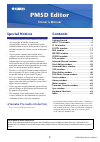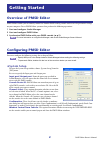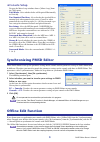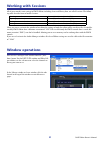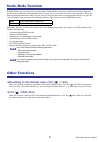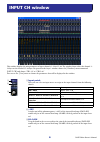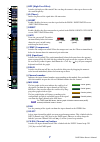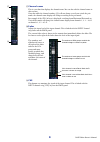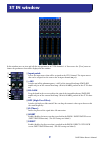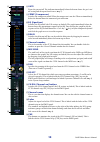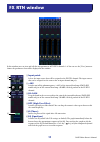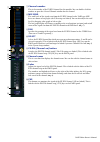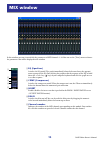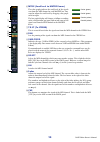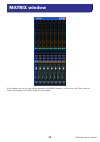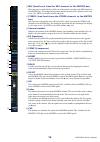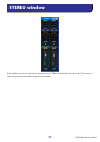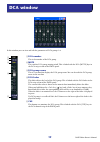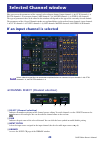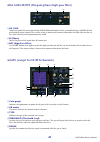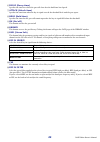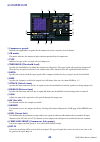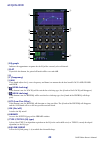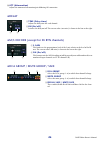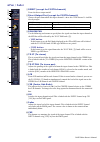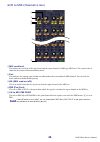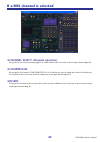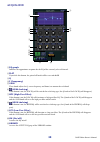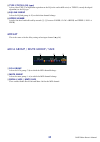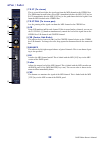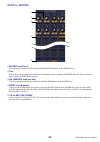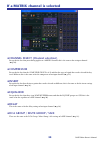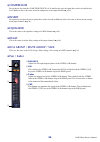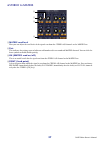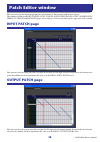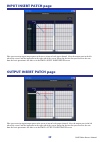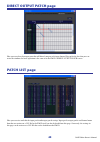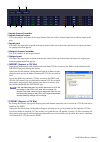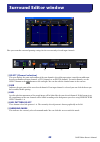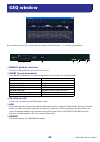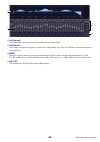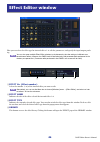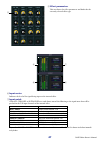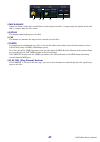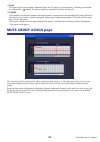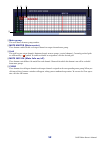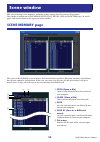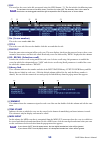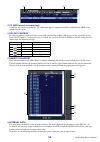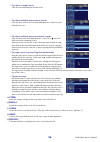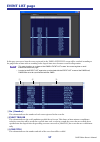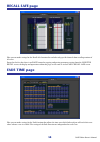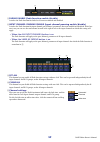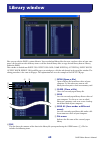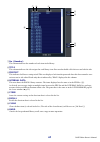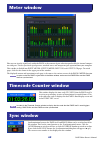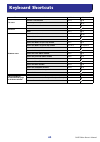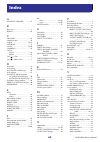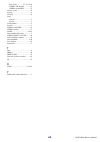Pm5d editor owner’s manual 1 special notices • the software and this owner’s manual are the exclu- sive copyrights of yamaha corporation. • copying of the software or reproduction of this manual in whole or in part by any means is expressly forbidden without the written consent of the manu- facturer...
Pm5d editor owner’s manual 2 overview of pm5d editor pm5d editor enables you to remotely control the yamaha pm5d mixing console and to save the parameter settings on your computer. To use pm5d editor, you must first perform the following operations: 1 start and configure studio manager. 2 start and ...
Pm5d editor owner’s manual 3 ❏ console setup to open the mixer setup window, choose [mixer setup] from the [file] menu. Pair mode: select whether faders will be paired horizontally or vertically. Pan nominal position: select whether the signal will be at nominal level when panned to the center (cent...
Pm5d editor owner’s manual 4 working with sessions all of your console’s mix settings in pm5d editor, including scene and library data, are called sessions. The follow- ing table describes how to handle sessions. When you save a session in the window of an editor, the settings of only that editor wi...
Pm5d editor owner’s manual 5 undo/redo function in pm5d editor, you can cancel the latest operation (undo) and also cancel the cancellation of the latest operation (redo). If you perform an undo operation twice in a row, you can cancel the two most-recent operations. If you per- form an undo operati...
Pm5d editor owner’s manual 6 this window displays the mix parameters of input channels 1–24 or 25–48. The window shows either the channel 1– 24 layer or the channel 25–48 layer. To open the other layer’s window, choose the [windows] menu command [input ch] and choose “ch1-24” or “ch25-48.” you can u...
Pm5d editor owner’s manual 7 d hpf (high pass filter) switches the high pass filter on/off. You can drag the numeric value up or down to edit the cutoff frequency. E Ø (phase) inverts the phase of the signal after ad conversion. F insert enables/disables the insert-out that is patched in the pm5d’s ...
Pm5d editor owner’s manual 8 q channel name this is a text box that displays the channel name. You can also edit the channel name in this text box. Note that while the channel number ( l ) will not change even if you switch the pair mode, the channel name display will change according to the pair mo...
Pm5d editor owner’s manual 9 in this window you can view and edit the mix parameters of st in channels 1–4. You can use the [view] menu to choose the parameters that will be displayed in the window. A input patch selects the input source that will be assigned to the st in channel. The input sources ...
Pm5d editor owner’s manual 10 h gate turns the gate on/off. The indicator immediately below the button shows the gate’s on/ off setting and the open/closed status ( ➥ p.7). I comp (compressor) switches the compressor on/off. When the compressor is on, the gr meter immediately below the button shows ...
Pm5d editor owner’s manual 11 in this window you can view and edit the mix parameters of fx rtn channels 1–4. You can use the [view] menu to choose the parameters that will be displayed in the window. A input patch selects the input source that will be assigned to the fx rtn channel. The input sourc...
Pm5d editor owner’s manual 12 g channel number this is the number of the fx rtn channel for this module. You can double-click this number to open the selected channel window for this channel. H mix send the send levels of the signals sent from the fx rtn channel to the vari-type mix buses are shown ...
Pm5d editor owner’s manual 13 in this window you can view and edit the parameters of mix channels 1–24. You can use the [view] menu to choose the parameters that will be displayed in the window. A eq (equalizer) switches the eq on/off. The graph immediately below the button shows the approxi- mate r...
Pm5d editor owner’s manual 14 f mtrx (send level to matrix buses) these bar graphs indicate the send levels of the signals sent from the mix channel to each matrix bus. You can also adjust the send levels by dragging a bar graph to left or right. The bar graph display will change as follows accordin...
Pm5d editor owner’s manual 15 in this window you can view and edit the parameters of matrix channels 1–8. You can use the [view] menu to choose the parameters that will be displayed in the window. Matrix window.
Pm5d editor owner’s manual 16 a mix (send levels from the mix channels to the matrix bus) here you can view and edit the send levels of the signals sent from each mix channel to the matrix bus. The method of operation and the meaning of the display are the same as for ( 6 ) mtrx in the mix window ( ...
Pm5d editor owner’s manual 17 in this window you can view and edit the parameters of the stereo a/b channels. You can use the [view] menu to choose the parameters that will be displayed in the window. Stereo window.
Pm5d editor owner’s manual 18 a eq (equalizer) switches the eq on/off (the l/r settings are linked). The graph immediately below the button shows the approximate response of the eq. You can drag the graph to edit the response of the eq, or hold down the key ( key) of your computer keyboard and click...
Pm5d editor owner’s manual 19 in this window you can view and edit the parameters of dca groups 1–8. A dca number this is the number of the dca group. B mute this switches dca group muting on/off. This is linked with the dca [mute] keys in the dca strip section of the pm5d panel. C dca group name th...
Pm5d editor owner’s manual 20 here you can set the parameters of the currently selected input channel (input channels 1–48, st in channels 1–4, fx rtn channels 1–4) or output channel (mix channels 1–24, matrix channels 1–8, stereo a/b channels). The type of parameters that can be edited in this wind...
Pm5d editor owner’s manual 21 ❏ha gain/Ø/hpf (ha gain/phase/high-pass filter) a ha gain adjusts the gain of the internal head amp (pm5d-rh model only) or of the external head amp (ad8hr, ad824) patched to the input channel. The current setting is shown in the numerical box above the knob. You can al...
Pm5d editor owner’s manual 22 f decay (decay time) specifies the time over which the gate will close after the hold time has elapsed. G attack (attack time) specifies the time from when the key-in signal exceeds the threshold level until the gate opens. H hold (hold time) specifies the time that the...
Pm5d editor owner’s manual 23 ❏compressor a compressor graph indicates the approximate response for the compressor of the currently selected channel. B gr meter this meter indicates the amount of gain reduction produced by the compressor. C type indicates the type of the currently selected compresso...
Pm5d editor owner’s manual 24 ❏insert (except for fx rtn channels) a on (on/off) enables/disables insert-in/out. B out (insert out) here you can select the output port that will be assigned to insert-out, from the following choices. C in (insert in) here you can select the input port that will be as...
Pm5d editor owner’s manual 25 ❏equalizer a eq graph indicates the approximate response for the eq of the currently selected channel. B flat if you click this button, the gain of all bands will be reset to 0.0 db. C q d f (frequency) e gain these knobs adjust the q, center frequency, and boost/cut am...
Pm5d editor owner’s manual 26 m att (attenuation) adjusts the amount of attenuation/gain following ad conversion. ❏delay a time (delay time) adjusts the delay time for each channel. B on (on/off) switches the delay on/off. The current value (ms units) is shown in the box at the right. ❏m/s decode (e...
Pm5d editor owner’s manual 27 ❏pan / fader a direct (except for fx rtn channels) turns the direct output on/off. B direct output port (except for fx rtn channels) choose the port from which this input channel 1–48 or this st in channel 1–4 will be directly output. C follow pan use the following two ...
Pm5d editor owner’s manual 28 ❏ch to mix (channel to mix) a mix send level this adjusts the send level of the signal sent from the input channel to vari-type mix buses. The current value is shown in the numerical box immediately above. B pair this indicates the pairing status of adjacent odd-numbere...
Pm5d editor owner’s manual 29 if a mix channel is selected ❏channel select (channel selection) except for the fact that your editing applies to a mix channel, this is the same as for an input channel ( ➥ p.20). ❏compressor except for the fact that the comp link group is a–f, and that the types of si...
Pm5d editor owner’s manual 30 ❏equalizer a eq graph indicates the approximate response for the eq of the currently selected channel. B flat if you click this button, the gain of all bands will be reset to 0.00 db. C q d f (frequency) e gain these knobs adjust the q, center frequency, and boost/cut a...
Pm5d editor owner’s manual 31 l type i/type ii (eq type) selects either type i (an algorithm equivalent to the eq in the earlier 02r series) or type ii (a newly developed algorithm) as the eq type. M eq link group selects the eq link group (a–f) to which that channel belongs. N upper/lower switches ...
Pm5d editor owner’s manual 32 ❏pan / fader a to st (to stereo) this is an on/off switch for the signal sent from the mix channel to the stereo bus. The pre button located below selects pre (immediately before the mix [on] key) or post (immediately after the mix [on] key) as the point from which the ...
Pm5d editor owner’s manual 33 ❏mix to matrix a matrix send level this adjusts the send level of the signal sent from the mix channel to the matrix buses. B pair this indicates the pairing status of adjacent odd-numbered/even-numbered matrix channels. You can click the heart symbol to enable/disable ...
Pm5d editor owner’s manual 34 if a matrix channel is selected ❏channel select (channel selection) except for the fact that your editing applies to a matrix channel, this is the same as for an input channel ( ➥ p.20). ❏compressor except for the fact that the comp link group is a–f, and that the types...
Pm5d editor owner’s manual 35 ❏pan / fader a balance this adjusts the left/right output balance of paired channels. This is not shown if pair- ing is not specified. B on this switches the matrix channel on/off. This is linked with the matrix [on] keys in the matrix section of the pm5d panel. C fader...
Pm5d editor owner’s manual 36 ❏compressor except for the fact that the comp link group is a–f, and that the types of signal that can be selected for key- in are different, this is the same as for the compressor of an input channel ( ➥ p.23). ❏insert except for the fact that the insert points that ca...
Pm5d editor owner’s manual 37 ❏stereo to matrix a matrix send level here you can adjust the send levels of the signals sent from the stereo a/b channels to the matrix bus. B pair this indicates the pairing status of adjacent odd-numbered/even-numbered matrix channels. You can click the heart symbol ...
Pm5d editor owner’s manual 38 here you can assign the input/output port for each channel, its direct output, and its insert-in/out. This window is divided into input patch, output patch, input insert patch, output insert patch, direct out patch, and patch list pages. To switch pages, click the tabs ...
Pm5d editor owner’s manual 39 input insert patch page here you can assign input/output ports to the insert-in/out of each input channel. Select the output port in the left side of the screen, and the input port in the right side of the screen. Except for the fact that you can resize the win- dow, th...
Pm5d editor owner’s manual 40 direct output patch page here you can select the output port that will directly output each input channel. Except for the fact that you can resize the window, the basic operation is the same as in the pm5d’s direct output patch screen. Patch list page here you can view ...
Pm5d editor owner’s manual 41 a input channel number b input channel name this is the number and name of the input channel. You can click the channel name box to edit the name in this page. C input port this shows the input port assigned to the input channel. You can click this box and choose the in...
Pm5d editor owner’s manual 42 here you can make surround panning settings for the two currently selected input channels. A select (channel selection) this area displays the name and number of the two channels selected for operations (two adjacent odd-num- bered/even-numbered input channels, a st in ...
Pm5d editor owner’s manual 43 f divergence these controls specify the proportion at which the signals are sent to each surround bus when the input channel is positioned in the center. The operable parameters will change as follows, according to the surround mode that is currently selected. • surroun...
Pm5d editor owner’s manual 44 in this window you can select the insertion destination of geq modules 1–12, and edit the parameters. A module (module selection) selects the geq module that you want to edit or view. B insert (insert destination) select one of the following as the insert destination fo...
Pm5d editor owner’s manual 45 f geq graph this graph shows the response of the currently selected geq module. G geq faders these faders cut/boost the frequency bands of the geq module. The value of each fader is shown in the numeri- cal box below it. H limit the range and direction of adjustment con...
Pm5d editor owner’s manual 46 here you can select the effect type for internal effects 1–8, edit the parameters, and specify the input/output patch- ing. You can also open multiple effect editor windows to simultaneously view the settings of different-num- bered internal effects. However, the pm5d i...
Pm5d editor owner’s manual 47 e effect parameters this area shows the effect parameters and knobs for the currently selected effect type. F input meter indicates the level of the signal being input to the internal effect. G input patch click the l channel or r channel area, and choose one of the fol...
Pm5d editor owner’s manual 48 h output meter indicates the level of the signal being output from the internal effect. I output patch click the l channel or r channel area, and choose one of the following as the signal route that will be patched to the l/r output channels of the internal effect. If y...
Pm5d editor owner’s manual 49 l mix balance adjusts the balance of the effect sound relative to the original sound. 0 (%) outputs only the original sound, and 100 (%) outputs only the effect sound. M bypass this button temporarily bypasses the effect. N cue this button cue-monitors the output of the...
Pm5d editor owner’s manual 50 in this window you can select the channels that will be assigned to each dca group and mute group. This window is divided into two pages; the dca group assign page and the mute group assign page. Dca group assign page here you can specify the channels that will be assig...
Pm5d editor owner’s manual 51 c grid this grid lets you assign channels (horizontal rows) to dca groups (vertical columns). Currently-patched grids are indicated by a symbol. To enable or disable an assignment, click the desired grid. D clear these buttons clear all input channels and output channel...
Pm5d editor owner’s manual 52 a mute group this area shows the mute group number. B mute master (mute master) these buttons enable/disable each input channel or output channel mute group. C grid this grid lets you assign channels (horizontal rows) to mute groups (vertical columns). Currently-patched...
Pm5d editor owner’s manual 53 here you can manage scene memories, and make various settings related to scene recall operations. This window is divided into scene memory, event list, recall safe, and fade time pages. To switch pages, click the tabs shown in the upper part of the window. Scene memory ...
Pm5d editor owner’s manual 54 f file this area lists the scenes in the file you opened using the open button ( 1 ). The list includes the following items. To view items that are not currently shown, scroll the list to the right. The boundary lines in the center of the window can be dragged toward th...
Pm5d editor owner’s manual 55 o tx (midi event transmission) if you click this column to make the “tx” indication appear, transmission will be enabled for the midi event specified for this scene. P gpi out control specifies the polarity (high-active/low-active) and transmission method (tally/trigger...
Pm5d editor owner’s manual 56 • to select a single scene click the line containing the desired scene. • to select multiple consecutive scenes click the first scene to select it; then hold down the key and click the last scene. • to select multiple non-consecutive scenes click the first scene; then h...
Pm5d editor owner’s manual 57 event list page in this page you can see how the scenes registered in the pm5d’s event list screen will be switched according to the progression of time code or according to the elapsed time since the most recent recall operation. • this page functions as a viewer of th...
Pm5d editor owner’s manual 58 recall safe page here you can make settings for the recall safe function that excludes only specific channels from recall operations of all scenes. Except for the fact that there is no paste button for copying and pasting parameter settings from the selective recall scr...
Pm5d editor owner’s manual 59 a fading enable (fade function enable/disable) switches the fade function for fader levels between enabled and disabled. B input channel panning enable (input channel panning enable/disable) switches the fade function for input channel pan (balance) parameters between e...
Pm5d editor owner’s manual 60 here you can edit the pm5d’s various libraries. You can also load library files that were saved on a drive of your com- puter, edit the order or title of library items, recall the desired library data, or copy desired library data to a library within the pm5d. This wind...
Pm5d editor owner’s manual 61 g no. (number) this column indicates the number of each item in the library. H title this column indicates the title assigned to each library item. You can also double-click this area and edit the title. I protect this indicates the protect setting on/off. This area dis...
Pm5d editor owner’s manual 62 here you can view the signal levels within the pm5d, or the amount of gain reduction produced by the internal compres- sors and gates. This lets you check signal presence, overload status, and compressor/gate operation from your computer. This window is divided into inp...
Pm5d editor owner’s manual 63 menu action windows macintosh file menu creates a new session ctrl+n +n opens a previously saved session ctrl+o +o saves the current session ctrl+s +s edit menu undo ctrl+z +z redo ctrl+y +y windows menu closes the active window ctrl+w +w closes all windows ctrl+alt+w +...
Pm5d editor owner’s manual 64 a all input channel ................ 59 b bus setup .......................................... 3 bypass .......................................... 49 c ch to mix ..................................... 28 channel to mix .............................. 28 clear ...............
Pm5d editor owner’s manual 65 pan / fader ............. 27 , 32 , 35 , 36 stereo a/b channel .............. 35 stereo to matrix ............... 37 selective recall ................................ 54 sessions ............................................ 4 set all .......................................