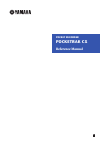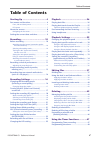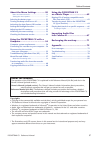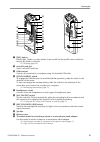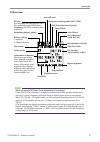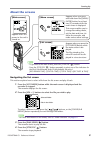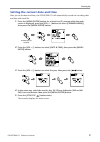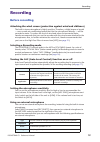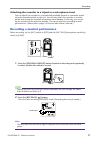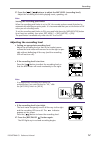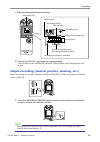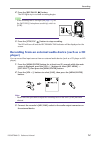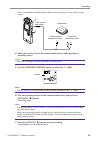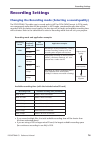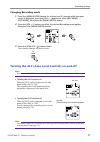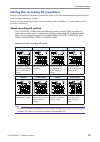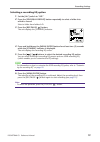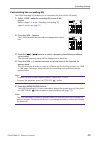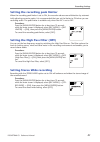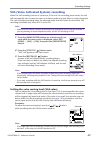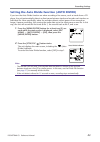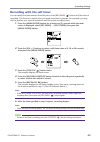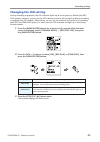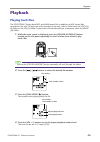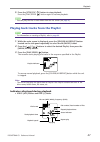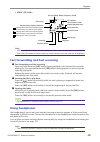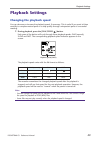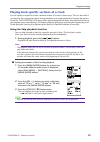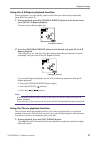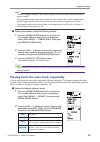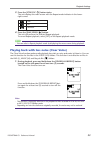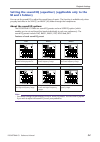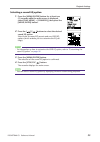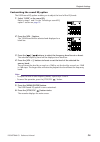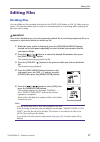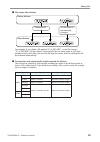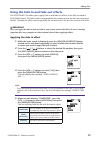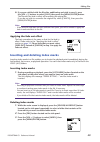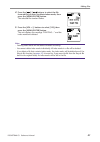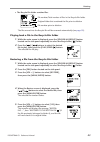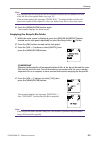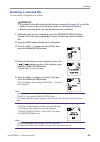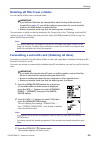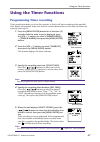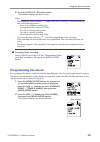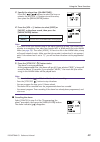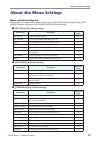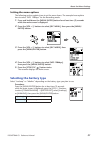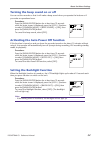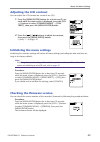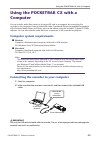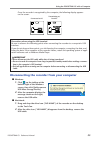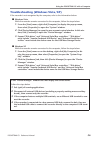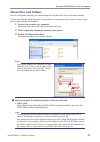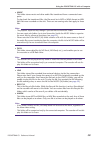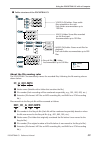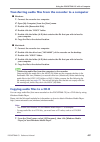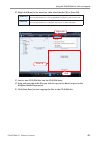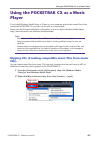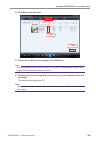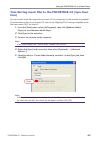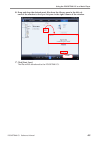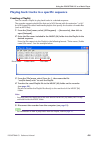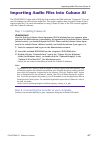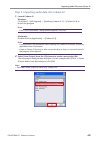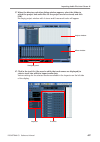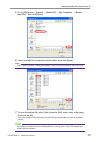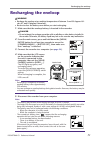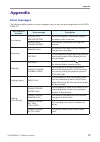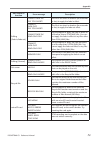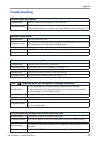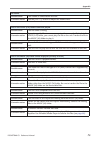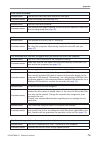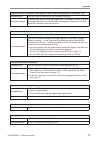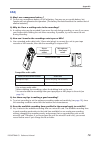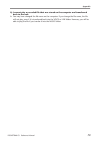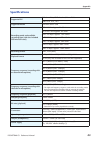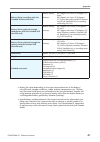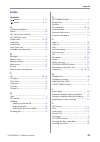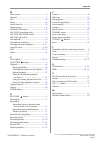- DL manuals
- Yamaha
- Voice Recorder
- POCKETRAK CX
- Reference Manual
Yamaha POCKETRAK CX Reference Manual
Summary of POCKETRAK CX
Page 1
En pocket recorder pocketrak cx reference manual.
Page 2: Table of Contents
Table of contents pocketrak cx reference manual 2 table of contents starting up ..................................... 4 part names and functions ................................. 4 front, side and back panels .................................... 4 lcd screen ............................................
Page 3
Table of contents pocketrak cx reference manual 3 about the menu settings ............. 50 menu and menu item list ..................................... 50 setting the menu options..................................... 51 selecting the battery type .............................. 51 turning the beep s...
Page 4: Starting Up
Starting up pocketrak cx reference manual 4 starting up part names and functions front, side and back panels 1 lcd screen 2 [rec/pause ] button starts or pauses recording. 3 [stop/esc ] button stops recording or playback. Press this button during the menu setting operation to return to the previous ...
Page 5
Starting up pocketrak cx reference manual 5 0 led indicator lights up as a “recording or playback indicator” during recording or playback, as a “peak indicator” if the level of the recording input source is too high, and as a “charging indicator” while the battery is being charged. ☞ changing the le...
Page 6
Starting up pocketrak cx reference manual 6 u [del] button deletes files, folders, or index marks. It also recalls the recycle bin menu while the recycle bin folder is selected. ☞ deleting (page 42) i microsd card slot insert a microsd card here. O usb terminal connect this terminal to a computer us...
Page 7
Starting up pocketrak cx reference manual 7 lcd screen hint: what is linear pcm (pulse code modulation) recording? Linear pcm (lpcm) recording is a digital recording method that samples analog audio signals at a certain frequency and saves them as digital signals without compression. Music cds (cd-d...
Page 8: About The Screens
Starting up pocketrak cx reference manual 8 about the screens navigating the list screen this section explains how to select a file from the list screen and play it back. 1. Press the [list/index] button while the main screen is displayed and the recorder is stopped. The recorder displays the list s...
Page 9
Starting up pocketrak cx reference manual 9 setting the current date and time after you set the date and time, the pocketrak cx will automatically record the recording date and time with each file. 1. Press the [menu/enter] button for at least two (2) seconds while the main screen is displayed, pres...
Page 10: Recording
Recording pocketrak cx reference manual 10 recording before recording attaching the wind screen (protection against wind and sibilance) the built-in stereo microphone is highly sensitive. Therefore, a slight breeze or breath — even a weak air conditioning breeze that hits the microphones directly — ...
Page 11
Recording pocketrak cx reference manual 11 attaching the recorder to a tripod or a microphone stand you can attach the recorder to a commercially-available camera or camcorder tripod using the threaded socket on the unit. You can also attach the recorder to a micro- phone stand using the included mi...
Page 12
Recording pocketrak cx reference manual 12 3. Press the [ ]/[ ] buttons to adjust the mic level (recording level). Adjust the recording level while playing music, speaking, etc. Note: setting the recording peak limiter when the recording peak limiter is set to on, the recorder reduces sound distorti...
Page 13
Recording pocketrak cx reference manual 13 • indicators displayed during recording 5. Press the [stop/esc ] button to stop recording. The led will turn off, and the rec remain time indicator will be displayed on the screen. Simple recording (musical practice, meeting, etc.) before recording, set the...
Page 14: Player)
Recording pocketrak cx reference manual 14 2. Press the [rec/pause ] button. The led lights up in red and recording begins. Hint: · if the recording level is too high (see page 12 ), set the [mic sens] (microphone sensitivity) switch to [low]. 3. Press the [stop/esc ] button to stop recording. The l...
Page 15
Recording pocketrak cx reference manual 15 use a commercially-available audio cable (stereo mini plug, 3.5mm, with no resis- tance). 4. Adjust the volume level of the external audio device while playing the recording source. Hint: · try a test recording to find an appropriate recording level. 5. Pre...
Page 16: Recording Settings
Recording settings pocketrak cx reference manual 16 recording settings changing the recording mode (selecting a sound quality) the pocketrak cx enables you to record audio in mp3 or pcm (wav) format. In pcm mode, non-compressed audio data will be recorded. In mp3 mode, compressed audio data will be ...
Page 17
Recording settings pocketrak cx reference manual 17 changing recording mode 1. Press the [menu/enter] button for at least two (2) seconds while the main screen is displayed, press the [vol +/-] buttons to select [rec menu] → [rec mode], then press the [menu/enter] button. 2. Press the [vol +/-] butt...
Page 18
Recording settings pocketrak cx reference manual 18 setting the recording eq (equalizer) setting the recording eq enables to record the audio of the desired tonal quality by boosting the lower or higher frequency ranges. You can use the recording eq only when recording audio to folders a – d and whe...
Page 19
Recording settings pocketrak cx reference manual 19 selecting a recording eq option 1. Set the [alc] switch to “off.” 2. Press the [folder/a-b repeat] button repeatedly to select a folder into which to record. Select a folder from folders a-d. 3. Press the [rec/pause ] button. The unit displays the ...
Page 20
Recording settings pocketrak cx reference manual 20 customizing the recording eq the user recording eq enables you to customize the level of five eq bands. 1. Select “user” while the recording eq screen is dis- played. Refer to steps 1-5 in the “selecting a recording eq option” section on page 19 . ...
Page 21
Recording settings pocketrak cx reference manual 21 setting the recording peak limiter when the recording peak limiter is set to on, the recorder reduces sound distortion by automat- ically adjusting excessive peaks. It is recommended that you set the limiter to on when you are recording audio. The ...
Page 22
Recording settings pocketrak cx reference manual 22 vas (voice activated system) recording when the vas recording function is turned on, if the unit is in recording pause mode, the unit will automatically start to record as soon as it detects audio at a level above a certain threshold. The unit will...
Page 23
Recording settings pocketrak cx reference manual 23 setting the auto divide function (auto divide) if you turn the auto divide function on when recording a line source, such as tracks from a cd player, the unit automatically detects a silent pause between tracks and records each track as an individu...
Page 24
Recording settings pocketrak cx reference manual 24 recording with the self timer you can specify the time duration from the press of the [rec/pause ] button until the start of recording. This function is useful when you need some time to prepare. For example, you may wish to practice your musical i...
Page 25: Changing The Led Setting
Recording settings pocketrak cx reference manual 25 changing the led setting during recording or playback, the led indicator lights up in red or green by default (the rec/ play option). However, you can set the led indicator so that it will not light up during recording or playback (the off option)....
Page 26: Playback
Playback pocketrak cx reference manual 26 playback playing back files the pocketrak cx plays back mp3 and wma format files in addition to wav format files recorded on the unit. To play back a file recorded on the unit, select a folder from the voice (a- d) folders or the line (l) folder. To play bac...
Page 27
Playback pocketrak cx reference manual 27 5. Press the [stop/esc ] button to stop playback. Press the [play/speed ] button again to resume playback. Hint: · you can play the files in each folder from the list screen (see page 8 ). Playing back tracks from the playlist hint: · for information on crea...
Page 28: Using Headphones
Playback pocketrak cx reference manual 28 • music (m) folder note: · with some files, the indicated elapsed playback time may not match the actual elapsed time. Also, the names of certain artists or tracks stored in the unit may not be displayed. Fast forwarding and fast reversing ■ fast forwarding ...
Page 29: Playback Settings
Playback settings pocketrak cx reference manual 29 playback settings changing the playback speed you can decrease or increase the playback speed, if necessary. This is useful if you want to listen carefully to complex musical parts or to skip quickly through unimportant parts of a recorded meeting. ...
Page 30
Playback settings pocketrak cx reference manual 30 playing back specific sections of a track you can specify and quickly locate a desired section of a track in three ways. This can be useful if you want to skip unimportant parts during playback or to repeat playback of a particular portion of the fi...
Page 31
Playback settings pocketrak cx reference manual 31 using the a-b repeat playback function during playback, you can specify a part of a file that you want to play repeatedly (from point a to point b). 1. During playback, press the [folder/a-b repeat] button at the desired start point (a) for a-b repe...
Page 32
Playback settings pocketrak cx reference manual 32 note: · during a-b repeat playback, the phrase playback function remains effective between points a and b. · if the specified number of seconds exceeds the time between the current playback point and the beginning of the file, the unit will play bac...
Page 33
Playback settings pocketrak cx reference manual 33 3. Press the [stop/esc ] button twice. The unit displays the main screen with the repeat mode indicator in the lower- right corner. 4. Press the [play/speed ] button. The unit will perform the selected repeat playback. To cancel repeat playback, sel...
Page 34: M and L Folders)
Playback settings pocketrak cx reference manual 34 setting the sound eq (equalizer) (applicable only to the m and l folders) you can set the sound eq to adjust the overall tone of music. The function is available only when you play back files in the line (l) or music (m) folder through the headphone...
Page 35
Playback settings pocketrak cx reference manual 35 selecting a sound eq option 1. Press the [menu/enter] button for at least two (2) seconds while the main screen is displayed, select [play menu] → [sound eq], then press the [menu/enter] button. 2. Press the [ ]/[ ] buttons to select the desired sou...
Page 36
Playback settings pocketrak cx reference manual 36 customizing the sound eq option the user sound eq option enables you to adjust the level of five eq bands. 1. Select “user” as the sound eq. Refer to steps 1 and 2 in the “selecting a sound eq option” section on page 35 . 2. Press the [vol -] button...
Page 37: Editing Files
Editing files pocketrak cx reference manual 37 editing files dividing files you can divide any file recorded and stored in the voice (a-d) folders or line (l) folder into two pieces. This feature enables you to remove an unwanted part of a recording while retaining the part you wish to keep. Importa...
Page 38
Editing files pocketrak cx reference manual 38 ■ file names after division for example, if you divide a file named “ic_a_001.Mp3”, a new file named “ic_a_002.Mp3” will be created. If the new file has the same name as a file that already exists in the folder, the new file will keep the name, and the ...
Page 39
Editing files pocketrak cx reference manual 39 using the fade in and fade out effects the pocketrak cx enables you to apply fade in and fade out effects to the files recorded in pcm (wav) format. The fade in effect raises gradually the volume level of the first four seconds of the file. The fade out...
Page 40
Editing files pocketrak cx reference manual 40 6. If you are satisfied with the file after auditioning and wish to save it, press the [vol +/-] buttons to select [save], then press the [menu/enter] button. The file with the fade in effect will overwrite the original file. If you do not wish to overw...
Page 41
Editing files pocketrak cx reference manual 41 4. Press the [ ]/[ ] buttons to select the file from which you want to delete index marks, then press the [menu/enter] button. The selected file number flashes. 5. Press the [vol +/-] buttons to select [yes], then press the [menu/enter] button. The unit...
Page 42: Deleting
Deleting pocketrak cx reference manual 42 deleting managing the recycle bin if you delete a file on the recorder while the recycle bin function is active, the file will be moved to the recycle bin ( ) folder temporarily so that you can restore it later if necessary. If you delete a file or folder on...
Page 43
Deleting pocketrak cx reference manual 43 • the recycle bin folder contains files. The files moved into the recycle bin will be renamed automatically (see page 59 ). Playing back a file in the recycle bin folder 1. While the main screen is displayed, press the [folder/a-b repeat] button located on t...
Page 44
Deleting pocketrak cx reference manual 44 note: · a file restored from the recycle bin will be renamed automatically and added to the end of the file list in the original folder (see page 38 ). · if the recorder displays the message “folder full!,” the original folder contains the maximum number of ...
Page 45: Deleting A Selected File
Deleting pocketrak cx reference manual 45 deleting a selected file you can delete a single file from a folder. • if you delete a file while the recycle bin function is turned off (see page 42 ), you will be unable to restore it. Be sure to check the content of a file before you delete it. • before y...
Page 46
Deleting pocketrak cx reference manual 46 deleting all files from a folder you can delete all files from a selected folder. • if you delete all files from the selected folder while the recycle bin function is turned off (see page 42 ), you will be unable to restore them. Be sure to check the content...
Page 47: Using The Timer Functions
Using the timer functions pocketrak cx reference manual 47 using the timer functions programming timer recording timer recording enables you to set the recorder so that it will start recording at the specified time. Before you proceed, make sure that the current date and time on the unit have been s...
Page 48: Programming The Alarm
Using the timer functions pocketrak cx reference manual 48 6. Press the [stop/esc ] button twice. The recorder displays the main screen. Note: · the crossed-out timer indicator ( ) means that timer recording is unavailable due to one of the following reasons: - there is no available recording time. ...
Page 49
Using the timer functions pocketrak cx reference manual 49 3. Specify the alarm time ([alarm time]). Press the [ ]/[ ] buttons to select the hour or minute, use the [vol +/-] buttons to set the value, then press the [menu/enter] button. 4. Press the [vol +/-] buttons to select [beep] or [music] as t...
Page 50: About The Menu Settings
About the menu settings pocketrak cx reference manual 50 about the menu settings menu and menu item list menu items are categorized into three main menus: [rec menu] (recording settings), [play menu] (playback settings) and [common menu] (global settings). ■ [rec menu] (recording settings) ■ [play m...
Page 51: Selecting The Battery Type
About the menu settings pocketrak cx reference manual 51 setting the menu options the following section explains how to set the menu items. The example here explains how to select “mp3 128kbps” for the recording mode. 1. Press and hold down the [menu/enter] button for at least two (2) seconds while ...
Page 52
About the menu settings pocketrak cx reference manual 52 turning the beep sound on or off you can set the recorder so that it will make a beep sound when you operate the buttons or if you make an operational error. Procedure: press the [menu/enter] button for at least two (2) seconds while the main ...
Page 53: Adjusting The Lcd Contrast
About the menu settings pocketrak cx reference manual 53 adjusting the lcd contrast you can adjust the lcd contrast on a scale of ten (10). 1. Press the [menu/enter] button for at least two (2) sec- onds while the main screen is displayed, press the [vol +/-] buttons to select [common menu] → [con- ...
Page 54: Computer
Using the pocketrak cx with a computer pocketrak cx reference manual 54 using the pocketrak cx with a computer you can transfer audio files stored on the microsd card to a computer by connecting the recorder to the computer via an included usb cable. Transferred files are compatible for playback wit...
Page 55
Using the pocketrak cx with a computer pocketrak cx reference manual 55 once the recorder is recognized by the computer, the following display appears on the screen. Disconnecting the recorder from your computer ■ windows: 1. Click on the taskbar at the bottom right of the windows screen, then click...
Page 56
Using the pocketrak cx with a computer pocketrak cx reference manual 56 troubleshooting (windows vista/xp) if the recorder is not recognized by the computer, refer to the information below: ■ windows vista while the recorder remains connected to the computer, follow the steps below: 1. From the [sta...
Page 57: About Files and Folders
Using the pocketrak cx with a computer pocketrak cx reference manual 57 about files and folders from a connected computer, you can manage the recorder’s files that are stored in folders. You can also transfer audio files from the recorder to a computer to save them, or from a com- puter to the recor...
Page 58
Using the pocketrak cx with a computer pocketrak cx reference manual 58 • music this folder stores music and other audio files transferred from a connected com- puter. To play back the transferred files, the files must be in mp3 or wma format or wav files that were recorded on the unit. There are no...
Page 59: Ic_A_001.Mp3
Using the pocketrak cx with a computer pocketrak cx reference manual 59 ■ folder structure of the pocketrak cx about the file naming rules the pocketrak cx automatically names the recorded files, following the file naming rules as shown below: 1 folder name (variable with a folder that contains the ...
Page 60
Using the pocketrak cx with a computer pocketrak cx reference manual 60 transferring audio files from the recorder to a computer ■ windows: 1. Connect the recorder to a computer. 2. Open [my computer] from the [start] menu. 3. Double-click [removable disk]. 4. Double-click the “voice” folder. 5. Dou...
Page 61
Using the pocketrak cx with a computer pocketrak cx reference manual 61 2. Right-click [burn] in the menu bar, then select [audio cd] or [data cd]. 3. Insert a new cd-r/rw disc into the cd-r/rw drive. 4. Drag and drop the audio files you wish to copy to the burn list pane in the windows media player...
Page 62: Player
Using the pocketrak cx as a music player pocketrak cx reference manual 62 using the pocketrak cx as a music player if you install windows media player or itunes on your computer and transfer music files to the connected pocketrak cx, you can use the unit as a music player. Please visit the microsoft...
Page 63
Using the pocketrak cx as a music player pocketrak cx reference manual 63 3. Click [rip] in the menu bar. 4. Insert a music cd into the computer’s cd-rom drive. Note: · if your computer has access to the internet, the system will automatically obtain and display music information related to the cd. ...
Page 64: Tion)
Using the pocketrak cx as a music player pocketrak cx reference manual 64 transferring music files to the pocketrak cx (sync func- tion) you can transfer audio files (ripped from a music cd to a computer) to the recorder for playback. For information on how to rip a music cd, refer to the “ripping c...
Page 65
Using the pocketrak cx as a music player pocketrak cx reference manual 65 6. Drag and drop the desired music files from the library pane in the left col- umn of the window to the sync list pane in the right column of the window. 7. Click [start sync]. The files will be transferred to the pocketrak c...
Page 66
Using the pocketrak cx as a music player pocketrak cx reference manual 66 playing back tracks in a specific sequence creating a playlist you can create a playlist to play back tracks in a desired sequence. The recorder supports playlist files that are in m3u format with the extension “.M3u”. An m3u ...
Page 67
Importing audio files into cubase ai pocketrak cx reference manual 67 importing audio files into cubase ai the pocketrak cx ships with a dvd disc that contains the daw software “cubase ai.” you can use this software to edit and mix audio files. This section explains how to install cubase ai and impo...
Page 68
Importing audio files into cubase ai pocketrak cx reference manual 68 step 3. Importing audio data into cubase ai 1. Launch cubase ai. Windows: click [start] → [all program] → [steinberg cubase ai 4] → [cubase ai 4] to launch the program. · if the “asio multimedia” dialog window appears, click [yes]...
Page 69
Importing audio files into cubase ai pocketrak cx reference manual 69 3. When the directory selection dialog window appears, select the folder to which the project and audio files for the project are to be stored, and click [ok]. An empty project window with 4 stereo and 8 monaural tracks will appea...
Page 70
Importing audio files into cubase ai pocketrak cx reference manual 70 5. Go to [file] menu → [import] → [audio file] → [my computer] → “remov- able disk”, then click [open]. 6. Select an audio file to import from the folder, then click [open]. Note: · if the “import options” dialog box appears, sele...
Page 71: Recharging The Eneloop
Recharging the eneloop pocketrak cx reference manual 71 recharging the eneloop • recharge the eneloop at an ambient temperature of between 5 and 35 degrees cel- sius (41 and 95 degrees fahrenheit). • be sure to close the battery cover before you start recharging. 1. Make sure that the eneloop batter...
Page 72: Appendix
Appendix pocketrak cx reference manual 72 appendix error messages the following table explains the error messages that you may see during operation of the pock- etrak cx. Unit status or function error message description low battery low battery! Replace battery the alkaline battery is exhausted. Rep...
Page 73
Appendix pocketrak cx reference manual 73 editing (fade in/fade out) cannot fade in! File too short! The file is too short in duration (four seconds or less) to apply the fade in effect. Cannot fade out! File too short! The file is too short in duration (four seconds or less) to apply the fade out e...
Page 74: Troubleshooting
Appendix pocketrak cx reference manual 74 troubleshooting the unit does not operate. Possible cause battery is not inserted properly or is exhausted. Corrective action reinsert the battery correctly. Recharge the eneloop or replace with a new alkaline battery (see page 71 ). Buttons do not work. Pos...
Page 75
Appendix pocketrak cx reference manual 75 no sound. Possible cause the volume is turned down too low. Corrective action use the [vol +/-] button to adjust the volume level. Files in the voice (a-d) folders cannot be played. Possible cause the file name is wrong. Corrective action if you change the f...
Page 76
Appendix pocketrak cx reference manual 76 a file cannot be divided. Possible cause the microsd card may have insufficient free space. Corrective action erase unnecessary files (see page 45 ). Possible cause the file is too short to divide. Corrective action the minimum file length required for the f...
Page 77
Appendix pocketrak cx reference manual 77 when the unit is connected to the computer, the unit does not display the “connected” icon. Possible cause the unit is not connected to the computer correctly. Corrective action in some cases, the unit may not display the “connected” icon or may not be recog...
Page 78: Faq
Appendix pocketrak cx reference manual 78 faq q: may i use a manganese battery ? A: do not use a manganese battery or nicad battery. You may use an oxyride battery, but yamaha will not guarantee the operation. (the battery life would be about the same as that of alkaline batteries.) q: why do i hear...
Page 79
Appendix pocketrak cx reference manual 79 q: i cannot play a recorded file that was stored on the computer and transferred back to the unit. A: you may have changed the file name on the computer. If you change the file name, the file will not play, even if it is transferred back into the voice or li...
Page 80: Specifications
Appendix pocketrak cx reference manual 80 specifications supported os windows vista, xp professional/home edition mac os x 10.4, 10.5 supported media microsd/sdhc card recording mode and available recording time (with the included 2gb microsd card) pcm 48 khz: approx. 2hr.50min. Pcm 44.1 khz: approx...
Page 81
Appendix pocketrak cx reference manual 81 • battery life varies depending on the type and manufacturer of the battery/ microsd-card, storage conditions, usage, ambient temperature, etc. The bat- tery life values listed above are estimates and are not guaranteed. Yamaha will not guarantee operation i...
Page 82: Index
Appendix pocketrak cx reference manual 82 index symbols button ................................... 4 , 12 button ................................... 4 , 12 a a-b repeat playback ........................... 31 alarm .............................................. 48 alc (auto level control) .............
Page 83
Appendix pocketrak cx reference manual 83 m main screen ....................................... 8 manual ............................................. 3 md ................................................ 78 menu .............................................. 50 menu item list .........................