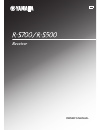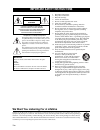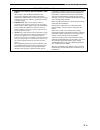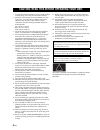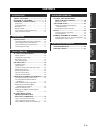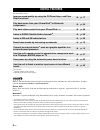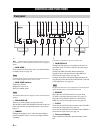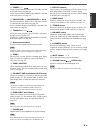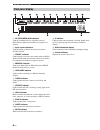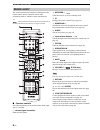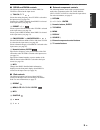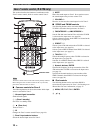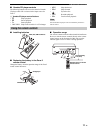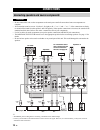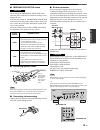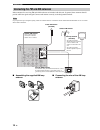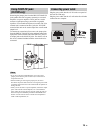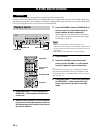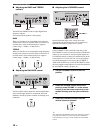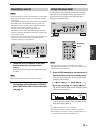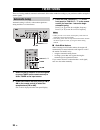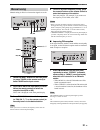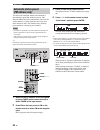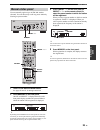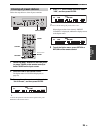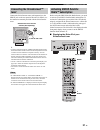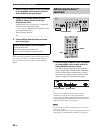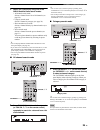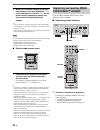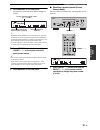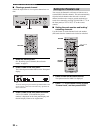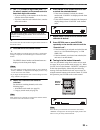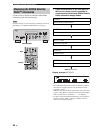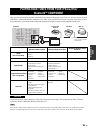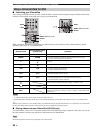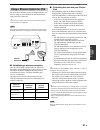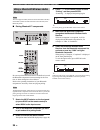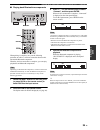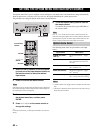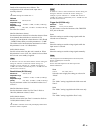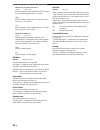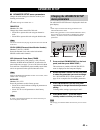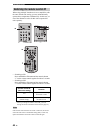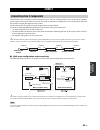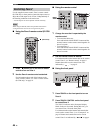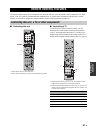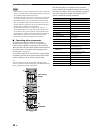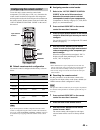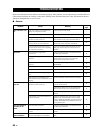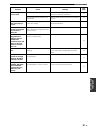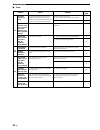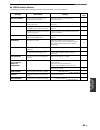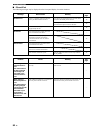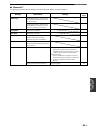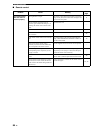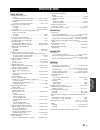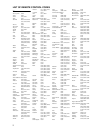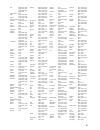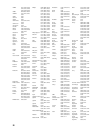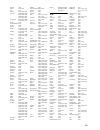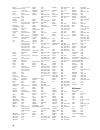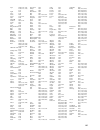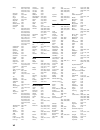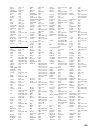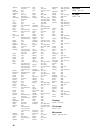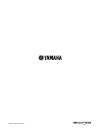- DL manuals
- Yamaha
- Receiver
- R-S500
- Owner's Manual
Yamaha R-S500 Owner's Manual
Summary of R-S500
Page 1
Receiver owner’s manual u.
Page 2
Important safety instructions i en • explanation of graphical symbols the lightning flash with arrowhead symbol, within an equilateral triangle, is intended to alert you to the presence of uninsulated “dangerous voltage” within the product’s enclosure that may be of sufficient magnitude to constitut...
Page 3
Important safety instructions ii en fcc information (for us customers) 1 important notice: do not modify this unit! This product, when installed as indicated in the instructions contained in this manual, meets fcc requirements. Modifications not expressly approved by yamaha may void your authority, ...
Page 4
Caution: read this before operating your unit. Iii en 1 to assure the finest performance, please read this manual carefully. Keep it in a safe place for future reference. 2 install this sound system in a well ventilated, cool, dry, clean place - away from direct sunlight, heat sources, vibration, du...
Page 5: Contents
1 en prep ara tion intr oduction ba s ic opera t ion a dditional inf o r m a t io n ad v anc ed opera t ion useful features ............................................ 2 supplied accessories ................................. 3 controls and functions ......................... 4 front panel ............
Page 6: Useful Features
Useful features 2 en this unit allows you to: *1 r-s700 only *2 optional yamaha product required *3 optional siriusconnect tuner required sirius, xm and all related marks and logos are trademarks of sirius xm radio inc. And its subsidiaries. All rights reserved. Service not available in alaska and h...
Page 7: Supplied Accessories
Supplied accessories 3 en intr oduction please check that you received all of the following parts. ■ notes on remote controls and batteries • do not spill water or other liquids on the remote control. • do not drop the remote control. • do not leave or store the remote control in the following condi...
Page 8: Controls and Functions
Controls and functions 4 en y indicates buttons and controls that can also be used to control zone 2. For more information about zone 2, see pages 45 and 46. 1 main zone a turns on this unit’s main zone unit or sets the main zone to standby mode (see page 16). In standby mode, this unit consumes a s...
Page 9
Controls and functions 5 en intr oduction 9 preset j / i selects a preset fm/am station when tuner is selected as the input source (see page 24). Selects a preset sirius channel when sirius is selected as the input source (see page 31). 0 fm/category l, am/category h sets the fm/am tuner band to fm ...
Page 10: Front Panel Display
Controls and functions 6 en 1 sp (speakers) a/b indicators light up according to the set of speakers selected. Both indicators light up when both sets of speakers are selected. 2 input source indicators light up brightly to indicate the input source that is currently selected. 3 preset indicator lig...
Page 11: Rear Panel
Controls and functions 7 en intr oduction controls and functions rear panel (r-s700) 1 trigger out jack (r-s700 only) when this unit is turned on or when a certain input source is selected, this unit can send a 12 v/100 ma direct electric current via the trigger out jack that can be used to control ...
Page 12: Remote Control
Controls and functions 8 en this section describes the function of each button on the remote control used to control this unit or other components made by yamaha or other manufacturers. Y indicates buttons that can also be used to control zone 2. For more information about zone 2, see pages 45 and 4...
Page 13
Controls and functions 9 en intr oduction ■ sirius and fm/am controls the following buttons can be used when sirius or tuner is selected as the input source. D tun./ch h / i selects the tuning frequency when tuner is selected as the input source (see page 20). Searches for a sirius channel when siri...
Page 14
Controls and functions 10 en this section describes the function of each button on the zone 2 remote control, which is used to control zone 2. The zone 2 remote control comes with a battery already installed. Before using the zone 2 remote control for the very first time, pull out the insulation she...
Page 15: Using The Remote Controls
Controls and functions 11 en intr oduction ■ yamaha cd player controls the following buttons can be used to control a yamaha cd player when cd is selected as the input source for zone 2. A yamaha cd player control buttons • s stops playback • e pauses playback • p starts playback • disc skip skips t...
Page 16: Connections
Connections 12 en • do not connect this unit or other components to the main power until all connections between components are complete. • all connections must be correct: l (left) to l, r (right) to r, “+” to “+” and “–” to “–”. If the connections are faulty, no sound will be heard from the speake...
Page 17
13 en connections prep ara tion ■ impedance selector switch do not change the impedance selector switch while the power of this unit is turned on, as doing so may damage the unit. If the unit fails to turn on, the impedance selector switch may not be fully slid to either position. If this is the cas...
Page 18
14 en connections indoor antennas for receiving fm and am broadcasts are included with this unit. In general, these antennas should provide sufficient signal strength. Connect each antenna correctly to the designated terminals. If you experience poor reception quality, install an outdoor antenna. Co...
Page 19: Using Coupler Jacks
15 en connections prep ara tion removing the jumper pins from the pre out/main in jacks enables this unit to operate separately as a control amplifier or a power amplifier. These jacks are used to connect a signal-processing system such as a graphic equalizer or a surround-sound processor to this un...
Page 20: Playing and Recording
Playing and recording 16 en extreme caution should be exercised when you play back cds encoded in dts. If you play back a cd encoded in dts on a cd player that does not support dts, only noise will be heard, and this noise may damage your speakers. Check whether your cd player supports cds encoded i...
Page 21: Adjusting The Tonal Quality
17 en playing and recording ba s ic ope r a t io n ■ using the cd direct amp switch (r-s700 only) routes input signals from your cd player directly to the specially built-in amplifier for the cd player. As a result, the input signals bypass the input selector and the bass, treble, balance and loudne...
Page 22
18 en playing and recording ■ adjusting the bass and treble controls the bass and treble controls adjust high and low frequency response. The center position produces a flat response. Bass when you feel there is not enough bass (low frequency sound), rotate clockwise to boost. When you feel there is...
Page 23: Recording A Source
19 en playing and recording ba s ic ope r a t io n • audio signals are not output to the tape rec or line 1 rec output jacks when tape or line 1 is selected with the rec out selector. Audio signals are output to both the tape rec and the line 1 rec output jacks if when phono, dock, tuner, cd, source...
Page 24: Fm/am Tuning
Fm/am tuning 20 en there are 2 tuning methods; automatic and manual. Select either method according to your preference and the strength of station signals. Automatic tuning is effective when station signals are strong and there is no interference. 1 rotate the input selector on the front panel (or p...
Page 25: Manual Tuning
21 en fm/am tuning ba s ic ope r a t io n manual tuning is effective when station signals are weak. 1 rotate the input selector on the front panel (or press tuner on the remote control) to select tuner as the input source. 2 press fm or am on the front panel (or fm or am on the remote control) to se...
Page 26: Automatic Station Preset
22 en fm/am tuning you can use the automatic station preset function to automatically register fm stations as presets. This function enables this unit to automatically tune in to fm stations that have a strong signal and store up to 40 of those stations in order. You can then easily recall any prese...
Page 27: Manual Station Preset
23 en fm/am tuning ba s ic ope r a t io n you can manually register up to 40 fm/am stations (40 total). You can then easily recall any preset station by selecting its preset number. 1 tune in to the desired fm/am station. See pages 20 and 21 for tuning instructions. 2 press memory on the front panel...
Page 28: Recalling A Preset Station
24 en fm/am tuning you can recall preset stations that were registered using automatic station preset or manual station preset. 1 press preset j / i on the front panel (or preset f / g on the remote control) to select a preset number. Y • preset numbers to which no stations are registered are skippe...
Page 29
25 en fm/am tuning ba s ic ope r a t io n follow the steps below to clear all preset stations. 1 rotate the input selector on the front panel (or press tuner on the remote control) to select tuner as the input sourse. 2 press option on the remote control. The option menu for tuner is displayed (see ...
Page 30
Listening to sirius satellite radio™ 26 en listening to satellite radio to listen to satellite radio, you’ll need to connect a sirius satellite radio tuner (sold separately) to your sirius-ready receiver. Sirius satellite radio is available to residents of the us (except alaska and hawaii) and canad...
Page 31: Tuner
27 en listening to sirius satellite radio™ ba s ic ope r a t io n connect the siriusconnect tuner (sold separately) to the sirius jack on the rear panel of this unit. For details, see the instruction manuals provided with the siriusconnect tuner. Y • to ensure optimal reception of sirius satellite r...
Page 32: Sirius Satellite Radio™
28 en listening to sirius satellite radio™ 1 rotate the input selector on the front panel (or press sirius on the remote control) to select sirius as the input source. 2 press 0 on the remote control and then enter to display the sirius id of your siriusconnect tuner. “000 sirius id” and “xxxxxxxxxx...
Page 33
29 en listening to sirius satellite radio™ ba s ic ope r a t io n 2 search for a channel by using one of the sirius satellite radio search modes. • all channel search mode selects a channel from a list of all channels (see page 29). • category search mode selects a channel by category (see page 29)....
Page 34: Satellite Radio™ Channels
30 en listening to sirius satellite radio™ 2 while the category indicator on the front panel display is lit, press tuning/ch jj / ii on the front panel (or tun./ch h / i on the remote control) repeatedly to search for a channel within the selected channel category. Y • you can search for a channel q...
Page 35
31 en listening to sirius satellite radio™ ba s ic ope r a t io n 2 press memory on the front panel. The indicator on the front panel display changes as follows. Y • by holding down memory on the front panel for more than 2 seconds, you can skip the following steps and automatically register the sel...
Page 36: Setting The Parental Lock
32 en listening to sirius satellite radio™ ■ clearing a preset channel follow the steps below to clear a preset channel one at a time. 1 select the desired preset. See “recalling a preset channel (preset search mode)” on page 31. 2 press clear on the front panel. The selected preset number flashes o...
Page 37
33 en listening to sirius satellite radio™ ba s ic ope r a t io n 3 use d / e (to select a digit to edit) and b / c (to select a number) on the remote control to enter the 4-digit code number. • if you are entering a code number for the first time, enter the desired code number. • if you have entere...
Page 38: Radio™ Information
34 en listening to sirius satellite radio™ use this feature to display the sirius satellite radio information on the front panel display. If a status message or an error message is displayed on the front panel display, see “sirius satellite radio™” on page 53. 1 press fm mode/info on the front panel...
Page 39: Bluetooth™ Component
Playing back tunes from your iphone/ipod/bluetooth™ component 35 en ba s ic ope r a t io n once you have connected an optional yamaha universal dock for ipod (such as the yds-12), wireless system for ipod (yid-w10), or bluetooth wireless audio receiver (yba-10) to the dock jack on the rear panel of ...
Page 40
36 en playing back tunes from your iphone/ipod/bluetooth™ component ■ controlling your iphone/ipod after setting your iphone/ipod in your dock, rotate the input selector on the front panel (or press dock on the remote control) to select dock as the input source to play your iphone/ipod. While viewin...
Page 41
37 en playing back tunes from your iphone/ipod/bluetooth™ component ba s ic ope r a t io n by connecting a wireless system for ipod to this unit, you can play songs on your iphone/ipod and listen to them using a wireless connection. Y you can use the remote control to control the iphone/ipod. For mo...
Page 42: Receiver
38 en playing back tunes from your iphone/ipod/bluetooth™ component this unit supports a2dp (advanced audio distribution profile) and avrcp (audio and video remote control profile) of the bluetooth profile. ■ pairing bluetooth™ components be sure to pair the bluetooth wireless audio receiver and the...
Page 43
39 en playing back tunes from your iphone/ipod/bluetooth™ component ba s ic ope r a t io n ■ playing back bluetooth tm components when pairing is complete, carry out the following procedure to achieve a wireless connection between this unit and the bluetooth component. When the wireless connection i...
Page 44: Option Menu Items
Setting the option menu for each input source 40 en the option menu allows you to configure various settings for each input source and recall those settings automatically when an input source is selected. Also, you can view the signal information for certain input sources. The procedure for setting ...
Page 45
41 en setting the option menu for each input source ad v a nced op era t io n details of the menu items are as follows. The configuration will be reflected to the input source currently selected. Y the default settings are marked with “*”. Volume sets items for volumes. Maxvol (maximum volume) sets ...
Page 46
42 en setting the option menu for each input source output level for each input source select the function of the trigger out jack when the corresponding input source is selected. High send the voltage signals when you select the input source you set in “source”. Low stop sending the voltage signals...
Page 47: Advanced Setup
Advanced setup 43 en ad v a nced op era t io n ■ advanced setup menu parameters change the initial settings to reflect the needs of your listening environment. Y the default settings are marked with “*”. Remote id choices: id1, id2* changes the remote control id of this unit. • select id1 to operate...
Page 48
44 en advanced setup when using multiple yamaha receivers or amplifiers with the same default code setting, you may unintentionally operate those components simultaneously. In this case, set one of the alternative codes for this unit to operate this unit separately. • switching to id1 press and hold...
Page 49: Zone 2
Zone 2 45 en ad v a nced op era t io n this unit allows you to configure a multi-room audio system. The zone 2 feature enables you to set this unit to reproduce separate input sources in the main room and in zone 2 (the second room) simultaneously. You can control this unit from the second room usin...
Page 50: Controlling Zone 2
46 en zone 2 use the supplied remote control, zone 2 remote control (r-s700 only) or front panel to control the input source or adjust the sound output level of zone 2 independently of the listening conditions in the main room. * sound output level can be adjusted on the r-s700 only. When using the ...
Page 51: Remote Control Features
Remote control features 47 en ad v a nced op era t io n the remote control can be used to control not only this unit, but also seven other audio-visual components (tv, dvd player, vcr, etc.) made by yamaha and other manufacturers. To control other components with this unit’s remote control, you must...
Page 52
48 en remote control features • when using only one tv: assign the tv’s remote control code to the tv a button. The tv control buttons always control your tv, regardless of the selected input source. • to use other buttons (*1, above) to control your tv: assign the tv’s remote control code to the tv...
Page 53
49 en remote control features ad v a nced op era t io n to use this unit’s remote control to control other components (tv, dvd player, vcr, etc.), determine the remote control code that corresponds to the component and assign that code to the desired input selector button on the remote control. Remo...
Page 54: Troubleshooting
Troubleshooting 50 en refer to the chart below if this unit does not function properly. If the problem you are experiencing is not listed below or if the instructions below do not help, set this unit to standby mode, disconnect the power cable, and contact the nearest authorized yamaha dealer or ser...
Page 55
51 en troubleshooting addition al in fo rma t io n a “humming” sound can be heard. Incorrect cable connections. Connect the audio plugs firmly. If the problem persists, the cables may be defective. 12 no connection from the turntable to the gnd terminal. Make the gnd connection between the turntable...
Page 56
52 en troubleshooting ■ tuner problem cause remedy see page fm fm stereo reception is noisy. The particular characteristics of the fm stereo broadcasts being received may cause this problem when the transmitter is too far away or the antenna input is poor. Check the antenna connections. Try using a ...
Page 57
53 en troubleshooting addition al in fo rma t io n ■ sirius satellite radio tm the following messages may be displayed on the front panel display in certain situations. Message status/cause remedy see page antenna error the antenna is not connected to the siriusconnect tuner properly. Check the conn...
Page 58
54 en troubleshooting ■ iphone/ipod the following messages may be displayed on the front panel display in certain situations. Message status/cause remedy see page connect error there is a problem with the signal path from your iphone/ipod to the unit. Turn off the unit and reconnect the universal do...
Page 59
55 en troubleshooting addition al in fo rma t io n ■ bluetooth™ the following messages may be displayed on the front panel display in certain situations. Message status/cause remedy see page searching... The bluetooth wireless audio receiver and the bluetooth component are in the process of pairing....
Page 60
56 en troubleshooting ■ remote control problem cause remedy see page the remote control does not work nor function properly. Wrong distance or angle. The remote control will function within a maximum range of 6 m (20 ft) and no more than 30 degrees off- axis from the front panel. 11 direct sunlight ...
Page 61: Specifications
Specifications 57 en addition al in fo rma t io n audio section • minimum rms output power [r-s700] (8 Ω, 20 hz to 20 khz, 0.019% thd) .............. 100 w + 100 w (6 Ω, 20 hz to 20 khz, 0.03% thd) ................ 120 w + 120 w [r-s500] (8 Ω, 20 hz to 20 khz, 0.04% thd) .................... 75 w + ...
Page 62
I list of remote control codes tv a.R. Systems 0320 acme 0342 acura 0323, 0343 adc 0337 admiral 0054, 0178, 0336, 0337, 0339, 0346, 0347 advent 0158 adventura 0057 adyson 0277, 0282, 0342 agashi 0277, 0282 agazi 0337 aiko 0277, 0282, 0320, 0323, 0342, 0343 aim 0320 aiwa 0078, 0379 akai 0050, 0055, 0...
Page 63
Ii ge 0008, 0021, 0023, 0026, 0027, 0031, 0034, 0049, 0052, 0056, 0209 geant casino 0321 gec 0282, 0320, 0342, 0347, 0349, 0350 geloso 0323, 0343, 0346 general technic 0323, 0343 genexxa 0320, 0340, 0347, 0350 gfm 0128, 0227 giant 0282 gibralter 0008, 0030, 0050, 0062 goldhand 0277 goldline 0320 gol...
Page 64
Iii nikkai 0277, 0282, 0320, 0323, 0337, 0340, 0342, 0349, 0350 nikko 0026, 0031, 0050 nobliko 0171, 0277, 0341, 0342 nokia 0347 norcent 0201 nordic 0282 nordmende 0339, 0345, 0347, 0350 nordvision 0349 novatronic 0320 oceanic 0321, 0347 okano 0161, 0320, 0351 olevia 0102, 0199, 0200, 0207, 0222 onc...
Page 65
Iv susumu 0340 sutron 0323, 0343 sva 0151 sydney 0277, 0282, 0342 sylvania 0008, 0009, 0010, 0011, 0013, 0026, 0048, 0050, 0051, 0128, 0227, 0253 symphonic 0051, 0058, 0062, 0128, 0179, 0215 syntax 0199 syntax-brillian 0199 sysline 0349 sytong 0277 tandy 0178, 0282, 0336, 0340, 0342, 0347 tashiko 02...
Page 66
V hughes 1111, 1113, 1122 hughes network systems 1110, 1116 humax 1012, 1110, 1113 hush 1016 hypson 1008, 1009, 1024, 1029 ibuypower 1016 impego 1030 imperial 1026 inno hit 1008, 1009, 1025, 1028, 1029, 1030 innovation 1024 instant replay 1068 interbuy 1008, 1031 interfunk 1028 intervision 1009, 102...
Page 67
Vi apex 2030, 2124, 2125, 2126, 2127, 2130, 2131 apple 2241 arrgo 2138 asono 2364 aspire 2152, 2222 astar 2240 atacom 2364 audiovox 2061, 2149 avious 2367 awa 2363 axion 2249 bang & olufsen 2128 baze 2367 bbk 2364 bellagio 2363 best buy 2359 blaupunkt 2131 blue parade 2157 boghe 2382 brainwave 2362 ...
Page 68
Vii sharp 2006, 2040, 2088, 2091, 2182, 2194, 2220, 2221, 2231, 2236, 2293, 2340 shinsonic 2245 sigmatek 2359, 2364 silva 2356 singer 2354, 2355 skymaster 2325, 2355 skyworth 2356 slim art 2362 sm electronic 2355 sonic blue 2133 sontech 2366 sony 2004, 2005, 2007, 2009, 2014, 2015, 2023, 2026, 2027,...
Page 69
Viii tele+1 3107, 3111 telepiu 3107 thomson 3082, 3091 time warner 3084 tocom 3067 torx 3017 toshiba 3122 tristar 3127 tudi 3102 tusa 3072, 3123 tv86 3077 unika 3065, 3070 united cable 3018, 3119 universal 3065, 3070 universum 3097, 3099 v2 3127 videoway 3019 view star 3074, 3077, 3079 viewmaster 31...
Page 70
Ix neuhaus 4009, 4048, 4218, 4219, 4217 neusat 4217 next level 4019 nextwave 4223 nikko 4011, 4217 nokia 4006, 4040 nordmende 4001, 4006, 4007, 4010, 4052 nova 4222 novis 4013 oceanic 4051 octagon 4001, 4004, 4050 okano 4011 optex 4048 optus 4213, 4222, 4223 orbitech 4001, 4212, 4213, 4218 osat 4004...
Page 71
Printed in malaysia wv17360 © 2010 yamaha corporation.