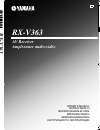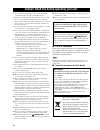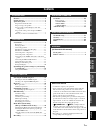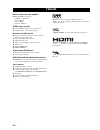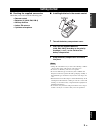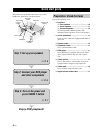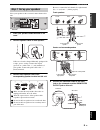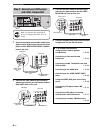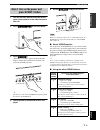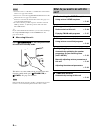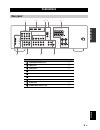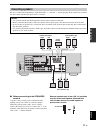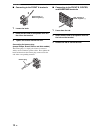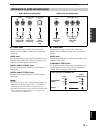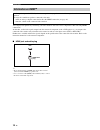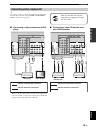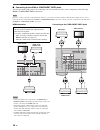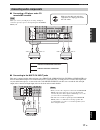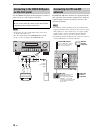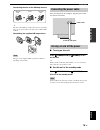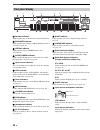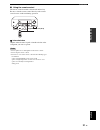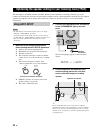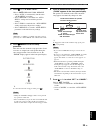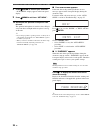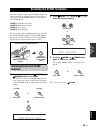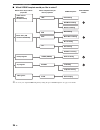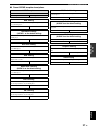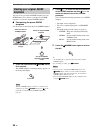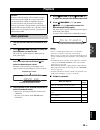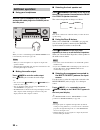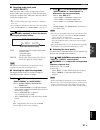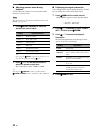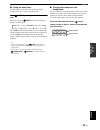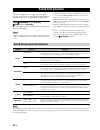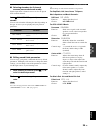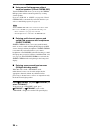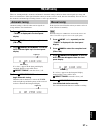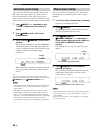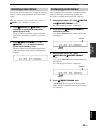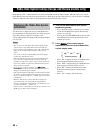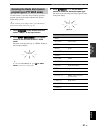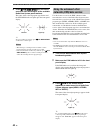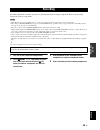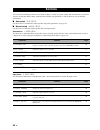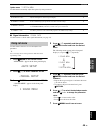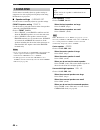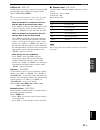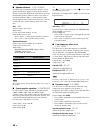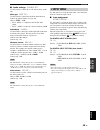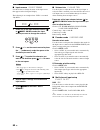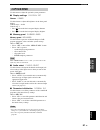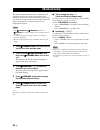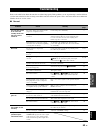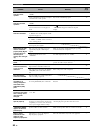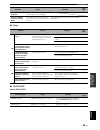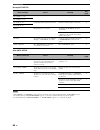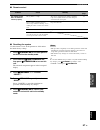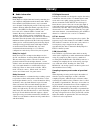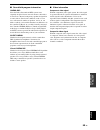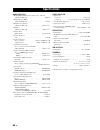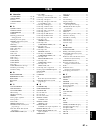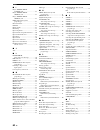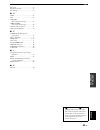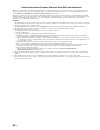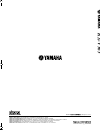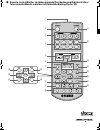- DL manuals
- Yamaha
- Receiver
- RX-V363 - AV Receiver
- Owner's Manual
Yamaha RX-V363 - AV Receiver Owner's Manual
YAMAHA ELECTRONICS CORPORATION, USA
6660 ORANGETHORPE AVE., BUENA PARK, CALIF. 90620, U.S.A.
YAMAHA CANADA MUSIC LTD.
135 MILNER AVE., SCARBOROUGH, ONTARIO M1S 3R1, CANADA
YAMAHA ELECTRONIK EUROPA G.m.b.H.
SIEMENSSTR. 22-34, 25462 RELLINGEN BEI HAMBURG, GERMANY
YAMAHA ELECTRONIQUE FRANCE S.A.
RUE AMBROISE CROIZAT BP70 CROISSY-BEAUBOURG 77312 MARNE-LA-VALLEE CEDEX02, FRANCE
YAMAHA ELECTRONICS (UK) LTD.
YAMAHA HOUSE, 200 RICKMANSWORTH ROAD WATFORD, HERTS WD18 7GQ, ENGLAND
YAMAHA SCANDINAVIA A.B.
J A WETTERGRENS GATA 1, BOX 30053, 400 43 VÄSTRA FRÖLUNDA, SWEDEN
YAMAHA MUSIC AUSTRALIA PTY. LTD.
LEVEL 1, 99 QUEENSBRIDGE STREET, SOUTHBANK, VIC 3006, AUSTRALIA
© 2008 All rights reserved.
RX-V363
Printed in China
WN25930
G
RX-V363
AV Receiver
Ampli-tuner audio-vidéo
OWNER’S MANUAL
MODE D’EMPLOI
BEDIENUNGSANLEITUNG
BRUKSANVISNING
GEBRUIKSAANWIJZING
ИНСТРУКЦИЯ ПО ЭКСПЛУАТАЦИИ
RX-V363_G-cv.fm Page 1 Wednesday, December 19, 2007 4:04 PM
Black process 45.0° 240.0 LPI
Summary of RX-V363 - AV Receiver
Page 1
Yamaha electronics corporation, usa 6660 orangethorpe ave., buena park, calif. 90620, u.S.A. Yamaha canada music ltd. 135 milner ave., scarborough, ontario m1s 3r1, canada yamaha electronik europa g.M.B.H. Siemensstr. 22-34, 25462 rellingen bei hamburg, germany yamaha electronique france s.A. Rue am...
Page 2
Caution: read this before operating your unit. En 1 to assure the finest performance, please read this manual carefully. Keep it in a safe place for future reference. 2 install this sound system in a well ventilated, cool, dry, clean place – away from direct sunlight, heat sources, vibration, dust, ...
Page 3: Contents
1 en pre p ara t ion intr oduction ba s ic opera t ion ad v anced opera t ion ad ditional info rma t ion appe ndix english features ................................................................... 2 getting started ........................................................ 3 quick start guide ........
Page 4: Features
Features 2 en built-in 5-channel power amplifier ◆ minimum rms output power (1 khz, 0.9% thd, 6 Ω ) front: 100 w/ch center: 100 w surround: 100 w/ch scene select function ◆ preset scene templates for various situations ◆ scene template customizing capability decoders and dsp circuits ◆ proprietary y...
Page 5: Getting Started
Getting started 3 en intr oduction english ■ checking the supplied accessories check that you received all of the following parts. ❏ remote control ❏ batteries (2) (aaa, r03, um-4) ❏ am loop antenna ❏ indoor fm antenna ❏ optimizer microphone ■ installing batteries in the remote control 1 take off th...
Page 6: Quick Start Guide
Quick start guide 4 en the following steps describe the easiest way to enjoy dvd movie playback in your home theater. Prepare the following items. ❏ speakers ❏ front speaker ..................................... X 2 ❏ center speaker ................................... X 1 ❏ surround speaker ...........
Page 7
Quick start guide 5 en intr oduction english place your speakers in the room and connect them to this unit. 1 place your speakers and subwoofer in the room. 2 connect speaker cables to each speaker. Cables are colored or shaped differently, perhaps with a stripe, groove or ridge. Connect the striped...
Page 8: And Other Components
Quick start guide 6 en 1 connect the digital coaxial audio cable to the digital coaxial audio output jack on your dvd player and the dvd digital input coaxial jack on this unit. 2 connect the video cable to the composite video output jack on your dvd player and the dvd video jack on this unit. 3 con...
Page 9: Press Scene 1 Button
Quick start guide 7 en intr oduction english 1 turn on the video monitor and then set the input source selector of the video monitor to this unit. 2 press a standby/on on the front panel. 3 press p scene 1 . “dvd movie viewing” appears in the front panel display, and this unit automatically optimize...
Page 10: Unit?
Quick start guide 8 en *1 you must connect a cable tv or a satellite tuner to this unit in advance. See page 16 for details. *2 you need to connect the supplied fm and am antennas to this unit in advance. See page 18 for details. *3 you have to tune into the desired radio station. See page 37 to 39 ...
Page 11: Connections
Connections 9 en pre p ara t ion english connections rear panel name see page 1 component video jacks 16 2 hdmi jacks 16 3 video jacks 15 4 antenna terminals 18 5 speakers terminals 11 6 digital input jacks 15, 17 7 multi ch input jacks 17 8 audio jacks 15, 17 9 subwoofer output jack 11 l r l r l r ...
Page 12: Placing Speakers
10 en connections the speaker layout below shows the speaker setting we recommend. You can use it to enjoy cinema dsp and multi- channel audio sources. Front left and right speakers (fl and fr) the front speakers are used for the main source sound plus effect sounds. Place these speakers at an equal...
Page 13: Connecting Speakers
11 en connections pre p ara t ion english be sure to connect the left channel (l), right channel (r), “+” (red) and “–” (black) properly. If the connections are faulty, this unit cannot reproduce the input sources accurately. ■ before connecting to the speakers terminal a speaker cord is actually a ...
Page 14
12 en connections ■ connecting to the front a terminals 1 loosen the knob. 2 insert the bare end of the speaker wire into the slit on the terminal. 3 tighten the knob to secure the wire. Connecting the banana plug (except europe, russia, korea, and asia models) the banana plug is a single-pole elect...
Page 15
13 en connections pre p ara t ion english ■ audio jacks this unit has three types of audio jacks. Connection depends on the availability of audio jacks on your other components. Audio jacks for conventional analog audio signals transmitted via left and right analog audio cables. Connect red plugs to...
Page 16: Information On Hdmi™
14 en connections you can play back pictures by connecting your video monitor and video source component to this unit using hdmi connections. At that time, audio/video signals output from the connected component (such as dvd player etc.) are output to the connected video monitor only when this unit ...
Page 17: Connecting Video Components
15 en connections pre p ara t ion english y you can also connect a video monitor, dvd player, digital tv, and cable tv to this unit using the hdmi or component video connection (see page 16). ■ connecting a video monitor and a dvd player * when you use the internal tuner of the tv as the input sourc...
Page 18
16 en connections ■ connecting to the hdmi or component video jacks you can enjoy high-quality pictures by connecting your video monitor and video source components to this unit using hdmi or component video connections. Be sure to connect your video components in the same way you connect your video...
Page 19: Connecting Audio Components
17 en connections pre p ara t ion english ■ connecting a cd player and a cd recorder/md recorder when you connect your cd player via analog and digital connection, priority is given to the signal input at the digital input jack. ■ connecting to the multi ch input jacks this unit is equipped with 6 a...
Page 20: On The Front Panel
18 en connections use the video aux jacks on the front panel to connect a game console or a video camera to this unit. • to reproduce the source signals input at these jacks, select “v-aux” as the input source. • the audio signals input at the portable mini jack take priority over the ones input at ...
Page 21: Connecting The Power Cable
19 en connections pre p ara t ion english connecting the wire of the am loop antenna y the wire of the am loop antenna does not have any polarity and you can connect either end of the wire to am or gnd terminal. Assembling the supplied am loop antenna the types of the supplied am loop antenna is dif...
Page 22: Front Panel Display
20 en connections 1 decoder indicator lights up when any of the decoders of this unit functions. 2 enhancer indicator lights up when the compressed music enhancer mode is selected (see page 34). 3 virtual indicator lights up when virtual cinema dsp is active (see page 36). 4 silent cinema indicator ...
Page 23
21 en connections pre p ara t ion english ■ using the remote control the remote control transmits a directional infrared ray. Be sure to aim the remote control directly at the remote control sensor on this unit during operation. 1 infrared window outputs infrared control signals. Aim this window at ...
Page 24: Using Auto Setup
Optimizing the speaker setting for your listening room (ypao) 22 en this unit employs the ypao (yamaha parametric room acoustic optimizer) technology which lets you avoid troublesome listening-based speaker setup and achieves highly accurate sound adjustments automatically. The supplied optimizer mi...
Page 25
23 en optimizing the speaker setting for your listening room (ypao) pre p ara t ion english 4 press j l / h to select “auto”. Choices: auto , reload, undo, default • select “auto” to automatically run the entire “auto setup” procedure. • select “reload” to reload the last “auto setup” settings and o...
Page 26
24 en optimizing the speaker setting for your listening room (ypao) 8 press j enter to confirm your selection. “auto setup” display appears in the front panel display. 9 press l menu to exit from “set menu”. 10 disconnect the optimizer microphone from this unit. The optimizer microphone is sensitive...
Page 27: Selecting The Desired Scene
Selecting the scene templates 25 en english ba s ic opera t ion this unit is equipped with 12 preset scene templates for various situations of using this unit. As the initial factory setting, the following scene templates are assigned to each scene button: scene 1 : dvd movie viewing scene 2 : music...
Page 28
26 en selecting the scene templates ■ which scene template would you like to select? Y you can create your original scene templates by editing the preset scene templates. See page 28 for details. Radio listening cd listening cd music listening dvd live viewing dvd movie viewing dvd viewing music dis...
Page 29
27 en selecting the scene templates english ba s ic opera t ion ■ preset scene template descriptions scene template features input source playback mode dvd viewing select this scene template when you play back general contents on your dvd player. Dvd straight dvd movie viewing (scene 1 as the defaul...
Page 30: Creating Your Original Scene
28 en selecting the scene templates you can create your original scene templates for each scene button. You can refer to the preset 12 scene templates to create the original scene templates. ■ customizing the preset scene templates use this feature to customize the preset scene templates. 1 press an...
Page 31: Playback
Playback 29 en english ba s ic opera t ion 1 turn on the video monitor connected to this unit. 2 press i speakers repeatedly to select the front speakers you want to use. The respective speaker indicators lights up in the front panel display. 3 press n input l / h repeatedly (or press one of the inp...
Page 32: Additional Operations
30 en playback ■ using your headphones connect a pair of headphones with a stereo analog audio cable plug to the phones jack on the front panel. Y when you select a sound field program, silent cinema mode is automatically activated (see page 36). • when you connect headphones, no signals are output ...
Page 33
31 en playback english ba s ic opera t ion ■ selecting audio input jacks (audio select) this unit comes with a variety of input jacks. Use this feature (audio input jack select) to switch the input jack assigned to an input source when more than one jacks are assigned to an input source. Y • we reco...
Page 34
32 en playback ■ adjusting speaker levels during playback you can adjust the output level of each speaker while listening to a music source. This operation will override the level adjustment made in “sp level” (see page 47). 1 press i level repeatedly to select the speaker you want to adjust. Y once...
Page 35
33 en playback english ba s ic opera t ion ■ using the sleep timer use this feature to automatically set this unit to the standby mode after a certain amount of time. Press d sleep repeatedly to set the amount of time. Each time you press d sleep , the front panel display changes as shown below. The...
Page 36: Sound Field Programs
Sound field programs 34 en this unit is equipped with a variety of precise digital decoders that allow you to enjoy multi-channel playback from almost any stereo or multi-channel sound source. Press k program l / h (or press 8 prog l / h repeatedly). The name of the selected sound field program appe...
Page 37
35 en sound field programs english ba s ic opera t ion ■ selecting decoders for 2-channel sources (surround decode mode) signals input from 2-channel sources can also be played back on multi-channels. Press g sur. Decode repeatedly to select a decoder. You can select from the following decoders depe...
Page 38
36 en sound field programs ■ using sound field programs without surround speakers (virtual cinema dsp) virtual cinema dsp allows you to enjoy the cinema dsp programs without surround speakers by creating virtual speakers. If you set “sur. Lr” to “none” (see page 48), virtual cinema dsp is automatica...
Page 39: Fm/am Tuning
Fm/am tuning 37 en english ba s ic opera t ion there are 2 tuning methods: automatic and manual. Automatic tuning is effective when station signals are strong and there is no interference. If the signal from the station you want to select is weak, tune into it manually. You can also use the automati...
Page 40: Automatic Preset Tuning
38 en fm/am tuning you can use the automatic preset tuning feature to store fm stations with strong signals up to 40 (a1 to e8: 8 preset station numbers in each of the 5 preset station groups) of those stations in order. You can then recall any preset station easily by selecting the preset station n...
Page 41: Selecting Preset Stations
39 en fm/am tuning english ba s ic opera t ion you can tune into any desired station simply by selecting the preset station group and number under which it was stored. Y when performing this operation with the remote control, press 4 tuner to select “tuner” as the input source. 1 press d a/b/c/d/e (...
Page 42: Information
Radio data system tuning (europe and russia models only) 40 en radio data system is a data transmission system used by fm stations in many countries. This unit can receive various radio data system data such as ps (program service), pty (program type), rt (radio text), ct (clock time), and eon (enha...
Page 43: Program Type (Pty Seek Mode)
41 en radio data system tuning (europe and russia models only) english ba s ic opera t ion use this feature to select the desired radio program by program type from the all preset radio data system broadcasting stations. Y use the automatic preset tuning feature to preset radio data system broadcast...
Page 44: Using The Enhanced Other
42 en radio data system tuning (europe and russia models only) 4 press 0 pty seek start on the remote control to start searching for all the available radio data system preset stations. The name of the selected program type flashes and the pty hold indicator lights up in the front panel display. Y t...
Page 45: Recording
Recording 43 en english ba s ic opera t ion recording adjustments and other operations are performed from the recording components. Refer to the operating instructions for those components. • when this unit is set to the standby mode, you cannot record between other components connected to this unit...
Page 46: Set Menu
Set menu 44 en you can use the following parameters in set menu to adjust a variety of system settings and customize the way this unit operates. Change the initial settings (indicated in bold under each parameter) to reflect the needs of your listening environment. ■ auto setup auto setup use this f...
Page 47: Using Set Menu
45 en set menu ad v anced opera t ion english option menu 3 option menu use this menu to manually adjust the optional system parameters. ■ signal information signal info use this feature to check audio signal information (see page 32). Use the remote control to access and adjust each parameter. Y yo...
Page 48: 1 Sound Menu
46 en set menu use this menu to manually adjust any speaker settings or compensate for video signal processing delays when using lcd monitors or projectors. ■ speaker settings a)speaker set use this feature to manually adjust any speaker settings. Front b speaker setting front b use this feature to ...
Page 49
47 en set menu ad v anced opera t ion english lfe/bass out bass out use this feature to select the speakers that output the lfe (low-frequency effect) and the low-frequency signals. Choices: swfr, frnt, both y if you are not satisfied with the bass sounds from your speakers, you can change these set...
Page 50
48 en set menu ■ speaker distance c)sp distance use this feature to manually adjust the distance of each speaker and the delay applied to the respective channel. Ideally, each speaker should be the same distance from the main listening position. However, this is not possible in most home situations....
Page 51: 2 Input Menu
49 en set menu ad v anced opera t ion english ■ audio settings g)audio set use this feature to adjust the overall audio settings of this unit. Mute type mute typ. Use this feature to adjust how much the mute function reduces the output volume (see page 30). Choices: full , –20db • select “full” to c...
Page 52
50 en set menu ■ input rename b)input rename use this feature to change the name of the input source that appears in the front panel display. The following is an example where “dvd” is renamed “my dvd”. 1 press one of the input selector buttons ( 4 ) or b multi ch in to select the input source you w...
Page 53: 3 Option Menu
51 en set menu ad v anced opera t ion english use this menu to adjust the optional system parameters. ■ display settings a)display set dimmer dimmer use this feature to adjust the brightness of the front panel display. Control range: – 4 to 0 control step: 1 • press j l to make the front panel displ...
Page 54: Advanced Setup
Advanced setup 52 en this unit has additional menus that are displayed in the front panel display. The advanced setup menu offers additional operations to adjust and customize the way this unit operates. Change the initial settings (indicated in bold under each parameter) to reflect the needs of you...
Page 55: Troubleshooting
Troubleshooting 53 en ad ditional info rma t ion english refer to the table below when this unit does not function properly. If the problem you are experiencing is not listed below or if the instruction below does not help, turn off this unit, disconnect the power cable, and contact the nearest auth...
Page 56
54 en troubleshooting no sound is heard from the center speaker. “center” in “speaker set” is set to “none”. Set “center” to “sml” or “lrg”. 46 some sound field programs do not output sounds from the center speaker. Try another sound field program. 34 no sound is heard from the surround speakers. “s...
Page 57
55 en troubleshooting ad ditional info rma t ion english ■ tuner ■ auto setup before auto setup the picture is disturbed. The video source uses scrambled or encoded signals to prevent dubbing. This unit suddenly enters the standby mode. The internal temperature is too high and the overheat protectio...
Page 58
56 en troubleshooting during auto setup after auto setup • if the “error” or “warning” screens appears, check the cause of the problem, then run “auto setup” again. • if a warning message “phase reversed” appears, corrections are made, but they may not be optimal. • if a warning message “distance er...
Page 59
57 en troubleshooting ad ditional info rma t ion english ■ remote control ■ resetting the system use this feature to reset all the parameters of this unit to the initial factory settings. 1 press a standby/on on the front panel to set this unit to the standby mode. 2 press and hold j tone control an...
Page 60: Glossary
Glossary 58 en ■ audio information dolby digital dolby digital is a digital surround sound system that gives you completely independent multi-channel audio. With 3 front channels (front l/r and center), and 2 surround stereo channels, dolby digital provides 5 full-range audio channels. With an addit...
Page 61
59 en glossary ad ditional info rma t ion english ■ sound field program information cinema dsp since the dolby surround and dts systems were originally designed for use in movie theaters, their effect is best felt in a theater having many speakers designed for acoustic effects. Since home conditions...
Page 62: Specifications
Specifications 60 en audio section • minimum rms output power for front, center, surround 1 khz, 0.9% thd, 6 Ω .................................................. 100 w/ch • maximum power (jeita) 1 khz, 10% thd, 6 Ω ....................................................135 w/ch • max power per channel ...
Page 63: Index
Index 61 en ad ditional info rm a t ion english ■ numerics 1 sound menu .......................... 44 , 46 2 input menu ............................ 44 , 49 2ch stereo ............................................ 34 3 option menu ......................... 45 , 51 5ch stereo ............................
Page 64
Index 62 en ■ i in (1), digital input coaxial jack ............................... 49 in (2), digital input optical jack ................................. 49 in (3), digital input optical jack ................................. 49 info, radio data system program type ....................................
Page 65
Index 63 en ad ditional info rm a t ion english tv sports ............................................. 34 tv sports viewing .............................. 27 tv viewing ......................................... 27 ■ u unit .................................................... 48 unit ..................
Page 66
64 en limited guarantee for european economic area (eea) and switzerland thank you for having chosen a yamaha product. In the unlikely event that your yamaha product needs guarantee service, please contact the dealer from whom it was purchased. If you experience any difficulty, please contact yamaha...
Page 67
I ■ front panel/face avant/frontblende/frontpanelen/voorpaneel/ Фронтальная панель standby /on phones speakers a/b/off silent cinema edit preset/tuning band a/b/c/d/e tone control program straight night effect scene preset/tuning memory optimizer mic tuning auto/man'l audio select input 1 2 3 4 volu...
Page 68
Ii appe ndix ■ remote control/boîtier de télécommande/fernbedienung/fjärrkontrollen/ afstandsbediening/ Пульт ДУ 1 2 3 4 standby power info straight prog enhancer eon return display enter night audio sel menu level a/b/c/d/e preset mute volume dvd dvr v-aux multi ch in tuner scene md/cd-r cd dtv/cbl...
Page 69: Rx-V363
Yamaha electronics corporation, usa 6660 orangethorpe ave., buena park, calif. 90620, u.S.A. Yamaha canada music ltd. 135 milner ave., scarborough, ontario m1s 3r1, canada yamaha electronik europa g.M.B.H. Siemensstr. 22-34, 25462 rellingen bei hamburg, germany yamaha electronique france s.A. Rue am...
Page 70: Rx-V363
The circled numbers and alphabets correspond to those in the owner’s manual. Les nombres et lettres dans un cercle correspondent à ceux du mode d’emploi. Die umkreisten zahlen und buchstaben entsprechen denen in der bedienungsanleitung. Inringade nummer och bokstäver motsvarar de som anges i bruksan...
Page 71
■ remote control/boîtier de télécommande/fernbedienung/fjärrkontrollen/ telecomando/mando a distancia/afstandsbediening /Пульт ДУ 1 2 3 4 standby power info straight prog enhancer eon return display enter night audio sel menu level a/b/c/d/e preset mute volume dvd dvr v-aux multi ch in tuner scene m...