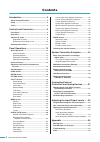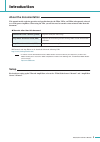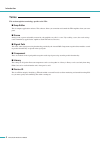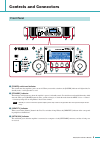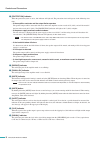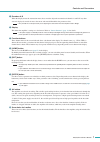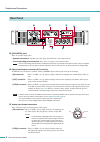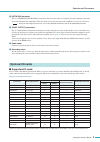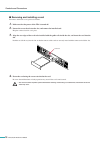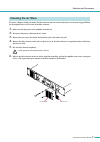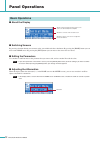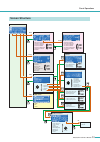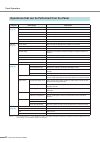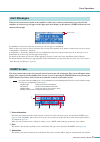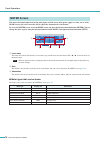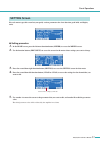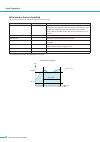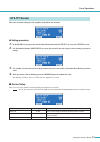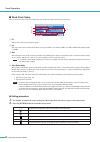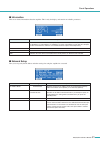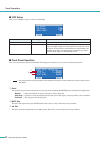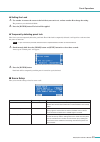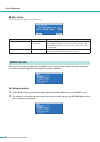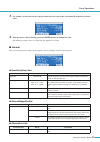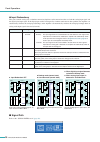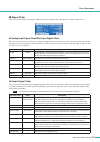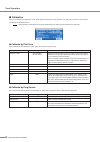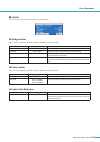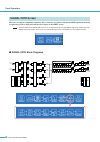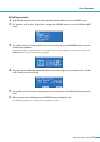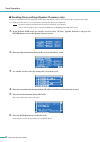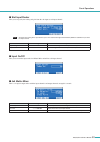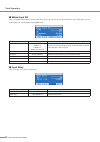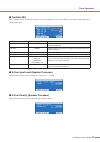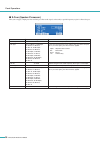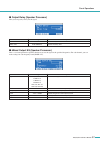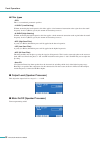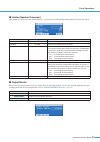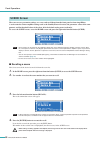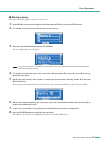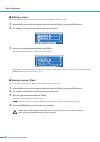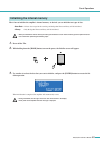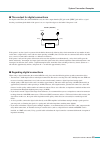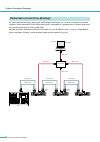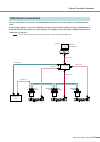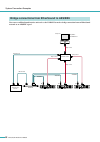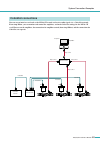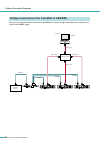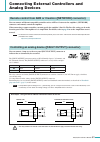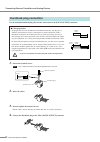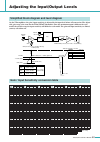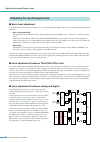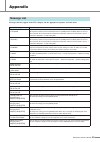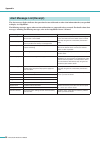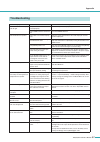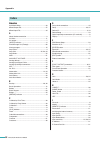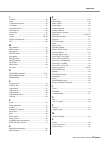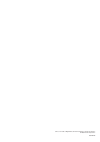- DL manuals
- Yamaha
- Amplifier
- TX4n
- Reference Manual
Yamaha TX4n Reference Manual
Summary of TX4n
Page 1
Reference manual en.
Page 2: Contents
Tx6n/5n/4n reference manual 2 contents introduction............................................. 3 about the documentation .......................................... 3 setup ........................................................................... 3 terms..............................................
Page 3: Introduction
Tx6n/5n/4n reference manual 3 introduction about the documentation this manual mainly explains operation and specifications for the tx6n, tx5n, and tx4n (subsequently referred to as txn) power amplifiers. When using the txn, you will also need to consult various manuals other than this document. ● m...
Page 4: Terms
Tx6n/5n/4n reference manual 4 introduction terms this section explains terminology specific to the txn. ■ amp editor this is computer application software. This software allows you to monitor and control the txn amplifiers from your com- puter. ■ scene settings such as power-on/standby or mute for e...
Page 5: Controls and Connectors
Tx6n/5n/4n reference manual 5 controls and connectors q [power] switch and indicator this switch turns the amplifier’s power on or off. When you turn this switch on, the [power] indicator will light white. In standby mode, it will light white as well. W [standby] indicator this indicator will light ...
Page 6
Tx6n/5n/4n reference manual 6 controls and connectors t [protection] indicator when the protection system is active, this indicator will light red. The protection circuit will operate in the following situa- tions. • if the amplifier overheats and the output limiter operates the speaker output will ...
Page 7
Tx6n/5n/4n reference manual 7 controls and connectors !3 encoders a, b when the display shows the attenuation meter, these encoders adjust the attenuation of channels a and b. If any other screen is displayed, encoder a moves the cursor and encoder b modifies the parameter value. • only encoder a ca...
Page 8: Rear Panel
Tx6n/5n/4n reference manual 8 controls and connectors @1 [speakers] jacks these are speaker output jacks. • speakon connectors : speakon type cable plugs (neutrik nl4) can be connected here. • five-way binding post connectors : bare wires or y plugs can be connected here. • the five-way binding post...
Page 9: Optional I/o Cards
Tx6n/5n/4n reference manual 9 controls and connectors @4 [network] connector this is a 100base-tx/10base-t ethernet connector. You can connect this to a computer so that the amplifier can be mon- itored and controlled from amp editor. This also allows an external controller such as amx or crestron t...
Page 10
Tx6n/5n/4n reference manual 10 controls and connectors ■ removing and installing a card to remove and install a card, proceed as follows. 1. Make sure that the power of the txn is turned off. 2. Loosen the screws that fasten the slot, and remove the installed card. Keep the removed card in a safe pl...
Page 11: Cleaning The Air Filters
Tx6n/5n/4n reference manual 11 controls and connectors to ensure adequate cooling air intake, the filter elements must be cleaned when they have become clogged. Follow the description below to clean each of the filter elements. 1. Make sure that the power to the amplifier is turned off. 2. Disconnec...
Page 12: Panel Operations
Tx6n/5n/4n reference manual 12 panel operations ■ about the display ■ switching screens by pressing a function button you can move to the screen indicated above that button. By pressing the [home] button you can move to the home screen. By pressing the [exit] button you can move to the screen one le...
Page 13: Screen Structure
Tx6n/5n/4n reference manual 13 panel operations screen structure meter setting • ana input voltage • slot input voltage • sp output voltage • sp output power • sp output impedance • slot output meter • thermal utility • device setup • word clock setup • information • network setup • lcd setup • fron...
Page 14
Tx6n/5n/4n reference manual 14 panel operations *scene..........The settings listed above, such as standby/power-on or mute (with the exception of utility), are called a “scene”. By recalling a scene, the saved settings can be immediately applied to the amplifiers. Operations that can be performed f...
Page 15: Alert Messages
Tx6n/5n/4n reference manual 15 panel operations when an alert event occurs related to the amplifier’s audio, such as when an abnormality has occurred in the amplifier, an alert message will appear in the upper part of the display. At this time the [alert] indicator of each channel will also light. I...
Page 16: Meter Screen
Tx6n/5n/4n reference manual 16 panel operations this shows the input/output levels of the audio signal, and the status of the power supply. As when you’re in the home screen, you can use encoders a/b to adjust the attenuation of each channel. To access the meter screen, access the home screen and pr...
Page 17: Setting Screen
Tx6n/5n/4n reference manual 17 panel operations for each meter type, this screen lets you specify various parameters for alert detection, peak hold, and display units. ● setting procedure 1. In the home screen, press the left-most function button (meter) to access the meter screen. 2. Use the functi...
Page 18
Tx6n/5n/4n reference manual 18 panel operations ● parameters that can be edited the parameters that can be edited will depend on the meter type. * the setting range will differ depending on the meter type. Parameter range explanation detect enable on/off specifies whether alert detection will be ena...
Page 19: Utility Screen
Tx6n/5n/4n reference manual 19 panel operations here you can make settings for the amplifier itself and for the network. ● setting procedure 1. In the home screen, press the second-from-left function button (utility) to access the utility screen. 2. Use the function buttons (prev/next) to access the...
Page 20
Tx6n/5n/4n reference manual 20 panel operations ■ word clock setup here you can select the master word clock that will synchronize digital audio signal processing. Q fs indicates the current word clock frequency. W int the status of the internal word clock. There are four possibilities: 44.1 khz / 4...
Page 21
Tx6n/5n/4n reference manual 21 panel operations ■ information this screen shows information about the amplifier. This is only for display, and contains no editable parameters. ■ network setup here you can specify the ip address and other settings for using the amplifier in a network. Parameter name ...
Page 22
Tx6n/5n/4n reference manual 22 panel operations ■ lcd setup here you can adjust the display’s contrast and backlight. ■ front panel operation here you can turns panel operation lock on/off. By locking panel operations you can prevent unintended operation. • this setting restricts only panel operatio...
Page 23
Tx6n/5n/4n reference manual 23 panel operations ● setting the lock 1. Use encoder a to move the cursor to the lock that you want to set, and use encoder b to change the setting. The parameter you switched will blink. 2. Press the [enter] button. The lock will be applied. ● temporarily defeating pane...
Page 24: Menu Screen
Tx6n/5n/4n reference manual 24 panel operations ■ misc setup here you can set the amplifier’s internal clock, etc. Here you can make general settings for the amplifier in each category such as checking for broken connections, measuring the speaker impedance, and settings for protection conditions. ●...
Page 25
Tx6n/5n/4n reference manual 25 panel operations 3. Use encoder a to move the cursor to the parameter that you want to edit, and encoder b to edit the parameter value. 4. If the parameter value is blinking, press the [enter] button to confirm the value. Non-blinking parameter values are reflected by ...
Page 26
Tx6n/5n/4n reference manual 26 panel operations ● input redundancy here you can make settings for a redundant connection (duplicate audio connections) that uses both the analog input signal and the digital (slot) input signal. If the digital input audio is interrupted by a broken connection or other...
Page 27
Tx6n/5n/4n reference manual 27 panel operations ■ signal chain here you can make settings for checking whether the input or output has been interrupted by a broken connection, etc. ● analog input signal chain/slot input signal chain here you can make settings to specify how a pilot tone supplied fro...
Page 28
Tx6n/5n/4n reference manual 28 panel operations ■ calibration here you can detect the impedance value of the speaker connected to each channel, and apply the result to the alert settings (signal chain threshold values). • the impedance and output level cannot be detected when the output level is low...
Page 29
Tx6n/5n/4n reference manual 29 panel operations ■ limiter here you can specify the limiter conditions for the amplifier. ● voltage limiter these settings specify how the limiter will be controlled by the output voltage. ● power limiter these settings specify how the limiter will be controlled by the...
Page 30: Signal Path Screen
Tx6n/5n/4n reference manual 30 panel operations here you can edit the components (equalizer, delay, crossover, etc.) that use the internal dsp to perform audio sig- nal processing. This is displayed from the sub-category in the menu screen. • to check details on the signal path screen, we recommend ...
Page 31
Tx6n/5n/4n reference manual 31 panel operations ● setting procedure 1. In the home screen, press the second-from-right function button (menu) to access the menu screen. 2. Use encoder a or b to select “signal path,” and press the [enter] button to access the signal path screen. 3. Use encoder a or b...
Page 32
Tx6n/5n/4n reference manual 32 panel operations ■ recalling library settings (speaker processor only) you can save speaker processor component settings from amp editor as library data, and recall the settings from the ampli- fier’s front panel. The library saves all parameters of the speaker process...
Page 33
Tx6n/5n/4n reference manual 33 panel operations ■ slot input router here you can specify the routing and gain from the slot input to each input channel. • to specify the routing to the input channel, press the second-from-right function button (select 1/select 2) to select the input channel. ■ input...
Page 34
Tx6n/5n/4n reference manual 34 panel operations ■ 8band input eq this is an eight-band parametric equalizer that boosts or cuts the signal at the specified frequencies. For each channel, you can make settings for each frequency band (band a–h). ■ input delay here you can specify a delay for the sign...
Page 35
Tx6n/5n/4n reference manual 35 panel operations ■ oscillator mix this is a mono-channel oscillator. It generates a sine wave, pink noise, or burst noise. This can also mix the audio input signal and oscillator signal. ■ x-over input level (speaker processor) this adjusts the input level to the cross...
Page 36
Tx6n/5n/4n reference manual 36 panel operations ■ x-over (speaker processor) here you can apply a high-pass filter and low-pass filter to the signal, so that only a specific frequency region is allowed to pass. Parameter name range explanation lpf freq 20.0 hz–20 khz specifies the cutoff frequency o...
Page 37
Tx6n/5n/4n reference manual 37 panel operations ■ output delay (speaker processor) here you can specify a delay for the signal. ■ 6band output eq (speaker processor) this is a six-band parametric equalizer that boosts or cuts the signal at the specified frequencies. For each channel, you can make se...
Page 38
Tx6n/5n/4n reference manual 38 panel operations ● filter types • peq this is a conventional parametric equalizer. • l.Shelf (low shelving) without attenuating the low frequencies, this filter applies a fixed amount of attenuation to the region above the cutoff frequency. 6 and 12 (db/oct) specify th...
Page 39
Tx6n/5n/4n reference manual 39 panel operations ■ limiter (speaker processor) this compresses signals exceeding the threshold at ∞ :1, preventing signals higher than the threshold level from being output. ■ output router here you can specify the routing for the slot output. For each slot output chan...
Page 40: Scene Screen
Tx6n/5n/4n reference manual 40 panel operations here you can save parameter settings as a scene, and recall them from the front panel or from amp editor. A scene contains various amplifier settings such as the standby/power-on status, the parameter values of the com- ponents, and the threshold value...
Page 41
Tx6n/5n/4n reference manual 41 panel operations ■ storing a scene here’s how to store the amplifier’s settings in a scene 01–49. 1. In the home screen, press the right-most function button (scene) to access the scene screen. 2. Use encoder a to select the scene number that you want to store. 3. Pres...
Page 42
Tx6n/5n/4n reference manual 42 panel operations ■ editing a scene here’s how to edit the scene name or turn the protect setting on/off for each scene 01–49. 1. In the home screen, press the right-most function button (scene) to access the scene screen. 2. Use encoder a to select the scene number tha...
Page 43
Tx6n/5n/4n reference manual 43 panel operations here’s how to initialize the amplifier’s internal memory. As desired, you can initialize two types of data. • user data : all user data except for the event log and the speaker processor library will be initialized. • library : only the speaker process...
Page 44: System Connection Examples
Tx6n/5n/4n reference manual 44 system connection examples here is an example of multiple amplifiers connected in a daisy-chain via analog audio signals or digital audio sig- nals (e.G., aes/ebu). In the case of analog connection, daisy-chain the [thru] jack and [in] jack. In the case of digital conn...
Page 45
Tx6n/5n/4n reference manual 45 system connection examples ■ thru-output for digital connections for digital connections (the standard aes-io card), the “thru” output from the [in] jack to the [thru] jack will be a signal that has passed through the buffer if the power is on, or a signal that bypasse...
Page 46
Tx6n/5n/4n reference manual 46 system connection examples by connecting both the analog audio signal and the digital audio signal, you can make a redundant connection (duplicate audio connections). If the digital audio signal is interrupted by a problem such as a broken connection, the system will s...
Page 47: Ethersound Connections
Tx6n/5n/4n reference manual 47 system connection examples you can use an interface card such as the my16-es64 to send and receive audio signals via an ethersound net- work. From a single computer, you can use amp editor to monitor and control the amplifiers and use avs-esmonitor to make ethersound s...
Page 48
Tx6n/5n/4n reference manual 48 system connection examples you can use an ethersound interface unit such as the nai48-es to make a bridge connection from an ethersound network to an aes/ebu signal. Bridge connections from ethersound to aes/ebu network switch amp control txn amp editor avs-esmonitor c...
Page 49: Cobranet Connections
Tx6n/5n/4n reference manual 49 system connection examples you can use an interface card such as the my16-cii to send and receive audio signals via a cobranet network. From amp editor, you can monitor and control the amplifiers, and make cobranet settings for the my16-cii card. However on the amplifi...
Page 50
Tx6n/5n/4n reference manual 50 system connection examples you can use a cobranet interface unit such as the nhb32-c to make a bridge connection from a cobranet net- work to an aes/ebu signal. Bridge connections from cobranet to aes/ebu network switch amp control txn amp editor computer amp control a...
Page 51: Analog Devices
Tx6n/5n/4n reference manual 51 connecting external controllers and analog devices you can connect an ethernet-compatible controller such as amx or crestron to the amplifier’s [network] connector, and remotely control the amplifier. When connecting a remote controller, you must specify the amplifier’...
Page 52: Euroblock Plug Connection
Tx6n/5n/4n reference manual 52 connecting external controllers and analog devices use the included euroblock plug (3p) to make connections to the [fault output] connector. 1. Loosen the terminal screws. • use a slotted screwdriver with a blade approximately 2 mm wide. 2. Insert the cables. 3. Secure...
Page 53
Tx6n/5n/4n reference manual 53 adjusting the input/output levels on the txn amplifiers, the gain / input sensitivity is adjusted by the input level before a/d conversion. The adjust- able gain range is the same for the tx6n/tx5n/tx4n models. Since the maximum output is different for each model, the ...
Page 54
Tx6n/5n/4n reference manual 54 adjusting the input/output levels ■ basic level adjustment if we think of the txn amplifier in a similar way as a conventional analog amplifier, there are two parameters that determine the gain/level. • gain / input sensitivity: the input level before a/d conversion is...
Page 55: Appendix
Tx6n/5n/4n reference manual 55 appendix messages that may appear in the txn’s display and the appropriate responses are listed below. Message list message explanation panel full locked! To prevent unintended operation, panel operations have been locked by the panel lock setting. To temporarily defea...
Page 56
Tx6n/5n/4n reference manual 56 appendix the alert message display indicates the operational status of the unit or other alert information that you specified to display via amp editor. The following messages appear when certain malfunctions are suspected to have occurred. For details about alert mess...
Page 57: Troubleshooting
Tx6n/5n/4n reference manual 57 appendix troubleshooting symptom possible causes response power will not turn on, display will not light the power cable is not con- nected properly. Connect the power cable properly. The power switch is not turned on. Turn the power switch on. No sound from the speake...
Page 58: Index
Tx6n/5n/4n reference manual 58 appendix numerics 4x4 matrix mixer ........................................................... 33 6band output eq ......................................................... 37 8band input eq ............................................................ 34 a about the doc...
Page 59
Tx6n/5n/4n reference manual 59 appendix l l.Shelf ....................................................................... 38 label ............................................................................. 19 last memory resume................................................... 23 lcd setup ........
Page 60
U.R.G., pro audio & digital musical instrument division, yamaha corporation © 2009 yamaha corporation 909-po-d0