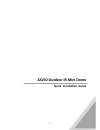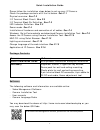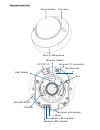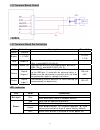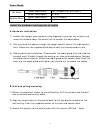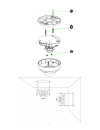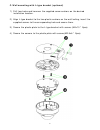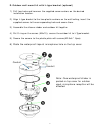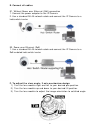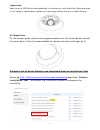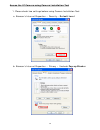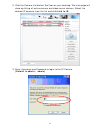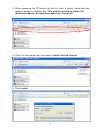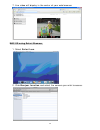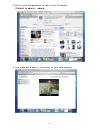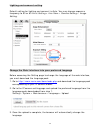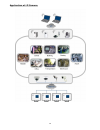- DL manuals
- Zavio
- IP Camera
- D7210
- Quick Installation Manual
Zavio D7210 Quick Installation Manual
Summary of D7210
Page 1
0 zavio outdoor ir mini dome quick installation guide.
Page 2
1 quick installation guide please follow the installation steps below to set up your ip camera. Check the package contents with the list below. See p.1 physical overview. See p.2 i/o terminal block circuit. See p.3 i/o terminal block pin definition. See p.3 led indicator definition. See p.3 power mo...
Page 3
2 physical overview built-in microphone dome bubble top cover ethernet socket lens microsd/sdhc reset power led indicator network led indicator external i/o connector dc 12v/1a internal microphone light sensor ir leds routing hole.
Page 4
3 i/o terminal block circuit i/o terminal block pin definition pin definition description max. V/a black ground - brown + 12vdc 12v dc 1.2 w red audio in connect the wires of the audio input device to gnd (pin 1) and audio.In (pin 3). - orange audio out connect the wires of the audio output device t...
Page 5
4 power mode poe mode power requirement poe (ieee802.3af) with class 3 power consumption 4.19 w adaptor mode power requirement 12v/1a adaptor power consumption 4.24 w install the hardware and connect all cables a. Hardware installation 1) loosen the tamper-proof screws using supplied l-type hex key ...
Page 6
5.
Page 7
6 c. Wall mounting with l-type bracket (optional) 1) drill two holes and hammer the supplied screw anchors on the desired installation location. 2) align l-type bracket to the two plastic anchors on the wall/ceiling, insert the supplied screws to the corresponding hole and secure them. 3) secure the...
Page 8
7 d. Outdoor wall mount kit with l-type bracket (optional) 1) drill two holes and hammer the supplied screw anchors on the desired installation location. 2) align l-type bracket to the two plastic anchors on the wall/ceiling, insert the supplied screws to the corresponding hole and secure them. 3) a...
Page 9
8 e. Connect all cables e1. Without power over ethernet (poe) connection 1. Connect the power adaptor to the ip camera. 2. Use a standard rj-45 network cable and connect the ip camera to a hub/switch/router. E2. Power over ethernet (poe) 1. Use a standard rj-45 network cable and connect the ip camer...
Page 10
9 important: make sure the ir leds are not blocked by the housing as it will affect the ir performance. If the image is upside down, please use the image rotate function in video setting. G. Completion fix the tamper-proof screws using supplied special hex. Be careful do not scratch the cover glass....
Page 11
10 access the ip camera using camera installation tool 1. Please check two settings before using camera installation tool. A. → → browser’s internet properties security default level b. → → browser’s internet properties privacy uncheck pop-up blocker.
Page 12
11 2. Click the camera installation tool icon on your desktop. The main page will show up listing all active camera and video server devices. Select the desired ip cameras from the list and click link to ie. 3. Enter username and password to login to the ip camera. (default is admin / admin).
Page 13
12 4. When accessing the ip camera for the first time, a yellow information bar appears below the address bar: this website wants to install the following add-on: axvideoview.Cab from ‘zavio inc’. 5. Click the information bar, and select install activex control. 6. Click install.
Page 14
13 7. Live video will display in the center of your web browser. Mac os using safari browser 1. Select safari icon 2. Click bonjour function and select the camera you wish to access..
Page 15
14 3. Enter name and password to login to the ip camera (default is admin / admin) 4. Live video will display in the center of your web browser..
Page 16
15 lighting environment setting default setting for lighting environment is auto. You may change exposure frequency to 50 or 60 hz at setting > live view > camera setting > image setting. Change the web interface into your preferred language before accessing the setting page to change the language o...
Page 17
16 application of ip camera.