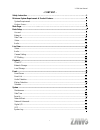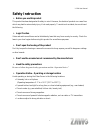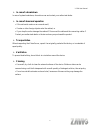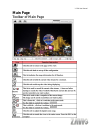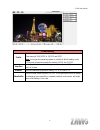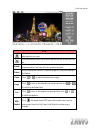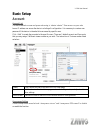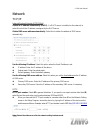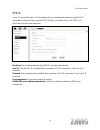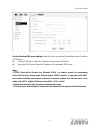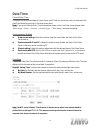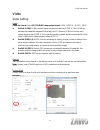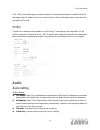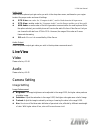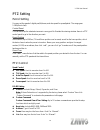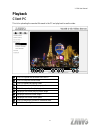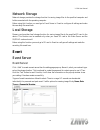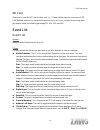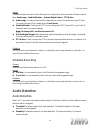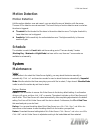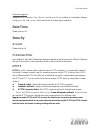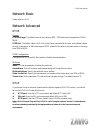Summary of V1100
Page 1
0 v111t.
Page 2
V1100 user manual i - content - safety instruction ……………………………………………………………………………….…...1 minimum system requirement & product feature ……………………….……………….……..3 system requirement ........................................................................................................................ 3 pr...
Page 3: Safety Instruction
V1100 user manual 1 safety instruction before you use this product this product has been designed with safety in mind. However, the electrical products can cause fires which may lead to serious body injury if not used properly. To avoid such accidents, be sure to heed the following. legal cautio...
Page 4
V1100 user manual 2 in case of a breakdown in case of system breakdown, discontinue use and contact your authorized dealer. in case of abnormal operation if the unit emits smoke or an unusual smell, if water or other foreign objects enter the cabinet, or if you drop the unit or damage the cabine...
Page 5: System Requirement
V1100 user manual 3 minimum system requirement & product feature system requirement for normal operation and viewing of the video server, it’s recommended that your system meet these minimum requirements for proper operation: item requirements cpu minimum intel® core 2 duo or higher (core i3 or abov...
Page 6: Product Feature
V1100 user manual 4 product feature system resolutions ntsc: 704x480 pal: 704x576 compressing format h.264 / mpeg-4 / motion jpeg max frame rate 30fps (ntsc) 25fps (pal) image settings rotation: mirror, flip, mirror flip brightness / contrast / saturation / hue overlay capabilities: time, date, text...
Page 7: Main Page
V1100 user manual 5 main page toolbar of main page.
Page 8
V1100 user manual 6 client setting profile click the drop-down menu to choose video compression mode of live view among h.264, mpeg-4, mjpeg and 3gpp. Note: as long as the operating system is not able to afford loading under h.264 mode, please downgrade the mode to mpeg-4 or mjpeg. View size select ...
Page 9
V1100 user manual 7 ptz click the home button and it brings you back to the center no matter what position you are at. Move the camera view to the direction that the various arrows you click on. Preset use the various direction arrows to steer the camera view to the required position, and name it fo...
Page 10: Basic Setup
V1100 user manual 8 basic setup account account list the device default account and password setting is “admin / admin”. That means everyone who knows ip address can access the device including all configuration. It is necessary to create a new password if the device is intended to be accessed by sp...
Page 11: Network
V1100 user manual 9 network tcp/ip internet protocol version 4 (tcp/ipv4) obtain an ip address automatically (dhcp): if a dhcp server is installed on the network, to select this while the ip address is assigned by the dhcp server. Obtain dns server address automatically: select this to obtain the ad...
Page 12: Pppoe
V1100 user manual 10 pppoe if your isp provides dynamic ip withauthentication by username and password, type all pppoe information in this part. When using the pppoe function, you need to turn on the ddns or ip notification function at the same time. Ip address: the ip address obtained at the pppoe ...
Page 13
V1100 user manual 11 use the following dns server address: select this when you set the fixed address as the ip address of dns server. Primary dns server: enter the ip address of the primary dns server. Secondary dns server: enter the ip address of the secondary dns server. Note : 1. Pppoe (point-to...
Page 14: Date Time
V1100 user manual 12 date time current date / time it displays current time and date of video server and pc that you connected, and you may select the date/time format as you wish in the drop-down menu. Note: if you would like the date / time information shows on the live view screen, please check “...
Page 15: Video
V1100 user manual 13 video video setting image video clip format: select recording compression format h.264、mpeg-4、mjpeg、3gpp . Profile1 (h.264): h.264 provides higher compression rate than mpeg-4. Thus, h.264 can decrease the bandwidth usage and further apply on 3g. However, h.264 will occupy more ...
Page 16: Profile
V1100 user manual 14 click “add” and a setting pop-up window comes out. A translucent rectangle is located at up left of the image, drag it to where you wish to cover and resize it. Enter a descriptive name, select the color and enable it then save. Profile there are four stream profiles available f...
Page 17: Live View
V1100 user manual 15 audio input select the microphone input gain value you wish in the drop-down menu, and based on your region to select the proper codec and save all settings. G.711 u-law : one codec for “computer audio”, used in north america & japan areas. G.711 a-law : another codec for “compu...
Page 18: Ptz Setting
V1100 user manual 16 ptz setting patrol setting you may set the speed of digital pan/tilt/zoom, and also speed for preset/patrol. The range goes 1-100(slow to fast). Control panel this can be set up the selected view area in every profile. Besides the viewing window there is a ptz control panel to g...
Page 19: Playback
V1100 user manual 17 playback client pc this is for uploading the recorded file saved in the pc and play back to see the video. ❶ click it to upload the recorded file in the pc ❷ click it to stop the current video ❸ click it to pause the playing video ❹ click it to slow down the playing speed ❺ clic...
Page 20: Network Storage
V1100 user manual 18 network storage network storage provides the storage function for saving image files to the specified computer and folder connected with the operating computer. Before using this function you must go to event server in event to configure all settings and make the recording file ...
Page 21: Sd Card
V1100 user manual 19 sd card make sure to insert the sd card first then click “on”. Create a folder name for event server in sd card. Optional selection for overwrite the previous file or not, if not, you may set a warning when the capacity below the following percentage:5%, 10%, 25% and 50%. Event ...
Page 22: Schedule Recording
V1100 user manual 20 action there are multiple choices for action taking which is optional for user to select all of them or part of them: send image、send notification、activate digital output、ptz action. send image: you may set up where the image sent to, options like event server and sd card. You...
Page 23: Motion Detection
V1100 user manual 21 motion detection motion detection add the motion detection zone and name it, you can adjust the zone of detection with the mouse. There are 10 for detection zone at maximum. The bar on the top of motion detection area is red when the alarm is triggered. threshold: set the thre...
Page 24: Date Time
V1100 user manual 22 firmware upgrade update the device software. Click “browse” and select the file for updating. A confirmation dialogue will appear. Click “ok” to start. This video server will reboot upon completion. Date time please refer to p.12 security account please refer to p.8 ip address f...
Page 25: Network Basic
V1100 user manual 23 network basic please refer to p.9~11 network advanced rtsp general rtp port range: the default value of port range is 5000 ~ 7999 and can be changed from 1124 to 65534. Rtsp port: the default value is 554. If the video server connected with router and installed outside are over ...
Page 26: Bonjour
V1100 user manual 24 bonjour bonjour, also known as zero-configuration networking, enables automatic discovery of computers, devices, and services on ip networks. Bonjour uses industry standard ip protocols to allow devices to automatically discover each other without the need to enter ip addresses ...