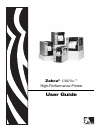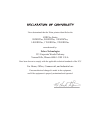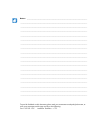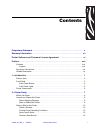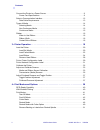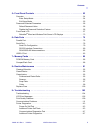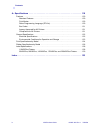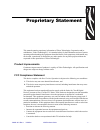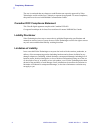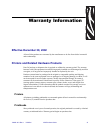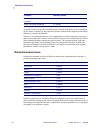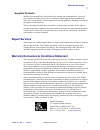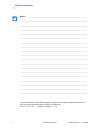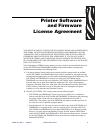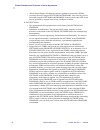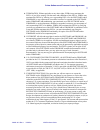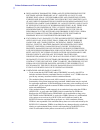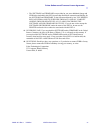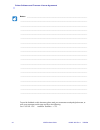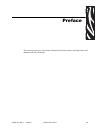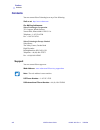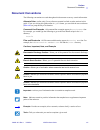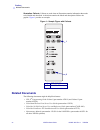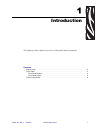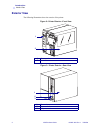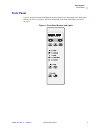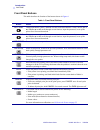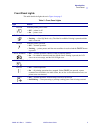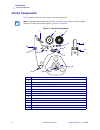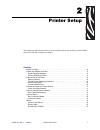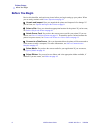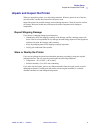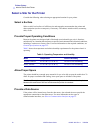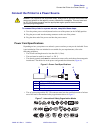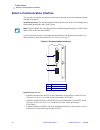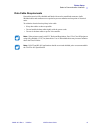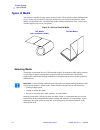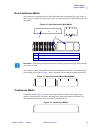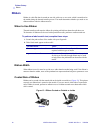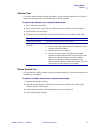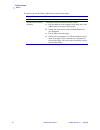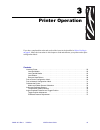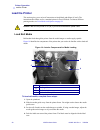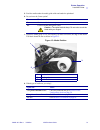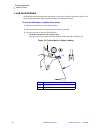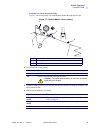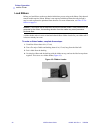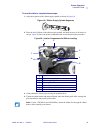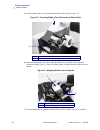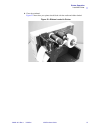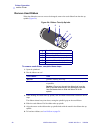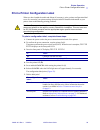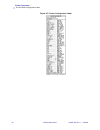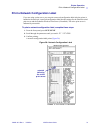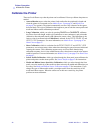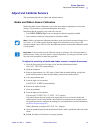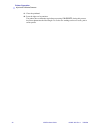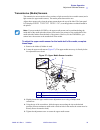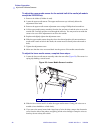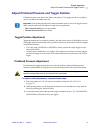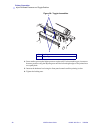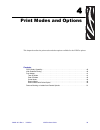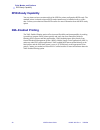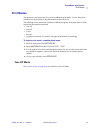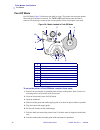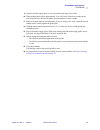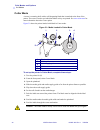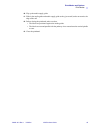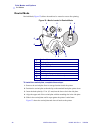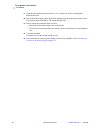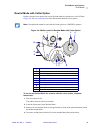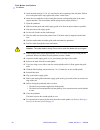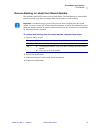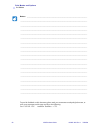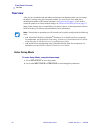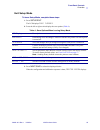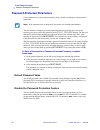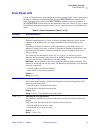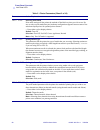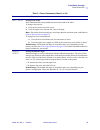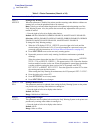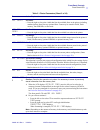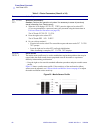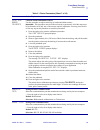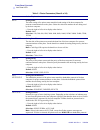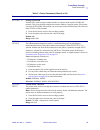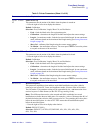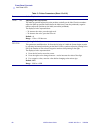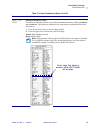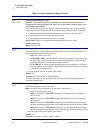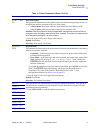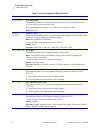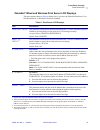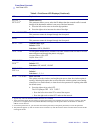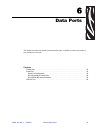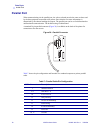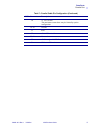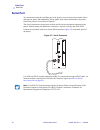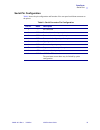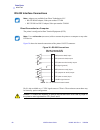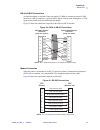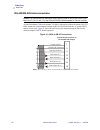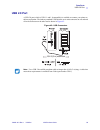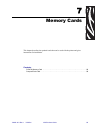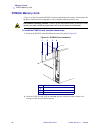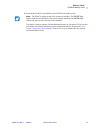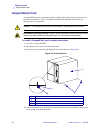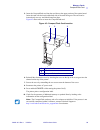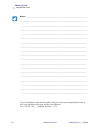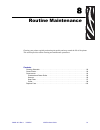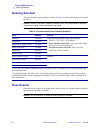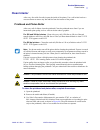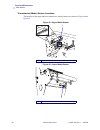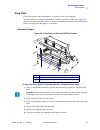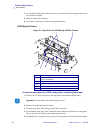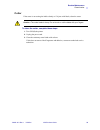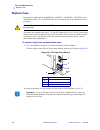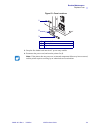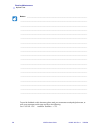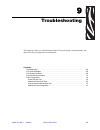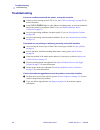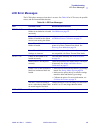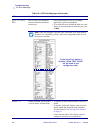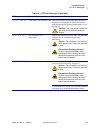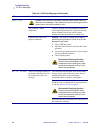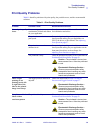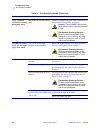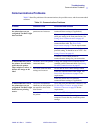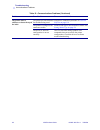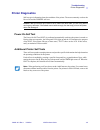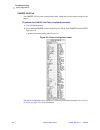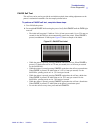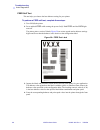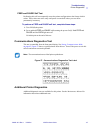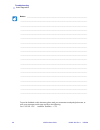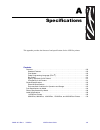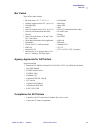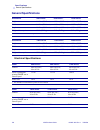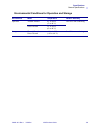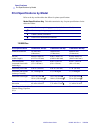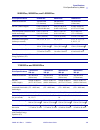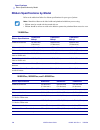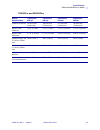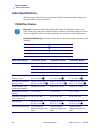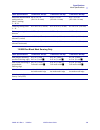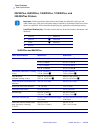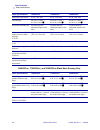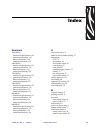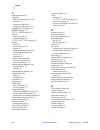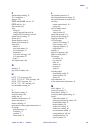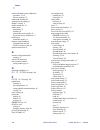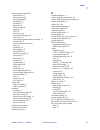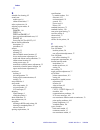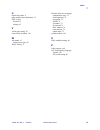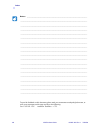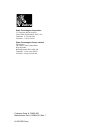- DL manuals
- Zebra
- Software
- 110XiIIIPlus
- User Manual
Zebra 110XiIIIPlus User Manual
Summary of 110XiIIIPlus
Page 1
Zebra ® xi iii plus ™ high-performance printer user guide.
Page 2
© 2004 zih corp. The copyrights in this manual and the label printer described therein are owned by zebra technologies. Unauthorized reproduction of this manual or the software in the label printer may result in imprisonment of up to one year and fines of up to $10,000 (17 u.S.C.506). Copyright viol...
Page 3
I have determined that the zebra printers identified as the manufactured by: have been shown to comply with the applicable technical standards of the fcc if no unauthorized changed is made in the equipment, and if the equipment is properly maintained and operated. Xi plus xi plus, xi plus, xi plus, ...
Page 4
Notes • ___________________________________________________________________ __________________________________________________________________________ __________________________________________________________________________ __________________________________________________________________________...
Page 5
13383l-001 rev. 1 7/8/2004 xi iii plus user guide i contents proprietary statement . . . . . . . . . . . . . . . . . . . . . . . . . . . . . . . . . . . . . . . . . . . . . . . V warranty information . . . . . . . . . . . . . . . . . . . . . . . . . . . . . . . . . . . . . . . . . . . . . . Vii prin...
Page 6
Ii xi iii plus user guide 13383l-001 rev. 1 7/8/2004 contents connect the printer to a power source . . . . . . . . . . . . . . . . . . . . . . . . . . . . . . . . . . . . . . .11 power cord specifications . . . . . . . . . . . . . . . . . . . . . . . . . . . . . . . . . . . . . . . . . . . . . .11 ...
Page 7
Contents 13383l-001 rev. 1 7/8/2004 xi iii plus user guide iii 5 • front panel controls . . . . . . . . . . . . . . . . . . . . . . . . . . . . . . . . . . . . . . . . . . . . 53 overview . . . . . . . . . . . . . . . . . . . . . . . . . . . . . . . . . . . . . . . . . . . . . . . . . . . . . . . . ...
Page 8
Iv xi iii plus user guide 13383l-001 rev. 1 7/8/2004 contents a • specifications . . . . . . . . . . . . . . . . . . . . . . . . . . . . . . . . . . . . . . . . . . . . . . . . 119 features . . . . . . . . . . . . . . . . . . . . . . . . . . . . . . . . . . . . . . . . . . . . . . . . . . . . . . . ...
Page 9
13383l-001 rev. 1 7/8/2004 xi iii plus user guide v proprietary statement this manual contains proprietary information of zebra technologies corporation and its subsidiaries (“zebra technologies”). It is intended solely for the information and use of parties operating and maintaining the equipment d...
Page 10
Vi xi iii plus user guide 13383l-001 rev. 1 7/8/2004 proprietary statement the user is cautioned that any changes or modifications not expressly approved by zebra technologies could void the user’s authority to operate the equipment. To ensure compliance, this printer must be used with shielded comm...
Page 11: Effective December 30, 2002
13383l-001 rev. 1 7/8/2004 xi iii plus user guide vii warranty information effective december 30, 2002 all new zebra products are warranted by the manufacturer to be free from defect in material and workmanship. Printers and related hardware products proof of purchase or shipment date is required to...
Page 12
Viii xi iii plus user guide 13383l-001 rev. 1 7/8/2004 warranty information to qualify for this warranty, the printhead must be returned to the factory or to an authorized service center. Customers are not required to purchase genuine zebra supplies (media and/or ribbons) for warranty qualification....
Page 13: Repair Services
Warranty information 13383l-001 rev. 1 7/8/2004 xi iii plus user guide ix supplies products supplies are warranted to be free from defect in material and workmanship for a period of six (6) months for media and twelve (12) months for ribbon from the date of shipment by zebra. This is provided the us...
Page 14
X xi iii plus user guide 13383l-001 rev. 1 7/8/2004 warranty information notes • ___________________________________________________________________ __________________________________________________________________________ __________________________________________________________________________ _...
Page 15
13383l-001 rev. 1 7/8/2004 xi iii plus user guide xi printer software and firmware license agreement you should carefully read the following terms and conditions of this zebra technologies printer software and firmware license agreement (psfla) before using the printer which is enclosed or otherwise...
Page 16
Xii xi iii plus user guide 13383l-001 rev. 1 7/8/2004 printer software and firmware license agreement • reservation of rights. All rights not expressly granted are reserved by zebra. • accessing services using the software and firmware. Your use of any service accessible using the software and firmw...
Page 17
Printer software and firmware license agreement 13383l-001 rev. 1 7/8/2004 xi iii plus user guide xiii 4. Termination. Without prejudice to any other rights, zebra may terminate this psfla if you fail to comply with the terms and conditions of this psfla. Zebra may terminate this psfla by offering y...
Page 18
Xiv xi iii plus user guide 13383l-001 rev. 1 7/8/2004 printer software and firmware license agreement 8. Disclaimer of warranties. Zebra and its suppliers provide the software and/or firmware “as is” and with all faults, and hereby disclaim all other warranties and conditions, either express, implie...
Page 19
Printer software and firmware license agreement 13383l-001 rev. 1 7/8/2004 xi iii plus user guide xv • the software and firmware was provided to you at no additional charge and zebra has included in this psfla terms that disclaim all warranties and liability for the software and firmware. To the ful...
Page 20
Xvi xi iii plus user guide 13383l-001 rev. 1 7/8/2004 printer software and firmware license agreement notes • ___________________________________________________________________ __________________________________________________________________________ _______________________________________________...
Page 21
13383l-001 rev. 1 7/8/2004 xi iii plus user guide xvii preface this section provides you with contact information, document structure and organization, and additional reference documents..
Page 22: Contacts
Xviii xi iii plus user guide 13383l-001 rev. 1 7/8/2004 preface contacts contacts you can contact zebra technologies at any of the following: visit us at: http://www.Zebra.Com our mailing addresses: zebra technologies corporation 333 corporate woods parkway vernon hills, illinois 60061.3109 u.S.A te...
Page 23: Document Conventions
Preface document conventions 13383l-001 rev. 1 7/8/2004 xi iii plus user guide xix document conventions the following conventions are used throughout this document to convey certain information: alternate color (online only) cross-references contain hot links to other sections in this guide. If you ...
Page 24: Related Documents
Xx xi iii plus user guide 13383l-001 rev. 1 7/8/2004 preface related documents illustration callouts callouts are used when an illustration contains information that needs to be labeled and described. A table that contains the labels and descriptions follows the graphic. Figure 1 provides an example...
Page 25
13383l-001 rev. 1 7/8/2004 xi iii plus user guide 1 1 introduction this chapter provides a high-level overview of the printer and its components. Contents exterior view . . . . . . . . . . . . . . . . . . . . . . . . . . . . . . . . . . . . . . . . . . . . . . . . . . . . . . . . . . . 2 front panel...
Page 26: Exterior View
2 xi iii plus user guide 13383l-001 rev. 1 7/8/2004 introduction exterior view exterior view the following illustrations show the exterior of the printer. Figure 2 • printer exterior—front view figure 3 • printer exterior—rear view 1 front panel 2 media door 1 electronics cover 2 power switch 3 ac p...
Page 27: Front Panel
Introduction front panel 13383l-001 rev. 1 7/8/2004 xi iii plus user guide 3 front panel figure 4 shows the buttons and lights on the front panel. For a description of the front panel buttons, see table 1 on page 4 , and for a description of the front panel lights, see table 2 on page 5 . Figure 4 •...
Page 28
4 xi iii plus user guide 13383l-001 rev. 1 7/8/2004 introduction front panel front panel buttons this table describes the function of the buttons shown in figure 4 . Table 1 • front panel buttons button details left oval changes parameter values. Common uses are to increase/decrease a value, answer ...
Page 29
Introduction front panel 13383l-001 rev. 1 7/8/2004 xi iii plus user guide 5 front panel lights this table details the lights shown in figure 4 on page 3 . Table 2 • front panel lights light details power indicates printer power status. • off — printer is off. • on — printer is on. Take label • off ...
Page 30: Printer Components
6 xi iii plus user guide 13383l-001 rev. 1 7/8/2004 introduction printer components printer components figure 5 shows a side view of the printer’s internal components. Figure 5 • internal components note • depending on the printer options that you selected, your printer could look slightly different...
Page 31
13383l-001 rev. 1 7/8/2004 xi iii plus user guide 7 2 printer setup this chapter provides the tasks that you must complete and the issues that you must consider before you load and configure your printer. Contents before you begin . . . . . . . . . . . . . . . . . . . . . . . . . . . . . . . . . . ....
Page 32: Before You Begin
8 xi iii plus user guide 13383l-001 rev. 1 7/8/2004 printer setup before you begin before you begin review this checklist, and resolve any issues before you begin setting up your printer. When you are ready, continue with printer operation on page 19 . Unpack and inspect have you unpacked the printe...
Page 33
Printer setup unpack and inspect the printer 13383l-001 rev. 1 7/8/2004 xi iii plus user guide 9 unpack and inspect the printer when you unpack the printer, save all packing materials. When the printer is out of the box, raise the printer’s media door, and remove the power cord. Inspect the printer ...
Page 34
10 xi iii plus user guide 13383l-001 rev. 1 7/8/2004 printer setup select a site for the printer select a site for the printer consider the following when selecting an appropriate location for your printer. Select a surface select a solid, level surface of sufficient size and strength to accommodate...
Page 35
Printer setup connect the printer to a power source 13383l-001 rev. 1 7/8/2004 xi iii plus user guide 11 connect the printer to a power source to connect the printer to a power source, complete these steps: 1. Turn the printer power switch (located on the rear of the printer) to the off ( o ) positi...
Page 36
12 xi iii plus user guide 13383l-001 rev. 1 7/8/2004 printer setup select a communication interface select a communication interface the way that you connect your printer to a data source depends on the communication options installed in the printer. Standard interfaces: the standard communication i...
Page 37
Printer setup select a communication interface 13383l-001 rev. 1 7/8/2004 xi iii plus user guide 13 data cable requirements data cables must be fully shielded and fitted with metal or metallized connector shells. Shielded cables and connectors are required to prevent radiation and reception of elect...
Page 38: Types of Media
14 xi iii plus user guide 13383l-001 rev. 1 7/8/2004 printer setup types of media types of media your printer is capable of using various forms of media. These include roll and fanfold media ( figure 9 ) that may be labels or card stock and that may have optional perforations, black marks, or regist...
Page 39
Printer setup types of media 13383l-001 rev. 1 7/8/2004 xi iii plus user guide 15 non-continuous media non-continuous web media refers to individual labels that are separated by a gap, notch, or hole ( figure 10 ). When you look at the media, you can tell where one label ends and the next one begins...
Page 40: Ribbon
16 xi iii plus user guide 13383l-001 rev. 1 7/8/2004 printer setup ribbon ribbon ribbon is a thin film that is coated on one side with wax or wax resin, which is transferred to the media during the thermal transfer process. The media determines whether you need to use ribbon and how wide the ribbon ...
Page 41
Printer setup ribbon 13383l-001 rev. 1 7/8/2004 xi iii plus user guide 17 adhesive test if you have labels available, perform the adhesive test to determine which side of a ribbon is coated. This method works well for ribbon that is already installed. To perform an adhesive test, complete these step...
Page 42
18 xi iii plus user guide 13383l-001 rev. 1 7/8/2004 printer setup ribbon 5. Observe the results. Did the ribbon leave a mark on the paper? If the ribbon... Then... Left a mark on the paper the ribbon is coated on the outer surface. Did not leave a mark on the paper the ribbon is likely coated on th...
Page 43
13383l-001 rev. 1 7/8/2004 xi iii plus user guide 19 3 printer operation if you have completed the tasks and resolved the issues in the checklist in before you begin on page 8 , follow the instruction in this chapter to load and calibrate your printer and to print configuration labels. Contents load...
Page 44: Load The Printer
20 xi iii plus user guide 13383l-001 rev. 1 7/8/2004 printer operation load the printer load the printer this section gives you a series of instructions to load labels and ribbon (if used). The instructions that follow are for a standard printer in tear-off mode. To choose different printing modes, ...
Page 45
Printer operation load the printer 13383l-001 rev. 1 7/8/2004 xi iii plus user guide 21 5. Feed the media under the media guide roller and under the printhead. 6. Do you have the cutter option? 7. Adjust the media guide so it is just touching, but does not restrict, the edge of the media. The labels...
Page 46
22 xi iii plus user guide 13383l-001 rev. 1 7/8/2004 printer operation load the printer load fanfold media fanfold media feeds through either the bottom or rear access slot from outside the printer. The media hanger and media supply spindle are not used with fanfold media. To load fanfold labels, co...
Page 47
Printer operation load the printer 13383l-001 rev. 1 7/8/2004 xi iii plus user guide 23 • from the rear slot in the printer body. Figure 17 shows the printer with fanfold labels loaded through the rear slot. Figure 17 • fanfold media—rear loading 4. Do you have the cutter option? 5. Adjust the media...
Page 48
24 xi iii plus user guide 13383l-001 rev. 1 7/8/2004 printer operation load the printer load ribbon before you load ribbon, make sure that the labels that you are using need ribbon. Only thermal transfer media requires ribbon. Ribbon is not required with direct thermal media, though it may be used t...
Page 49
Printer operation load the printer 13383l-001 rev. 1 7/8/2004 xi iii plus user guide 25 to load the ribbon, complete these steps: 1. Align the segments of the ribbon supply spindle as shown in figure 19 . Figure 19 • ribbon supply spindle segments 2. Place the roll of ribbon on the ribbon supply spi...
Page 50
26 xi iii plus user guide 13383l-001 rev. 1 7/8/2004 printer operation load the printer 5. Pull the ribbon leader over the printhead and above the top roller ( figure 21 ). Figure 21 • threading ribbon past printhead and platen roller 6. Bring the ribbon leader and ribbon under the ribbon take-up sp...
Page 51
Printer operation load the printer 13383l-001 rev. 1 7/8/2004 xi iii plus user guide 27 8. Close the printhead. Figure 23 shows how your printer should look with the media and ribbon loaded. Figure 23 • ribbon loaded in printer.
Page 52
28 xi iii plus user guide 13383l-001 rev. 1 7/8/2004 printer operation load the printer remove used ribbon when the ribbon has run out or must be changed, remove the used ribbon from the take-up spindle ( figure 24 ). Figure 24 • ribbon take-up spindle to remove used ribbon, complete these steps: 1....
Page 53
Printer operation print a printer configuration label 13383l-001 rev. 1 7/8/2004 xi iii plus user guide 29 print a printer configuration label when you have loaded the media and ribbon (if necessary), print a printer configuration label to use as a record of your printer settings. Keep the label for...
Page 54
30 xi iii plus user guide 13383l-001 rev. 1 7/8/2004 printer operation print a printer configuration label figure 25 • printer configuration label.
Page 55
Printer operation print a network configuration label 13383l-001 rev. 1 7/8/2004 xi iii plus user guide 31 print a network configuration label if you are using a print server, you can print a network configuration label after the printer is hooked to the network. A network configuration label lists ...
Page 56: Calibrate The Printer
32 xi iii plus user guide 13383l-001 rev. 1 7/8/2004 printer operation calibrate the printer calibrate the printer there are five different ways that the printer can be calibrated. You may calibrate the printer as needed. • auto-calibration occurs when the printer feeds media after the printhead is ...
Page 57: Adjust and Calibrate Sensors
Printer operation adjust and calibrate sensors 13383l-001 rev. 1 7/8/2004 xi iii plus user guide 33 adjust and calibrate sensors this section describes how to adjust and calibrate sensors. Media and ribbon sensor calibration media and ribbon sensor calibration is one of the most common adjustments t...
Page 58
34 xi iii plus user guide 13383l-001 rev. 1 7/8/2004 printer operation adjust and calibrate sensors 11. Close the printhead. 12. Press the right oval to continue. The printer does a calibration equivalent to pressing calibrate ; during this process, the printer determines the label length. To see th...
Page 59
Printer operation adjust and calibrate sensors 13383l-001 rev. 1 7/8/2004 xi iii plus user guide 35 transmissive (media) sensors the transmissive sensor consists of two sections: a light source (the lower media sensor) and a light sensor (the upper media sensor). The media passes between the two. Ad...
Page 60
36 xi iii plus user guide 13383l-001 rev. 1 7/8/2004 printer operation adjust and calibrate sensors to adjust the upper media sensor for the outside half of the media (all models except the 220 xi iii plus ): 1. Remove the ribbon (if ribbon is used). 2. Locate the upper media sensor. The upper media...
Page 61
Printer operation adjust printhead pressure and toggle position 13383l-001 rev. 1 7/8/2004 xi iii plus user guide 37 adjust printhead pressure and toggle position printhead pressure is one factor that affects print quality. If the toggle pressure is too light or uneven, the labels and ribbon may sli...
Page 62
38 xi iii plus user guide 13383l-001 rev. 1 7/8/2004 printer operation adjust printhead pressure and toggle position figure 29 • toggle assemblies 4. Some media types require higher pressure to print well. For these media types, increase or decrease pressure using the adjusting nuts until the left a...
Page 63
13383l-001 rev. 1 7/8/2004 xi iii plus user guide 39 4 print modes and options this chapter describes the print modes and other options available for the xi iii plus printer. Contents rfid-ready capability . . . . . . . . . . . . . . . . . . . . . . . . . . . . . . . . . . . . . . . . . . . . . . . ...
Page 64: Rfid-Ready Capability
40 xi iii plus user guide 13383l-001 rev. 1 7/8/2004 print modes and options rfid-ready capability rfid-ready capability you may choose to have certain models of the xi iii plus printer configured as rfid-ready. The standard printer is altered so that an rfid reader/antenna may be installed easily a...
Page 65: Print Modes
Print modes and options print modes 13383l-001 rev. 1 7/8/2004 xi iii plus user guide 41 print modes the options on your printer may let you set up additional print modes. Use the front panel controls to set up the printer to the print mode that you wish to use. The following are the print mode sele...
Page 66
42 xi iii plus user guide 13383l-001 rev. 1 7/8/2004 print modes and options print modes peel-off mode peel-off mode ( figure 30 ) advances one label at a time. The printer does not print another label until the first label is removed. The take label light flashes until the label is removed. The bac...
Page 67
Print modes and options print modes 13383l-001 rev. 1 7/8/2004 xi iii plus user guide 43 9. Adjust the media supply guide so it is just touching the edge of the media. 10. When loading labels, allow approximately 36 in . (915 mm) of labels to extend past the tear-off/peel-off bar. Remove all labels ...
Page 68
44 xi iii plus user guide 13383l-001 rev. 1 7/8/2004 print modes and options print modes cutter mode a cutter is a rotating knife with a self-sharpening blade that is attached to the front of the printer. The cutter is used to cut individual labels as they are printed. See www.Zebra.Com for more inf...
Page 69
Print modes and options print modes 13383l-001 rev. 1 7/8/2004 xi iii plus user guide 45 10. Flip up the media supply guide. 11. Slide in the media guide and media supply guide so they just touch, but do not restrict, the edge of the roll. 12. Before closing the printhead, make sure that: • the labe...
Page 70
46 xi iii plus user guide 13383l-001 rev. 1 7/8/2004 print modes and options print modes rewind mode rewind mode ( figure 32 ) allows the media to be wound on a core after printing. Figure 32 • media loaded in rewind mode to install the rewind plate, complete these steps: 1. Remove the rewind plate ...
Page 71
Print modes and options print modes 13383l-001 rev. 1 7/8/2004 xi iii plus user guide 47 figure 33 • rewind plate to set up the printer in rewind mode, complete these steps: 1. If you have not already done so, install the rewind plate. 2. From the front panel, select rewind mode. 3. Open the printhe...
Page 72
48 xi iii plus user guide 13383l-001 rev. 1 7/8/2004 print modes and options print modes 11. Wind the label backing around either the 3 in. (76 mm) core or the rewind spindle. Reinstall the hook. 12. Flip up the media supply guide. Slide in the media guide and media supply guide so they just touch t...
Page 73
Print modes and options print modes 13383l-001 rev. 1 7/8/2004 xi iii plus user guide 49 rewind mode with cutter option printers with the cutter option can use the rewind mode to print and save a roll of labels ( figure 34 ). See www.Zebra.Com for more information about the cutter option. Figure 34 ...
Page 74
50 xi iii plus user guide 13383l-001 rev. 1 7/8/2004 print modes and options print modes 5. Insert the hook plate lip 1/2 in. (13 mm) into the lower opening in the side plate. Slide in the rewind plate until it stops against the printer’s main frame. 6. Insert the two small tabs on the rewind plate ...
Page 75
Print modes and options print modes 13383l-001 rev. 1 7/8/2004 xi iii plus user guide 51 remove backing or labels from rewind spindle rewind mode and peel-off mode use the rewind spindle. The label backing or printed labels must be removed every time you change labels for the printer to work correct...
Page 76
52 xi iii plus user guide 13383l-001 rev. 1 7/8/2004 print modes and options print modes notes • ___________________________________________________________________ __________________________________________________________________________ ____________________________________________________________...
Page 77
13383l-001 rev. 1 7/8/2004 xi iii plus user guide 53 5 front panel controls this chapter describes the function of the front panel. Contents overview . . . . . . . . . . . . . . . . . . . . . . . . . . . . . . . . . . . . . . . . . . . . . . . . . . . . . . . . . . . . . 54 enter setup mode . . . . ...
Page 78: Overview
54 xi iii plus user guide 13383l-001 rev. 1 7/8/2004 front panel controls overview overview after you have installed media and ribbon and printed a configuration label, you can change the printer’s settings using the front panel controls. For an overview of the front panel, including descriptions of...
Page 79
Front panel controls overview 13383l-001 rev. 1 7/8/2004 xi iii plus user guide 55 exit setup mode to leave setup mode, complete these steps: 1. Press setup/exit . The lcd displays save changes . 2. Press the left or right oval to display the save options ( table 4 ). 3. Press next/save to select th...
Page 80
56 xi iii plus user guide 13383l-001 rev. 1 7/8/2004 front panel controls password-protected parameters password-protected parameters certain parameters are password-protected by factory default, including the communication parameters. The first attempt to change a password-protected parameter (pres...
Page 81: Front Panel Lcd
Front panel controls front panel lcd 13383l-001 rev. 1 7/8/2004 xi iii plus user guide 57 front panel lcd use the lcd display on the front panel to adjust printer settings. Table 5 shows parameters in the order in which they are displayed when you press next/save after entering setup mode. Throughou...
Page 82
58 xi iii plus user guide 13383l-001 rev. 1 7/8/2004 front panel controls front panel lcd print mode selecting print mode print mode settings tell the printer the method of label delivery that you wish to use. Be sure to select a print mode that your hardware configuration supports because some of t...
Page 83
Front panel controls front panel lcd 13383l-001 rev. 1 7/8/2004 xi iii plus user guide 59 print width setting print width print width determines the printable area across the width of the label. To change value shown: 1. Press the left oval to move the cursor. 2. Press the right oval to increase the...
Page 84
60 xi iii plus user guide 13383l-001 rev. 1 7/8/2004 front panel controls front panel lcd early warning setting early warning when this parameter is enabled, the printer provides warnings when labels or ribbons are running low or when the printhead needs to be cleaned. Note • labels per roll and rib...
Page 85
Front panel controls front panel lcd 13383l-001 rev. 1 7/8/2004 xi iii plus user guide 61 list fonts list fonts • press the right oval to print a label that lists the available fonts in the printer, including standard printer fonts plus any optional fonts. Fonts may be stored in ram, flash memory, f...
Page 86
62 xi iii plus user guide 13383l-001 rev. 1 7/8/2004 front panel controls front panel lcd init flash mem initialize flash memory caution • perform this operation only when it is necessary to erase all previously stored information from flash memory. 1. When the lcd displays initialize card , press t...
Page 87
Front panel controls front panel lcd 13383l-001 rev. 1 7/8/2004 xi iii plus user guide 63 media and ribbon calibrate calibrate media and ribbon sensors use this procedure to adjust sensitivity of media and ribbon sensors. Important • this procedure must be followed exactly as presented. All of the s...
Page 88
64 xi iii plus user guide 13383l-001 rev. 1 7/8/2004 front panel controls front panel lcd baud setting baud the baud setting of the printer must match the baud setting of the host computer for accurate communications to take place. Select the value that matches the one being used by the host compute...
Page 89
Front panel controls front panel lcd 13383l-001 rev. 1 7/8/2004 xi iii plus user guide 65 network id setting network id network id is used to assign a unique number to a printer used in an rs-422/rs-485 network. This gives the host computer the means to address a specific printer. If the printer is ...
Page 90
66 xi iii plus user guide 13383l-001 rev. 1 7/8/2004 front panel controls front panel lcd format prefix format prefix character the format prefix is a two-digit hex value used as a parameter place marker in zpl/zpl ii format instructions. The printer looks for this 2-digit hex character to indicate ...
Page 91
Front panel controls front panel lcd 13383l-001 rev. 1 7/8/2004 xi iii plus user guide 67 media power up media power up this parameter sets the action of the labels when the printer is turned on. • press the right or left oval to display the choices. Default: calibration selections: feed, calibratio...
Page 92
68 xi iii plus user guide 13383l-001 rev. 1 7/8/2004 front panel controls front panel lcd label top adjusting label top position the label top position adjusts the print position vertically on the label. Positive numbers adjust the label top position further down the label (away from the printhead),...
Page 93
Front panel controls front panel lcd 13383l-001 rev. 1 7/8/2004 xi iii plus user guide 69 head test count setting the head test count the printer periodically performs a test of the printhead functionality, called a printhead test or head test . This parameter establishes how many labels are printed...
Page 94
70 xi iii plus user guide 13383l-001 rev. 1 7/8/2004 front panel controls front panel lcd head resistor setting the head resistor value caution • this parameter should be changed only by qualified service personnel. Do not set the value higher than that shown on the printhead. Setting a higher value...
Page 95
Front panel controls front panel lcd 13383l-001 rev. 1 7/8/2004 xi iii plus user guide 71 start print sig start print signal this parameter determines how the printer reacts to the start print signal input on pin 3 of the applicator interface connector at the rear of the printer. • in pulse mode , l...
Page 96
72 xi iii plus user guide 13383l-001 rev. 1 7/8/2004 front panel controls front panel lcd lcd adjust lcd adjustment this parameter allows you to adjust the contrast of your lcd if it is difficult to read. 1. Press the left oval to move the cursor. 2. Press the right oval to toggle +/- or to increase...
Page 97
Front panel controls front panel lcd 13383l-001 rev. 1 7/8/2004 xi iii plus user guide 73 zebranet ® wired and wireless print server lcd displays the menu options shown in table 6 display only if you have the zebranet printserver ii, or 10/100 printserver, or wireless print server installed. Table 6...
Page 98
74 xi iii plus user guide 13383l-001 rev. 1 7/8/2004 front panel controls front panel lcd default gateway 2 default gateway this parameter allows you to select the ip address that the network traffic is routed through if the destination address is not part of the local network. 1. Press the left ova...
Page 99
13383l-001 rev. 1 7/8/2004 xi iii plus user guide 75 6 data ports this chapter describes the standard communication ports available to connect the printer to your computer or network. Contents parallel port . . . . . . . . . . . . . . . . . . . . . . . . . . . . . . . . . . . . . . . . . . . . . . ....
Page 100: Parallel Port
76 xi iii plus user guide 13383l-001 rev. 1 7/8/2004 data ports parallel port parallel port when communicating via the parallel port, the values selected must be the same as those used by the host equipment connected to the printer. Port selection for status information is determined by the channel ...
Page 101
Data ports parallel port 13383l-001 rev. 1 7/8/2004 xi iii plus user guide 77 18 +5 v at 750 ma the maximum current draw may be limited by option configuration. 19–30 ground 31 ninit 32 nfault/ndataavail 33, 34 not used 35 +5 v through a 1.8 k Ω resistor 36 nselectin/1284 active table 7 • parallel c...
Page 102: Serial Port
78 xi iii plus user guide 13383l-001 rev. 1 7/8/2004 data ports serial port serial port to communicate using the serial data port of the printer, you must choose the number of data and stop bits, parity, and handshaking. Parity applies only to data transmitted by the printer because the parity of re...
Page 103
Data ports serial port 13383l-001 rev. 1 7/8/2004 xi iii plus user guide 79 serial pin configuration table 8 shows the pin configuration and function of the rear panel serial data connector on the printer. \ table 8 • serial connector pin configuration pin no. Name description 1 — not connected 2 rx...
Page 104
80 xi iii plus user guide 13383l-001 rev. 1 7/8/2004 data ports serial port rs-232 interface connections direct connection to a computer the printer is configured as data terminal equipment (dte). Figure 38 shows the internal connections of the printer’s rs-232 connector. Figure 38 • rs-232 connecti...
Page 105
Data ports serial port 13383l-001 rev. 1 7/8/2004 xi iii plus user guide 81 db-9 to db-25 connections an interface adapter is required (zebra part number 33109m) to connect the printer’s db-9 interface to a db-25 connector. A generic db-25 adapter can be used, although the +5 vdc signal source would...
Page 106
82 xi iii plus user guide 13383l-001 rev. 1 7/8/2004 data ports serial port rs-422/rs-485 interconnections an interface adapter (zebra part number 33114m) is required to connect the printer’s rs-232 db-9 interface to a host computer through an rs-422 or rs-485 interface. A generic db-25 adapter can ...
Page 107: Usb 2.0 Port
Data ports usb 2.0 port 13383l-001 rev. 1 7/8/2004 xi iii plus user guide 83 usb 2.0 port a usb 2.0 port (which is usb 1.1 and 1.0 compatible) is available to connect your printer to the host equipment. The industry-standard usb cable has an a-male connector on one end and a b-male connector on the ...
Page 108
84 xi iii plus user guide 13383l-001 rev. 1 7/8/2004 data ports usb 2.0 port notes • ___________________________________________________________________ __________________________________________________________________________ ________________________________________________________________________...
Page 109
13383l-001 rev. 1 7/8/2004 xi iii plus user guide 85 7 memory cards this chapter describes the optional cards that can be used with the printer and gives instructions for installation. Contents pcmcia memory card . . . . . . . . . . . . . . . . . . . . . . . . . . . . . . . . . . . . . . . . . . . ....
Page 110: Pcmcia Memory Card
86 xi iii plus user guide 13383l-001 rev. 1 7/8/2004 memory cards pcmcia memory card pcmcia memory card a type 1- or type ii-compliant pcmcia memory card holds extra memory or font options for the printer. The card is hot-swappable (it can be installed while the printer is on). To install the pcmcia...
Page 111
Memory cards pcmcia memory card 13383l-001 rev. 1 7/8/2004 xi iii plus user guide 87 3. Reinstall the pcmcia card shield over the pcmcia card and card slot. The printer is ready to operate with the additional memory or font option. To be sure that the card has successfully initialized, print a confi...
Page 112: Compactflash Card
88 xi iii plus user guide 13383l-001 rev. 1 7/8/2004 memory cards compactflash card compactflash card a compactflash card is a nonvolatile memory card that stores data even when the power to the printer is turned off. A type i-compliant compactflash card holds extra memory or optional fonts for your...
Page 113
Memory cards compactflash card 13383l-001 rev. 1 7/8/2004 xi iii plus user guide 89 5. Insert the compactflash card into the card slot on the upper portion of the option board. Insert the card with the back (unlabeled) side of the card facing out. The card can be inserted only one way and should sna...
Page 114
90 xi iii plus user guide 13383l-001 rev. 1 7/8/2004 memory cards compactflash card notes • ___________________________________________________________________ __________________________________________________________________________ _________________________________________________________________...
Page 115
13383l-001 rev. 1 7/8/2004 xi iii plus user guide 91 8 routine maintenance cleaning your printer regularly maintains print quality and may extend the life of the printer. This section provides routine cleaning and maintenance procedures. Contents cleaning schedule . . . . . . . . . . . . . . . . . ....
Page 116: Cleaning Schedule
92 xi iii plus user guide 13383l-001 rev. 1 7/8/2004 routine maintenance cleaning schedule cleaning schedule the recommended cleaning schedule is shown in table 9 . See the following pages for specific procedures. Clean exterior clean the outside surfaces of the printer with a lint-free cloth. Use a...
Page 117: Clean Interior
Routine maintenance clean interior 13383l-001 rev. 1 7/8/2004 xi iii plus user guide 93 clean interior after every four rolls of media, inspect the inside of the printer. Use a soft bristle brush or a vacuum cleaner to remove any dirt and lint from the interior of the printer. Printhead and platen r...
Page 118
94 xi iii plus user guide 13383l-001 rev. 1 7/8/2004 routine maintenance clean interior figure 46 • cleaning the printhead 4. Rotate the platen roller and clean thoroughly with solvent and an applicator. 5. Brush or vacuum any accumulated paper lint and dust away from the rollers. 6. Reload the medi...
Page 119
Routine maintenance clean interior 13383l-001 rev. 1 7/8/2004 xi iii plus user guide 95 sensors brush or vacuum any accumulated paper lint and dust off the sensors whenever the sensors are blocked. At minimum, clean the sensors according to the recommendations in cleaning schedule on page 92 . Ribbo...
Page 120
96 xi iii plus user guide 13383l-001 rev. 1 7/8/2004 routine maintenance clean interior transmissive (media) sensor locations the locations of the upper and lower transmissive (media) sensors are shown in figure 48 and figure 49 . Figure 48 • upper media sensor figure 49 • lower media sensor 1 upper...
Page 121
Routine maintenance clean interior 13383l-001 rev. 1 7/8/2004 xi iii plus user guide 97 snap plate clean the snap plate when label adhesive or a label is stuck to the underside. The snap plate in your printer will depend on whether the printer is rfid-ready. Figure 50 shows the standard snap plate. ...
Page 122
98 xi iii plus user guide 13383l-001 rev. 1 7/8/2004 routine maintenance clean interior 7. To reinstall the snap plate, insert the two tabs on the bottom of the snap plate into the two slots of the media path. 8. Slide the snap plate toward you. 9. Press down on the loops to lock the snap plate into...
Page 123
Routine maintenance clean interior 13383l-001 rev. 1 7/8/2004 xi iii plus user guide 99 cutter if the cutter is not cutting the labels cleanly or if it jams with labels, clean the cutter. To clean the cutter, complete these steps: 1. Turn off ( o ) the printer. 2. Unplug the power cord. 3. Clean the...
Page 124: Replace Fuse
100 xi iii plus user guide 13383l-001 rev. 1 7/8/2004 routine maintenance replace fuse replace fuse fuses are user-replaceable in the 90 xi iii plus , 96 xi iii plus , 140 xi iii plus , 170 xi iii plus , and 220 xi iii plus printers. The 110 xi iii plus fuse must be replaced only by an authorized se...
Page 125
Routine maintenance replace fuse 13383l-001 rev. 1 7/8/2004 xi iii plus user guide 101 figure 53 • fuse locations 3. Snap the fuse holder back into the ac power entry module. 4. Reconnect the power cord, and turn the printer on ( i ). 1 in-circuit fuse 2 fuse holder 3 spare fuse note • if the printe...
Page 126
102 xi iii plus user guide 13383l-001 rev. 1 7/8/2004 routine maintenance replace fuse notes • ___________________________________________________________________ __________________________________________________________________________ ______________________________________________________________...
Page 127
13383l-001 rev. 1 7/8/2004 xi iii plus user guide 103 9 troubleshooting this chapter provides you with information about lcd, print quality, communications, and other errors that you might need to troubleshoot. Contents troubleshooting . . . . . . . . . . . . . . . . . . . . . . . . . . . . . . . . ...
Page 128: Troubleshooting
104 xi iii plus user guide 13383l-001 rev. 1 7/8/2004 troubleshooting troubleshooting troubleshooting if an error condition exists with the printer, review this checklist: is there an error message on the lcd? If yes, see lcd error messages on page 105 for more information. Is the check ribbon light...
Page 129: Lcd Error Messages
Troubleshooting lcd error messages 13383l-001 rev. 1 7/8/2004 xi iii plus user guide 105 lcd error messages the lcd displays messages when there is an error. See table 10 for lcd errors, the possible causes, and the recommended solutions. Table 10 • lcd error messages lcd possible cause recommended ...
Page 130
106 xi iii plus user guide 13383l-001 rev. 1 7/8/2004 troubleshooting lcd error messages head element bad one or more of the printhead elements failed the printhead element test. • if the failed elements affect your printing application, replace the printhead. • to override this error, disable the h...
Page 131
Troubleshooting lcd error messages 13383l-001 rev. 1 7/8/2004 xi iii plus user guide 107 cutter jammed cutter blade is in the media path. Turn off the printer power and unplug the printer. Inspect the cutter module for debris and clean as needed following the cleaning instructions in cutter on page ...
Page 132
108 xi iii plus user guide 13383l-001 rev. 1 7/8/2004 troubleshooting lcd error messages head cold caution • an improperly connected printhead data or power cable can cause this error message. The printhead can still be hot enough to cause severe burns. Allow the printhead to cool. The printhead is ...
Page 133: Print Quality Problems
Troubleshooting print quality problems 13383l-001 rev. 1 7/8/2004 xi iii plus user guide 109 print quality problems table 11 identifies problems with print quality, the possible causes, and the recommended solutions. Table 11 • print quality problems problem possible cause recommended solution gener...
Page 134
110 xi iii plus user guide 13383l-001 rev. 1 7/8/2004 troubleshooting print quality problems light, consistent vertical lines running through the labels the printhead or platen roller is dirty. Clean the printhead and platen roller as instructed in printhead and platen roller on page 93 . Caution • ...
Page 135: Communications Problems
Troubleshooting communications problems 13383l-001 rev. 1 7/8/2004 xi iii plus user guide 111 communications problems table 12 identifies problems with communications, the possible causes, and the recommended solutions. Table 12 • communications problems problem possible cause recommended solution a...
Page 136
112 xi iii plus user guide 13383l-001 rev. 1 7/8/2004 troubleshooting communications problems the printer fails to calibrate or detect the top of the label. The printer was not calibrated for the label being used. Perform the calibration procedure in cancel self test on page 114 . The printer is con...
Page 137: Printer Diagnostics
Troubleshooting printer diagnostics 13383l-001 rev. 1 7/8/2004 xi iii plus user guide 113 printer diagnostics self tests give information about the condition of the printer. The most commonly used are the power-on and the cancel self tests. Power-on self test the power-on self test (post) is perform...
Page 138
114 xi iii plus user guide 13383l-001 rev. 1 7/8/2004 troubleshooting printer diagnostics cancel self test the cancel self test prints a configuration label, which tells you the current settings for the printer. To perform the cancel self test, complete these steps: 1. Turn off ( o ) the printer. 2....
Page 139
Troubleshooting printer diagnostics 13383l-001 rev. 1 7/8/2004 xi iii plus user guide 115 pause self test this self test can be used to provide the test labels required when making adjustments to the printer’s mechanical assemblies. See the sample printout below. To perform a pause self test, comple...
Page 140
116 xi iii plus user guide 13383l-001 rev. 1 7/8/2004 troubleshooting printer diagnostics feed self test this test helps you choose the best darkness setting for your printer. To perform a feed self test, complete these steps: 1. Turn off ( o ) the printer. 2. Press and hold feed while turning the p...
Page 141
Troubleshooting printer diagnostics 13383l-001 rev. 1 7/8/2004 xi iii plus user guide 117 feed and pause self test performing this self test temporarily resets the printer configuration to the factory default values. These values are active only until power is turned off unless you save them permane...
Page 142
118 xi iii plus user guide 13383l-001 rev. 1 7/8/2004 troubleshooting printer diagnostics notes • ___________________________________________________________________ __________________________________________________________________________ ___________________________________________________________...
Page 143
13383l-001 rev. 1 7/8/2004 xi iii plus user guide 119 a specifications this appendix provides the features of and specifications for the xi iii plus printers. Contents features . . . . . . . . . . . . . . . . . . . . . . . . . . . . . . . . . . . . . . . . . . . . . . . . . . . . . . . . . . . . . 1...
Page 144: Features
120 xi iii plus user guide 13383l-001 rev. 1 7/8/2004 specifications features features this section lists the standard and optional features for the printer. Standard features • thermal transfer and direct thermal printing • dram 16 mb • usb 2.0 port • real-time clock • advanced counter print modes ...
Page 145
Specifications features 13383l-001 rev. 1 7/8/2004 xi iii plus user guide 121 bar codes types of bar codes include: agency approvals for all printers approvals include: • binational ul 60950 3rd edition/csa can/csa-c22.2 no. 60950-00 3rd edition • iec 950/en60950 • en55022:1998 class b • en55024: 19...
Page 146: General Specifications
122 xi iii plus user guide 13383l-001 rev. 1 7/8/2004 specifications general specifications general specifications electrical specifications dimensions 90 xi iii plus* 96 xi iii plus* 110 xi iii plus height 15.5 in. (393.7 mm) 15.5 in. (393.7 mm) 15.5 in (393.7 mm) width 9.15 in. (232.4 mm) 9.15 in....
Page 147
Specifications general specifications 13383l-001 rev. 1 7/8/2004 xi iii plus user guide 123 environmental conditions for operation and storage environment mode temperature relative humidity operation thermal transfer 41° to 104°f (5° to 40° c) 20 to 85% non-condensing direct thermal 32° to 104°f (0°...
Page 148
124 xi iii plus user guide 13383l-001 rev. 1 7/8/2004 specifications print specifications by model print specifications by model refer to the key and the tables that follow for printer specifications. Model specifications key this table contains the key for print specifications for the tables that f...
Page 149
Specifications print specifications by model 13383l-001 rev. 1 7/8/2004 xi iii plus user guide 125 90 xi iii plus, 96 xi iii plus , and 140 xi iii plus 170 xi iii plus and 220 xi iii plus s print specifications 90 xi iii plus* 96 xi iii plus * 140 xi iii plus printhead resolution 300 dots/inch (12 d...
Page 150
126 xi iii plus user guide 13383l-001 rev. 1 7/8/2004 specifications ribbon specifications by model ribbon specifications by model refer to the tables that follow for ribbon specifications for your type of printer. 110 xi iii plus 90 xi iii plus , 96 xi iii plus , and 140 xi iii plus note • match th...
Page 151
Specifications ribbon specifications by model 13383l-001 rev. 1 7/8/2004 xi iii plus user guide 127 170 xi iii plus and 220 xi iii plus ribbon specifications 170 xi iii plus 200 dpi 170 xi iii plus 300 dpi 220 xi iii plus 200 dpi 220 xi iii plus 300 dpi printhead resolution 203 dots/inch (8 dots/mm)...
Page 152: Label Specifications
128 xi iii plus user guide 13383l-001 rev. 1 7/8/2004 specifications label specifications label specifications xi iii plus printers need the correct size and type of labels for best performance. Refer to the tables that follow for the specifications. 110 xi iii plus printers label specification key ...
Page 153
Specifications label specifications 13383l-001 rev. 1 7/8/2004 xi iii plus user guide 129 110 xi iii plus black mark sensing only maximum internal fanfold media pack size (label + backing) l × w×h 8.0×4.5×4.5 in. (20×114×114 mm) 8.0×5.5×4.5 in. (203×40×114 mm) 8.0×7.1×4.5 in. (203×180×114 mm) ticket...
Page 154
130 xi iii plus user guide 13383l-001 rev. 1 7/8/2004 specifications label specifications 90 xi iii plus , 96 xi iii plus , 140 xi iii plus , 170 xi iii plus, and 220 xi iii plus printers label specification key this table contains the key for the label modes, dimensions, and directions: 90 xi iii p...
Page 155
Specifications label specifications 13383l-001 rev. 1 7/8/2004 xi iii plus user guide 131 90 xi iii plus and 96 xi iii plus black mark sensing only 140 xi iii plus, 170 xi iii plus, and 220 xi iii plus ticket/tag sensing notch l×w 0.12×0.25 in. (3×6 mm) 0.12×0.25 in. (3×6 mm) ticket/tag sensing hole...
Page 156
132 xi iii plus user guide 13383l-001 rev. 1 7/8/2004 specifications label specifications 140 xi iii plus, 170 xi iii plus, and 220 xi iii plus black mark sensing only maximum roll diameter 8.0 in. (203 mm) 8.0 in. (203 mm) 8.0 in. (203 mm) interlabel gap 0.079 in. (2 mm) 0.118 in. (3 mm) 0.079 in. ...
Page 157
13383l-001 rev. 1 7/8/2004 xi iii plus user guide 133 index numerics 110 xi iii plus black mark specifications, 129 general specifications, 124 label specifications, 128 ribbon specifications, 126 140 xi iii plus black mark specifications, 132 general specifications, 125 label specifications, 131 ri...
Page 158
134 xi iii plus user guide 13383l-001 rev. 1 7/8/2004 index c cable requirements, 13 calibration media and ribbon sensor, 33, 63 methods, 32 setting for head close, 67 setting for media power up, 67 canadian doc compliance, vi cancel self test, 114 check ribbon light on, 33 checklist before you begi...
Page 159
Index 13383l-001 rev. 1 7/8/2004 xi iii plus user guide 135 f fanfold media loading, 22 fcc compliance, v features, 120 feed and pause self test, 117 feed self test, 116 flash memory, 62 fonts listing, 61 using compactflash card, 88 using pcmcia memory card, 86 format convert setting, 72 format list...
Page 160
136 xi iii plus user guide 13383l-001 rev. 1 7/8/2004 index media and ribbon sensor calibration procedure, 33, 63 when to perform, 33 media path cleaning, 92 media power up setting, 67 media s. Setting, 71 media scratch test, 16 media sensor adjustment, 35 location, 96 print media sensor profile, 62...
Page 161
Index 13383l-001 rev. 1 7/8/2004 xi iii plus user guide 137 printer settings (continued) head resistor, 70 head test count, 69 host handshake, 64 idle display, 72 ip settings, 73 label top, 68 labels per roll, 60 language, 72 lcd, 72 left position, 68 maximum label length, 59 media type, 58 network ...
Page 162
138 xi iii plus user guide 13383l-001 rev. 1 7/8/2004 index s schedule for cleaning, 92 scratch test media type, 16 ribbon coated side, 17 select a printer site, 10 selecting a print mode, 41 self tests cancel , 114 feed , 116 feed and pause , 117 how to perform additional tests, 113 pause , 115 pow...
Page 163
Index 13383l-001 rev. 1 7/8/2004 xi iii plus user guide 139 u unpack the printer, 9 upper media sensor adjustment, 35 usb 2.0 port location, 12 settings, 83 v verifier port setting, 70 vertical lines on labels, 110 w web media, 15 setting sensor type, 58 web s. Setting, 71 wireless print server sett...
Page 164
140 xi iii plus user guide 13383l-001 rev. 1 7/8/2004 index notes • ___________________________________________________________________ __________________________________________________________________________ __________________________________________________________________________ ______________...
Page 166
Zebra technologies corporation 333 corporate woods parkway vernon hills, illinois 60061.3109 u.S.A. Telephone: +1 847.634.6700 facsimile: +1 847.913.8766 zebra technologies europe limited zebra house the valley centre, gordon road high wycombe buckinghamshire hp13 6eq, uk telephone: +44 (0) 1494 472...