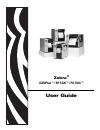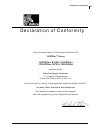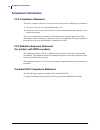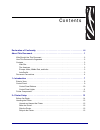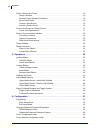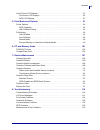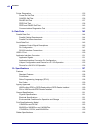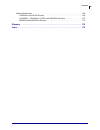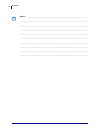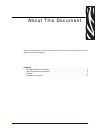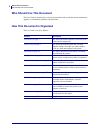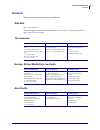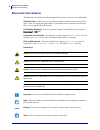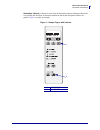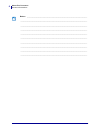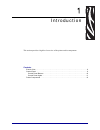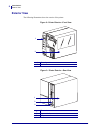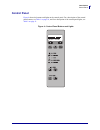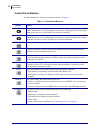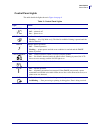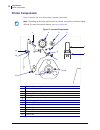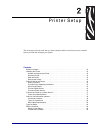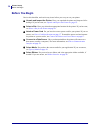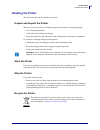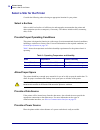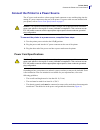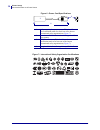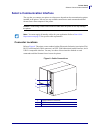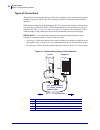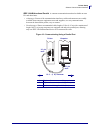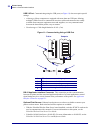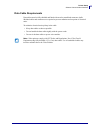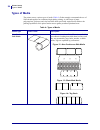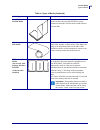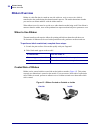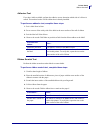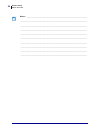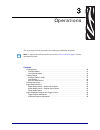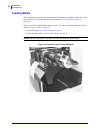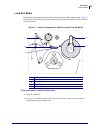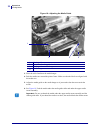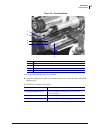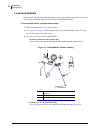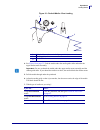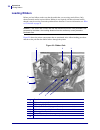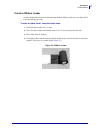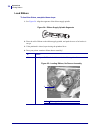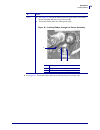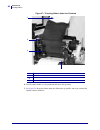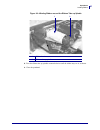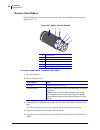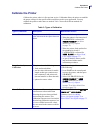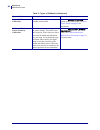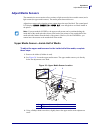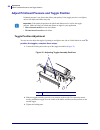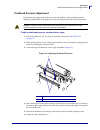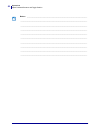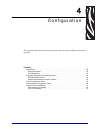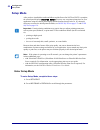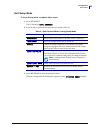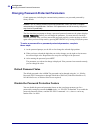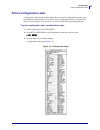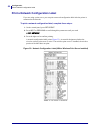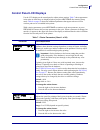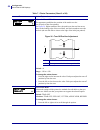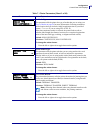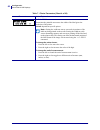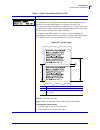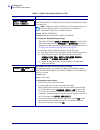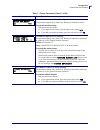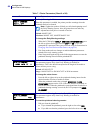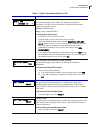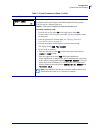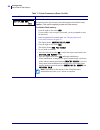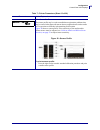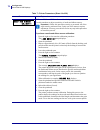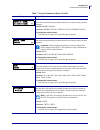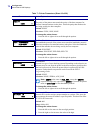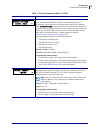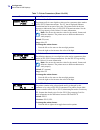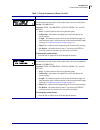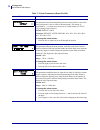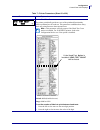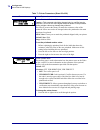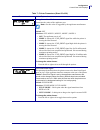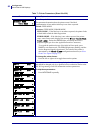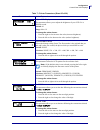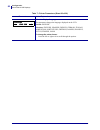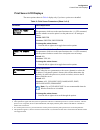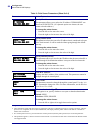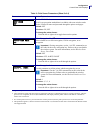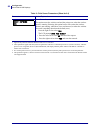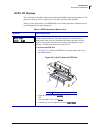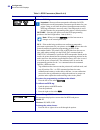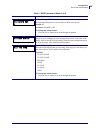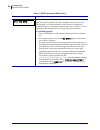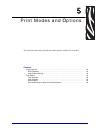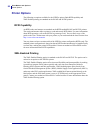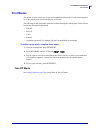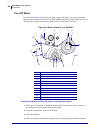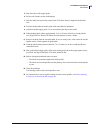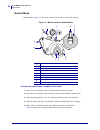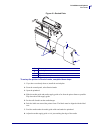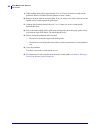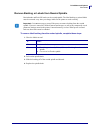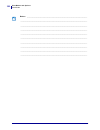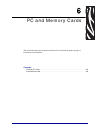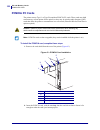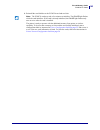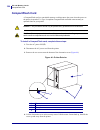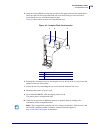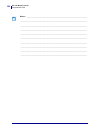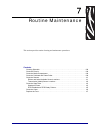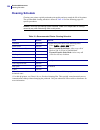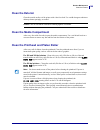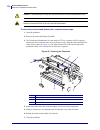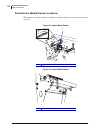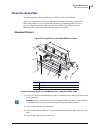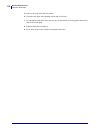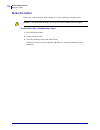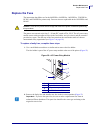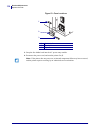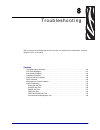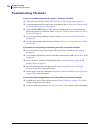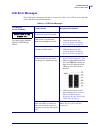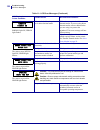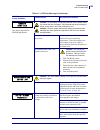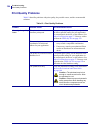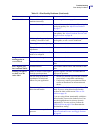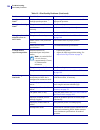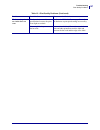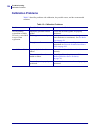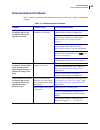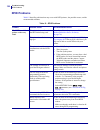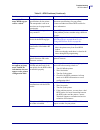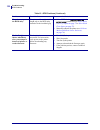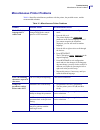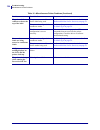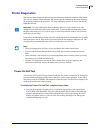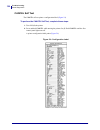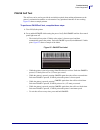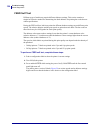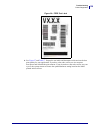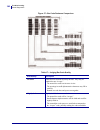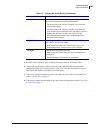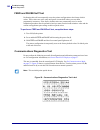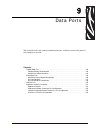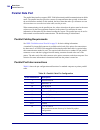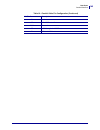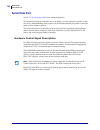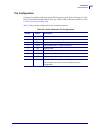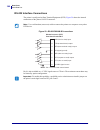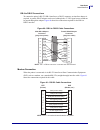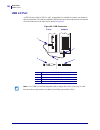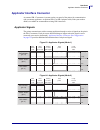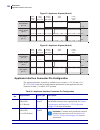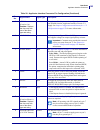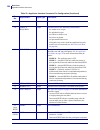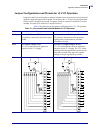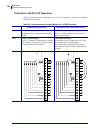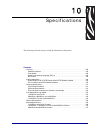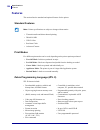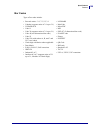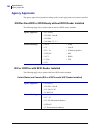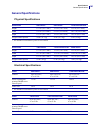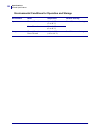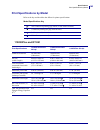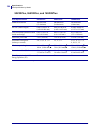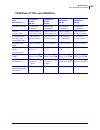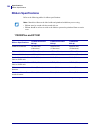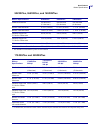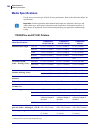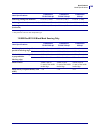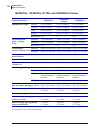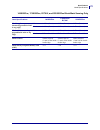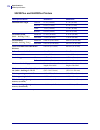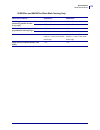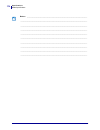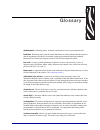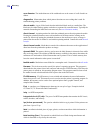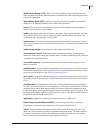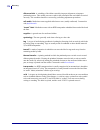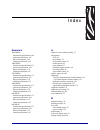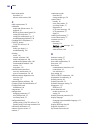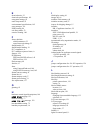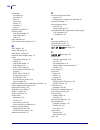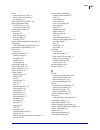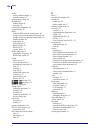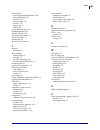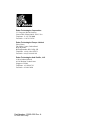- DL manuals
- Zebra
- Software
- 110XiIIIPlus
- User Manual
Zebra 110XiIIIPlus User Manual
Summary of 110XiIIIPlus
Page 1
Zebra ® xiiiiplus™/r110xi™/r170xi™ user guide.
Page 2
© 2005 zih corp. The copyrights in this manual and the software and/or firmware in the label printer described therein are owned by zih corp. Unauthorized reproduction of this manual or the software and/or firmware in the label printer may result in imprisonment of up to one year and fines of up to ...
Page 3
Iii declaration of conformity 12/2/05 xiiiiplus/r110xi/r170xi user guide 13383l-002 rev. A declaration of conformity i have determined that the zebra printers identified as the xiiiiplus™ series 110xiiiiplus, r110xi, 140xiiiiplus, 170xiiiiplus, r170xi, 220xiiiiplus manufactured by: zebra technologie...
Page 4: Compliance Information
Compliance information iv 13383l-002 rev. A xiiiiplus/r110xi/r170xi user guide 12/2/05 compliance information fcc compliance statement this device complies with part 15 rules. Operation is subject to the following two conditions: 1. This device may not cause harmful interference, and 2. This device ...
Page 5
12/2/05 xiiiiplus/r110xi/r170xi user guide 13383l-002 rev. A contents declaration of conformity . . . . . . . . . . . . . . . . . . . . . . . . . . . . . . . . . . . . . . . . . . . Iii about this document . . . . . . . . . . . . . . . . . . . . . . . . . . . . . . . . . . . . . . . . . . . . . . . ...
Page 6
Contents vi 13383l-002 rev. A xiiiiplus/r110xi/r170xi user guide 12/2/05 select a site for the printer . . . . . . . . . . . . . . . . . . . . . . . . . . . . . . . . . . . . . . . . . . . . . . . . 16 select a surface . . . . . . . . . . . . . . . . . . . . . . . . . . . . . . . . . . . . . . . . ....
Page 7
Vii contents 12/2/05 xiiiiplus/r110xi/r170xi user guide 13383l-002 rev. A control panel lcd displays . . . . . . . . . . . . . . . . . . . . . . . . . . . . . . . . . . . . . . . . . . . . . . . 57 print server lcd displays . . . . . . . . . . . . . . . . . . . . . . . . . . . . . . . . . . . . . . ...
Page 8
Contents viii 13383l-002 rev. A xiiiiplus/r110xi/r170xi user guide 12/2/05 printer diagnostics . . . . . . . . . . . . . . . . . . . . . . . . . . . . . . . . . . . . . . . . . . . . . . . . . . . . . 135 power-on self test. . . . . . . . . . . . . . . . . . . . . . . . . . . . . . . . . . . . . . ....
Page 9
Ix contents 12/2/05 xiiiiplus/r110xi/r170xi user guide 13383l-002 rev. A media specifications . . . . . . . . . . . . . . . . . . . . . . . . . . . . . . . . . . . . . . . . . . . . . . . . . . . . 168 110xiiiiplus and r110xi printers . . . . . . . . . . . . . . . . . . . . . . . . . . . . . . . . ....
Page 10
Contents x 13383l-002 rev. A xiiiiplus/r110xi/r170xi user guide 12/2/05 notes • ___________________________________________________________________ __________________________________________________________________________ __________________________________________________________________________ __...
Page 11
12/2/05 xiiiiplus/r110xi/r170xi user guide 13383l-002 rev. A about this document this section provides you with contact information, document structure and organization, and additional reference documents. Contents who should use this document . . . . . . . . . . . . . . . . . . . . . . . . . . . . ...
Page 12: Who Should Use This Document
About this document who should use this document 2 13383l-002 rev. A xiiiiplus/r110xi/r170xi user guide 12/2/05 who should use this document this user guide is intended for use by any person who needs to perform routine maintenance, upgrade, or troubleshoot problems with the printer. How this docume...
Page 13: Contacts
3 about this document contacts 12/2/05 xiiiiplus/r110xi/r170xi user guide 13383l-002 rev. A contacts you can contact zebra technologies at the following. Web site http://www.Zebra.Com technical support via the internet is available 24 hours per day, 365 days per year. Go to http://www.Zebra.Com/supp...
Page 14: Document Conventions
About this document document conventions 4 13383l-002 rev. A xiiiiplus/r110xi/r170xi user guide 12/2/05 document conventions the following conventions are used throughout this document to convey certain information. Alternate color (online only) cross-references contain hot links to other sections i...
Page 15
5 about this document document conventions 12/2/05 xiiiiplus/r110xi/r170xi user guide 13383l-002 rev. A illustration callouts callouts are used when an illustration contains information that needs to be labeled and described. A table that contains the labels and descriptions follows the graphic. Fig...
Page 16
About this document document conventions 6 13383l-002 rev. A xiiiiplus/r110xi/r170xi user guide 12/2/05 notes • ___________________________________________________________________ __________________________________________________________________________ _____________________________________________...
Page 17
12/2/05 xiiiiplus/r110xi/r170xi user guide 13383l-002 rev. A 1 introduction this section provides a high-level overview of the printer and its components. Contents exterior view . . . . . . . . . . . . . . . . . . . . . . . . . . . . . . . . . . . . . . . . . . . . . . . . . . . . . . . . . . . 8 co...
Page 18: Exterior View
Introduction exterior view 8 13383l-002 rev. A xiiiiplus/r110xi/r170xi user guide 12/2/05 exterior view the following illustrations show the exterior of the printer. Figure 2 • printer exterior—front view figure 3 • printer exterior—rear view 1 control panel 2 media door 1 electronics cover 2 power ...
Page 19: Control Panel
9 introduction control panel 12/2/05 xiiiiplus/r110xi/r170xi user guide 13383l-002 rev. A control panel figure 4 shows the buttons and lights on the control panel. For a description of the control panel buttons, see table 1 on page 10 , and for a description of the control panel lights, see table 2 ...
Page 20
Introduction control panel 10 13383l-002 rev. A xiiiiplus/r110xi/r170xi user guide 12/2/05 control panel buttons this table describes the function of the buttons shown in figure 4 . Table 1 • control panel buttons button details left oval changes parameter values. Common uses are to increase/decreas...
Page 21
11 introduction control panel 12/2/05 xiiiiplus/r110xi/r170xi user guide 13383l-002 rev. A control panel lights this table details the lights shown in figure 4 on page 9 . Table 2 • control panel lights light details power indicates printer power status. • off — printer is off. • on — printer is on....
Page 22: Printer Components
Introduction printer components 12 13383l-002 rev. A xiiiiplus/r110xi/r170xi user guide 12/2/05 printer components figure 5 shows a side view of the printer’s internal components. Figure 5 • internal components note • depending on the printer options that you selected, your printer could look slight...
Page 23
12/2/05 xiiiiplus/r110xi/r170xi user guide 13383l-002 rev. A 2 printer setup this section provides the tasks that you must complete and the issues that you must consider before you load and configure your printer. Contents before you begin . . . . . . . . . . . . . . . . . . . . . . . . . . . . . . ...
Page 24: Before You Begin
Printer setup before you begin 14 13383l-002 rev. A xiiiiplus/r110xi/r170xi user guide 12/2/05 before you begin review this checklist, and resolve any issues before you set up or use your printer. Unpack and inspect the printer have you unpacked the printer and inspected it for damage? If you have n...
Page 25: Handling The Printer
15 printer setup handling the printer 12/2/05 xiiiiplus/r110xi/r170xi user guide 13383l-002 rev. A handling the printer this section describes how to handle your printer. Unpack and inspect the printer when you receive the printer, immediately unpack it and inspect for shipping damage. • save all pa...
Page 26
Printer setup select a site for the printer 16 13383l-002 rev. A xiiiiplus/r110xi/r170xi user guide 12/2/05 select a site for the printer consider the following when selecting an appropriate location for your printer. Select a surface select a solid, level surface of sufficient size and strength to ...
Page 27
17 printer setup connect the printer to a power source 12/2/05 xiiiiplus/r110xi/r170xi user guide 13383l-002 rev. A connect the printer to a power source the ac power cord must have a three-prong female connector on one end that plugs into the mating ac power connector at the rear of the printer. If...
Page 28
Printer setup connect the printer to a power source 18 13383l-002 rev. A xiiiiplus/r110xi/r170xi user guide 12/2/05 figure 6 • power cord specifications figure 7 • international safety organization certifications 1 ac power plug for your country—this should bear the certification mark of at least on...
Page 29
19 printer setup select a communication interface 12/2/05 xiiiiplus/r110xi/r170xi user guide 13383l-002 rev. A select a communication interface the way that you connect your printer to a data source depends on the communication options installed in the printer. You may use any available connection t...
Page 30
Printer setup select a communication interface 20 13383l-002 rev. A xiiiiplus/r110xi/r170xi user guide 12/2/05 types of connections the method of connecting the printer to a data source depends on the communication options installed in the printer and the host. This section provides basic informatio...
Page 31
21 printer setup select a communication interface 12/2/05 xiiiiplus/r110xi/r170xi user guide 13383l-002 rev. A ieee 1284 bidirectional parallel a common communication method available on most pcs and other hosts. • advantages: fastest of the communication interfaces; cables and connectors are readil...
Page 32
Printer setup select a communication interface 22 13383l-002 rev. A xiiiiplus/r110xi/r170xi user guide 12/2/05 usb 2.0 port communicating using the usb port (see figure 11 ) does not require special settings. • advantages: many computers are equipped with more than one usb port, allowing multiple us...
Page 33
23 printer setup select a communication interface 12/2/05 xiiiiplus/r110xi/r170xi user guide 13383l-002 rev. A data cable requirements data cables must be fully shielded and fitted with metal or metallized connector shells. Shielded cables and connectors are required to prevent radiation and recepti...
Page 34: Types of Media
Printer setup types of media 24 13383l-002 rev. A xiiiiplus/r110xi/r170xi user guide 12/2/05 types of media the printer can use various types of media ( table 4 ). Zebra strongly recommends the use of zebra-brand supplies for continuous high-quality printing. A wide range of paper, polypropylene, po...
Page 35
25 printer setup types of media 12/2/05 xiiiiplus/r110xi/r170xi user guide 13383l-002 rev. A non-continuous fanfold media fanfold media is folded in a zigzag pattern. Fanfold media can have the same label divisions as non- continuous roll media. The divisions would fall on or near the folds. Continu...
Page 36: Ribbon Overview
Printer setup ribbon overview 26 13383l-002 rev. A xiiiiplus/r110xi/r170xi user guide 12/2/05 ribbon overview ribbon is a thin film that is coated on one side with wax, resin, or wax resin, which is transferred to the media during the thermal transfer process. The media determines whether you need t...
Page 37
27 printer setup ribbon overview 12/2/05 xiiiiplus/r110xi/r170xi user guide 13383l-002 rev. A adhesive test if you have labels available, perform the adhesive test to determine which side of a ribbon is coated. This method works well for ribbon that is already installed. To perform an adhesive test,...
Page 38
Printer setup ribbon overview 28 13383l-002 rev. A xiiiiplus/r110xi/r170xi user guide 12/2/05 notes • ___________________________________________________________________ __________________________________________________________________________ _______________________________________________________...
Page 39
12/2/05 xiiiiplus/r110xi/r170xi user guide 13383l-002 rev. A 3 operations this section provides the procedures for loading and calibrating the printer. Note • complete the tasks and resolve the issues in printer setup on page 13 before operating the printer. Contents loading media . . . . . . . . . ...
Page 40: Loading Media
Operations loading media 30 13383l-002 rev. A xiiiiplus/r110xi/r170xi user guide 12/2/05 loading media this section gives you a series of instructions to load labels for a standard printer in tear-off mode ( figure 16 ). To choose different printing modes, see print modes and options on page 91 . Yo...
Page 41
31 operations loading media 12/2/05 xiiiiplus/r110xi/r170xi user guide 13383l-002 rev. A load roll media roll media feeds through the printer from the media hanger or media supply spindle. Figure 17 identifies the components of the printer with which you need to be familiar to load roll media in tea...
Page 42
Operations loading media 32 13383l-002 rev. A xiiiiplus/r110xi/r170xi user guide 12/2/05 figure 18 • adjusting the media guide 3. Place the roll of media on the media hanger. 4. Push the media core toward the printer frame. Make sure that the labels are aligned with the media core. 5. Adjust the med...
Page 43
33 operations loading media 12/2/05 xiiiiplus/r110xi/r170xi user guide 13383l-002 rev. A figure 19 • threading media 7. Pull the media through under the printhead. 8. Adjust the media guide so that it just touches but does not restrict the media. The labels should lie flat. 9. Which type of media ar...
Page 44
Operations loading media 34 13383l-002 rev. A xiiiiplus/r110xi/r170xi user guide 12/2/05 load fanfold media fanfold media feeds through either the bottom or rear access slot from outside the printer. The media hanger and media supply spindle are not used with fanfold media. To load fanfold labels, c...
Page 45
35 operations loading media 12/2/05 xiiiiplus/r110xi/r170xi user guide 13383l-002 rev. A figure 21 • fanfold media—rear loading 4. See figure 19 on page 33 . Feed the media under the media guide roller and under the upper media sensor assembly. 5. Pull the media through under the printhead. 6. Adjus...
Page 46: Loading Ribbon
Operations loading ribbon 36 13383l-002 rev. A xiiiiplus/r110xi/r170xi user guide 12/2/05 loading ribbon before you load ribbon, make sure that the media that you are using needs ribbon. Only thermal transfer media requires ribbon. Ribbon is not required with direct thermal media, though it may be u...
Page 47
37 operations loading ribbon 12/2/05 xiiiiplus/r110xi/r170xi user guide 13383l-002 rev. A create a ribbon leader a ribbon leader makes it easier to load and unload ribbon. Make a leader for your ribbon roll if it does not already have one. To make a ribbon leader, complete these steps: 1. Unroll the...
Page 48
Operations loading ribbon 38 13383l-002 rev. A xiiiiplus/r110xi/r170xi user guide 12/2/05 load ribbon to load the ribbon, complete these steps: 1. See figure 24 . Align the segments of the ribbon supply spindle. Figure 24 • ribbon supply spindle segments 2. Place the roll of ribbon on the ribbon sup...
Page 49
39 operations loading ribbon 12/2/05 xiiiiplus/r110xi/r170xi user guide 13383l-002 rev. A 5. See figure 27 . Thread the ribbon under the printhead and past the platen roller. Yes a. See figure 26 . Thread the ribbon under the upper roller of the ribbon dancer assembly and then over the lower roller....
Page 50
Operations loading ribbon 40 13383l-002 rev. A xiiiiplus/r110xi/r170xi user guide 12/2/05 figure 27 • threading ribbon under the printhead 6. Pull the ribbon leader over the printhead and above the top roller. 7. See figure 28 . Bring the ribbon under the ribbon take-up spindle, and wrap it around t...
Page 51
41 operations loading ribbon 12/2/05 xiiiiplus/r110xi/r170xi user guide 13383l-002 rev. A figure 28 • winding ribbon around the ribbon take-up spindle 8. Turn the ribbon take-up spindle counterclockwise until the ribbon stays on it, as shown. 9. Close the printhead. 1 ribbon leader 2 ribbon take-up ...
Page 52
Operations loading ribbon 42 13383l-002 rev. A xiiiiplus/r110xi/r170xi user guide 12/2/05 remove used ribbon when the ribbon has run out or must be changed, remove the used ribbon from the take-up spindle ( figure 29 ). Figure 29 • ribbon take-up spindle to remove used ribbon, complete these steps: ...
Page 53: Calibrate The Printer
43 operations calibrate the printer 12/2/05 xiiiiplus/r110xi/r170xi user guide 13383l-002 rev. A calibrate the printer calibrate the printer when it is first put into service. Calibration allows the printer to establish the proper settings for the specific media and ribbon used in your application. ...
Page 54
Operations calibrate the printer 44 13383l-002 rev. A xiiiiplus/r110xi/r170xi user guide 12/2/05 sensor profile calibration the printer auto-calibrates and prints a media sensor profile. Select the sensor profile option on the control panel. See print sensor profile on page 69 for instructions. Medi...
Page 55: Adjust Media Sensors
45 operations adjust media sensors 12/2/05 xiiiiplus/r110xi/r170xi user guide 13383l-002 rev. A adjust media sensors the transmissive sensor consists of two sections: a light source (the lower media sensor) and a light sensor (the upper media sensor). The media passes between the two. Adjust these s...
Page 56
Operations adjust media sensors 46 13383l-002 rev. A xiiiiplus/r110xi/r170xi user guide 12/2/05 4. Using the tip of the screwdriver, slide the upper sensor along the slot to the desired position (for non-continuous media with a notch or hole in the media, the sensor must be directly above the notch ...
Page 57
47 operations adjust media sensors 12/2/05 xiiiiplus/r110xi/r170xi user guide 13383l-002 rev. A lower media sensor to adjust the lower media sensor, complete these steps: 1. Locate the lower media sensor assembly under the rear roller ( figure 31 ). The sensor is a spring clip holding a circuit boar...
Page 58
Operations adjust printhead pressure and toggle position 48 13383l-002 rev. A xiiiiplus/r110xi/r170xi user guide 12/2/05 adjust printhead pressure and toggle position printhead pressure is one factor that affects print quality. If the toggle pressure is too light or uneven, the labels and ribbon may...
Page 59
49 operations adjust printhead pressure and toggle position 12/2/05 xiiiiplus/r110xi/r170xi user guide 13383l-002 rev. A printhead pressure adjustment if positioning the toggles properly does not solve the problem, adjust printhead pressure. Maximize printhead life by using the lowest pressure that ...
Page 60
Operations adjust printhead pressure and toggle position 50 13383l-002 rev. A xiiiiplus/r110xi/r170xi user guide 12/2/05 notes • ___________________________________________________________________ __________________________________________________________________________ ____________________________...
Page 61
12/2/05 xiiiiplus/r110xi/r170xi user guide 13383l-002 rev. A 4 configuration this section describes the control panel parameters that are used to configure the printer for operation. Contents setup mode . . . . . . . . . . . . . . . . . . . . . . . . . . . . . . . . . . . . . . . . . . . . . . . . ....
Page 62: Setup Mode
Configuration setup mode 52 13383l-002 rev. A xiiiiplus/r110xi/r170xi user guide 12/2/05 setup mode after you have installed the media and ribbon and the power-on self test (post) is complete, the control panel displays printer ready . You may now set printer parameters for your application using th...
Page 63
53 configuration setup mode 12/2/05 xiiiiplus/r110xi/r170xi user guide 13383l-002 rev. A exit setup mode to leave setup mode, complete these steps: 1. Press setup/exit . The lcd displays save changes . 2. Press the left or right oval to display the save options ( table 6 ). 3. Press next/save to sel...
Page 64
Configuration changing password-protected parameters 54 13383l-002 rev. A xiiiiplus/r110xi/r170xi user guide 12/2/05 changing password-protected parameters certain parameters, including the communication parameters, are password-protected by factory default. The first time that you attempt to change...
Page 65: Print A Configuration Label
55 configuration print a configuration label 12/2/05 xiiiiplus/r110xi/r170xi user guide 13383l-002 rev. A print a configuration label a configuration label lists the printer settings that are stored in configuration memory. After you load the media and ribbon (if necessary), print a configuration la...
Page 66
Configuration print a network configuration label 56 13383l-002 rev. A xiiiiplus/r110xi/r170xi user guide 12/2/05 print a network configuration label if you are using a print server, you can print a network configuration label after the printer is connected to the network. To print a network configu...
Page 67: Control Panel Lcd Displays
57 configuration control panel lcd displays 12/2/05 xiiiiplus/r110xi/r170xi user guide 13383l-002 rev. A control panel lcd displays use the lcd display on the control panel to adjust printer settings. Table 7 shows parameters in the order in which they are displayed when you press next/save after en...
Page 68
Configuration control panel lcd displays 58 13383l-002 rev. A xiiiiplus/r110xi/r170xi user guide 12/2/05 adjust the tear-off position this parameter establishes the position of the media over the tear-off/peel-off bar after printing. See figure 36 . Higher numbers move the media out (the tear line m...
Page 69
59 configuration control panel lcd displays 12/2/05 xiiiiplus/r110xi/r170xi user guide 13383l-002 rev. A set media type this parameter tells the printer the type of media that you are using (see types of media on page 24 for more information). Selecting continuous media requires that you include a l...
Page 70
Configuration control panel lcd displays 60 13383l-002 rev. A xiiiiplus/r110xi/r170xi user guide 12/2/05 set print width determines the printable area across the width of the label given the resolution of the printer. Default: depends on specific printer note • setting the width too narrow can resul...
Page 71
61 configuration control panel lcd displays 12/2/05 xiiiiplus/r110xi/r170xi user guide 13383l-002 rev. A set maximum label length this parameter is used during the media portion of the calibration process. Always set maximum label length to a value that is at least 1.0 in. (25.4 mm) greater than the...
Page 72
Configuration control panel lcd displays 62 13383l-002 rev. A xiiiiplus/r110xi/r170xi user guide 12/2/05 set early warning system when this parameter is enabled, the printer provides warnings when labels are running low. Note • update the number of labels per roll when beginning use of the early war...
Page 73
63 configuration control panel lcd displays 12/2/05 xiiiiplus/r110xi/r170xi user guide 13383l-002 rev. A reset media counter for early warning this parameter appears only when early warning is enabled for media. To reset the media counter: 1. Did you replace the media? A. If you replaced the media, ...
Page 74
Configuration control panel lcd displays 64 13383l-002 rev. A xiiiiplus/r110xi/r170xi user guide 12/2/05 set early warning for maintenance when this parameter is enabled, the printer provides warnings when the printhead needs to be cleaned. Note • update the number of labels per roll when beginning ...
Page 75
65 configuration control panel lcd displays 12/2/05 xiiiiplus/r110xi/r170xi user guide 13383l-002 rev. A set printhead life for early warning this parameter appears only when early warning is enabled for maintenance. Set this value to the number of inches of media that the printhead is expected to p...
Page 76
Configuration control panel lcd displays 66 13383l-002 rev. A xiiiiplus/r110xi/r170xi user guide 12/2/05 list images this option prints a label that lists the available images stored in the printer’s ram, flash memory, optional memory card, pcmcia cards, or compact flash cards. To print a list of th...
Page 77
67 configuration control panel lcd displays 12/2/05 xiiiiplus/r110xi/r170xi user guide 13383l-002 rev. A format memory card this option erases all previously stored information from the optional pcmcia card or compact flash card. Caution • this option completely erases the selected card. To format a...
Page 78
Configuration control panel lcd displays 68 13383l-002 rev. A xiiiiplus/r110xi/r170xi user guide 12/2/05 initialize flash memory this option erases all previously stored information from flash memory. Caution • this option completely erases the flash memory. To initialize flash memory: 1. Press the ...
Page 79
69 configuration control panel lcd displays 12/2/05 xiiiiplus/r110xi/r170xi user guide 13383l-002 rev. A print sensor profile the sensor profile may be used to troubleshoot registration problems that may be caused when the media sensor detects preprinted areas on the media or if it experiences diffi...
Page 80
Configuration control panel lcd displays 70 13383l-002 rev. A xiiiiplus/r110xi/r170xi user guide 12/2/05 calibrate media and ribbon sensor sensitivity use this procedure to adjust sensitivity of media and ribbon sensors. Important • follow this procedure exactly as presented. All of the steps must b...
Page 81
71 configuration control panel lcd displays 12/2/05 xiiiiplus/r110xi/r170xi user guide 13383l-002 rev. A set parallel communications select the communications port that matches the one being used by the host computer. Default: bidirectional selections: bidirectional, twinax/coax, unidirectional to c...
Page 82
Configuration control panel lcd displays 72 13383l-002 rev. A xiiiiplus/r110xi/r170xi user guide 12/2/05 set parity the parity of the printer must match the parity of the host computer for accurate communications to take place. Select the parity that matches the one being used by the host computer. ...
Page 83
73 configuration control panel lcd displays 12/2/05 xiiiiplus/r110xi/r170xi user guide 13383l-002 rev. A set communications mode the communication diagnostics mode is a troubleshooting tool for checking the interconnection between the printer and the host computer. When diagnostics is selected, all ...
Page 84
Configuration control panel lcd displays 74 13383l-002 rev. A xiiiiplus/r110xi/r170xi user guide 12/2/05 set format prefix character the format prefix is a two-digit hex value used as a parameter place marker in zpl/zpl ii format instructions. The “h” that is displayed indicates hexadecimal and is n...
Page 85
75 configuration control panel lcd displays 12/2/05 xiiiiplus/r110xi/r170xi user guide 13383l-002 rev. A select media power-up option this parameter sets the action of the media when you turn on the printer. Default: calibration selections: feed, calibration, length, short cal, and no motion • feed—...
Page 86
Configuration control panel lcd displays 76 13383l-002 rev. A xiiiiplus/r110xi/r170xi user guide 12/2/05 select backfeed sequence this parameter sets when label backfeed occurs after a label is removed in some print modes. It has no effect in rewind mode. This setting is superseded by ~js when recei...
Page 87
77 configuration control panel lcd displays 12/2/05 xiiiiplus/r110xi/r170xi user guide 13383l-002 rev. A set the head test count the printer periodically performs a test of the printhead functionality, called a printhead test or head test. This parameter establishes how many labels are printed betwe...
Page 88
Configuration control panel lcd displays 78 13383l-002 rev. A xiiiiplus/r110xi/r170xi user guide 12/2/05 set the printhead resistor value caution • this parameter should be changed only by qualified service personnel. Do notset the value higher than that shown on the printhead. Setting a higher valu...
Page 89
79 configuration control panel lcd displays 12/2/05 xiiiiplus/r110xi/r170xi user guide 13383l-002 rev. A set applicator port mode determines the action of the applicator port. Note • set this value as suggested by the applicator manufacturer. Default: off selections: off, mode 1, mode 2, mode 3, mod...
Page 90
Configuration control panel lcd displays 80 13383l-002 rev. A xiiiiplus/r110xi/r170xi user guide 12/2/05 select resynch mode this parameter determines how the printer reacts if the label synchronization is lost and the label top is not where expected. Default: feed mode selections: feed mode, error ...
Page 91
81 configuration control panel lcd displays 12/2/05 xiiiiplus/r110xi/r170xi user guide 13383l-002 rev. A adjust lcd display this parameter allows you to adjust the brightness of your lcd if it is difficult to read. Default: 10 range: 00 to 19 to change the value shown: 1. Press the right oval to inc...
Page 92
Configuration control panel lcd displays 82 13383l-002 rev. A xiiiiplus/r110xi/r170xi user guide 12/2/05 select the display language this parameter changes the language displayed on the lcd. Default: english selections: english, spanish, french, german, italian, norwegian, portuguese, swedish, danis...
Page 93
83 configuration control panel lcd displays 12/2/05 xiiiiplus/r110xi/r170xi user guide 13383l-002 rev. A print server lcd displays the menu options shown in table 8 display only if you have a print server installed. Table 8 • print server parameters (sheet 1 of 4) parameter action/explanation load l...
Page 94
Configuration control panel lcd displays 84 13383l-002 rev. A xiiiiplus/r110xi/r170xi user guide 12/2/05 specify ip address 2 this parameter allows you to select the ip address if permanent was chosen in ip protocol. (if a dynamic option was chosen, the user cannot select the address.) to change the...
Page 95
85 configuration control panel lcd displays 12/2/05 xiiiiplus/r110xi/r170xi user guide 13383l-002 rev. A enable leap mode 3,4 leap is an encryption method that is available with some wireless cards. Set the leap user name and password through the printer web pages. Default: off selections: on, off t...
Page 96
Configuration control panel lcd displays 86 13383l-002 rev. A xiiiiplus/r110xi/r170xi user guide 12/2/05 reset network 2,3 this option resets the wireless card and the print server when the wireless option is running. Selecting this option has no effect when the wireless option is not running, when ...
Page 97
87 configuration front panel lcd displays 12/2/05 xiiiiplus/r110xi/r170xi user guide 13383l-002 rev. A rfid lcd displays this section shows the radio frequency identification (rfid) control panel parameters. The parameters shown in table 9 display only if you have an rfid reader installed. When you ...
Page 98
Configuration front panel lcd displays 88 13383l-002 rev. A xiiiiplus/r110xi/r170xi user guide 12/2/05 calibrate rfid tag important • do not perform transponder calibration for rfid media that meets the transponder placement specifications for your printer. Doing so will slow the printer’s throughpu...
Page 99
89 configuration front panel lcd displays 12/2/05 xiiiiplus/r110xi/r170xi user guide 13383l-002 rev. A view or change rfid write power this parameter displays the current value for rfid write power. Default: hi selections: hi, med, low to change the value shown: 1. Press the left or right oval to sc...
Page 100
Configuration front panel lcd displays 90 13383l-002 rev. A xiiiiplus/r110xi/r170xi user guide 12/2/05 read and display rfid tag data when this option is selected, the reader attempts to read a tag over the rfid antenna, even if the printhead is open. Results are displayed in hexadecimal format. The...
Page 101
12/2/05 xiiiiplus/r110xi/r170xi user guide 13383l-002 rev. A 5 print modes and options this section describes the print modes and other options available for the printer. Contents printer options . . . . . . . . . . . . . . . . . . . . . . . . . . . . . . . . . . . . . . . . . . . . . . . . . . . . ...
Page 102: Printer Options
Print modes and options printer options 92 13383l-002 rev. A xiiiiplus/r110xi/r170xi user guide 12/2/05 printer options the following are options available for the xiiiiplus printer. Both rfid capability and xml-enabled printing are standard on the r110xi and r170xi printers. Rfid capability an rfid...
Page 103: Print Modes
93 print modes and options print modes 12/2/05 xiiiiplus/r110xi/r170xi user guide 13383l-002 rev. A print modes the options on your printer may let you set up additional print modes. Use the control panel to set up the printer to the print mode that you wish to use. The following are the print mode ...
Page 104
Print modes and options print modes 94 13383l-002 rev. A xiiiiplus/r110xi/r170xi user guide 12/2/05 peel-off mode peel-off mode ( figure 40 ) advances one label at a time. The printer does not print another label until the first label is removed. The take label light flashes until the label is remov...
Page 105
95 print modes and options print modes 12/2/05 xiiiiplus/r110xi/r170xi user guide 13383l-002 rev. A 5. Flip down the media supply guide. 6. Put the roll of media on the media hanger. 7. Push the label core toward the printer frame. The labels must be aligned with the label core. 8. Feed the media un...
Page 106
Print modes and options print modes 96 13383l-002 rev. A xiiiiplus/r110xi/r170xi user guide 12/2/05 rewind mode rewind mode ( figure 41 ) allows the media to be wound on a core after printing. Figure 41 • media loaded in rewind mode to install the rewind plate, complete these steps: 1. Remove the re...
Page 107
97 print modes and options print modes 12/2/05 xiiiiplus/r110xi/r170xi user guide 13383l-002 rev. A figure 42 • rewind plate to set up the printer in rewind mode, complete these steps: 1. If you have not already done so, install the rewind plate. 2. From the control panel, select rewind mode. 3. Ope...
Page 108
Print modes and options print modes 98 13383l-002 rev. A xiiiiplus/r110xi/r170xi user guide 12/2/05 9. When loading labels, allow approximately 36 in. (915 mm) of labels to extend past the printhead. Remove all labels from this portion to create a leader. 10. Remove the hook from the rewind spindle....
Page 109
99 print modes and options print modes 12/2/05 xiiiiplus/r110xi/r170xi user guide 13383l-002 rev. A remove backing or labels from rewind spindle rewind mode and peel-off mode use the rewind spindle. The label backing or printed labels must be removed every time you change labels for the printer to w...
Page 110
Print modes and options print modes 100 13383l-002 rev. A xiiiiplus/r110xi/r170xi user guide 12/2/05 notes • ___________________________________________________________________ __________________________________________________________________________ ________________________________________________...
Page 111
12/2/05 xiiiiplus/r110xi/r170xi user guide 13383l-002 rev. A 6 pc and memory cards this section describes the optional cards that can be used with the printer and gives instructions for installation. Contents pcmcia pc cards. . . . . . . . . . . . . . . . . . . . . . . . . . . . . . . . . . . . . . ...
Page 112: Pcmcia Pc Cards
Pc and memory cards pcmcia pc cards 102 13383l-002 rev. A xiiiiplus/r110xi/r170xi user guide 12/2/05 pcmcia pc cards the printer can use type i- or type ii-compliant pcmcia pc cards. These cards may hold extra memory or font options for the printer, or they may be wireless radio frequency (rf) cards...
Page 113
103 pc and memory cards pcmcia pc cards 12/2/05 xiiiiplus/r110xi/r170xi user guide 13383l-002 rev. A 3. Reinstall the card shield over the pcmcia card and card slot. The printer is ready to operate with the additional memory, font option, or wireless capability. To be sure that a memory or font card...
Page 114: Compactflash Card
Pc and memory cards compactflash card 104 13383l-002 rev. A xiiiiplus/r110xi/r170xi user guide 12/2/05 compactflash card a compactflash card is a nonvolatile memory card that stores data even when the power to the printer is turned off. A type i-compliant compactflash card holds extra memory or opti...
Page 115
105 pc and memory cards compactflash card 12/2/05 xiiiiplus/r110xi/r170xi user guide 13383l-002 rev. A 5. Insert the compactflash card into the card slot on the upper portion of the option board. Insert the card with the back(unlabeled) side of the card facing out. The card can be inserted only one ...
Page 116
Pc and memory cards compactflash card 106 13383l-002 rev. A xiiiiplus/r110xi/r170xi user guide 12/2/05 notes • ___________________________________________________________________ __________________________________________________________________________ ______________________________________________...
Page 117
12/2/05 xiiiiplus/r110xi/r170xi user guide 13383l-002 rev. A 7 routine maintenance this section provides routine cleaning and maintenance procedures. Contents cleaning schedule . . . . . . . . . . . . . . . . . . . . . . . . . . . . . . . . . . . . . . . . . . . . . . . . . . . . . 108 clean the ext...
Page 118: Cleaning Schedule
Routine maintenance cleaning schedule 108 13383l-002 rev. A xiiiiplus/r110xi/r170xi user guide 12/2/05 cleaning schedule cleaning your printer regularly maintains print quality and may extend the life of the printer. The recommended cleaning schedule is shown in table 10 . See the following pages fo...
Page 119: Clean The Exterior
109 routine maintenance clean the exterior 12/2/05 xiiiiplus/r110xi/r170xi user guide 13383l-002 rev. A clean the exterior clean the outside surfaces of the printer with a lint-free cloth. Use a mild detergent solution or desktop cleaner sparingly, as needed. Clean the media compartment after every ...
Page 120
Routine maintenance clean the printhead and platen roller 110 13383l-002 rev. A xiiiiplus/r110xi/r170xi user guide 12/2/05 to clean the printhead and platen roller, complete these steps: 1. Open the printhead. 2. Remove the media and ribbon (if loaded). 3. Use preventative maintenance kit, part numb...
Page 121: Clean The Sensors
111 routine maintenance clean the sensors 12/2/05 xiiiiplus/r110xi/r170xi user guide 13383l-002 rev. A clean the sensors brush or vacuum any accumulated paper lint and dust off the sensors whenever the sensors are blocked. At minimum, clean the sensors according to the recommendations in cleaning sc...
Page 122
Routine maintenance clean the sensors 112 13383l-002 rev. A xiiiiplus/r110xi/r170xi user guide 12/2/05 transmissive (media) sensor locations the locations of the upper and lower transmissive (media) sensors are shown in figure 48 and figure 49 . Figure 48 • upper media sensor figure 49 • lower media...
Page 123: Clean The Snap Plate
113 routine maintenance clean the snap plate 12/2/05 xiiiiplus/r110xi/r170xi user guide 13383l-002 rev. A clean the snap plate clean the snap plate when label adhesive or a label is stuck to the underside. The type of snap plate in your printer will depend on whether the printer is standard or rfid-...
Page 124
Routine maintenance clean the snap plate 114 13383l-002 rev. A xiiiiplus/r110xi/r170xi user guide 12/2/05 5. Remove the snap plate from the printer. 6. Clean the snap plate with cleaning solvent and a soft cloth. 7. To reinstall the snap plate, insert the two tabs on the bottom of the snap plate int...
Page 125
115 routine maintenance clean the snap plate 12/2/05 xiiiiplus/r110xi/r170xi user guide 13383l-002 rev. A rfid-enabled and rfid-ready printers figure 51 • snap plate for r110xi/r170xi and rfid-ready xiiiiplus printers to clean the snap plate in an rfid-enabled or rfid-ready printer, complete these s...
Page 126: Clean The Cutter
Routine maintenance clean the cutter 116 13383l-002 rev. A xiiiiplus/r110xi/r170xi user guide 12/2/05 clean the cutter if the cutter is not cutting the labels cleanly or if it jams with labels, clean the cutter. To clean the cutter, complete these steps: 1. Turn off (o) the printer. 2. Unplug the po...
Page 127: Replace The Fuse
117 routine maintenance replace the fuse 12/2/05 xiiiiplus/r110xi/r170xi user guide 13383l-002 rev. A replace the fuse the instructions that follow are for the 90xiiiiplus, 96xiiiiplus, 140xiiiiplus, 170xiiiiplus, r170xi, and 220xiiiiplus printers only. Fuses are not user-replaceable in the 110xiiii...
Page 128
Routine maintenance replace the fuse 118 13383l-002 rev. A xiiiiplus/r110xi/r170xi user guide 12/2/05 figure 53 • fuse locations 3. Snap the fuse holder back into the ac power entry module. 4. Reconnect the power cord, and turn the printer on (i). 1 in-circuit fuse 2 fuse holder 3 spare fuse note • ...
Page 129
12/2/05 xi iiipl us/r110xi/r170xi user guide 13383l-002 rev. A 8 troubleshooting this section provides information about errors that you might need to troubleshoot. Assorted diagnostic tests are included. Contents troubleshooting checklists . . . . . . . . . . . . . . . . . . . . . . . . . . . . . ....
Page 130: Troubleshooting Checklists
Troubleshooting troubleshooting checklists 120 13383l-002 rev. A xiiiiplus/r110xi/r170xi user guide 12/2/05 troubleshooting checklists if an error condition exists with the printer, review this checklist: is there an error message on the lcd? If yes, see lcd error messages on page 121 . are nonc...
Page 131: Lcd Error Messages
121 troubleshooting lcd error messages 12/2/05 xiiiiplus/r110xi/r170xi user guide 13383l-002 rev. A lcd error messages the lcd displays messages when there is an error. See table 11 for lcd errors, the possible causes, and the recommended solutions. Table 11 • lcd error messages lcd display/ printer...
Page 132
Troubleshooting lcd error messages 122 13383l-002 rev. A xiiiiplus/r110xi/r170xi user guide 12/2/05 ribbon light on, error light flashes. Ribbon is loaded, but the printer is set for direct thermal mode. Ribbon is not required with direct thermal media. If you are using direct thermal media, remove ...
Page 133
123 troubleshooting lcd error messages 12/2/05 xiiiiplus/r110xi/r170xi user guide 13383l-002 rev. A the printer stops and the error light flashes. Caution • an improperly connected printhead data or power cable can cause this error message. The printhead may be hot enough to cause severe burns. Allo...
Page 134: Print Quality Problems
Troubleshooting print quality problems 124 13383l-002 rev. A xiiiiplus/r110xi/r170xi user guide 12/2/05 print quality problems table 12 identifies problems with print quality, the possible causes, and the recommended solutions. Table 12 • print quality problems problem possible cause recommended sol...
Page 135
125 troubleshooting print quality problems 12/2/05 xiiiiplus/r110xi/r170xi user guide 13383l-002 rev. A wrinkled ribbon ribbon fed through the machine incorrectly. See loading ribbon on page 36 . Incorrect burn temperature. Set the darkness to the lowest possible setting for good print quality. See ...
Page 136
Troubleshooting print quality problems 126 13383l-002 rev. A xiiiiplus/r110xi/r170xi user guide 12/2/05 smudge marks on labels media or ribbon is not designed for high-speed operation. Replace supplies with those recommended for high-speed operation. Misregistration/skips labels the printer is not c...
Page 137
127 troubleshooting print quality problems 12/2/05 xiiiiplus/r110xi/r170xi user guide 13383l-002 rev. A the bar code printed on a label does not scan. The bar code is not within specifications because the print is too light or too dark. Perform the feed self test on page 138 . Adjust the darkness or...
Page 138: Calibration Problems
Troubleshooting calibration problems 128 13383l-002 rev. A xiiiiplus/r110xi/r170xi user guide 12/2/05 calibration problems table 13 identifies problems with calibration, the possible causes, and the recommended solutions. Table 13 • calibration problems problem possible cause recommended solution lo...
Page 139: Communications Problems
129 troubleshooting communications problems 12/2/05 xiiiiplus/r110xi/r170xi user guide 13383l-002 rev. A communications problems table 14 identifies problems with communications, the possible causes, and the recommended solutions. Table 14 • communications problems problem possible cause recommended...
Page 140: Rfid Problems
Troubleshooting rfid problems 130 13383l-002 rev. A xiiiiplus/r110xi/r170xi user guide 12/2/05 rfid problems table 15 identifies problems that may occur with rfid printers, the possible causes, and the recommended solutions. Table 15 • rfid problems problem possible cause recommended solution the rf...
Page 141
131 troubleshooting rfid problems 12/2/05 xiiiiplus/r110xi/r170xi user guide 13383l-002 rev. A poor yields. Too many rfid tags per roll are voided. The rfid labels are not within specifications for the printer. The transponder is not in an area that can be programmed consistently. Make sure that the...
Page 142
Troubleshooting rfid problems 132 13383l-002 rev. A xiiiiplus/r110xi/r170xi user guide 12/2/05 the printer stops at the rfid inlay. The printer calibrated the label length only to the rfid inlay instead of to the interlabel gap. 1. Select feed for the media power up and head close parameters (see se...
Page 143
133 troubleshooting miscellaneous printer problems 12/2/05 xiiiiplus/r110xi/r170xi user guide 13383l-002 rev. A miscellaneous printer problems table 16 identifies miscellaneous problems with the printer, the possible causes, and the recommended solutions. Table 16 • miscellaneous printer problems pr...
Page 144
Troubleshooting miscellaneous printer problems 134 13383l-002 rev. A xiiiiplus/r110xi/r170xi user guide 12/2/05 the printer fails to calibrate or detect the top of the label. The printer was not calibrated for the label being used. Perform the calibration procedure in calibrate media and ribbon sens...
Page 145: Printer Diagnostics
135 troubleshooting printer diagnostics 12/2/05 xiiiiplus/r110xi/r170xi user guide 13383l-002 rev. A printer diagnostics self tests and other diagnostics provide specific information about the condition of the printer. The self tests produce sample printouts and provide specific information that hel...
Page 146
Troubleshooting printer diagnostics 136 13383l-002 rev. A xiiiiplus/r110xi/r170xi user guide 12/2/05 cancel self test the cancel self test prints a configuration label ( figure 54 ). To perform the cancel self test, complete these steps: 1. Turn off (o) the printer. 2. Press and hold cancel while tu...
Page 147
137 troubleshooting printer diagnostics 12/2/05 xiiiiplus/r110xi/r170xi user guide 13383l-002 rev. A pause self test this self test can be used to provide the test labels required when making adjustments to the printer’s mechanical assemblies or to determine if any printhead elements are not working...
Page 148
Troubleshooting printer diagnostics 138 13383l-002 rev. A xiiiiplus/r110xi/r170xi user guide 12/2/05 feed self test different types of media may require different darkness settings. This section contains a simple but effective method for determining the ideal darkness for printing bar codes that are...
Page 149
139 troubleshooting printer diagnostics 12/2/05 xiiiiplus/r110xi/r170xi user guide 13383l-002 rev. A figure 56 • feed test label 4. See figure 57 and table 17 . Inspect the test labels and determine which one has the best print quality for your application. If you have a bar code verifier, use it to...
Page 150
Troubleshooting printer diagnostics 140 13383l-002 rev. A xiiiiplus/r110xi/r170xi user guide 12/2/05 figure 57 • bar code darkness comparison table 17 • judging bar code quality print quality description too dark labels that are too dark are fairly obvious. They may be readable but not “in-spec.” • ...
Page 151
141 troubleshooting printer diagnostics 12/2/05 xiiiiplus/r110xi/r170xi user guide 13383l-002 rev. A 5. Note the relative darkness value and the print speed printed on the best test label. 6. Add or subtract the relative darkness value from the darkness value specified on the configuration label. Th...
Page 152
Troubleshooting printer diagnostics 142 13383l-002 rev. A xiiiiplus/r110xi/r170xi user guide 12/2/05 feed and pause self test performing this self test temporarily resets the printer configuration to the factory default values. These values are active only until power is turned off unless you save t...
Page 153
12/2/05 xi iiiplus/r110xi/r170xi user guide 13383l-002 rev. A 9 data ports this section describes the standard communication ports available to connect the printer to your computer or network. Contents parallel data port . . . . . . . . . . . . . . . . . . . . . . . . . . . . . . . . . . . . . . . ....
Page 154: Parallel Data Port
Data ports parallel data port 144 13383l-002 rev. A xiiiiplus/r110xi/r170xi user guide 12/2/05 parallel data port the parallel data interface supports ieee 1284 bidirectional parallel communications in nibble mode. The parallel interface provides a means of communication that typically is faster tha...
Page 155
145 data ports parallel data port 12/2/05 xiiiiplus/r110xi/r170xi user guide 13383l-002 rev. A 31 ninit 32 nfault/ndataavail 33, 34 not used 35 +5 v through a 1.8 k Ω resistor 36 nselectin/1284 active table 18 • parallel cable pin configuration (continued) 36-pin connectors description.
Page 156: Serial Data Port
Data ports serial data port 146 13383l-002 rev. A xiiiiplus/r110xi/r170xi user guide 12/2/05 serial data port see rs-232 serial on page 20 for basic cabling information. To communicate using the serial data port of the printer, you must choose the number of data bits, parity, and handshaking. Parity...
Page 157
147 data ports serial data port 12/2/05 xiiiiplus/r110xi/r170xi user guide 13383l-002 rev. A pin configuration connect the serial data cable to the female db-9 connector on the back of the printer. For all rs-232 connections through a db-25 cable, use a db-9 to db-25 interface module (see db-9 to db...
Page 158
Data ports serial data port 148 13383l-002 rev. A xiiiiplus/r110xi/r170xi user guide 12/2/05 rs-232 interface connections the printer is configured as data terminal equipment (dte). Figure 59 shows the internal connections of the printer’s rs-232 connector. Figure 59 • rs-232 db9 mlb connections pin...
Page 159
149 data ports serial data port 12/2/05 xiiiiplus/r110xi/r170xi user guide 13383l-002 rev. A db-9 to db-25 connections to connect the printer’s rs-232 db-9 interface to a db-25 connector, an interface adapter is required. A generic db-25 adapter can be used, although the +5 vdc signal source would n...
Page 160: Usb 2.0 Port
Data ports usb 2.0 port 150 13383l-002 rev. A xiiiiplus/r110xi/r170xi user guide 12/2/05 usb 2.0 port a usb 2.0 port (which is usb 1.1 and 1.0 compatible) is available to connect your printer to the host equipment. The industry-standard usb cable has an a-male connector on one end and a b-male conne...
Page 161
151 data ports applicator interface connector 12/2/05 xiiiiplus/r110xi/r170xi user guide 13383l-002 rev. A applicator interface connector an external db-15 connector is present on the rear panel of the printer for communication with a customer applicator. An optional db-15 to db-9 adapter cable (zeb...
Page 162
Data ports applicator interface connector 152 13383l-002 rev. A xiiiiplus/r110xi/r170xi user guide 12/2/05 figure 65 • applicator signals (mode 3) figure 66 • applicator signals (mode 4) applicator interface connector pin configuration the applicator interface assembly is available in two versions: ...
Page 163
153 data ports applicator interface connector 12/2/05 xiiiiplus/r110xi/r170xi user guide 13383l-002 rev. A 2 +5v i/o (fused at 1 a) caution • replace the fuse only with one of the same type and rating. Power using jumper j4, this pin can be configured as isolated or non-isolated from the applicator ...
Page 164
Data ports applicator interface connector 154 13383l-002 rev. A xiiiiplus/r110xi/r170xi user guide 12/2/05 9 — — no function. 10 service required output asserted low in the following circumstances: • the media cover is open • the printhead is open • the ribbon or media is out • the printer is paused...
Page 165
155 data ports applicator interface connector 12/2/05 xiiiiplus/r110xi/r170xi user guide 13383l-002 rev. A jumper configurations and pinouts for +5 v i/o operation jumpers j4 and j5 are used together to produce isolated or non-isolated modes of operation for applicator input and output control signa...
Page 166
Data ports applicator interface connector 156 13383l-002 rev. A xiiiiplus/r110xi/r170xi user guide 12/2/05 pinouts for +24-28 v i/o operation table 22 describes the pin configurations for +24-28 v i/o operation. There are no jumpers to configure for this mode. Table 22 • non-isolated and isolated mo...
Page 167
12/2/05 xiiiiplus/r110xi/r170xi user guide 13383l-002 rev. A 10 specifications this section provides the features of and specifications for this printer. Contents features . . . . . . . . . . . . . . . . . . . . . . . . . . . . . . . . . . . . . . . . . . . . . . . . . . . . . . . . . . . . . 158 st...
Page 168: Features
Specifications features 158 13383l-002 rev. A xiiiiplus/r110xi/r170xi user guide 12/2/05 features this section lists the standard and optional features for the printer. Standard features • thermal transfer and direct thermal printing • dram 16 mb • usb 2.0 port • real-time clock • advanced counter p...
Page 169
159 specifications features 12/2/05 xiiiiplus/r110xi/r170xi user guide 13383l-002 rev. A bar codes types of bar codes include: • bar code ratios—2:1, 7:3, 5:2, 3:1 • logmars • codabar (supports ratios of 2:1 up to 3:1) • maxicode • codablock • micro pdf • code 11 • msi • code 39 (supports ratios of ...
Page 170: Agency Approvals
Specifications agency approvals 160 13383l-002 rev. A xiiiiplus/r110xi/r170xi user guide 12/2/05 agency approvals the agency approvals and product markings in this section apply only to the printers specified. Xiiiiplus non-rfid or rfid-ready without rfid reader installed the following apply only to...
Page 171: General Specifications
161 specifications general specifications 12/2/05 xiiiiplus/r110xi/r170xi user guide 13383l-002 rev. A general specifications physical specifications electrical specifications dimensions 90xi iiiplus* 96xi iiiplus* 110xi iiiplus/r110xi height 15.5 in. (393.7 mm) 15.5 in. (393.7 mm) 15.5 in (393.7 mm...
Page 172
Specifications general specifications 162 13383l-002 rev. A xiiiiplus/r110xi/r170xi user guide 12/2/05 environmental conditions for operation and storage environment mode temperature relative humidity operation thermal transfer 41° to 104°f (5° to 40° c) 20 to 85% non-condensing direct thermal 32° t...
Page 173
163 specifications print specifications by model 12/2/05 xiiiiplus/r110xi/r170xi user guide 13383l-002 rev. A print specifications by model refer to the key and the tables that follow for printer specifications. Model specifications key . 110xiiiiplus and r110xi non-continuous printing (gap, notch, ...
Page 174
Specifications print specifications by model 164 13383l-002 rev. A xiiiiplus/r110xi/r170xi user guide 12/2/05 90xiiiiplus, 96xiiiiplus, and 140xiiiiplus print specifications 90xiiiiplus* 96xiiiiplus* 140xiiiiplus printhead resolution 300 dots/inch (12 dots/mm) 600 dots/inch (24 dots/mm) 203 dots/inc...
Page 175
165 specifications print specifications by model 12/2/05 xiiiiplus/r110xi/r170xi user guide 13383l-002 rev. A 170xiiiiplus, r170xi, and 220xiiiiplus s print specifications 170xiiiiplus/ r170xi 200 dpi 170xiiiiplus/ r170xi 300 dpi 220xiiiiplus 200 dpi 220xiiiiplus 300 dpi printhead resolution 203 dot...
Page 176: Ribbon Specifications
Specifications ribbon specifications 166 13383l-002 rev. A xiiiiplus/r110xi/r170xi user guide 12/2/05 ribbon specifications refer to the following tables for ribbon specifications. 110xiiiiplus and r110xi note • match the ribbon to the label width and printhead width that you are using. • ribbon mus...
Page 177
167 specifications ribbon specifications 12/2/05 xiiiiplus/r110xi/r170xi user guide 13383l-002 rev. A 90xiiiiplus, 96xiiiiplus, and 140xiiiiplus 170xiiiiplus and 220xiiiiplus ribbon specifications 90xiiiiplus* 96xiiiiplus* 140xiiiiplus printhead resolution 300 dots/inch (12 dots/mm) 600 dots/inch (2...
Page 178: Media Specifications
Specifications media specifications 168 13383l-002 rev. A xiiiiplus/r110xi/r170xi user guide 12/2/05 media specifications use the correct size and type of labels for best performance. Refer to the tables that follow for specifications. 110xiiiiplus and r110xi printers 110 important • media registrat...
Page 179
169 specifications media specifications 12/2/05 xiiiiplus/r110xi/r170xi user guide 13383l-002 rev. A 110xiiiiplus/r110xi black mark sensing only ticket/tag sensing hole diameter 0.125 in. (3 mm) 0.125 in. (3 mm) 0.125 in. (3 mm) label registration tolerance (vertical) ± 0.06 in. (± 1.5 mm) ± 0.06 in...
Page 180
Specifications media specifications 170 13383l-002 rev. A xiiiiplus/r110xi/r170xi user guide 12/2/05 140xiiiiplus, 170xiiiiplus, r170xi, and 220xiiiiplus printers label specifications 140xiiiiplus 170xiiiiplus/ r170xi 220xiiiiplus minimum label length tear-off 0.7 in. (18 mm) 0.7 in.* (18 mm*) 0.7 i...
Page 181
171 specifications media specifications 12/2/05 xiiiiplus/r110xi/r170xi user guide 13383l-002 rev. A 140xiiiiplus, 170xiiiiplus, r170xi, and 220xiiiiplus black mark sensing only label specifications 140xiiiiplus 170xiiiiplus/ r170xi 220xiiiiplus mark length (measuring parallel to label or tag edge) ...
Page 182
Specifications media specifications 172 13383l-002 rev. A xiiiiplus/r110xi/r170xi user guide 12/2/05 90xiiiiplus and 96xiiiiplus printers label specifications 90xiiiiplus* 96xiiiiplus* minimum label length tear-off 0.7 in. (18 mm) 0.7 in. (18 mm) peel-off 0.5 in. (13 mm) 0.5 in. (13 mm) cutter 1.5 i...
Page 183
173 specifications media specifications 12/2/05 xiiiiplus/r110xi/r170xi user guide 13383l-002 rev. A 90xiiiiplus and 96xiiiiplus black mark sensing only label specifications 90xiiiiplus* 96xiiiiplus* mark length (measuring parallel to label or tag edge) minimum 0.12 in. (3 mm) 0.12 in. (3 mm) maximu...
Page 184
Specifications media specifications 174 13383l-002 rev. A xiiiiplus/r110xi/r170xi user guide 12/2/05 notes • ___________________________________________________________________ __________________________________________________________________________ ________________________________________________...
Page 185
12/2/05 xiiiiplus/r110xi/r170xi user guide 13383l-002 rev. A glossary alphanumeric indicating letters, numerals, and characters such as punctuation marks. Backfeed when the printer pulls the media and ribbon (if used) backward into the printer so that the beginning of the label to be printed is prop...
Page 186
Glossary 176 13383l-002 rev. A xiiiiplus/r110xi/r170xi user guide 12/2/05 core diameter the inside diameter of the cardboard core at the center of a roll of media or ribbon. Diagnostics information about which printer functions are not working that is used for troubleshooting printer problems. Die-c...
Page 187
177 glossary 12/2/05 xiiiiplus/r110xi/r170xi user guide 13383l-002 rev. A liquid crystal display (lcd) the lcd is a back-lit display that provides the user with either operating status during normal operation or option menus when configuring the printer to a specific application. Light emitting diod...
Page 188
Glossary 178 13383l-002 rev. A xiiiiplus/r110xi/r170xi user guide 12/2/05 ribbon wrinkle a wrinkling of the ribbon caused by improper alignment or improper printhead pressure. This wrinkle can cause voids in the print and/or the used ribbon to rewind unevenly. This condition should be corrected by p...
Page 189
12/2/05 xiiiiplus/r110xi/r170xi user guide 13383l-002 rev. A index numerics 110xiiiiplus black mark specifications, 169 general specifications, 163 label specifications, 168 ribbon specifications, 166 140xiiiiplus black mark specifications, 171 general specifications, 164 label specifications, 170 r...
Page 190
Index 180 13383l-002 rev. A xiiiiplus/r110xi/r170xi user guide 12/2/05 black mark media described, 24 when to clean sensor, 108 c cable requirements, 23 calibration media and ribbon sensor, 70 methods, 43 rfid tag from control panel, 88 setting for head close, 75 setting for media power up, 75 troub...
Page 191
181 index 12/2/05 xiiiiplus/r110xi/r170xi user guide 13383l-002 rev. A e electrical noise, 23 electrical specifications, 161 encryption settings, 85 enter setup mode, 52 environmental specifications, 162 error messages, 121 essid setting, 84 exit setup mode, 53 exterior cleaning, 109 f factory defau...
Page 192
Index 182 13383l-002 rev. A xiiiiplus/r110xi/r170xi user guide 12/2/05 list settings all settings, 66 bar codes, 65 fonts, 65 formats, 66 images, 66 network, 66 setup, 66 load factory defaults, 53 load the printer load fanfold media, 34 load roll media, 31 ribbon, 36 long calibration, 43 lower media...
Page 193
183 index 12/2/05 xiiiiplus/r110xi/r170xi user guide 13383l-002 rev. A power connect to power source, 17 power cord specifications, 17 site selection, 16 power-on self test (post), 135 print configuration label cancel self test, 136 list setup command, 66 print darkness setting, 57 print modes featu...
Page 194
Index 184 13383l-002 rev. A xiiiiplus/r110xi/r170xi user guide 12/2/05 restore factory default settings, 53 network settings, 53 resynch mode setting, 80 rewind mode loading media, 96 selecting, 58 rewind plate installation, 96 rewind spindle, 99 rfid calibrate rfid tag from control panel, 88 change...
Page 195
185 index 12/2/05 xiiiiplus/r110xi/r170xi user guide 13383l-002 rev. A specifications agency approvals and markings, 160 by model number, 163 electrical, 161 environmental, 162 physical, 161 power cord, 17 ribbon, 166 specify rfid tag type, 89 standard data ports, 143 standard features, 158 start pr...
Page 196
Zebra technologies corporation 333 corporate woods parkway vernon hills, illinois 60061.3109 u.S.A. Telephone: +1 847.793.2600 facsimile: +1 847.913.8766 zebra technologies europe limited zebra house the valley centre, gordon road high wycombe buckinghamshire hp13 6eq, uk telephone: +44 (0) 1494 472...