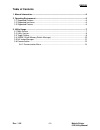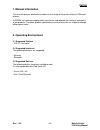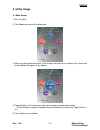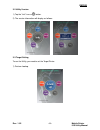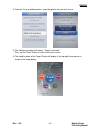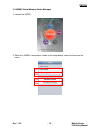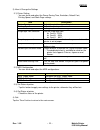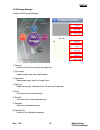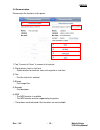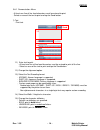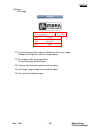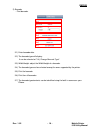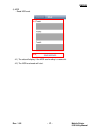- DL manuals
- Zebra
- Printer
- EM220II
- Manual
Zebra EM220II Manual
Summary of EM220II
Page 1
P1007752-035 rev. 1.02 em220ii mobile printer ios utility manual.
Page 2: Table Of Contents
Em220ii rev. 1.02 - 2 - mobile printer ios utility manual table of contents 1. Manual information ........................................................................................................ 6 2. Operating environment .........................................................................
Page 3: ■ Proprietary Statements
Em220ii rev. 1.02 - 3 - mobile printer ios utility manual ■ proprietary statements this manual contains proprietary information of zebra technologies corporation. It is intended solely for the information and use of parties operating and maintaining the equip- ment described herein. Such proprietary...
Page 4
Em220ii rev. 1.02 - 4 - mobile printer ios utility manual canadian compliance statement this class b digital apparatus complies with canadian ices-003. Cet appareil numérique de la classe b est conforme á la norme nmb-003 du canada. “ic:” before the equipment certification number signifies that the ...
Page 5
Em220ii rev. 1.02 - 5 - mobile printer ios utility manual copyrights the copyrights in this manual and the label print engine described therein are owned by zebra technologies corporation. Unauthorized reproduction of this manual or the software in the label print engine may result in imprisonment o...
Page 6: 1. Manual Information
Em220ii rev. 1.02 - 6 - mobile printer ios utility manual 1. Manual information this manual contains detailed instructions on the usage of the printer utility on ios-based devices. At zebra, we maintain ongoing efforts to enhance and upgrade the functions and quality of our products. Therefore, prod...
Page 7: 3. Utility Usage
Em220ii rev. 1.02 - 7 - mobile printer ios utility manual 3. Utility usage 3-1 main screen 1) run the utility. 2) the following screen will be displayed. 3) when you tap each button once, it will enlarge and move to the center of the screen and its description will appear at the bottom. 4) tap the b...
Page 8
Em220ii rev. 1.02 - 8 - mobile printer ios utility manual 3-2 utility version 1) tap the “info” icon or button. 2) the version information will display as follows: 3-3 target setting to use the utility, you need to set the target printer. 1) perform lookup..
Page 9
Em220ii rev. 1.02 - 9 - mobile printer ios utility manual 2) from the list of available printers, select the printer that you wish to use. 3) the following message will display: “target is selected”. Then, tap the “done” button to return to the main screen. 4) the model number of the target printer ...
Page 10
Em220ii rev. 1.02 - 10 - mobile printer ios utility manual 3-4 vmsm (virtual memory switch manager) 1) launch the vmsm. 2) when the vmsm is launched as shown in the image below, select the item from the menu. 3-1 3-3 3-4 3-2.
Page 11
Em220ii rev. 1.02 - 11 - mobile printer ios utility manual 3) view & change the settings 3-1) printer setting - you can check and adjust the power saving time, emulation, default font, printing speed, and code page settings. Item description printer density adjust the print density on the printer. P...
Page 12
Em220ii rev. 1.02 - 12 - mobile printer ios utility manual 3-5 nv image manager launch the nv image manager. 1) camera - activate the camera mode to take pictures. 2) get image: - import images from your photo albums. 3) download - download images from the image view. 4) refresh: - read the memory a...
Page 13
Em220ii rev. 1.02 - 13 - mobile printer ios utility manual 3-6 demonstration demonstrate the functions of the printer. 1) tap “connect to printer” to connect to the printer. 2) check printer status in real time - select whether to check the status of the printer in real time. 3) text - print the tex...
Page 14
Em220ii rev. 1.02 - 14 - mobile printer ios utility manual 3-6-1 demonstration menu - at least one line of line feed characters must be entered to print. - select an area of the text to print and tap the send button. 1) text - print text. 1-1) enter text to print. - at least one line of line feed ch...
Page 15
Em220ii rev. 1.02 - 15 - mobile printer ios utility manual 2) bitmap - print image. 2-1) use the progress bar to adjust the brightness level of an image. Sliding it to the right will make the image brighter. 2-2) the progress bar can be specified. The printed image will be brighter. 2-3) camera: tak...
Page 16
Em220ii rev. 1.02 - 16 - mobile printer ios utility manual 3) barcode - print barcode. 3-1) enter barcode data. 3-2) the barcode type will display. It can be selected at “3-4) change barcode type”. 3-3) width/height: adjust the width/height of a barcode. 3-4) the barcode type can be selected among t...
Page 17
Em220ii rev. 1.02 - 17 - mobile printer ios utility manual 4) msr - read msr card. 4-1) the data will display if the msr card reading is successful. 4-2) the msr read mode will start. 4-1 4-2.