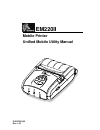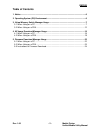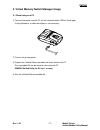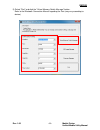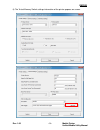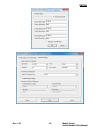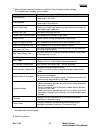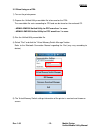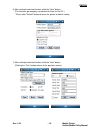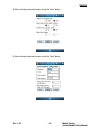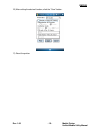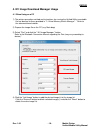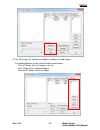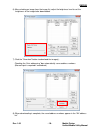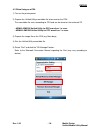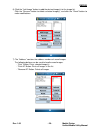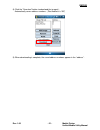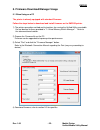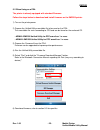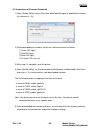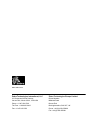- DL manuals
- Zebra
- Printer
- EM220II
- Unified Mobile Utility Manual
Zebra EM220II Unified Mobile Utility Manual
Summary of EM220II
Page 1
P1007752-032 rev. 1.00 em220ii mobile printer unified mobile utility manual.
Page 2: Table Of Contents
Em220ii rev. 1.00 - 2 - mobile printer unified mobile utility manual table of contents 1. Notice .............................................................................................................................. 6 2. Operating system (os) environment ........................................
Page 3: ■ Proprietary Statements
Em220ii rev. 1.00 - 3 - mobile printer unified mobile utility manual ■ proprietary statements this manual contains proprietary information of zebra technologies corporation. It is intended solely for the information and use of parties operating and maintaining the equip- ment described herein. Such ...
Page 4
Em220ii rev. 1.00 - 4 - mobile printer unified mobile utility manual canadian compliance statement this class b digital apparatus complies with canadian ices-003. Cet appareil numérique de la classe b est conforme á la norme nmb-003 du canada. “ic:” before the equipment certification number signifie...
Page 5
Em220ii rev. 1.00 - 5 - mobile printer unified mobile utility manual copyrights the copyrights in this manual and the label print engine described therein are owned by zebra technologies corporation. Unauthorized reproduction of this manual or the software in the label print engine may result in imp...
Page 6: 1. Notice
Em220ii rev. 1.00 - 6 - mobile printer unified mobile utility manual 1. Notice this unified mobile utility manual provides information on the utility program used to set printer operation conditions and add functions. The utility program consists of three functions. 1) a function that sets printer o...
Page 7
Em220ii rev. 1.00 - 7 - mobile printer unified mobile utility manual 3. Virtual memory switch manager usage 3-1 when using on a pc 1) connect the printer and the pc via the interface cable (usb or serial type). If using bluetooth, a cable connection is not necessary. 2) turn on the printer power. 3)...
Page 8
Em220ii rev. 1.00 - 8 - mobile printer unified mobile utility manual 5) select "port" and click the "virtual memory switch manager" button. Refer to the bluetooth connection manual regarding the port (may vary according to device)..
Page 9
Em220ii rev. 1.00 - 9 - mobile printer unified mobile utility manual 6) the virtual memory switch settings information of the printer appears on screen..
Page 10
Em220ii rev. 1.00 - 10 - mobile printer unified mobile utility manual.
Page 11
Em220ii rev. 1.00 - 11 - mobile printer unified mobile utility manual 7) after setting the desired function(s), click the “save” button to store settings. The functions per category are as follows: function description printing density sets printing density value range is 80~150% printing speed sets...
Page 12
Em220ii rev. 1.00 - 12 - mobile printer unified mobile utility manual 3-2 when using on a pda 1) turn on the printer power. 2) prepare the unified utility executable file to be used on the pda. The executable file varies according to cpu and can be found on the enclosed cd. - armv4: em220ii unified ...
Page 13
Em220ii rev. 1.00 - 13 - mobile printer unified mobile utility manual 6) after setting the desired function, click the “next” button. (the functions per category are identical to those on the pc.) * please click "default" button to return the printer to default setting 7) after setting the desired f...
Page 14
Em220ii rev. 1.00 - 14 - mobile printer unified mobile utility manual 8) after setting the desired function, click the “next” button. 9) after setting the desired function, click the “next” button..
Page 15
Em220ii rev. 1.00 - 15 - mobile printer unified mobile utility manual 10) after setting the desired function, click the “save” button. 11) reset the printer..
Page 16
Em220ii rev. 1.00 - 16 - mobile printer unified mobile utility manual 4. Nv image download manager usage 4-1 when using on a pc 1) the printer connection method and instructions for running the unified utility executable file are identical to those provided in “3. Virtual memory switch manager”. Ref...
Page 17
Em220ii rev. 1.00 - 17 - mobile printer unified mobile utility manual 5) the “nv image list” contains the address numbers of saved images. The following buttons can be used to handle saved images. - “print all” button: prints all images in the list - “print” button: prints selected image(s) - “remov...
Page 18
Em220ii rev. 1.00 - 18 - mobile printer unified mobile utility manual 6) after selecting an image from the image list, adjust the brightness level to set the brightness of the image to be downloaded. 7) click the “download” button to download the image(s). Checking the “auto addressing” box automati...
Page 19
Em220ii rev. 1.00 - 19 - mobile printer unified mobile utility manual 4-2 when using on a pda 1) turn on the printer power. 2) prepare the unified utility executable file to be used on the pda. The executable file varies according to cpu and can be found on the enclosed cd. - armv4: em220ii unified ...
Page 20
Em220ii rev. 1.00 - 20 - mobile printer unified mobile utility manual 6) click the “add image” button to add the desired image(s) to the image list. Click the “remove” button to delete selected image(s), and click the “reset” button to make modifications. 7) the “address” contains the address number...
Page 21
Em220ii rev. 1.00 - 21 - mobile printer unified mobile utility manual 8) click the “download” button to download the image(s). Automatically saves address numbers. ( start address is “00”) 9) when downloading is complete, the saved address numbers appear in the “address”..
Page 22
Em220ii rev. 1.00 - 22 - mobile printer unified mobile utility manual 5. Firmware download manager usage 5-1 when using on a pc the printer is already equipped with standard firmware. Follow the steps below to download and install firmware on the em220ii printer. 1) the printer connection method and...
Page 23
Em220ii rev. 1.00 - 23 - mobile printer unified mobile utility manual 5-2 when using on a pda the printer is already equipped with standard firmware. Follow the steps below to download and install firmware on the em220ii printer. 1) turn on the printer power. 2) prepare the unified utility executabl...
Page 24
Em220ii rev. 1.00 - 24 - mobile printer unified mobile utility manual 5-3 instructions of firmware download 1) open [unified utility] and run [firmware download manager] to download a firmware (its extension is *.Fls) 2) while downloading a firmware, the print er’s status advances as follows: ① gree...
Page 25
Www.Zebra.Com zebra technologies international, llc zebra technologies europe limited 333 corporate woods parkway dukes meadow vernon hills, illinois 60061, 3109 usa millboard road phone: +1.847.634.6700 bourne end toll-free: +1.800.423.0422 buckinghamshire, sl8 5xf, uk fax: +1.847.913.8766 phone: +...