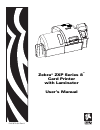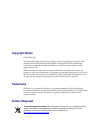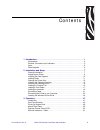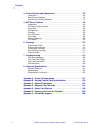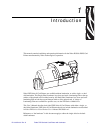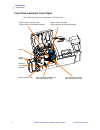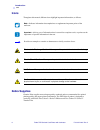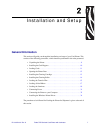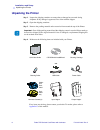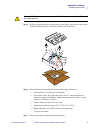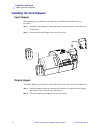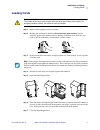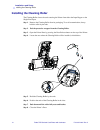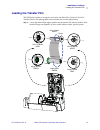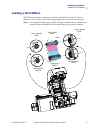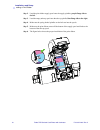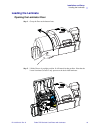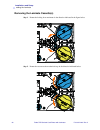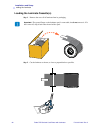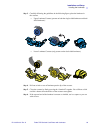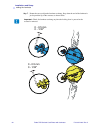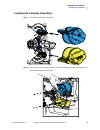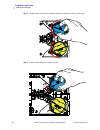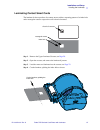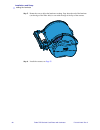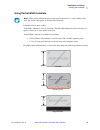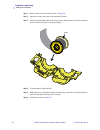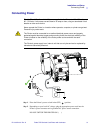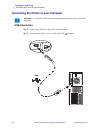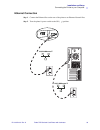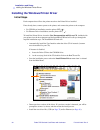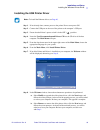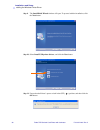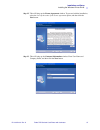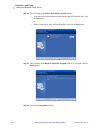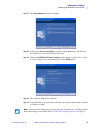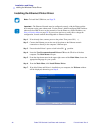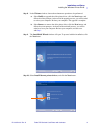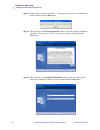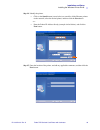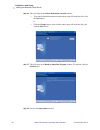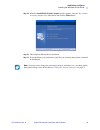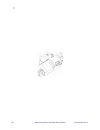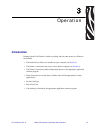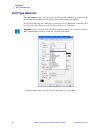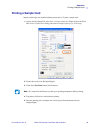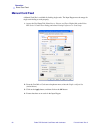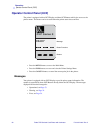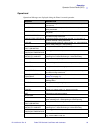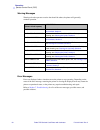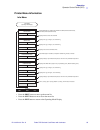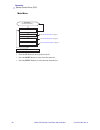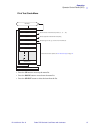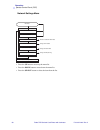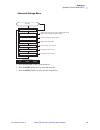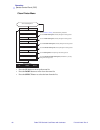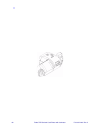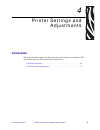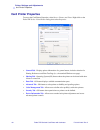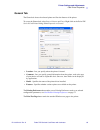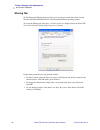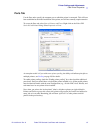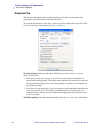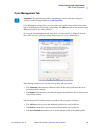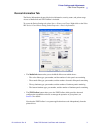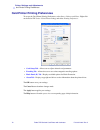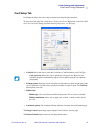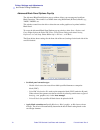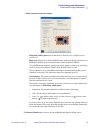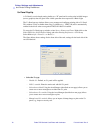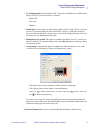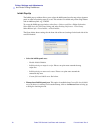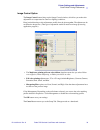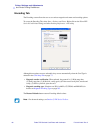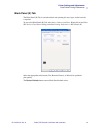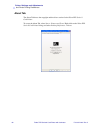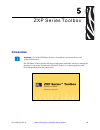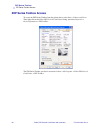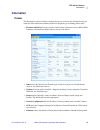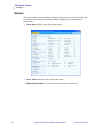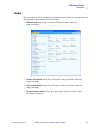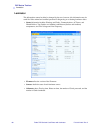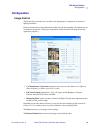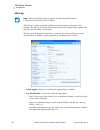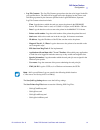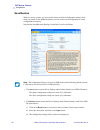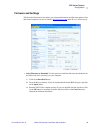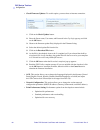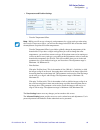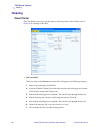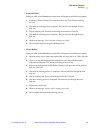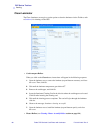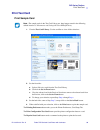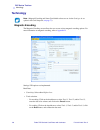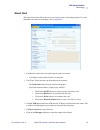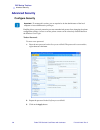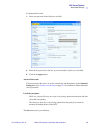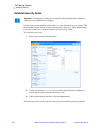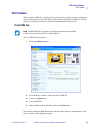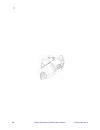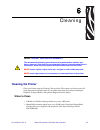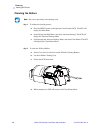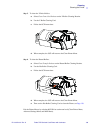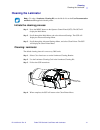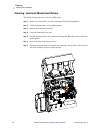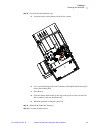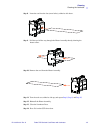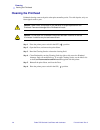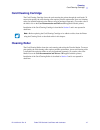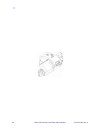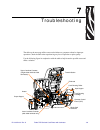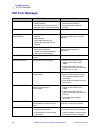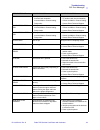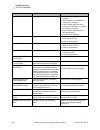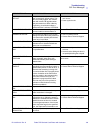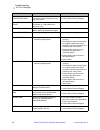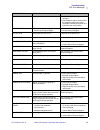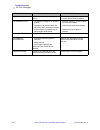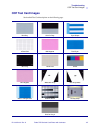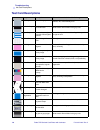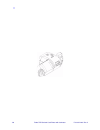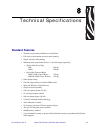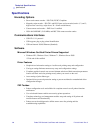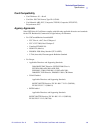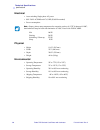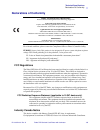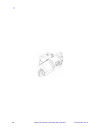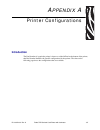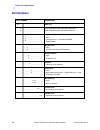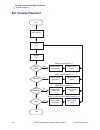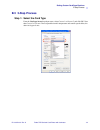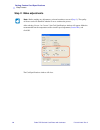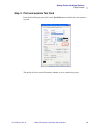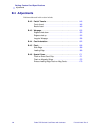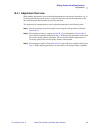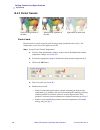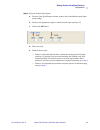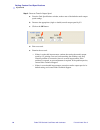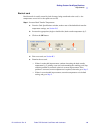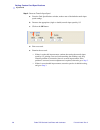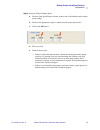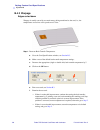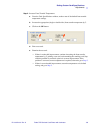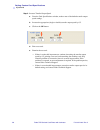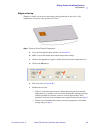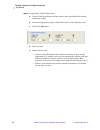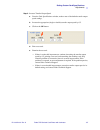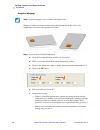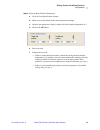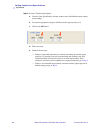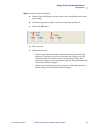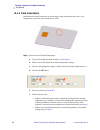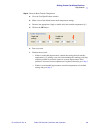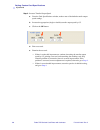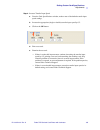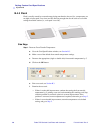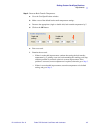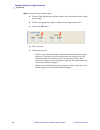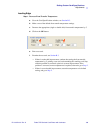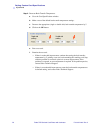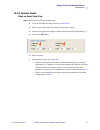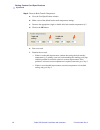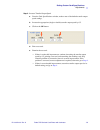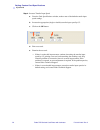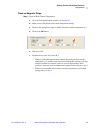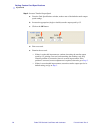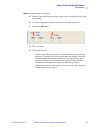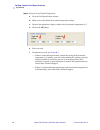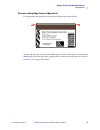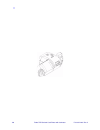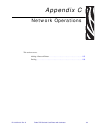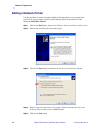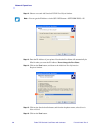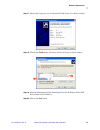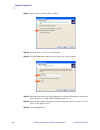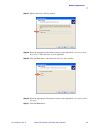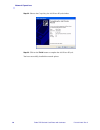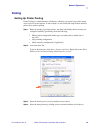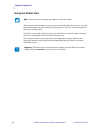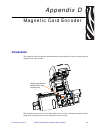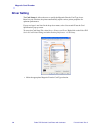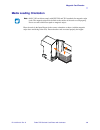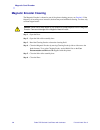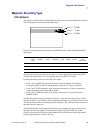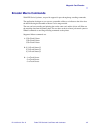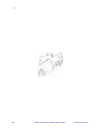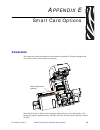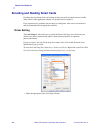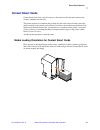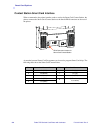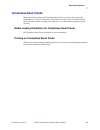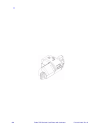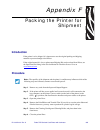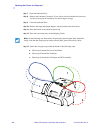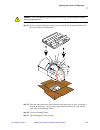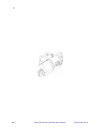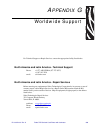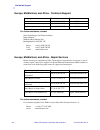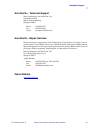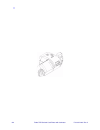- DL manuals
- Zebra
- Printer
- ZXP 8 Series
- User Manual
Zebra ZXP 8 Series User Manual - Opening The Printer Door
12
Zebra ZXP Series 8 Card Printer with Laminator
P1013372-001 Rev. A
Installation and Setup
Opening the Printer Door
Opening the Printer Door
Step 1.
Press the Door Release button on the top of the Printer.
Step 2.
Observe that the Door releases and pops up approximately half an inch.
Step 3.
Grasp the Door at the bottom front.
Step 4.
Lift the Door to its upright position. It will remain in that position.
Summary of ZXP 8 Series
Page 1
P1013372-001 rev. A zebra ® zxp series 8 ™ card printer with laminator user’s manual cover.
Page 2: Copyright Notice
Copyright notice © 2010 zih corp. This document contains information proprietary to zebra technologies corporation. This document and the information contained within is copyrighted by zebra technologies corporation and may not be duplicated in full or in part by any person without written approval ...
Page 3
P1013372-001 rev. A zebra zxp series 8 card printer with laminator iii contents 1 • introduction . . . . . . . . . . . . . . . . . . . . . . . . . . . . . . . . . . . . . . . . . . . . . . . 1 components . . . . . . . . . . . . . . . . . . . . . . . . . . . . . . . . . . . . . . . . . . . . . . . . ...
Page 4
Iv zebra zxp series 8 card printer with laminator p1013372-001 rev. A contents 4 • printer settings and adjustments . . . . . . . . . . . . . . . . . . . . . . . . . . . . 63 introduction . . . . . . . . . . . . . . . . . . . . . . . . . . . . . . . . . . . . . . . . . . . . . . . . . . . 63 card pr...
Page 5
P1013372-001 rev. A zebra zxp series 8 card printer with laminator 1 1 introduction this manual contains installation and operation information for the zebra p810 i & p820 i card printer manufactured by zebra technologies corporation. Zebra zxp series 8 card printers are available without lamination...
Page 6: Components
2 zebra zxp series 8 card printer with laminator p1013372-001 rev. A introduction components components front view, covers closed laminator printer printer cover release button single card feed slot input hopper operator control panel output hopper.
Page 7
Introduction components p1013372-001 rev. A zebra zxp series 8 card printer with laminator 3 front view, printer cover open the following figure shows components of the printer. Transfer film transfer station print ribbon printhead (under print ribbon) card cleaning cartridge card cleaning roller re...
Page 8
4 zebra zxp series 8 card printer with laminator p1013372-001 rev. A introduction components front view, laminator cover open the following figure shows components of the laminator. Heater upper laminate cassette (single-sided and dual-sided laminators) lower laminate cassette (dual-sided laminator ...
Page 9
Introduction controls, connectors, and indicators p1013372-001 rev. A zebra zxp series 8 card printer with laminator 5 controls, connectors, and indicators your printer has an lcd display panel and three panel buttons on the front and a power connector, power switch, and interface connector(s) on th...
Page 10: Icons
6 zebra zxp series 8 card printer with laminator p1013372-001 rev. A introduction icons icons throughout this manual, different icons highlight important information, as follows: zebra supplies genuine zebra supplies meet stringent quality standards and are recommended for optimal printing quality a...
Page 11: General Information
P1013372-001 rev. A zebra zxp series 8 card printer with laminator 7 2 installation and setup general information this section will guide you through the installation and setup of your card printer. This consists of the following procedures, which should be performed in the order presented. • unpack...
Page 12: Unpacking The Printer
8 zebra zxp series 8 card printer with laminator p1013372-001 rev. A installation and setup unpacking the printer unpacking the printer step 1. Inspect the shipping container to ensure that no damage has occurred during shipment. If any damage is apparent, file a claim with the shipper. Step 2. Open...
Page 13
Installation and setup unpacking the printer p1013372-001 rev. A zebra zxp series 8 card printer with laminator 9 step 5. With two people holding the carrying strap (colored blue, green, and red for clarity), carefully lift the printer out of the recess in the lower foam insert. Step 6. Place the pr...
Page 14: Installing The Card Hoppers
10 zebra zxp series 8 card printer with laminator p1013372-001 rev. A installation and setup installing the card hoppers installing the card hoppers input hopper the input hopper is positioned on the right side of the printer and holds the cards to be printed. Step 1. Install the input hopper by sli...
Page 15: Loading Cards
Installation and setup loading cards p1013372-001 rev. A zebra zxp series 8 card printer with laminator 11 loading cards step 1. Remove the wrapping from the card deck. Step 2. Holding the card deck by the sides ( do not touch the print surfaces ), hold it vertically against a flat surface such as a...
Page 16: Opening The Printer Door
12 zebra zxp series 8 card printer with laminator p1013372-001 rev. A installation and setup opening the printer door opening the printer door step 1. Press the door release button on the top of the printer. Step 2. Observe that the door releases and pops up approximately half an inch. Step 3. Grasp...
Page 17
Installation and setup installing the cleaning cartridge p1013372-001 rev. A zebra zxp series 8 card printer with laminator 13 installing the cleaning cartridge the cleaning cartridge cleans the cards entering the printer from the input hopper. The cleaning cartridge consists of a cartridge frame an...
Page 18
14 zebra zxp series 8 card printer with laminator p1013372-001 rev. A installation and setup installing the cleaning roller installing the cleaning roller the cleaning roller cleans the cards entering the printer from either the input hopper or the single-feed input. Step 1. Remove the cleaning roll...
Page 19: Loading The Transfer Film
Installation and setup loading the transfer film p1013372-001 rev. A zebra zxp series 8 card printer with laminator 15 loading the transfer film the zxp series 8 printer is designed to work only with zebra true colours™ i series™ transfer film for near photographic print resolution and over-the-edge...
Page 20
16 zebra zxp series 8 card printer with laminator p1013372-001 rev. A installation and setup loading the transfer film step 2. Unroll about one foot from the full roll of transfer film (supply spool), and wind it (2 wraps) onto the empty take-up spool. Step 3. Load transfer film supply spool onto th...
Page 21: Loading A Print Ribbon
Installation and setup loading a print ribbon p1013372-001 rev. A zebra zxp series 8 card printer with laminator 17 loading a print ribbon the zxp series 8 printer is designed to work only with zebra true colours ® i series™ ribbons in order to achieve rich, vibrant, image production over the full-c...
Page 22
18 zebra zxp series 8 card printer with laminator p1013372-001 rev. A installation and setup loading a print ribbon step 2. Load the print ribbon supply spool onto the supply spindles, purple flange side to the left . Step 3. Load the empty take-up spool onto the take-up spindle, blue flange side to...
Page 23: Loading The Laminate
Installation and setup loading the laminate p1013372-001 rev. A zebra zxp series 8 card printer with laminator 19 loading the laminate opening the laminator door step 1. Grasp the door at the bottom front. Step 2. Lift the door to its upright position. It will remain in that position. Note that the ...
Page 24
20 zebra zxp series 8 card printer with laminator p1013372-001 rev. A installation and setup loading the laminate removing the laminate cassette(s) step 1. Rotate the locking lever maximum in the direction indicated in the figure below. Step 2. Rotate the cassette to the mechanical stop in the direc...
Page 25
Installation and setup loading the laminate p1013372-001 rev. A zebra zxp series 8 card printer with laminator 21 step 3. Remove the cassette(s) by pulling each cassette straight out from its spindle. Step 4. Open the cassette(s), like a clam shell, by separating its two halves. Grasp the two halves...
Page 26
22 zebra zxp series 8 card printer with laminator p1013372-001 rev. A installation and setup loading the laminate loading the laminate cassette(s) step 1. Remove the new roll of laminate from its packaging. Step 2. Cut the laminate as shown, as close to perpendicular as possible. Important • the gea...
Page 27
Installation and setup loading the laminate p1013372-001 rev. A zebra zxp series 8 card printer with laminator 23 step 3. Carefully following the guidelines in the following figure, place the laminate in the cassette. • upper laminate cassette (present on both the single-sided laminator and dual- si...
Page 28
24 zebra zxp series 8 card printer with laminator p1013372-001 rev. A installation and setup loading the laminate step 7. Rotate the core to adjust the laminate overhang. Stop when the end of the laminate is just beyond the lip of the cassette, as shown below. Important • check for laminate overhang...
Page 29
Installation and setup loading the laminate p1013372-001 rev. A zebra zxp series 8 card printer with laminator 25 installing the laminate cassette(s) step 1. Slide the cassette onto the spindle. Step 2. Ensure the cassette is fully seated on the spindle. Gently press the cassette until it is flush a...
Page 30
26 zebra zxp series 8 card printer with laminator p1013372-001 rev. A installation and setup loading the laminate step 3. Rotate each cassette (in the direction indicated in the figure below) until it stops. Step 4. Observe the locking lever snap into place..
Page 31
Installation and setup loading the laminate p1013372-001 rev. A zebra zxp series 8 card printer with laminator 27 laminating contact smart cards the laminate for the top surface of a contact smart card has a repeating pattern of an index hole and a rectangular cutout to expose the card’s electrical ...
Page 32
28 zebra zxp series 8 card printer with laminator p1013372-001 rev. A installation and setup loading the laminate step 5. Rotate the core to adjust the laminate overhang. Stop when the end of the laminate (not the edge of the index hole) is even with the edge of the lips of the cassette. Step 6. Ins...
Page 33
Installation and setup loading the laminate p1013372-001 rev. A zebra zxp series 8 card printer with laminator 29 using partial-width laminate laminates come in three widths: “full-width” laminate is 2 in (51 mm) wide. The full-width laminate is used on the front (i.E., upper) or back (i.E., lower) ...
Page 34
30 zebra zxp series 8 card printer with laminator p1013372-001 rev. A installation and setup loading the laminate step 1. Remove the lower laminate cassette; see page 20 . Step 2. Open the cassette, and remove the laminate if present. Step 3. Load the partial-width laminate into the cassette. Note t...
Page 35: Connecting Power
Installation and setup connecting power p1013372-001 rev. A zebra zxp series 8 card printer with laminator 31 connecting power step 1. Place the printer’s power switch in the off ( ) position. Step 2. Depending on your local ac voltage, plug the appropriate power cord into the printer’s power connec...
Page 36
32 zebra zxp series 8 card printer with laminator p1013372-001 rev. A installation and setup connecting the printer to your computer connecting the printer to your computer usb connection step 1. Connect the usb cable to the printer and the computer. Step 2. Ensure that the printer’s power switch in...
Page 37
Installation and setup connecting the printer to your computer p1013372-001 rev. A zebra zxp series 8 card printer with laminator 33 ethernet connection step 1. Connect the ethernet port on the rear of the printer to an ethernet network port. Step 2. Turn the printer’s power switch to the on ( ) pos...
Page 38
34 zebra zxp series 8 card printer with laminator p1013372-001 rev. A installation and setup installing the windows printer driver installing the windows printer driver initial steps each computer that will use the printer must have the printer driver installed. If not already done, connect power to...
Page 39
Installation and setup installing the windows printer driver p1013372-001 rev. A zebra zxp series 8 card printer with laminator 35 installing the usb printer driver step 1. If not already done, connect power to the printer. Do not turn power on. Step 2. Connect the usb port on the rear of the printe...
Page 40
36 zebra zxp series 8 card printer with laminator p1013372-001 rev. A installation and setup installing the windows printer driver step 9. The installshield wizard window will open. To proceed with the installation, click the next button. Step 10. Select install usb printer drivers , and click the n...
Page 41
Installation and setup installing the windows printer driver p1013372-001 rev. A zebra zxp series 8 card printer with laminator 37 step 12. This will bring up the license agreement window. To proceed with the installation, select the i accept the terms of the license agreement option , and then clic...
Page 42
38 zebra zxp series 8 card printer with laminator p1013372-001 rev. A installation and setup installing the windows printer driver step 14. This will bring up the choose destination location window. • to accept the default destination location where setup will install the files, click the next butto...
Page 43
Installation and setup installing the windows printer driver p1013372-001 rev. A zebra zxp series 8 card printer with laminator 39 step 17. The congratulations window will appear. Step 18. At this point, turn on your printer ; and then click the next button. The windows new hardware found wizard wil...
Page 44
40 zebra zxp series 8 card printer with laminator p1013372-001 rev. A installation and setup installing the windows printer driver installing the ethernet printer driver step 1. If not already done, connect power to the printer. Turn power on ( ). Step 2. Connect the ethernet port on the rear of the...
Page 45
Installation and setup installing the windows printer driver p1013372-001 rev. A zebra zxp series 8 card printer with laminator 41 step 8. In the welcome window, choose the maintenance operation to be performed: a. Select modify to upgrade the older printer driver, click the next button, and follow ...
Page 46
42 zebra zxp series 8 card printer with laminator p1013372-001 rev. A installation and setup installing the windows printer driver step 11. Ensure that you have powered on ( ) the network printer and it is reachable from the pc; and then click the ok button. Step 12. This will bring up the license a...
Page 47
Installation and setup installing the windows printer driver p1013372-001 rev. A zebra zxp series 8 card printer with laminator 43 step 14. Identify the printer: • click on the search button (arrow below) to search for all the ethernet printers on the network, select the desired printer, and then cl...
Page 48
44 zebra zxp series 8 card printer with laminator p1013372-001 rev. A installation and setup installing the windows printer driver step 16. This will bring up the choose destination location window. • to accept the default destination location where setup will install the files, click the next butto...
Page 49
Installation and setup installing the windows printer driver p1013372-001 rev. A zebra zxp series 8 card printer with laminator 45 step 19. When the installshield wizard complete window appears, select the yes, i want to restart my computer now radio button; and click the finish button. Step 20. Thi...
Page 50
46 zebra zxp series 8 card printer with laminator p1013372-001 rev. A.
Page 51: Introduction
P1013372-001 rev. A zebra zxp series 8 card printer with laminator 47 3 operation introduction printing with the card printer is similar to printing with any other printer in a windows environment. • the printer driver software is installed on your computer (see section 2 ). • the printer is connect...
Page 52: Card Type Selection
48 zebra zxp series 8 card printer with laminator p1013372-001 rev. A operation card type selection card type selection the card setup tab allows you to to specify the card type in use. Based on your selection, the printer automatically adjusts various printer properties for optimum print quality. T...
Page 53: Printing A Sample Card
Operation printing a sample card p1013372-001 rev. A zebra zxp series 8 card printer with laminator 49 printing a sample card sample card designs are installed with the printer driver. To print a sample card: 1. Access the card setup tab, select start > printers and faxes . Right click on the zebra ...
Page 54: Manual Card Feed
50 zebra zxp series 8 card printer with laminator p1013372-001 rev. A operation manual card feed manual card feed a manual feed slot is available for feeding single cards. The input hopper must be empty for single-card feeding to work properly. 1. Access the card setup tab: select start > printers a...
Page 55
Operation manual card feed p1013372-001 rev. A zebra zxp series 8 card printer with laminator 51 5. Insert a single card into the slot in the correct orientation. Do not feed more than one card at a time. Caution • do not bend cards or touch print surfaces as this can reduce print quality. The surfa...
Page 56: Operator Control Panel (
52 zebra zxp series 8 card printer with laminator p1013372-001 rev. A operation operator control panel (ocp) operator control panel ( ocp ) the printer is equipped with an ocp display and three ocp buttons which give access to the printer menus. The menus can be accessed when the printer status show...
Page 57
Operation operator control panel (ocp) p1013372-001 rev. A zebra zxp series 8 card printer with laminator 53 operational operational messages are displayed during the printer’s normal operation. Message description alarm an error message needs to be cleared before normal operations can resume. Cance...
Page 58
54 zebra zxp series 8 card printer with laminator p1013372-001 rev. A operation operator control panel (ocp) warning messages warnings alert the operator to action that should be taken; the printer will generally continue operation. Error messages errors are displayed when a situation causes the pri...
Page 59
Operation operator control panel (ocp) p1013372-001 rev. A zebra zxp series 8 card printer with laminator 55 printer menu information info menu • press the prev button to move up the menu list • press the next button to move down the menu list • press the exit button to return to the operating mode ...
Page 60
56 zebra zxp series 8 card printer with laminator p1013372-001 rev. A operation operator control panel (ocp) main menu main menu menu button (operating mode display) return print test cards network settings advanced settings see print test cards menu on page 57 see network settings menu on page 58 s...
Page 61
Operation operator control panel (ocp) p1013372-001 rev. A zebra zxp series 8 card printer with laminator 57 print test cards menu print test cards menu up down select main menu return sets the number of test cards to be printed (1, 5, 10, ..., 100) selects single-sided or double-sided card printing...
Page 62
58 zebra zxp series 8 card printer with laminator p1013372-001 rev. A operation operator control panel (ocp) network settings menu network settings menu up down select main menu return without save enable or disable the dhcp mode change the ip address change the subnet mask save settings dhcp mode s...
Page 63
Operation operator control panel (ocp) p1013372-001 rev. A zebra zxp series 8 card printer with laminator 59 advanced settings menu advanced settings menu up down select main menu return displays current language, sets language option (english, french, spanish, german, brazilian portuguese, or itali...
Page 64
60 zebra zxp series 8 card printer with laminator p1013372-001 rev. A operation operator control panel (ocp) clean printer menu clean printer menu advanced settings menu return clean side card path clean front card path clean heater rollers up down select • press the up button to move up the menu li...
Page 65
Operation ethernet indicators -- detail p1013372-001 rev. A zebra zxp series 8 card printer with laminator 61 ethernet indicators -- detail link/activity indicator (green) speed indicator (orange) ethernet connector link/activity speed led led off no link (disconnected) on network link has been esta...
Page 66
62 zebra zxp series 8 card printer with laminator p1013372-001 rev. A.
Page 67: Introduction
P1013372-001 rev. A zebra zxp series 8 card printer with laminator 63 4 printer settings and adjustments introduction this section describes settings and adjustments that can be made to your windows zxp series 8 printer driver. This consists of two major topics: card printer properties . . . . . . ....
Page 68: Card Printer Properties
64 zebra zxp series 8 card printer with laminator p1013372-001 rev. A printer settings and adjustments card printer properties card printer properties to access the card printer properties, select start > printers and faxes . Right click on the zebra zxp series 8 card printer listing, then select pr...
Page 69
Printer settings and adjustments card printer properties p1013372-001 rev. A zebra zxp series 8 card printer with laminator 65 general tab the general tab shows the selected printer and lists the features of the printer. To access the general tab, select start > printers and faxes . Right click on t...
Page 70
66 zebra zxp series 8 card printer with laminator p1013372-001 rev. A printer settings and adjustments card printer properties sharing tab on the sharing tab (sharing property page), you can choose to share the printer over the network and install additional drivers to accommodate different operatin...
Page 71
Printer settings and adjustments card printer properties p1013372-001 rev. A zebra zxp series 8 card printer with laminator 67 ports tab use the ports tab to specify the computer port to which the printer is connected. This will have been established at the initial installation of the printer, and w...
Page 72
68 zebra zxp series 8 card printer with laminator p1013372-001 rev. A printer settings and adjustments card printer properties advanced tab the advanced tab determines the spooling (queuing) of print jobs and determines how spooled jobs are handled relative to the most recent job. To access the adva...
Page 73
Printer settings and adjustments card printer properties p1013372-001 rev. A zebra zxp series 8 card printer with laminator 69 color management tab color management settings allow you to associate color profiles on the printer based on the type of media being used and printer configuration. The add ...
Page 74
70 zebra zxp series 8 card printer with laminator p1013372-001 rev. A printer settings and adjustments card printer properties security tab this is the standard windows security screen, showing user access to various printer control options. Both print and manage printers must be checked for full fu...
Page 75
Printer settings and adjustments card printer properties p1013372-001 rev. A zebra zxp series 8 card printer with laminator 71 device information tab the device information tab provides device information, security status, and printer usage. Access to media info and zxp toolbox is included. To acces...
Page 76
72 zebra zxp series 8 card printer with laminator p1013372-001 rev. A printer settings and adjustments card printer printing preferences card printer printing preferences to access the card printer printing preferences, select start > printers and faxes . Right click on the zebra zxp series 8 card p...
Page 77
Printer settings and adjustments card printer printing preferences p1013372-001 rev. A zebra zxp series 8 card printer with laminator 73 card setup tab card setup tab allows the user to adjust selected card and print job parameters. To access the card setup tab, select start > printers and faxes . R...
Page 78
74 zebra zxp series 8 card printer with laminator p1013372-001 rev. A printer settings and adjustments card printer printing preferences advanced black panel options pop-up the advanced black panel options pop-up window allows you to manage and configure black extraction. This window is available wh...
Page 79
Printer settings and adjustments card printer printing preferences p1013372-001 rev. A zebra zxp series 8 card printer with laminator 75 • black extraction from color images : - print black with k panel : specify the zones as defined areas , undefined areas , or full card . - black level : the drive...
Page 80
76 zebra zxp series 8 card printer with laminator p1013372-001 rev. A printer settings and adjustments card printer printing preferences uv panel pop-up a uv panel is a resin-based coating similar to a “k” panel and is used to print invisible images (text or graphics) that will glow in the visible s...
Page 81
Printer settings and adjustments card printer printing preferences p1013372-001 rev. A zebra zxp series 8 card printer with laminator 77 • uv printing options : note that rotate 180 o , grayscale, and halftone are enabled when bitmap based uv varnish (see above) is selected. - rotate 180 o - graysca...
Page 82
78 zebra zxp series 8 card printer with laminator p1013372-001 rev. A printer settings and adjustments card printer printing preferences inhibit pop-up the inhibit pop-up window allows you to select the inhibit panel area for mag stripe, signature panel, or other non-printing areas of a card. This w...
Page 83
Printer settings and adjustments card printer printing preferences p1013372-001 rev. A zebra zxp series 8 card printer with laminator 79 image control option the image control button brings up the image control window, which lets you make color adjustments to compensate for camera or lighting condit...
Page 84
80 zebra zxp series 8 card printer with laminator p1013372-001 rev. A printer settings and adjustments card printer printing preferences encoding tab the encoding screen allows the user to set various magnetic and smart card encoding options. To access the encoding tab, select start > printers and f...
Page 85
Printer settings and adjustments card printer printing preferences p1013372-001 rev. A zebra zxp series 8 card printer with laminator 81 black panel (k) tab the black panel (k) tab is used when black resin printing (for text, logos, and/or barcode) is required. To access the black panel (k) tab, sel...
Page 86
82 zebra zxp series 8 card printer with laminator p1013372-001 rev. A printer settings and adjustments card printer printing preferences about tab the about tab shows the copyright and the driver version for the zebra zxp series 8 card printer . To access the about tab, select start > printers and f...
Page 87: Introduction
P1013372-001 rev. A zebra zxp series 8 card printer with laminator 83 5 zxp series toolbox introduction the zxp series toolbox provides advanced configuration capabilities and tools to manage the operation of your printer. Note that the zxp series toolbox is a separate application that works indepen...
Page 88: Zxp Series Toolbox Access
84 zebra zxp series 8 card printer with laminator p1013372-001 rev. A zxp series toolbox zxp series toolbox access zxp series toolbox access to access the zxp series toolbox from the printer driver, select start > printers and faxes . Then right-click on the zebra zxp series 8 card printer listing, ...
Page 89: Information
Zxp series toolbox information p1013372-001 rev. A zebra zxp series 8 card printer with laminator 85 information printer this information cannot be edited or changed by the user; however, this information may be useful for zebra trained and certified personnel in diagnosing or evaluating printer sta...
Page 90
86 zebra zxp series 8 card printer with laminator p1013372-001 rev. A zxp series toolbox information sensors these characteristics cannot be edited or changed by the user; however, this information may be useful for zebra trained and certified personnel in diagnosing or evaluating printer sensors st...
Page 91
Zxp series toolbox information p1013372-001 rev. A zebra zxp series 8 card printer with laminator 87 media this screen displays ribbon, transfer film, and laminate details. This data is automatically read and updated from the installed media in the printer. • ribbon details include type, description...
Page 92
88 zebra zxp series 8 card printer with laminator p1013372-001 rev. A zxp series toolbox information laminator this information cannot be edited or changed by the user; however, this information may be useful for zebra trained and certified personnel in diagnosing or evaluating laminator status. • s...
Page 93: Configuration
Zxp series toolbox configuration p1013372-001 rev. A zebra zxp series 8 card printer with laminator 89 configuration image control the image control window lets you make color adjustments to compensate for camera or lighting conditions. Keep in mind that these color adjustments modify how the pictur...
Page 94
90 zebra zxp series 8 card printer with laminator p1013372-001 rev. A zxp series toolbox configuration job log the job log is a utility that builds a database of card transactions in the printer’s host computer. The job log records the data encoded on the card’s magnetic stripe, together with date, ...
Page 95
Zxp series toolbox configuration p1013372-001 rev. A zebra zxp series 8 card printer with laminator 91 • log file contents - the log file contents group selects the data to be logged in the file you specified above. The data will be logged in the order displayed on the screen, each field being separ...
Page 96
92 zebra zxp series 8 card printer with laminator p1013372-001 rev. A zxp series toolbox configuration save/restore when you set up a printer, you can save the printer and driver configuration settings; then, when you restore or add additional printers, you can use the saved configuration to ensure ...
Page 97
Zxp series toolbox configuration p1013372-001 rev. A zebra zxp series 8 card printer with laminator 93 firmware and settings the firmware download screen allows you to download firmware and firmware updates. Note that firmware updates can also be found at http://zebracard.Com under drivers & downloa...
Page 98
94 zebra zxp series 8 card printer with laminator p1013372-001 rev. A zxp series toolbox configuration • check firmware updates: to use this option, you must have an internet connection. 1. Click on the check updates button. 2. Enter the server name, user name, and password in the ftp login pop-up, ...
Page 99
Zxp series toolbox configuration p1013372-001 rev. A zebra zxp series 8 card printer with laminator 95 • temperature and position settings - transfer temperature offset: transfer temperature offset is provided to globally change the temperature of the heated rollers. If you have a single card type t...
Page 100: Cleaning
96 zebra zxp series 8 card printer with laminator p1013372-001 rev. A zxp series toolbox cleaning cleaning clean printer the clean printer screen gives you the option to clean the printer via the toolbox; refer to section 6 , for cleaning via the ocp. • side card path when you click on the clean but...
Page 101
Zxp series toolbox cleaning p1013372-001 rev. A zebra zxp series 8 card printer with laminator 97 • front card path when you click on the clean button, instructions will appear in the following sequence: 1. Insert the y roller cleaning card in the front feed slot. Click ok after inserting the card. ...
Page 102
98 zebra zxp series 8 card printer with laminator p1013372-001 rev. A zxp series toolbox cleaning clean laminator the clean laminator screen gives you the option to clean the laminator via the toolbox; refer to section 6 , for cleaning via the ocp. • card transport rollers when you click on the clea...
Page 103: Print Test Card
Zxp series toolbox print test card p1013372-001 rev. A zebra zxp series 8 card printer with laminator 99 print test card print sample card 1. View the test card library . Use the scrollbar to view all the selections. 2. Set the front side: a. Select (click on) a card from the test card library. B. C...
Page 104: Technology
100 zebra zxp series 8 card printer with laminator p1013372-001 rev. A zxp series toolbox technology technology magnetic encoding the magnetic encoding screen allows the user to test various magnetic encoding options. For more information on magnetic encoding, refer to appendix d . Settings: ein opt...
Page 105
Zxp series toolbox technology p1013372-001 rev. A zebra zxp series 8 card printer with laminator 101 smart card the smart card screen allows the user to test various smart card encoding options. For more information on smart card encoding, refer to appendix e . • card readers: select the card reader...
Page 106: Advanced Security
102 zebra zxp series 8 card printer with laminator p1013372-001 rev. A zxp series toolbox advanced security advanced security configure security enabling driver password protection prevents unauthorized persons from changing the printer configuration settings. Access to various printer screens can b...
Page 107
Zxp series toolbox advanced security p1013372-001 rev. A zebra zxp series 8 card printer with laminator 103 to change the password: 1. Enter your password in the old password field. 2. Enter the new password in the new password and the confirm password fields. 3. Click on the apply button. Advanced ...
Page 108
104 zebra zxp series 8 card printer with laminator p1013372-001 rev. A zxp series toolbox advanced security establish security roles use this section used to establish security roles; i.E., grant and restrict access to various zxp series toolbox screens. The list of users in the drop-down menu (e.G....
Page 109: Print Viewer
Zxp series toolbox print viewer p1013372-001 rev. A zebra zxp series 8 card printer with laminator 105 print viewer when you print a prn file, you print directly to the printer, bypassing computer applications and associated printer drivers. This utility can be used to ensure that your printer is wo...
Page 110
106 zebra zxp series 8 card printer with laminator p1013372-001 rev. A.
Page 111: Cleaning The Printer
P1013372-001 rev. A zebra zxp series 8 card printer with laminator 107 6 c leaning cleaning the printer clean your printer using the cleaning cards provided. The regular use of these cards will clean and maintain important parts of your printer that cannot be reached, including the printhead, transp...
Page 112
108 zebra zxp series 8 card printer with laminator p1013372-001 rev. A cleaning cleaning the printer cleaning the rollers step 1. To initiate the cleaning process. A. Press the menu button on the operator control panel (ocp). The ocp will display the main menu. B. Scroll through the main menu, and s...
Page 113
Cleaning cleaning the printer p1013372-001 rev. A zebra zxp series 8 card printer with laminator 109 step 3. To clean the y-drive rollers. A. Select clean front card path to run the y-roller cleaning routine. B. Use the y-roller cleaning card. C. Follow the ocp instructions. D. When complete, the oc...
Page 114
110 zebra zxp series 8 card printer with laminator p1013372-001 rev. A cleaning cleaning the printer cleaning the platen step 1. Open the printer door. Step 2. Remove the transfer film. Step 3. Manually run the hot roller cleaning card over the platen. Step 4. Re-install the transfer film. Step 5. C...
Page 115: Cleaning The Laminator
Cleaning cleaning the laminator p1013372-001 rev. A zebra zxp series 8 card printer with laminator 111 cleaning the laminator initiate the cleaning process: step 1. Press the menu button on the operator control panel (ocp). The ocp will display the main menu. Step 2. Scroll through the main menu, an...
Page 116
112 zebra zxp series 8 card printer with laminator p1013372-001 rev. A cleaning cleaning the laminator cleaning: laminator media feed rollers the default cleaning interval is once every 5000 cards. Step 1. Select clean lam rollers to run the laminator roller cleaning routine. Step 2. Lift the lamina...
Page 117
Cleaning cleaning the laminator p1013372-001 rev. A zebra zxp series 8 card printer with laminator 113 step 8. For the dual-sided laminator only: a. Locate the roller (circled below) for the lower cassette. B. Use a second cleaning swab in the laminator cleaning kit. Bend the swab to release the cle...
Page 118
114 zebra zxp series 8 card printer with laminator p1013372-001 rev. A cleaning cleaning the laminator cleaning: heater assembly rollers the default cleaning interval is once every 20,000 cards. Step 1. Select clean lam oven to run the laminator oven cleaning routine. Step 2. Observe the ocp, and wa...
Page 119
Cleaning cleaning the laminator p1013372-001 rev. A zebra zxp series 8 card printer with laminator 115 step 8. Insert the card into the slot (arrow below), adhesive side down. Step 9. Pull the card all the way through the heater assembly thereby cleaning the heater rollers. Step 10. Remove the card ...
Page 120: Cleaning The Printhead
116 zebra zxp series 8 card printer with laminator p1013372-001 rev. A cleaning cleaning the printhead cleaning the printhead printhead cleaning removes deposits when print anomalies persist. To avoid deposits, only use foam-tipped swabs or pens. Step 1. Place the printer power switch in the off ( )...
Page 121: Card Cleaning Cartridge
Cleaning card cleaning cartridge p1013372-001 rev. A zebra zxp series 8 card printer with laminator 117 card cleaning cartridge the card cleaning cartridge cleans the cards entering the printer through the card feeder. To ensure print quality, the card cleaning roller requires periodic replacement. ...
Page 122
118 zebra zxp series 8 card printer with laminator p1013372-001 rev. A.
Page 123
P1013372-001 rev. A zebra zxp series 8 card printer with laminator 119 the table on the next page offers causes and solutions to symptoms related to improper operation. Check the table when experiencing any loss of operation or print quality. Use the following figure in conjunction with the table to...
Page 124: Ocp Error Messages
120 zebra zxp series 8 card printer with laminator p1013372-001 rev. A troubleshooting ocp error messages ocp error messages error message possible cause possible solution bottom laminate feed • bottom laminate cartridge is not installed properly. • cartridge is not removed when that side of the car...
Page 125
Troubleshooting ocp error messages p1013372-001 rev. A zebra zxp series 8 card printer with laminator 121 contact write error • faulty card. • incorrect card orientation. • incorrect mode or protocol setting. • faulty writer. • try another card. • try another card (check orientation). • correct the ...
Page 126
122 zebra zxp series 8 card printer with laminator p1013372-001 rev. A troubleshooting ocp error messages invalid card type encoding error. A. Ensure that you are using the correct card type. B. Ensure that the card orientation is correct for the card type. C. In the encoding tab of the driver, chec...
Page 127
Troubleshooting ocp error messages p1013372-001 rev. A zebra zxp series 8 card printer with laminator 123 laminator eeprom default the parameters stored in eeprom have been reset to their default values. This will not normally happen, but could be seen with certain fw upgrades when new parameters ha...
Page 128
124 zebra zxp series 8 card printer with laminator p1013372-001 rev. A troubleshooting ocp error messages laminator top temperature high if the top roller temperature ever exceeds a fixed temperature threshold, the over temp error occurs. A. Power cycle the printer. B. Contact zebra technical suppor...
Page 129
Troubleshooting ocp error messages p1013372-001 rev. A zebra zxp series 8 card printer with laminator 125 no mag stripe mag stripe not detected. A. Ensure that you are using the correct card type. B. Check that the cards are loaded with the magnetic stripe in the correct orientation (normally stripe...
Page 130
126 zebra zxp series 8 card printer with laminator p1013372-001 rev. A troubleshooting ocp error messages system not ready a problem was detected during printer start-up. A. Power cycle the printer. B. Contact zebra technical support. Top laminate feed • top laminate cartridge is not installed prope...
Page 131: Ocp Test Card Images
Troubleshooting ocp test card images p1013372-001 rev. A zebra zxp series 8 card printer with laminator 127 ocp test card images see detailed test card descriptions on the following page. Mid gray grid on gray cyan stripes 2 pixel grid mid magenta dark cyan max gray offset dots smear min magenta whi...
Page 132: Test Card Descriptions
128 zebra zxp series 8 card printer with laminator p1013372-001 rev. A troubleshooting test card descriptions test card descriptions image description print artifacts to look for with this image mid gray flat uniform gray motion artifacts, banding, platen defects, transfer artifacts, dirt, overall d...
Page 133: Ethernet Issues
Troubleshooting ethernet issues p1013372-001 rev. A zebra zxp series 8 card printer with laminator 129 ethernet issues if both leds are off, the printer has not detected the presence of a network cable. To solve the problem: • verify that the network cable is appropriate and has an rj-45 connector. ...
Page 134
130 zebra zxp series 8 card printer with laminator p1013372-001 rev. A.
Page 135: Standard Features
P1013372-001 rev. A zebra zxp series 8 card printer with laminator 131 8 technical specifications standard features • thermal transfer and dye diffusion to transfer film • full color or monochrome reverse transfer printing • single- and dual-sided printing • maximum print speed (batch mode; i.E., th...
Page 136: Specifications
132 zebra zxp series 8 card printer with laminator p1013372-001 rev. A technical specifications specifications specifications encoding options • smart card contact encoder – iso 7816, pc/sc compliant • magnetic stripe encoder – iso 7811 and jis-ii (new and re-encoded; tracks 1, 2, and 3; high and lo...
Page 137
Technical specifications specifications p1013372-001 rev. A zebra zxp series 8 card printer with laminator 133 card compatibility • card thickness: 30 – 40 mil • card size: iso 7810 format, type id-1, cr-80 • card material: abs; pvc, composite; teslin, composite; pet; petg; polycarbonate; pvc agency...
Page 138
134 zebra zxp series 8 card printer with laminator p1013372-001 rev. A technical specifications specifications electrical • auto-switching single-phase ac power • 90v~264v ac rms and 47-63 hz (50-60 hz nominal) • power consumption: idle 160 w printing 340 w initializing / warm-up 570 w sleep 20 w ph...
Page 139: Declarations of Conformity
Technical specifications declarations of conformity p1013372-001 rev. A zebra zxp series 8 card printer with laminator 135 declarations of conformity for a formal certificate, please contact the compliance office at zebra’s camarillo facility. Europe: norway only: this product is also designed for i...
Page 140
136 zebra zxp series 8 card printer with laminator p1013372-001 rev. A.
Page 141: Introduction
P1013372-001 rev. A zebra zxp series 8 card printer with laminator 137 a ppendix a printer configurations introduction the part number of a particular printer is shown on a label affixed to the bottom of the printer; that part number identifies the specific configuration for that printer. The chart ...
Page 142: Part Numbers
138 zebra zxp series 8 card printer with laminator p1013372-001 rev. A printer configurations part numbers part number description z 8 _ base unit _ _ 3 _ _ 4 - - _ _ _ _ _ _ _ _ _ _ _ _ _ _ _ _ _ _ _ _ _ _ _ _ dual-sided printing with single-sided lamination dual-sided printing with dual-sided lami...
Page 143: B.1 Introduction
P1013372-001 rev. A zebra zxp series 8 card printer with laminator 139 appendix b setting custom card specifications b.1 introduction this document is to be used for setting the specifications for cards not listed in the card type in use dropdown menu; circled below. Setting the specifications for a...
Page 144: B.2 Process Flowchart
140 zebra zxp series 8 card printer with laminator p1013372-001 rev. A setting custom card specifications process flowchart b.2 process flowchart partial transfer? Flash? Examine card print card start stop no no no no yes yes yes yes adjust transfer temperature adjust transfer speed adjust transfer ...
Page 145: B.3 3-Step Process
Setting custom card specifications 3-step process p1013372-001 rev. A zebra zxp series 8 card printer with laminator 141 b.3 3-step process step 1: select the card type from the card type in use dropdown menu, select custom 1 or custom 2 ; and click ok. Note that custom 1 or custom 2 have adjustable...
Page 146
142 zebra zxp series 8 card printer with laminator p1013372-001 rev. A setting custom card specifications 3-step process step 2: make adjustments after selecting custom 1 or custom 2 , the card specifications window will appear. Make the recommended transfer temperature and/or transfer speed adjustm...
Page 147
Setting custom card specifications 3-step process p1013372-001 rev. A zebra zxp series 8 card printer with laminator 143 step 3: print and examine test card from the card setup tab, print (click on the test print button circled below) and examine a test card. The quality of the test card will determ...
Page 148: B.4 Adjustments
144 zebra zxp series 8 card printer with laminator p1013372-001 rev. A setting custom card specifications adjustments b.4 adjustments problems addressed in this section include: b.4.2 partial transfer . . . . . . . . . . . . . . . . . . . . . . . . . . . . . . . . . 146 front of card . . . . . . . ....
Page 149
Setting custom card specifications adjustments p1013372-001 rev. A zebra zxp series 8 card printer with laminator 145 b.4.1 adjustment overview when making adjustments, be aware that interdependencies exist between parameters; e.G., to fix the upward warpage, the first step is to decrease the front ...
Page 150
146 zebra zxp series 8 card printer with laminator p1013372-001 rev. A setting custom card specifications adjustments b.4.2 partial transfer front of card partial transfer is usually caused by lack of energy being transferred to the card, i.E. The temperatures are too low or the speeds are too fast....
Page 151
Setting custom card specifications adjustments p1013372-001 rev. A zebra zxp series 8 card printer with laminator 147 step 2. Decrease transfer input speed a. From the card specifications window, make a note of the default transfer input speed settings. B. Decrease the appropriate (single or double)...
Page 152
148 zebra zxp series 8 card printer with laminator p1013372-001 rev. A setting custom card specifications adjustments step 3. Decrease transfer output speed a. From the card specifications window, make a note of the default transfer output speed settings. B. Decrease the appropriate (single or doubl...
Page 153
Setting custom card specifications adjustments p1013372-001 rev. A zebra zxp series 8 card printer with laminator 149 back of card partial transfer is usually caused by lack of energy being transferred to the card, i.E. The temperatures are too low or the speeds are too fast. Step 1. Increase back t...
Page 154
150 zebra zxp series 8 card printer with laminator p1013372-001 rev. A setting custom card specifications adjustments step 2. Decrease transfer input speed a. From the card specifications window, make a note of the default transfer input speed settings. B. Decrease the appropriate (single or double)...
Page 155
Setting custom card specifications adjustments p1013372-001 rev. A zebra zxp series 8 card printer with laminator 151 step 3. Decrease transfer output speed a. From the card specifications window, make a note of the default transfer output speed settings. B. Decrease the appropriate (single or doubl...
Page 156
152 zebra zxp series 8 card printer with laminator p1013372-001 rev. A setting custom card specifications adjustments b.4.3 warpage edges curled down warpage is usually caused by too much energy being transferred to the card; i.E., the temperatures are too hot or the speeds are too slow. Step 1. Dec...
Page 157
Setting custom card specifications adjustments p1013372-001 rev. A zebra zxp series 8 card printer with laminator 153 step 2. Increase front transfer temperature: a. From the card specifications window, make a note of the default front transfer temperature settings. B. Increase the appropriate (sing...
Page 158
154 zebra zxp series 8 card printer with laminator p1013372-001 rev. A setting custom card specifications adjustments step 3. Increase transfer output speed a. From the card specifications window, make a note of the default transfer output speed settings. B. Increase the appropriate (single or doubl...
Page 159
Setting custom card specifications adjustments p1013372-001 rev. A zebra zxp series 8 card printer with laminator 155 edges curled up warpage is usually caused by too much energy being transferred to the card, i.E. The temperatures are too hot or the speeds are too slow. Step 1. Decrease front trans...
Page 160
156 zebra zxp series 8 card printer with laminator p1013372-001 rev. A setting custom card specifications adjustments step 2. Increase back transfer temperature: a. From the card specifications window, make a note of the default back transfer temperature settings. B. Increase the appropriate (single...
Page 161
Setting custom card specifications adjustments p1013372-001 rev. A zebra zxp series 8 card printer with laminator 157 step 3. Increase transfer output speed a. From the card specifications window, make a note of the default transfer output speed settings. B. Increase the appropriate (single or doubl...
Page 162
158 zebra zxp series 8 card printer with laminator p1013372-001 rev. A setting custom card specifications adjustments irregular warpage warpage is usually caused by too much energy being transferred to the card, i.E. The temperatures are too hot or the speeds are too slow. Step 1. Decrease front tra...
Page 163
Setting custom card specifications adjustments p1013372-001 rev. A zebra zxp series 8 card printer with laminator 159 step 2. Decrease back transfer temperature: a. Go to the card specifications window. B. Make a note of the default back transfer temperature settings. C. Decrease the appropriate (si...
Page 164
160 zebra zxp series 8 card printer with laminator p1013372-001 rev. A setting custom card specifications adjustments step 3. Increase transfer output speed a. From the card specifications window, make a note of the default transfer output speed settings. B. Increase the appropriate (single or doubl...
Page 165
Setting custom card specifications adjustments p1013372-001 rev. A zebra zxp series 8 card printer with laminator 161 step 4. Increase transfer input speed a. From the card specifications window, make a note of the default transfer input speed settings. B. Increase the appropriate (single or double)...
Page 166
162 zebra zxp series 8 card printer with laminator p1013372-001 rev. A setting custom card specifications adjustments b.4.4 card indentation indentations are usually caused by too much energy being transferred to the card, i.E. The temperatures are too hot or the speeds are too slow. Step 1. Decreas...
Page 167
Setting custom card specifications adjustments p1013372-001 rev. A zebra zxp series 8 card printer with laminator 163 step 2. Decrease back transfer temperature: a. Go to the card specifications window. B. Make a note of the default back transfer temperature settings. C. Decrease the appropriate (si...
Page 168
164 zebra zxp series 8 card printer with laminator p1013372-001 rev. A setting custom card specifications adjustments step 3. Increase transfer output speed a. From the card specifications window, make a note of the default transfer output speed settings. B. Increase the appropriate (single or doubl...
Page 169
Setting custom card specifications adjustments p1013372-001 rev. A zebra zxp series 8 card printer with laminator 165 step 4. Increase transfer input speed a. From the card specifications window, make a note of the default transfer input speed settings. B. Increase the appropriate (single or double)...
Page 170
166 zebra zxp series 8 card printer with laminator p1013372-001 rev. A setting custom card specifications adjustments b.4.5 flash flash is usually caused by too much energy being transferred to the card (i.E., temperatures are too high or input speed is too slow) and not allowing enough time for the...
Page 171
Setting custom card specifications adjustments p1013372-001 rev. A zebra zxp series 8 card printer with laminator 167 step 2. Decrease back transfer temperature: a. Go to the card specifications window. B. Make a note of the default back transfer temperature settings. C. Decrease the appropriate (si...
Page 172
168 zebra zxp series 8 card printer with laminator p1013372-001 rev. A setting custom card specifications adjustments step 3. Decrease transfer output speed a. From the card specifications window, make a note of the default transfer output speed settings. B. Decrease the appropriate (single or doubl...
Page 173
Setting custom card specifications adjustments p1013372-001 rev. A zebra zxp series 8 card printer with laminator 169 leading edge step 1. Decrease front transfer temperature : a. Go to the card specifications window; see section b.3 . B. Make a note of the default front transfer temperature setting...
Page 174
170 zebra zxp series 8 card printer with laminator p1013372-001 rev. A setting custom card specifications adjustments step 2. Decrease back transfer temperature: a. Go to the card specifications window. B. Make a note of the default back transfer temperature settings. C. Decrease the appropriate (si...
Page 175
Setting custom card specifications adjustments p1013372-001 rev. A zebra zxp series 8 card printer with laminator 171 b.4.6 special cases flash on smart card chip step 1. Decrease front transfer temperature: a. Go to the card specifications window; see section b.3 . B. Make a note of the default fro...
Page 176
172 zebra zxp series 8 card printer with laminator p1013372-001 rev. A setting custom card specifications adjustments step 2. Decrease back transfer temperature: a. Go to the card specifications window. B. Make a note of the default back transfer temperature settings. C. Decrease the appropriate (si...
Page 177
Setting custom card specifications adjustments p1013372-001 rev. A zebra zxp series 8 card printer with laminator 173 step 3. Increase transfer output speed a. From the card specifications window, make a note of the default transfer output speed settings. B. Increase the appropriate (single or doubl...
Page 178
174 zebra zxp series 8 card printer with laminator p1013372-001 rev. A setting custom card specifications adjustments step 4. Increase transfer input speed a. From the card specifications window, make a note of the default transfer input speed settings. B. Increase the appropriate (single or double)...
Page 179
Setting custom card specifications adjustments p1013372-001 rev. A zebra zxp series 8 card printer with laminator 175 flash on magnetic stripe step 1. Decrease back transfer temperature: a. Go to the card specifications window; see section b.3 . B. Make a note of the default back transfer temperatur...
Page 180
176 zebra zxp series 8 card printer with laminator p1013372-001 rev. A setting custom card specifications adjustments step 2. Increase transfer output speed a. From the card specifications window, make a note of the default transfer output speed settings. B. Increase the appropriate (single or doubl...
Page 181
Setting custom card specifications adjustments p1013372-001 rev. A zebra zxp series 8 card printer with laminator 177 step 3. Increase transfer input speed a. From the card specifications window, make a note of the default transfer input speed settings. B. Increase the appropriate (single or double)...
Page 182
178 zebra zxp series 8 card printer with laminator p1013372-001 rev. A setting custom card specifications adjustments step 4. Decrease front transfer temperature: a. Go to the card specifications window. B. Make a note of the default front transfer temperature settings. C. Decrease the appropriate (...
Page 183
Setting custom card specifications adjustments p1013372-001 rev. A zebra zxp series 8 card printer with laminator 179 excess leading-edge flash on mag cards use image with black printed line or text above the mag stripe (arrows below). To assist with this issue, you can use the inhibit pop-up window...
Page 184
180 zebra zxp series 8 card printer with laminator p1013372-001 rev. A.
Page 185
P1013372-001 rev. A zebra zxp series 8 card printer with laminator 181 appendix c network operations this section covers: adding a network printer . . . . . . . . . . . . . . . . . . . . . . . . . . . . . . . . . . . . . . 182 pooling . . . . . . . . . . . . . . . . . . . . . . . . . . . . . . . . ....
Page 186: Adding A Network Printer
182 zebra zxp series 8 card printer with laminator p1013372-001 rev. A network operations adding a network printer use this procedure if you have already installed an ethernet printer on your system (refer to section 2 ), and you want to install a second ethernet printer on the network via the micro...
Page 187
Network operations p1013372-001 rev. A zebra zxp series 8 card printer with laminator 183 step 6. Observe the select a printer port window. Step 7. Click on the create a new port radio button. Step 8. From the dropdown menu, select standard tcp/ip port . Step 9. Click on the next button, and observe...
Page 188
184 zebra zxp series 8 card printer with laminator p1013372-001 rev. A network operations step 12. Observe a second add standard tcp/ip port wizard window. Step 13. Enter the ip address of your printer. Note that the port name will automatically be filled in when you enter the ip address. Do not cha...
Page 189
Network operations p1013372-001 rev. A zebra zxp series 8 card printer with laminator 185 step 17. Observe the completing the add standard tcp/ip printer port wizard window. Step 18. Click on the finish button, and observe the install printer software window. Step 19. Select the manufacturer (zebra ...
Page 190
186 zebra zxp series 8 card printer with laminator p1013372-001 rev. A network operations step 21. Observe the use existing driver window. Step 22. Select the keep existing driver radio button. Step 23. Click the next button, and observe the name your printer window. Step 24. Enter the printer name,...
Page 191
Network operations p1013372-001 rev. A zebra zxp series 8 card printer with laminator 187 step 27. Observe the printer sharing window. Step 28. Select the appropriate radio button in answer to the question do you want to share this printer ...? Enter the share name if applicable. Step 29. Click the ...
Page 192
188 zebra zxp series 8 card printer with laminator p1013372-001 rev. A network operations step 32. Observe the completing the add printer wizard window. Step 33. Click on the finish button to complete the add printer wizard . You have successfully installed the network printer..
Page 193: Pooling
Network operations p1013372-001 rev. A zebra zxp series 8 card printer with laminator 189 pooling setting up printer pooling printer pooling is a standard feature of windows, which lets you spread your printed output across a pool of several printers. In this example, we will install and setup the t...
Page 194
190 zebra zxp series 8 card printer with laminator p1013372-001 rev. A network operations using the printer pool when the first printer has taken as many jobs as it can handle (that being two jobs - one to be printed immediately, the other waiting), the following jobs “spill over” to the second prin...
Page 195: Introduction
P1013372-001 rev. A zebra zxp series 8 card printer with laminator 191 appendix d magnetic card encoder introduction this appendix includes operation and maintenance requirements for printers with the optional magnetic card stripe encoder. The magnetic encoder can be set for either high or low coerc...
Page 196: Driver Setting
192 zebra zxp series 8 card printer with laminator p1013372-001 rev. A magnetic card encoder driver setting the card setup tab allows the user to specify the magnetic encoder card type in use. Based on your selection, the printer automatically adjusts various printer properties for optimum performan...
Page 197: Media Loading Orientation
Magnetic card encoder p1013372-001 rev. A zebra zxp series 8 card printer with laminator 193 media loading orientation place the cards in the input hopper in the correct orientation as shown (with the magnetic stripe down and facing to the rear). Ensure that the cards are seated properly the hopper....
Page 198: Magnetic Encoder Cleaning
194 zebra zxp series 8 card printer with laminator p1013372-001 rev. A magnetic card encoder magnetic encoder cleaning the magnetic encoder is cleaned as part of the printer cleaning process; see section 6 . If the frequency of encoding errors increases, the head may need additional cleaning. To cle...
Page 199: Magnetic Encoding Type
Magnetic card encoder p1013372-001 rev. A zebra zxp series 8 card printer with laminator 195 magnetic encoding type iso (default) the encoder reads and writes standard iso track data formats in standard iso track locations. The following shows the three standard iso tracks. Each track can be encoded...
Page 200
196 zebra zxp series 8 card printer with laminator p1013372-001 rev. A magnetic card encoder aamva alpha-numeric characters on tracks 1 and 3, numerals only on track 2. Custom if a custom format is desired, the iso standard format may be used as a starting point. The standard format can then be modi...
Page 201: Encoder Macro Commands
Magnetic card encoder p1013372-001 rev. A zebra zxp series 8 card printer with laminator 197 encoder macro commands with zxp series 8 printers, we provide support for pass-through mag encoding commands. The application developer or user can use a preamble or macro to indicate to the driver that the ...
Page 202
198 zebra zxp series 8 card printer with laminator p1013372-001 rev. A.
Page 203: Introduction
P1013372-001 rev. A zebra zxp series 8 card printer with laminator 199 a ppendix e smart card options introduction this appendix contains information on the additional operations of a printer equipped with one or more of the available smart card options. Smart cards can have a built-in microcomputer...
Page 204
200 zebra zxp series 8 card printer with laminator p1013372-001 rev. A smart card options encoding and reading smart cards encoding data onto smart cards and reading the data previously encoded on them is totally under control of the application software; no operator action is required. If you exper...
Page 205: Contact Smart Cards
Smart card options p1013372-001 rev. A zebra zxp series 8 card printer with laminator 201 contact smart cards contact smart cards have a pad of contacts on the surface of the card that connect to the circuitry embedded into the card. The printer responds to commands that position the card at the con...
Page 206
202 zebra zxp series 8 card printer with laminator p1013372-001 rev. A smart card options contact station smart card interface when a command to the printer interface sends a card to the smart card contact station, the printer connects the smart card contact station to the female db-9 connector on t...
Page 207: Contactless Smart Cards
Smart card options p1013372-001 rev. A zebra zxp series 8 card printer with laminator 203 contactless smart cards rather than using a contact pad, contactless smart cards use various short-range radio technologies to “connect” to the printer. The printer moves the card to an antenna location on the ...
Page 208
204 zebra zxp series 8 card printer with laminator p1013372-001 rev. A.
Page 209: Introduction
P1013372-001 rev. A zebra zxp series 8 card printer with laminator 205 appendix f packing the printer for shipment introduction if the printer is to be shipped, it is important to use the original packing and shipping material to prevent damage to the printer. If the original material is lost, a rep...
Page 210
206 zebra zxp series 8 card printer with laminator p1013372-001 rev. A packing the printer for shipment step 7. Open the laminator door. Step 8. Remove the laminate cassette(s). If you wish to save the laminate for future use, you may want to put the cassette(s) in a plastic bag for storage. Step 9....
Page 211
Packing the printer for shipment p1013372-001 rev. A zebra zxp series 8 card printer with laminator 207 step 14. With two people holding the carrying strap, carefully lift and place the printer into the recess in the lower foam insert. Step 15. Place the upper foam insert onto the printer, and gentl...
Page 212
208 zebra zxp series 8 card printer with laminator p1013372-001 rev. A.
Page 213
P1013372-001 rev. A zebra zxp series 8 card printer with laminator 209 a ppendix g worldwide support for technical support or repair services, contact the appropriate facility listed below. North america and latin america - technical support phone: +1 877 ask zebra (877 275 9327) +1 847 913 2259 ema...
Page 214
210 zebra zxp series 8 card printer with laminator p1013372-001 rev. A worldwide support europe, middle east, and africa - technical support for further assistance, contact: zebra technologies card printer solutions dukes meadow millboard road, bourne end buckinghamshire sl8 5xf, uk phone: +44 (0) 1...
Page 215
Worldwide support p1013372-001 rev. A zebra zxp series 8 card printer with laminator 211 asia pacific - technical support zebra technologies asia pacific pte. Ltd. 120 robinson road #06-01 parakou building singapore 068913 phone: +65 6858 0722 fax: +65 6885 0838 email: tsasiapacific@zebra.Com asia p...
Page 216
212 zebra zxp series 8 card printer with laminator p1013372-001 rev. A.