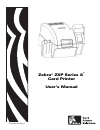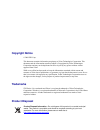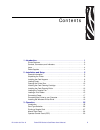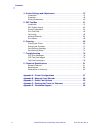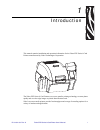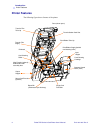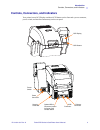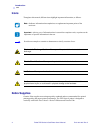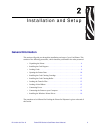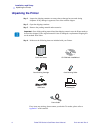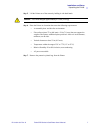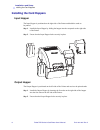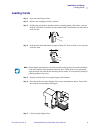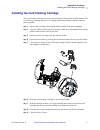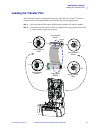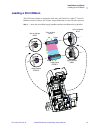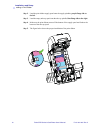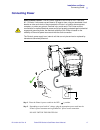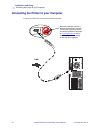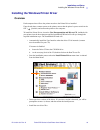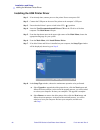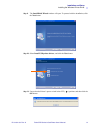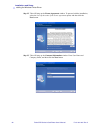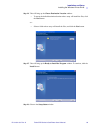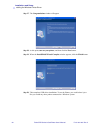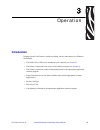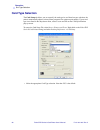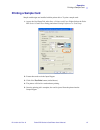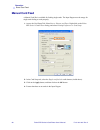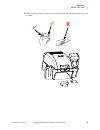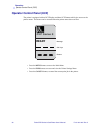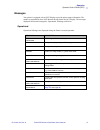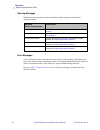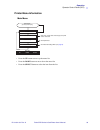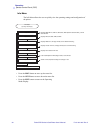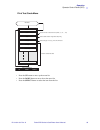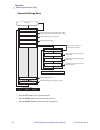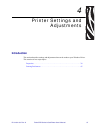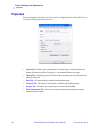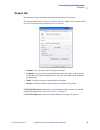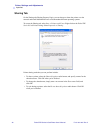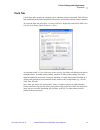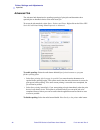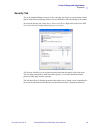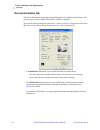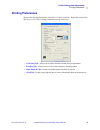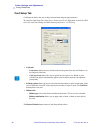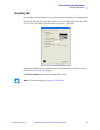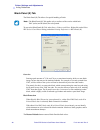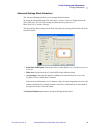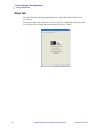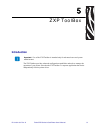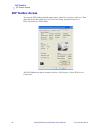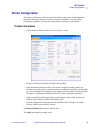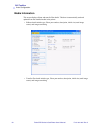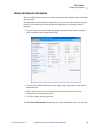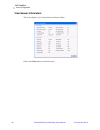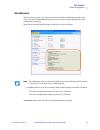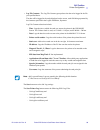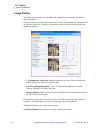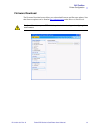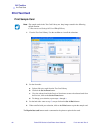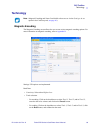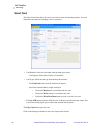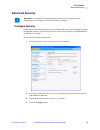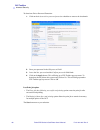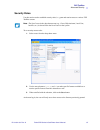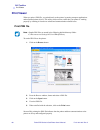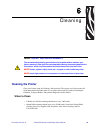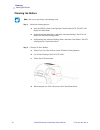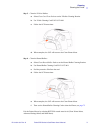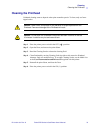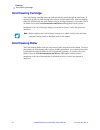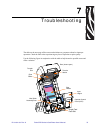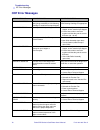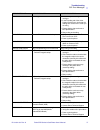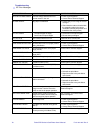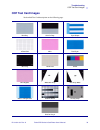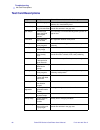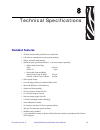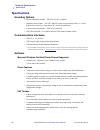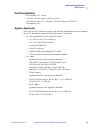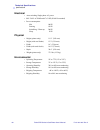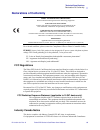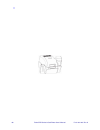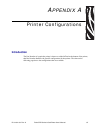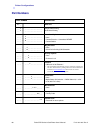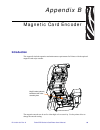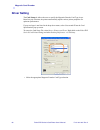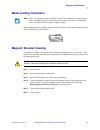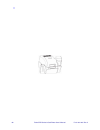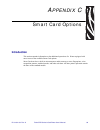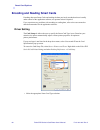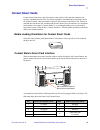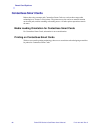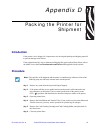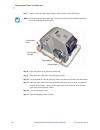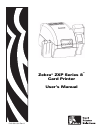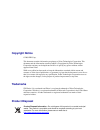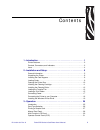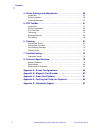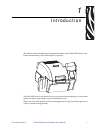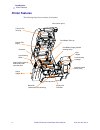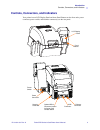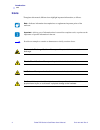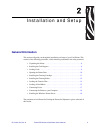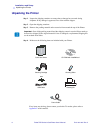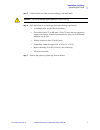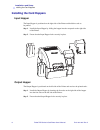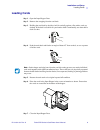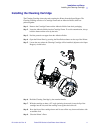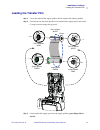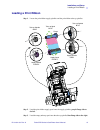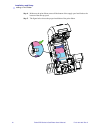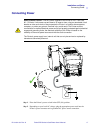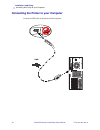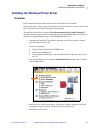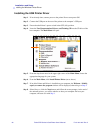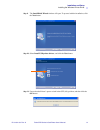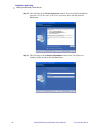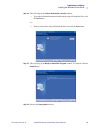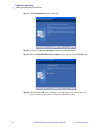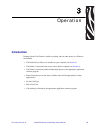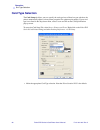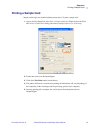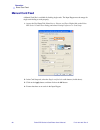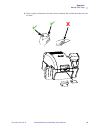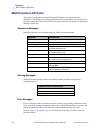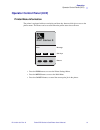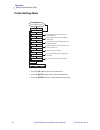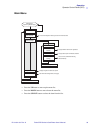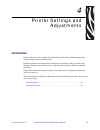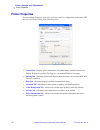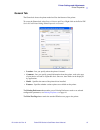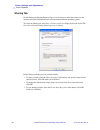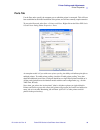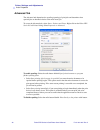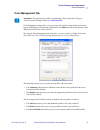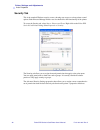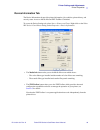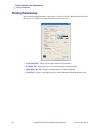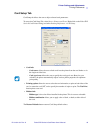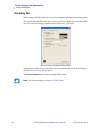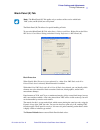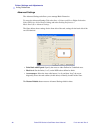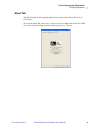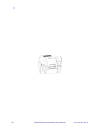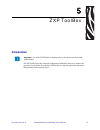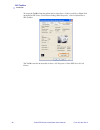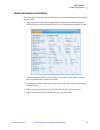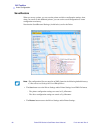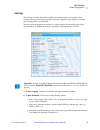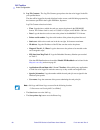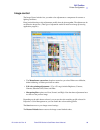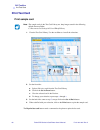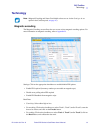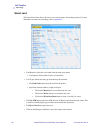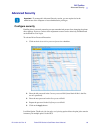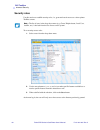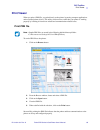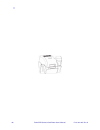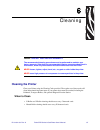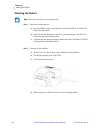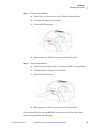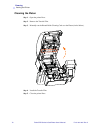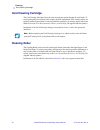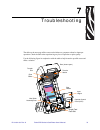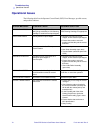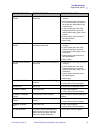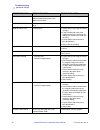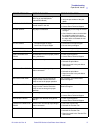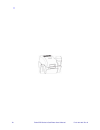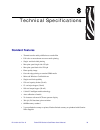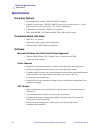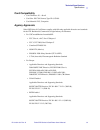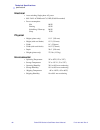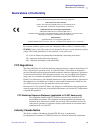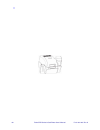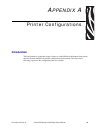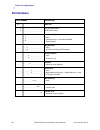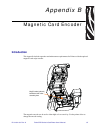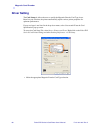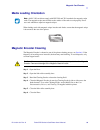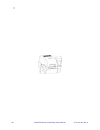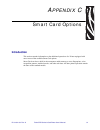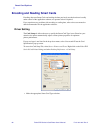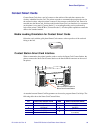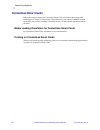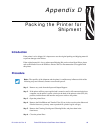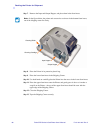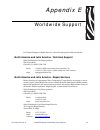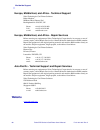- DL manuals
- Zebra
- Printer
- ZXP 8 Series
- User Manual
Zebra ZXP 8 Series User Manual - Cleaning The Printhead
Cleaning
Cleaning the Printhead
P1011091-001 Rev. A
Zebra ZXP Series 8 Card Printer User’s Manual
73
Cleaning the Printhead
Printhead cleaning removes deposits when print anomalies persist. To clean, only use foam-
tipped swabs.
Step 1.
Place the printer power switch in the OFF (
) position.
Step 2.
Open the Door, and remove the print ribbon.
Step 3.
Bend the Cleaning Swab to release the cleaning fluid.
Step 4.
Clean Printhead by moving Cleaning Swab tip side-to-side across the Printhead
elements. Only use moderate force. To re-order Cleaning Swabs, see the Media List
on the
User Documentation and Drivers CD
supplied with this printer.
Step 5.
Reinstall the print ribbon, and close the Door.
Step 6.
Place the printer power switch in the ON (
|
) position.
Caution •
Never use a sharp object or any abrasive to scrape deposits from the
Printhead. Permanent damage to the Printhead will result.
Caution •
Do not touch the Printhead if the printer has been in service in the last
10 minutes. It could be very hot and cause a burn.
Summary of ZXP 8 Series
Page 1
P1011091-001 rev. A zebra ® zxp series 8 ™ card printer user’s manual cover.
Page 2: Copyright Notice
Copyright notice © 2009 zih corp. This document contains information proprietary to zebra technologies corporation. This document and the information contained within is copyrighted by zebra technologies corporation and may not be duplicated in full or in part by any person without written approval ...
Page 3
P1011091-001 rev. A zebra zxp series 8 card printer user’s manual iii contents 1 • introduction . . . . . . . . . . . . . . . . . . . . . . . . . . . . . . . . . . . . . . . . . . . . . . . 1 printer features. . . . . . . . . . . . . . . . . . . . . . . . . . . . . . . . . . . . . . . . . . . . . . ...
Page 4
Iv zebra zxp series 8 card printer user’s manual p1011091-001 rev. A contents 4 • printer settings and adjustments . . . . . . . . . . . . . . . . . . . . . . . . . . . . 37 introduction . . . . . . . . . . . . . . . . . . . . . . . . . . . . . . . . . . . . . . . . . . . . . . . . . . . 37 properti...
Page 5
P1011091-001 rev. A zebra zxp series 8 card printer user’s manual 1 1 introduction this manual contains installation and operation information for the zebra zxp series 8 card printers manufactured by zebra technologies corporation. The zebra zxp series 8 card printers use reverse transfer printing t...
Page 6: Printer Features
2 zebra zxp series 8 card printer user’s manual p1011091-001 rev. A introduction printer features printer features the following figure shows features of the printer. Output hopper input hopper operator control panel (ocp) card cleaning cartridge card cleaning roller printhead print ribbon supply (b...
Page 7
Introduction controls, connectors, and indicators p1011091-001 rev. A zebra zxp series 8 card printer user’s manual 3 controls, connectors, and indicators your printer has an ocp display and three ocp buttons on the front and a power connector, power switch, and interface connector(s) on the rear pa...
Page 8: Icons
4 zebra zxp series 8 card printer user’s manual p1011091-001 rev. A introduction icons icons throughout this manual, different icons highlight important information, as follows: zebra supplies genuine zebra supplies meet stringent quality standards and are recommended for optimal printing quality an...
Page 9: General Information
P1011091-001 rev. A zebra zxp series 8 card printer user’s manual 5 2 installation and setup general information this section will guide you through the installation and setup of your card printer. This consists of the following procedures, which should be performed in the order presented. • unpacki...
Page 10: Unpacking The Printer
6 zebra zxp series 8 card printer user’s manual p1011091-001 rev. A installation and setup unpacking the printer unpacking the printer step 1. Inspect the shipping container to ensure that no damage has occurred during shipment. If any damage is apparent, file a claim with the shipper. Step 2. Open ...
Page 11
Installation and setup unpacking the printer p1011091-001 rev. A zebra zxp series 8 card printer user’s manual 7 step 5. Lift the printer out of the carton by holding it with both hands. Step 6. Place the printer in a location that meets the following requirements: • a reasonably dust- and dirt-free...
Page 12: Installing The Card Hoppers
8 zebra zxp series 8 card printer user’s manual p1011091-001 rev. A installation and setup installing the card hoppers installing the card hoppers input hopper the input hopper is positioned on the right side of the printer and holds the cards to be printed. Step 1. Install the input hopper by slidi...
Page 13: Loading Cards
Installation and setup loading cards p1011091-001 rev. A zebra zxp series 8 card printer user’s manual 9 loading cards step 1. Open the input hopper door. Step 2. Remove the wrapping from the card deck. Step 3. Holding the card deck by the sides, hold it vertically against a flat surface such as a d...
Page 14: Opening The Printer Door
10 zebra zxp series 8 card printer user’s manual p1011091-001 rev. A installation and setup opening the printer door opening the printer door step 1. Press the door release button on the top of the printer. Step 2. Observe that the door releases and pops up approximately half an inch. Step 3. Grasp ...
Page 15
Installation and setup installing the card cleaning cartridge p1011091-001 rev. A zebra zxp series 8 card printer user’s manual 11 installing the card cleaning cartridge the card cleaning cartridge cleans the cards entering the printer from the input hopper. The card cleaning cartridge consists of a...
Page 16
12 zebra zxp series 8 card printer user’s manual p1011091-001 rev. A installation and setup installing the card cleaning roller installing the card cleaning roller the card cleaning roller cleans the cards entering the printer from either the input hopper or the single-feed input. Step 1. Remove the...
Page 17: Loading The Transfer Film
Installation and setup loading the transfer film p1011091-001 rev. A zebra zxp series 8 card printer user’s manual 13 loading the transfer film the zxp series 8 printer is designed to work only with zebra true colours ® i series™ transfer film for near photographic print resolution and over-the-edge...
Page 18
14 zebra zxp series 8 card printer user’s manual p1011091-001 rev. A installation and setup loading the transfer film step 3. Load transfer film supply spool onto the supply spindles, green flange side to the left . Step 4. Load the empty take-up spool onto the take-up spindles, white flange side to...
Page 19: Loading A Print Ribbon
Installation and setup loading a print ribbon p1011091-001 rev. A zebra zxp series 8 card printer user’s manual 15 loading a print ribbon the zxp series 8 printer is designed to work only with zebra true colours ® i series™ ribbons in order to achieve rich, vibrant, image production over the full-co...
Page 20
16 zebra zxp series 8 card printer user’s manual p1011091-001 rev. A installation and setup loading a print ribbon step 2. Load the print ribbon supply spool onto the supply spindles, purple flange side to the left . Step 3. Load the empty take-up spool onto the take-up spindle, blue flange side to ...
Page 21: Connecting Power
Installation and setup connecting power p1011091-001 rev. A zebra zxp series 8 card printer user’s manual 17 connecting power step 1. Place the printer’s power switch in the off ( ) position. Step 2. Depending on your local ac voltage, plug the appropriate power cord into the printer’s power connect...
Page 22
18 zebra zxp series 8 card printer user’s manual p1011091-001 rev. A installation and setup connecting the printer to your computer connecting the printer to your computer connect the usb cable to the printer and the computer. Usb ethernet functionality requires a firmware upgrade to be activated. T...
Page 23
Installation and setup installing the windows printer driver p1011091-001 rev. A zebra zxp series 8 card printer user’s manual 19 installing the windows printer driver overview each computer that will use the printer must have the printer driver installed. If not already done, connect power to the p...
Page 24
20 zebra zxp series 8 card printer user’s manual p1011091-001 rev. A installation and setup installing the windows printer driver installing the usb printer driver step 1. If not already done, connect power to the printer. Do not turn power on. Step 2. Connect the usb port on the rear of the printer...
Page 25
Installation and setup installing the windows printer driver p1011091-001 rev. A zebra zxp series 8 card printer user’s manual 21 step 9. The installshield wizard window will open. To proceed with the installation, click the next button. Step 10. Select install usb printer drivers , and click the ne...
Page 26
22 zebra zxp series 8 card printer user’s manual p1011091-001 rev. A installation and setup installing the windows printer driver step 12. This will bring up the license agreement window. To proceed with the installation, select the i accept the terms of the license agreement option , and then click...
Page 27
Installation and setup installing the windows printer driver p1011091-001 rev. A zebra zxp series 8 card printer user’s manual 23 step 14. This will bring up the choose destination location window. • to accept the default destination location where setup will install the files, click the next button...
Page 28
24 zebra zxp series 8 card printer user’s manual p1011091-001 rev. A installation and setup installing the windows printer driver step 17. The congratulations window will appear. Step 18. At this point, turn on your printer ; and then click the next button. Step 19. When the installshield wizard com...
Page 29: Introduction
P1011091-001 rev. A zebra zxp series 8 card printer user’s manual 25 3 operation introduction printing with the card printer is similar to printing with any other printer in a windows environment. • the printer driver software is installed on your computer (see section 2 ). • the printer is connecte...
Page 30: Card Type Selection
26 zebra zxp series 8 card printer user’s manual p1011091-001 rev. A operation card type selection card type selection the card setup tab allows you to to specify the card type in use. Based on your selection, the printer automatically adjusts various printer properties for optimum print quality. If...
Page 31: Printing A Sample Card
Operation printing a sample card p1011091-001 rev. A zebra zxp series 8 card printer user’s manual 27 printing a sample card sample card designs are installed with the printer driver. To print a sample card: 1. Access the card setup tab, select start > printers and faxes . Right click on the zebra z...
Page 32: Manual Card Feed
28 zebra zxp series 8 card printer user’s manual p1011091-001 rev. A operation manual card feed manual card feed a manual feed slot is available for feeding single cards. The input hopper must be empty for single-card feeding to work properly. 1. Access the card setup tab: select start > printers an...
Page 33
Operation manual card feed p1011091-001 rev. A zebra zxp series 8 card printer user’s manual 29 5. Insert a single card into the slot in the correct orientation. Do not feed more than one card at a time. X ✔ ✔.
Page 34: Operator Control Panel (
30 zebra zxp series 8 card printer user’s manual p1011091-001 rev. A operation operator control panel (ocp) operator control panel ( ocp ) the printer is equipped with an ocp display and three ocp buttons which give access to the printer menus. The menus can be accessed when the printer status shows...
Page 35
Operation operator control panel (ocp) p1011091-001 rev. A zebra zxp series 8 card printer user’s manual 31 messages your printer is equipped with an ocp display to provide printer status information. The readout is controlled by three ocp buttons directly below the ocp display. The messages display...
Page 36
32 zebra zxp series 8 card printer user’s manual p1011091-001 rev. A operation operator control panel (ocp) warning messages warnings alert the operator to action that should be taken; the printer will generally continue operation. Error messages errors are displayed when a situation causes the prin...
Page 37
Operation operator control panel (ocp) p1011091-001 rev. A zebra zxp series 8 card printer user’s manual 33 printer menu information main menu • press the up button to move up the menu list. • press the down button to move down the menu list. • press the select button to select the item from the lis...
Page 38
34 zebra zxp series 8 card printer user’s manual p1011091-001 rev. A operation operator control panel (ocp) info menu the info menu allows the user to quickly view the operating settings and configuration of the printer. • press the prev button to move up the menu list. • press the next button to mo...
Page 39
Operation operator control panel (ocp) p1011091-001 rev. A zebra zxp series 8 card printer user’s manual 35 print test cards menu • press the up button to move up the menu list. • press the down button to move down the menu list. • press the select button to select the item from the list. Print test...
Page 40
36 zebra zxp series 8 card printer user’s manual p1011091-001 rev. A operation operator control panel (ocp) advanced settings menu refer to section 6 , cleaning , for detailed cleaning instructions • press the up button to move up the menu list. • press the down button to move down the menu list. • ...
Page 41: Introduction
P1011091-001 rev. A zebra zxp series 8 card printer user’s manual 37 4 printer settings and adjustments introduction this section describes settings and adjustments that can be made to your windows driver. This consists of two major topics: properties. . . . . . . . . . . . . . . . . . . . . . . . ....
Page 42: Properties
38 zebra zxp series 8 card printer user’s manual p1011091-001 rev. A printer settings and adjustments properties properties to access properties, select start > printers and faxes . Right click on the zebra zxp series 8 card printer listing, then select properties • general tab - displays printer in...
Page 43
Printer settings and adjustments properties p1011091-001 rev. A zebra zxp series 8 card printer user’s manual 39 general tab the general tab shows the printer model and lists the features of the printer. To access the general tab, select start > printers and faxes . Right click on the zebra zxp seri...
Page 44
40 zebra zxp series 8 card printer user’s manual p1011091-001 rev. A printer settings and adjustments properties sharing tab on the sharing tab (sharing property page), you can choose to share the printer over the network and install additional drivers to accommodate different operating systems. To ...
Page 45
Printer settings and adjustments properties p1011091-001 rev. A zebra zxp series 8 card printer user’s manual 41 ports tab use the ports tab to specify the computer port to which the printer is connected. This will have been established at the initial installation of the printer, and will not normal...
Page 46
42 zebra zxp series 8 card printer user’s manual p1011091-001 rev. A printer settings and adjustments properties advanced tab the advanced tab determines the spooling (queuing) of print jobs and determines how spooled jobs are handled relative to the most recent job. To access the advanced tab, sele...
Page 47
Printer settings and adjustments properties p1011091-001 rev. A zebra zxp series 8 card printer user’s manual 43 security tab this is the standard windows security screen, showing user access to various printer control options. Both print and manage printers must be checked for full functionality of...
Page 48
44 zebra zxp series 8 card printer user’s manual p1011091-001 rev. A printer settings and adjustments properties device information tab the device information tab provides printer information, job condition, printer history, and security status. Access to media info and zxp toolbox is included. To a...
Page 49: Printing Preferences
Printer settings and adjustments printing preferences p1011091-001 rev. A zebra zxp series 8 card printer user’s manual 45 printing preferences to access the printing preferences, select start > printers and faxes . Right click on the zebra zxp series 8 card printer listing; and select printing pref...
Page 50
46 zebra zxp series 8 card printer user’s manual p1011091-001 rev. A printer settings and adjustments printing preferences card setup tab card setup tab allows the user to adjust selected card and print job parameters. To access the card setup tab, select start > printers and faxes . Right click on ...
Page 51
Printer settings and adjustments printing preferences p1011091-001 rev. A zebra zxp series 8 card printer user’s manual 47 encoding tab the encoding screen allows the user to set various magnetic and smart card encoding options. To access the encoding tab, select start > printers and faxes . Right c...
Page 52
48 zebra zxp series 8 card printer user’s manual p1011091-001 rev. A printer settings and adjustments printing preferences black panel (k) tab the black panel (k) tab allows for special handling of black. To access the black panel (k) tab, select start > printers and faxes . Right click on the zebra...
Page 53
Printer settings and adjustments printing preferences p1011091-001 rev. A zebra zxp series 8 card printer user’s manual 49 advanced settings (black extraction) the advanced settings tab allows you to manage black extraction. To access the advanced settings tab, select start > printers and faxes . Ri...
Page 54
50 zebra zxp series 8 card printer user’s manual p1011091-001 rev. A printer settings and adjustments printing preferences about tab the about tab shows the copyright and the driver version for the zebra zxp series 8 card printer . To access the about tab, select start > printers and faxes . Right c...
Page 55: Introduction
P1011091-001 rev. A zebra zxp series 8 card printer user’s manual 51 5 zxp toolbox introduction the zxp toolbox provides advanced configuration capabilities and tools to manage the operation of your printer. Note that the zxp toolbox is a separate application that works independently from the printe...
Page 56: Zxp Toolbox Access
52 zebra zxp series 8 card printer user’s manual p1011091-001 rev. A zxp toolbox zxp toolbox access zxp toolbox access to access the zxp toolbox from the printer driver, select start > printers and faxes . Then right-click on the zebra zxp series 8 card printer listing, and select properties > devic...
Page 57: Printer Configuration
Zxp toolbox printer configuration p1011091-001 rev. A zebra zxp series 8 card printer user’s manual 53 printer configuration the printer configuration section provides information on the printer, media information, mechanical and power adjustments, motor and sensor information, a save and restore co...
Page 58
54 zebra zxp series 8 card printer user’s manual p1011091-001 rev. A zxp toolbox printer configuration media information this screen displays ribbon and transfer film details. This data is automatically read and updated from the installed media in the printer. • ribbon details include type, zebra pa...
Page 59
Zxp toolbox printer configuration p1011091-001 rev. A zebra zxp series 8 card printer user’s manual 55 motor and sensor information this screen displays the current status of the printer and provides standard printer information and sensor data. This information cannot be edited or changed by the us...
Page 60
56 zebra zxp series 8 card printer user’s manual p1011091-001 rev. A zxp toolbox printer configuration view sensor information this screen displays “live” sensor states and sensor values. Click on the close button to close this screen..
Page 61
Zxp toolbox printer configuration p1011091-001 rev. A zebra zxp series 8 card printer user’s manual 57 save/restore when you set up a printer, you can save the printer and driver configuration settings; then, when you restore or add additional printers, you can use the saved configuration to ensure ...
Page 62
58 zebra zxp series 8 card printer user’s manual p1011091-001 rev. A zxp toolbox printer configuration job log the job log is a utility that builds a database of card transactions in the printer’s host computer. Job log records data encoded on the card’s magnetic stripe, together with date, time, an...
Page 63
Zxp toolbox printer configuration p1011091-001 rev. A zebra zxp series 8 card printer user’s manual 59 • log file contents - the log file contents group selects the data to be logged in the file you specified above. The data will be logged in the order displayed on the screen, each field being separ...
Page 64
60 zebra zxp series 8 card printer user’s manual p1011091-001 rev. A zxp toolbox printer configuration image control the image control window lets you make color adjustments to compensate for camera or lighting conditions. Keep in mind that these color adjustments modify how the pictures print . The...
Page 65
Zxp toolbox printer configuration p1011091-001 rev. A zebra zxp series 8 card printer user’s manual 61 firmware download the firmware download screen allows you to download firmware and firmware updates. Note that firmware updates can be found at http://zebracard.Com under drivers & downloads . Caut...
Page 66: Print Test Card
62 zebra zxp series 8 card printer user’s manual p1011091-001 rev. A zxp toolbox print test card print test card print sample card 1. View the test card library. Use the scrollbar to view all the selections. 2. Set the front side: a. Select (click on) a card from the test card library. B. Click on t...
Page 67: Technology
Zxp toolbox technology p1011091-001 rev. A zebra zxp series 8 card printer user’s manual 63 technology magnetic encoding the magnetic encoding screen allows the user to test various magnetic encoding options. For more information on magnetic encoding, refer to appendix b . Settings: ein options not ...
Page 68
64 zebra zxp series 8 card printer user’s manual p1011091-001 rev. A zxp toolbox technology smart card the smart card screen allows the user to test various smart card encoding options. For more information on smart card encoding, refer to appendix c . • card readers: select the card reader from the...
Page 69: Advanced Security
Zxp toolbox advanced security p1011091-001 rev. A zebra zxp series 8 card printer user’s manual 65 advanced security configure security enabling driver password protection prevents unauthorized persons from changing the printer configuration settings. Access to various printer screens can be selecti...
Page 70
66 zebra zxp series 8 card printer user’s manual p1011091-001 rev. A zxp toolbox advanced security to deactivate driver password protection: 1. Click on the activate driver password protection checkbox to remove the checkmark. 2. Enter your password in the old password field. 3. Leave the new passwo...
Page 71
Zxp toolbox advanced security p1011091-001 rev. A zebra zxp series 8 card printer user’s manual 67 security roles use this section used to establish security roles; i.E., grant and restrict access to various zxp toolbox screens. To set security access roles: 1. Select a user from the drop-down menu....
Page 72: Print Viewer
68 zebra zxp series 8 card printer user’s manual p1011091-001 rev. A zxp toolbox print viewer print viewer when you print a prn file, you print directly to the printer, bypassing computer applications and associated printer drivers. This utility can be used to ensure that your printer is working pro...
Page 73: Cleaning The Printer
P1011091-001 rev. A zebra zxp series 8 card printer user’s manual 69 6 c leaning cleaning the printer clean your printer using the cleaning cards provided. The regular use of these cards will clean and maintain important parts of your printer that cannot be reached, including the printhead, transpor...
Page 74
70 zebra zxp series 8 card printer user’s manual p1011091-001 rev. A cleaning cleaning the printer cleaning the rollers step 1. Initiate the cleaning process. A. Press the menu button on the operator control panel (ocp). The ocp will display the main menu. B. Scroll through the main menu, and select...
Page 75
Cleaning cleaning the printer p1011091-001 rev. A zebra zxp series 8 card printer user’s manual 71 step 3. Clean the y-drive rollers. A. Select clean card front path to run the y-roller cleaning routine. B. Use y-path cleaning card p/n 211974-001. C. Follow the ocp instructions. D. When complete, th...
Page 76
72 zebra zxp series 8 card printer user’s manual p1011091-001 rev. A cleaning cleaning the printer cleaning the platen step 1. Open the printer door. Step 2. Remove the transfer film. Step 3. Manually run the heated roller cleaning card (p/n 211975-001) over the platen. Step 4. Re-install the transf...
Page 77: Cleaning The Printhead
Cleaning cleaning the printhead p1011091-001 rev. A zebra zxp series 8 card printer user’s manual 73 cleaning the printhead printhead cleaning removes deposits when print anomalies persist. To clean, only use foam- tipped swabs. Step 1. Place the printer power switch in the off ( ) position. Step 2....
Page 78: Card Cleaning Cartridge
74 zebra zxp series 8 card printer user’s manual p1011091-001 rev. A cleaning card cleaning cartridge card cleaning cartridge the card cleaning cartridge cleans the cards entering the printer through the card feeder. To ensure print quality, the card cleaning roller requires periodic replacement. Ne...
Page 79
P1011091-001 rev. A zebra zxp series 8 card printer user’s manual 75 7 troubleshooting the table on the next page offers causes and solutions to symptoms related to improper operation. Check the table when experiencing any loss of operation or print quality. Use the following figure in conjunction w...
Page 80: Ocp Error Messages
76 zebra zxp series 8 card printer user’s manual p1011091-001 rev. A troubleshooting ocp error messages ocp error messages error message possible cause possible solution card clean error faulty card cleaning roller (if error during single card feed) or card cleaning cartridge (if cards fed from inpu...
Page 81
Troubleshooting ocp error messages p1011091-001 rev. A zebra zxp series 8 card printer user’s manual 77 invalid card type encoding error a. Ensure that you are using the correct card type b. In the encoding tab of the driver printing preferences, check that the settings are correct for the cards you...
Page 82
78 zebra zxp series 8 card printer user’s manual p1011091-001 rev. A troubleshooting ocp error messages motor voltage error incorrect voltage detected at one or several motors in the unit a. Power cycle the printer b. Contact zebra technical support no mag stripe mag stripe not detected a. Ensure th...
Page 83: Ocp Test Card Images
Troubleshooting ocp test card images p1011091-001 rev. A zebra zxp series 8 card printer user’s manual 79 ocp test card images see detailed test card descriptions on the following page. Mid gray grid on gray cyan stripes 2 pixel grid mid + dark cyan max gray offset dots smear min magenta white max-g...
Page 84: Test Card Descriptions
80 zebra zxp series 8 card printer user’s manual p1011091-001 rev. A troubleshooting test card descriptions test card descriptions image description print artifacts to look for with this image mid gray flat uniform gray motion artifacts, banding, platen defects, transfer artifacts, dirt, overall den...
Page 85: Standard Features
P1011091-001 rev. A zebra zxp series 8 card printer user’s manual 81 8 technical specifications standard features • thermal transfer and dye diffusion to transfer film • full color or monochrome reverse transfer printing • single- and dual-sided printing • maximum print speed (batch mode; i.E., the ...
Page 86: Specifications
82 zebra zxp series 8 card printer user’s manual p1011091-001 rev. A technical specifications specifications specifications encoding options • smart card contact encoder – iso 7816, pc/sc compliant • magnetic stripe encoder – iso 7811 and jis-ii (new and re-encoded; tracks 1, 2, and 3; high and low ...
Page 87
Technical specifications specifications p1011091-001 rev. A zebra zxp series 8 card printer user’s manual 83 card compatibility • card thickness: 30 – 40 mil • card size: iso 7810 format, type id-1, cr-80 • card material: abs; pvc, composite; teslin, composite; pet; petg; polycarbonate; pvc agency a...
Page 88
84 zebra zxp series 8 card printer user’s manual p1011091-001 rev. A technical specifications specifications electrical • auto-switching single-phase ac power • 90v~264v ac rms and 47-63 hz (50-60 hz nominal) • power consumption: idle 100 w printing 150 w initializing / warm-up 300 w sleep 20 w phys...
Page 89: Declarations of Conformity
Technical specifications declarations of conformity p1011091-001 rev. A zebra zxp series 8 card printer user’s manual 85 declarations of conformity for a formal certificate, please contact the compliance office at zebra’s camarillo facility. Europe: norway only: this product is also designed for it ...
Page 90
86 zebra zxp series 8 card printer user’s manual p1011091-001 rev. A.
Page 91: Introduction
P1011091-001 rev. A zebra zxp series 8 card printer user’s manual 87 a ppendix a printer configurations introduction the part number of a particular printer is shown on a label affixed to the bottom of the printer; that part number identifies the specific configuration for that printer. The chart on...
Page 92: Part Numbers
88 zebra zxp series 8 card printer user’s manual p1011091-001 rev. A printer configurations part numbers part number description z 8 _ base unit _ _ 1 _ _ 2 - - _ _ _ _ _ _ _ _ _ _ _ _ _ _ _ _ _ _ _ _ _ _ _ _ single-sided printing dual-sided printing _ _ _ _ _ _ _ _ _ - - - 0 _ _ _ _ _ _ _ _ _ _ _ a...
Page 93: Introduction
P1011091-001 rev. A zebra zxp series 8 card printer user’s manual 89 appendix b magnetic card encoder introduction this appendix includes operation and maintenance requirements for printers with the optional magnetic card stripe encoder. The magnetic encoder can be set for either high or low coerciv...
Page 94: Driver Setting
90 zebra zxp series 8 card printer user’s manual p1011091-001 rev. A magnetic card encoder driver setting the card setup tab allows the user to specify the magnetic encoder card type in use. Based on your selection, the printer automatically adjusts various printer properties for optimum performance...
Page 95: Media Loading Orientation
Magnetic card encoder p1011091-001 rev. A zebra zxp series 8 card printer user’s manual 91 media loading orientation when loading cards with magnetic stripes into the card feeder, ensure that the magnetic stripe is down and to the rear of the printer. Magnetic encoder cleaning the magnetic encoder i...
Page 96
92 zebra zxp series 8 card printer user’s manual p1011091-001 rev. A.
Page 97: Introduction
P1011091-001 rev. A zebra zxp series 8 card printer user’s manual 93 a ppendix c smart card options introduction this section contains information on the additional operations of a printer equipped with one or more of the available smart card options. Smart cards can have a built-in microcomputer an...
Page 98
94 zebra zxp series 8 card printer user’s manual p1011091-001 rev. A smart card options encoding and reading smart cards encoding data onto smart cards and reading the data previously encoded on them is totally under control of the application software; no operator action is required. If you experie...
Page 99: Contact Smart Cards
Smart card options p1011091-001 rev. A zebra zxp series 8 card printer user’s manual 95 contact smart cards contact smart cards have a pad of contacts on the surface of the card that connect to the circuitry embedded into the card. The printer responds to commands that position the card at the conta...
Page 100: Contactless Smart Cards
96 zebra zxp series 8 card printer user’s manual p1011091-001 rev. A smart card options contactless smart cards rather than using a contact pad, contactless smart cards use various short-range radio technologies to “connect” to the printer. The printer moves the card to an antenna location on the ca...
Page 101: Introduction
P1011091-001 rev. A zebra zxp series 8 card printer user’s manual 97 appendix d packing the printer for shipment introduction if the printer is to be shipped, it is important to use the original packing and shipping material to prevent damage to the printer. If the original material is lost, a repla...
Page 102
98 zebra zxp series 8 card printer user’s manual p1011091-001 rev. A packing the printer for shipment step 7. Remove the input and output hopper, and place them in the foam insert. Step 8. Place the printer in its protective plastic bag. Step 9. Place the lower foam insert in the shipping carton. St...
Page 103
P1011091-001 rev. A zebra ® zxp series 8 ™ card printer user’s manual cover.
Page 104: Copyright Notice
Copyright notice © 2009 zih corp. This document contains information proprietary to zebra technologies corporation. This document and the information contained within is copyrighted by zebra technologies corporation and may not be duplicated in full or in part by any person without written approval ...
Page 105
P1011091-001 rev. A zebra zxp series 8 card printer user’s manual iii contents 1 • introduction . . . . . . . . . . . . . . . . . . . . . . . . . . . . . . . . . . . . . . . . . . 1 printer features. . . . . . . . . . . . . . . . . . . . . . . . . . . . . . . . . . . . . . . . . . . . . . . . . 2 co...
Page 106
Iv zebra zxp series 8 card printer user’s manual p1011091-001 rev. A contents 4 • printer settings and adjustments . . . . . . . . . . . . . . . . . . . . . . . 35 introduction . . . . . . . . . . . . . . . . . . . . . . . . . . . . . . . . . . . . . . . . . . . . . . . . . . . 35 printer properties...
Page 107
P1011091-001 rev. A zebra zxp series 8 card printer user’s manual 1 1 introduction this manual contains installation and operation information for the zebra zxp series 8 card printer manufactured by zebra technologies corporation. The zebra zxp series 8 card printers use reverse transfer printing te...
Page 108: Printer Features
2 zebra zxp series 8 card printer user’s manual p1011091-001 rev. A introduction printer features printer features the following figure shows features of the printer. Output hopper input hopper operator control panel (ocp) card cleaning cartridge card cleaning roller printhead print ribbon supply (b...
Page 109
Introduction controls, connectors, and indicators p1011091-001 rev. A zebra zxp series 8 card printer user’s manual 3 controls, connectors, and indicators your printer has an lcd display panel and three panel buttons on the front and a power connector, power switch, and interface connector(s) on the...
Page 110: Icons
4 zebra zxp series 8 card printer user’s manual p1011091-001 rev. A introduction icons icons throughout this manual, different icons highlight important information, as follows: note • indicates information that emphasizes or supplements important points of the main text. Important • advises you of ...
Page 111: General Information
P1011091-001 rev. A zebra zxp series 8 card printer user’s manual 5 2 installation and setup general information this section will guide you through the installation and setup of your card printer. This consists of the following procedures, which should be performed in the order presented. • unpacki...
Page 112: Unpacking The Printer
6 zebra zxp series 8 card printer user’s manual p1011091-001 rev. A installation and setup unpacking the printer unpacking the printer step 1. Inspect the shipping container to ensure that no damage has occurred during shipment. If any damage is apparent, file a claim with the shipper. Step 2. Open ...
Page 113
Installation and setup unpacking the printer p1011091-001 rev. A zebra zxp series 8 card printer user’s manual 7 step 5. Lift the printer out of the carton by holding it with both hands. Step 6. Place the printer in a location that meets the following requirements: • a reasonably dust- and dirt-free...
Page 114: Installing The Card Hoppers
8 zebra zxp series 8 card printer user’s manual p1011091-001 rev. A installation and setup installing the card hoppers installing the card hoppers input hopper the input hopper is positioned on the right side of the printer and holds the cards to be printed. Step 1. Install the input hopper by slidi...
Page 115: Loading Cards
Installation and setup loading cards p1011091-001 rev. A zebra zxp series 8 card printer user’s manual 9 loading cards step 1. Open the input hopper door. Step 2. Remove the wrapping from the card deck. Step 3. Holding the card deck by the sides, hold it vertically against a flat surface such as a d...
Page 116: Opening The Printer Door
10 zebra zxp series 8 card printer user’s manual p1011091-001 rev. A installation and setup opening the printer door opening the printer door step 1. Press the door release button on the top of the printer. Step 2. Observe that the door releases and pops up approximately half an inch. Step 3. Grasp ...
Page 117
Installation and setup installing the cleaning cartridge p1011091-001 rev. A zebra zxp series 8 card printer user’s manual 11 installing the cleaning cartridge the cleaning cartridge cleans the cards entering the printer from the input hopper. The cleaning cartridge consists of a cartridge frame and...
Page 118
12 zebra zxp series 8 card printer user’s manual p1011091-001 rev. A installation and setup installing the cleaning roller installing the cleaning roller the cleaning roller cleans the cards entering the printer from either the input hopper or the single-feed input. Step 1. Remove the cleaning rolle...
Page 119: Loading The Transfer Film
Installation and setup loading the transfer film p1011091-001 rev. A zebra zxp series 8 card printer user’s manual 13 loading the transfer film step 1. Locate the transfer film supply spindles and the transfer film take-up spindles. Step 2. Unroll about one foot from the full roll of transfer film (...
Page 120
14 zebra zxp series 8 card printer user’s manual p1011091-001 rev. A installation and setup loading the transfer film step 4. Load the empty take-up spool onto the take-up spindles, white flange side to the right . Step 5. Make sure the transfer film comes off the bottom of the supply spool and feed...
Page 121: Loading A Print Ribbon
Installation and setup loading a print ribbon p1011091-001 rev. A zebra zxp series 8 card printer user’s manual 15 loading a print ribbon step 1. Locate the print ribbon supply spindles and the print ribbon take-up spindles. Step 2. Load the print ribbon supply spool onto the supply spindles, purple...
Page 122
16 zebra zxp series 8 card printer user’s manual p1011091-001 rev. A installation and setup loading a print ribbon step 4. Make sure the print ribbon comes off the bottom of the supply spool and feeds to the bottom of the take-up spool. Step 5. The figure below shows the proper installation of the p...
Page 123: Connecting Power
Installation and setup connecting power p1011091-001 rev. A zebra zxp series 8 card printer user’s manual 17 connecting power step 1. Place the printer’s power switch in the off ( o ) position. Step 2. Depending on your local ac voltage, plug the appropriate power cord into the printer’s power conne...
Page 124
18 zebra zxp series 8 card printer user’s manual p1011091-001 rev. A installation and setup connecting the printer to your computer connecting the printer to your computer connect the usb cable to the printer and the computer. Usb.
Page 125
Installation and setup installing the windows printer driver p1011091-001 rev. A zebra zxp series 8 card printer user’s manual 19 installing the windows printer driver overview each computer that will use the printer must have the printer driver installed. If not already done, connect power to the p...
Page 126
20 zebra zxp series 8 card printer user’s manual p1011091-001 rev. A installation and setup installing the windows printer driver installing the usb printer driver step 1. If not already done, connect power to the printer. Do not turn power on. Step 2. Connect the usb port on the rear of the printer...
Page 127
Installation and setup installing the windows printer driver p1011091-001 rev. A zebra zxp series 8 card printer user’s manual 21 step 9. The installshield wizard window will open. To proceed with the installation, click the next button. Step 10. Select install usb printer drivers , and click the ne...
Page 128
22 zebra zxp series 8 card printer user’s manual p1011091-001 rev. A installation and setup installing the windows printer driver step 12. This will bring up the license agreement window. To proceed with the installation, select the i accept the terms of the license agreement option , and then click...
Page 129
Installation and setup installing the windows printer driver p1011091-001 rev. A zebra zxp series 8 card printer user’s manual 23 step 14. This will bring up the choose destination location window. • to accept the default destination location where setup will install the files, click the next button...
Page 130
24 zebra zxp series 8 card printer user’s manual p1011091-001 rev. A installation and setup installing the windows printer driver step 17. The congratulations window will appear. Step 18. At this point, turn on your printer ; and then click the next button. Step 19. When the installshield wizard com...
Page 131: Introduction
P1011091-001 rev. A zebra zxp series 8 card printer user’s manual 25 3 operation introduction printing with the card printer is similar to printing with any other printer in a windows environment. • the printer driver software is installed on your computer (see section 2 ). • the printer is connecte...
Page 132: Card Type Selection
26 zebra zxp series 8 card printer user’s manual p1011091-001 rev. A operation card type selection card type selection the card setup tab allows you to to specify the card type in use. Based on your selection, the printer automatically adjusts various printer properties for optimum print quality. If...
Page 133: Printing A Sample Card
Operation printing a sample card p1011091-001 rev. A zebra zxp series 8 card printer user’s manual 27 printing a sample card sample card designs are installed with the printer driver. To print a sample card: 1. Access the card setup tab, select start > printers and faxes . Right click on the zebra z...
Page 134: Manual Card Feed
28 zebra zxp series 8 card printer user’s manual p1011091-001 rev. A operation manual card feed manual card feed a manual feed slot is available for feeding single cards. The input hopper must be empty for single-card feeding to work properly. 1. Access the card setup tab: select start > printers an...
Page 135
Operation manual card feed p1011091-001 rev. A zebra zxp series 8 card printer user’s manual 29 5. Insert a single card into the slot in the correct orientation. Do not feed more than one card at a time. X ✔ ✔.
Page 136: Multi-Function Lcd Panel
30 zebra zxp series 8 card printer user’s manual p1011091-001 rev. A operation multi-function lcd panel multi-function lcd panel your printer is equipped with a multi-function lcd panel to provide printer status information. The readout is controlled by multi-function control buttons directly below ...
Page 137: Operator Control Panel (
Operation operator control panel (ocp) p1011091-001 rev. A zebra zxp series 8 card printer user’s manual 31 operator control panel ( ocp ) printer menu information the printer is equipped with an lcd d isplay and three key buttons which give access to the printer menus. The menus can be accessed whe...
Page 138
32 zebra zxp series 8 card printer user’s manual p1011091-001 rev. A operation operator control panel (ocp) printer settings menu info button ( operating mode display ) lists installed options: memory, mag, contact, contactless up select down print settings menu return displays model number, firmwar...
Page 139
Operation operator control panel (ocp) p1011091-001 rev. A zebra zxp series 8 card printer user’s manual 33 main menu menu button ( operating mode display ) return up select down network settings menu return up select down main menu displays network connection type/state displays static/dynamic enab...
Page 140
34 zebra zxp series 8 card printer user’s manual p1011091-001 rev. A operation operator control panel (ocp) advanced settings menu main menu return up select down clean printer menu return up select down advanced settings menu prompts user to use x-path cleaning card 211973-001 clean card side path ...
Page 141: Introduction
P1011091-001 rev. A zebra zxp series 8 card printer user’s manual 35 4 printer settings and adjustments introduction printer properties can be set either at the operating system level or within the application software program used for printing cards. Preferences settings can configure the card prin...
Page 142: Printer Properties
36 zebra zxp series 8 card printer user’s manual p1011091-001 rev. A printer settings and adjustments printer properties printer properties to access printer properties, select start > printers and faxes . Right click on the zebra zxp series 8 card printer listing, then select properties • general t...
Page 143
Printer settings and adjustments printer properties p1011091-001 rev. A zebra zxp series 8 card printer user’s manual 37 general tab the general tab shows the printer model and lists the features of the printer. To access the general tab, select start > printers and faxes . Right click on the zebra ...
Page 144
38 zebra zxp series 8 card printer user’s manual p1011091-001 rev. A printer settings and adjustments printer properties sharing tab on the sharing tab (sharing property page), you can choose to share the printer over the network and install additional drivers to accommodate different operating syst...
Page 145
Printer settings and adjustments printer properties p1011091-001 rev. A zebra zxp series 8 card printer user’s manual 39 ports tab use the ports tab to specify the computer port to which the printer is connected. This will have been established at the initial installation of the printer, and will no...
Page 146
40 zebra zxp series 8 card printer user’s manual p1011091-001 rev. A printer settings and adjustments printer properties advanced tab the advanced tab determines the spooling (queuing) of print jobs and determines how spooled jobs are handled relative to the most recent job. To access the advanced t...
Page 147
Printer settings and adjustments printer properties p1011091-001 rev. A zebra zxp series 8 card printer user’s manual 41 color management tab color management settings allow you to associate color profiles on the printer based on the type of media being used and printer configuration. The add button...
Page 148
42 zebra zxp series 8 card printer user’s manual p1011091-001 rev. A printer settings and adjustments printer properties security tab this is the standard windows security screen, showing user access to various printer control options. Both print and manage printers must be checked for full function...
Page 149
Printer settings and adjustments printer properties p1011091-001 rev. A zebra zxp series 8 card printer user’s manual 43 device information tab the device information tab provides printer information, job condition, printer history, and security status. Access to media info and zxp toolbox is includ...
Page 150: Printing Preferences
44 zebra zxp series 8 card printer user’s manual p1011091-001 rev. A printer settings and adjustments printing preferences printing preferences to access the printing preferences, select start > printers and faxes . Right click on the zebra zxp series 8 card printer listing; and select printing pref...
Page 151
Printer settings and adjustments printing preferences p1011091-001 rev. A zebra zxp series 8 card printer user’s manual 45 card setup tab card setup tab allows the user to adjust selected card parameters. To access the card setup tab, select start > printers and faxes . Right click on the zebra zxp ...
Page 152
46 zebra zxp series 8 card printer user’s manual p1011091-001 rev. A printer settings and adjustments printing preferences encoding tab the encoding screen allows the user to set various magnetic and smart card encoding options. To access the encoding tab, select start > printers and faxes . Right c...
Page 153
Printer settings and adjustments printing preferences p1011091-001 rev. A zebra zxp series 8 card printer user’s manual 47 black panel (k) tab the black panel (k) tab allows for special handling of black. To access the black panel (k) tab, select start > printers and faxes . Right click on the zebra...
Page 154
48 zebra zxp series 8 card printer user’s manual p1011091-001 rev. A printer settings and adjustments printing preferences advanced settings the advanced settings tab allows you to manage black extraction. To access the advanced settings tab, select start > printers and faxes . Right click on the ze...
Page 155
Printer settings and adjustments printing preferences p1011091-001 rev. A zebra zxp series 8 card printer user’s manual 49 about tab the about tab shows the copyright and the driver version for the zebra zxp series 8 card printer . To access the about tab, select start > printers and faxes . Right c...
Page 156
50 zebra zxp series 8 card printer user’s manual p1011091-001 rev. A.
Page 157: Introduction
P1011091-001 rev. A zebra zxp series 8 card printer user’s manual 51 5 zxp toolbox introduction the zxp toolbox provides advanced configuration capabilities and tools to manage the operation of your printer. Note that the zxp toolbox is a separate application that works independently from the printe...
Page 158
52 zebra zxp series 8 card printer user’s manual p1011091-001 rev. A zxp toolbox introduction to access the toolbox from the printer driver, select start > printers and faxes . Right click on the zebra zxp series 8 card printer listing. Select properties > device information > zxp toolbox. The toolb...
Page 159: Printer Configuration
Zxp toolbox printer configuration p1011091-001 rev. A zebra zxp series 8 card printer user’s manual 53 printer configuration the printer configuration section provides information on the printer, media information, mechanical and power adjustments, motor and sensor information, a save and restore co...
Page 160
54 zebra zxp series 8 card printer user’s manual p1011091-001 rev. A zxp toolbox printer configuration media information • ribbon details include type, zebra part number, description, initial size (total image count), and images remaining. Transfer film details include type, zebra part number, descr...
Page 161
Zxp toolbox printer configuration p1011091-001 rev. A zebra zxp series 8 card printer user’s manual 55 motor and sensor information this screen displays the current status of the printer and provides standard printer information and sensor data. • image size details include logical length, physical ...
Page 162
56 zebra zxp series 8 card printer user’s manual p1011091-001 rev. A zxp toolbox printer configuration save/restore when you set up a printer, you can save the printer and driver configuration settings; then, when you restore or add additional printers, you can use the saved configuration to ensure ...
Page 163
Zxp toolbox printer configuration p1011091-001 rev. A zebra zxp series 8 card printer user’s manual 57 job log the job log is a utility that builds a database of card transactions in the printer’s host computer. Job log records data encoded on the card’s magnetic stripe, together with date, time, an...
Page 164
58 zebra zxp series 8 card printer user’s manual p1011091-001 rev. A zxp toolbox printer configuration 3. Log file contents - the log file contents group selects the data to be logged in the file you specified above. The data will be logged in the order displayed on the screen, each field being sepa...
Page 165
Zxp toolbox printer configuration p1011091-001 rev. A zebra zxp series 8 card printer user’s manual 59 image control the image control window lets you make color adjustments to compensate for camera or lighting conditions. Keep in mind that these color adjustments modify how the pictures print . The...
Page 166: Print Test Card
60 zebra zxp series 8 card printer user’s manual p1011091-001 rev. A zxp toolbox print test card print test card print sample card 1. View the test card library. Use the scrollbar to view all the selections. 2. Set the front side: a. Select (click on) a card from the test card library. B. Click on t...
Page 167: Technology
Zxp toolbox technology p1011091-001 rev. A zebra zxp series 8 card printer user’s manual 61 technology magnetic encoding the magnetic encoding screen allows the user to test various magnetic encoding options. For more information on magnetic encoding, refer to appendix b . Settings: click on the app...
Page 168
62 zebra zxp series 8 card printer user’s manual p1011091-001 rev. A zxp toolbox technology smart card the smart card screen allows the user to test various smart card encoding options. For more information on smart card encoding, refer to appendix c . • card readers: select the card reader from the...
Page 169: Advanced Security
Zxp toolbox advanced security p1011091-001 rev. A zebra zxp series 8 card printer user’s manual 63 advanced security configure security enabling driver password protection prevents unauthorized persons from changing the printer driver settings. Access to various driver adjustment screens can be sele...
Page 170
64 zebra zxp series 8 card printer user’s manual p1011091-001 rev. A zxp toolbox advanced security security roles use this section to establish security roles; i.E., grant and restrict access to various printer toolbox screens. To set security access roles: 1. Select a user from the drop-down menu. ...
Page 171: Print Viewer
Zxp toolbox print viewer p1011091-001 rev. A zebra zxp series 8 card printer user’s manual 65 print viewer when you print a prn file, you print directly to the printer, bypassing computer applications and associated printer drivers. This utility can be used to ensure that your printer is working pro...
Page 172
66 zebra zxp series 8 card printer user’s manual p1011091-001 rev. A.
Page 173: Cleaning The Printer
P1011091-001 rev. A zebra zxp series 8 card printer user’s manual 67 6 c leaning cleaning the printer clean your printer using the cleaning cards provided. The regular use of these cards will clean and maintain important parts of your printer that cannot be reached, including the printhead, transpor...
Page 174
68 zebra zxp series 8 card printer user’s manual p1011091-001 rev. A cleaning cleaning the printer cleaning the rollers step 1. Initiate the cleaning process. A. Press the menu button on the operator control panel (ocp). The ocp will display the main menu. B. Scroll through the main menu, and select...
Page 175
Cleaning cleaning the printer p1011091-001 rev. A zebra zxp series 8 card printer user’s manual 69 step 3. Clean the y-drive rollers. A. Select clean card front path to run the y-roller cleaning routine. B. Use y-path cleaning card 211974-001. C. Follow the ocp instructions. D. When complete, the oc...
Page 176
70 zebra zxp series 8 card printer user’s manual p1011091-001 rev. A cleaning cleaning the printer cleaning the platen step 1. Open the printer door. Step 2. Remove the transfer film. Step 3. Manually run the heated roller cleaning card over the platen (circled below). Step 4. Install the transfer f...
Page 177: Cleaning The Printhead
Cleaning cleaning the printhead p1011091-001 rev. A zebra zxp series 8 card printer user’s manual 71 cleaning the printhead a cleaning using the cleaning cards usually suffices; however, a separate printhead cleaning can remove more stubborn deposits when print anomalies persist. To avoid deposits, ...
Page 178: Card Cleaning Cartridge
72 zebra zxp series 8 card printer user’s manual p1011091-001 rev. A cleaning card cleaning cartridge card cleaning cartridge the card cleaning cartridge cleans the cards entering the printer through the card feeder. To ensure print quality, the cleaning roller requires periodic replacement. New cle...
Page 179
P1011091-001 rev. A zebra zxp series 8 card printer user’s manual 73 7 troubleshooting the table on the next page offers causes and solutions to symptoms related to improper operation. Check the table when experiencing any loss of operation or print quality. Use the following figure in conjunction w...
Page 180: Operational Issues
74 zebra zxp series 8 card printer user’s manual p1011091-001 rev. A troubleshooting operational issues operational issues the following table lists the operator control panel (ocp) error messages, possible causes, and possible solutions. Error message possible cause possible solution card clean err...
Page 181
Troubleshooting operational issues p1011091-001 rev. A zebra zxp series 8 card printer user’s manual 75 contact encode error data cannot be written to the contact smart card a. Ensure that you are using the correct card type b. Check that the cards are loaded in the correct orientation (normally thi...
Page 182
76 zebra zxp series 8 card printer user’s manual p1011091-001 rev. A troubleshooting operational issues hcb sensor error the heater controller board (hcb)is unable to detect temperature of the upper or lower rollers contact zebra technical support head temp error printhead temperature out of proper ...
Page 183
Troubleshooting operational issues p1011091-001 rev. A zebra zxp series 8 card printer user’s manual 77 missing mab error an error occurred when reading the rfid tag by the mab (media authentication board) a. Check the print ribbon orientation b. Verify the part number of the print ribbon motor volt...
Page 184
78 zebra zxp series 8 card printer user’s manual p1011091-001 rev. A.
Page 185: Standard Features
P1011091-001 rev. A zebra zxp series 8 card printer user’s manual 79 8 technical specifications standard features • thermal transfer and dye diffusion to transfer film • full color or monochrome reverse transfer printing • single- and dual-sided printing • max print speed single-side 150 cph • max p...
Page 186: Specifications
80 zebra zxp series 8 card printer user’s manual p1011091-001 rev. A technical specifications specifications specifications encoding options • smart card contact encoder – iso 7816, pc/sc compliant • magnetic stripe encoder – iso 7811 and jis-ii (new and re-encoded; tracks 1, 2, and 3; high and low ...
Page 187
Technical specifications specifications p1011091-001 rev. A zebra zxp series 8 card printer user’s manual 81 card compatibility • card thickness: 30 – 40 mil • card size: iso 7810 format, type id-1, cr-80 • card material: pvc, composite agency approvals zebra zxp series 8 card printer complies with ...
Page 188
82 zebra zxp series 8 card printer user’s manual p1011091-001 rev. A technical specifications specifications electrical • auto-switching single-phase ac power • 90v~264v ac rms and 47-63 hz (50-60 hz nominal) • power consumption: idle 100 w printing 150 w initializing / warm-up 300 w sleep 20 w phys...
Page 189: Declarations of Conformity
Technical specifications declarations of conformity p1011091-001 rev. A zebra zxp series 8 card printer user’s manual 83 declarations of conformity for a formal certificate, please contact the compliance office at zebra’s camarillo facility. Europe: norway only: this product is also designed for it ...
Page 190
84 zebra zxp series 8 card printer user’s manual p1011091-001 rev. A.
Page 191: Introduction
P1011091-001 rev. A zebra zxp series 8 card printer user’s manual 85 a ppendix a printer configurations introduction the part number of a particular printer is shown on a label affixed to the bottom of the printer; that part number identifies the specific configuration for that printer. The chart on...
Page 192: Part Numbers
86 zebra zxp series 8 card printer user’s manual p1011091-001 rev. A printer configurations part numbers part number description z 8 _ base unit _ _ 1 _ _ 2 - - _ _ _ _ _ _ _ _ _ _ _ _ _ _ _ _ _ _ _ _ _ _ _ _ single-sided printing dual-sided printing _ _ _ _ _ _ _ _ _ - - - 0 _ _ _ _ _ _ _ _ _ _ _ a...
Page 193: Introduction
P1011091-001 rev. A zebra zxp series 8 card printer user’s manual 87 appendix b magnetic card encoder introduction this appendix includes operation and maintenance requirements for printers with the optional magnetic card stripe encoder. The magnetic encoder can be set for either high or low coerciv...
Page 194: Driver Setting
88 zebra zxp series 8 card printer user’s manual p1011091-001 rev. A magnetic card encoder driver setting the card setup tab allows the user to specify the magnetic encoder card type in use. Based on your selection, the printer automatically adjusts various printer properties for optimum performance...
Page 195: Media Loading Orientation
Magnetic card encoder p1011091-001 rev. A zebra zxp series 8 card printer user’s manual 89 media loading orientation when loading cards with magnetic stripes into the card feeder, ensure that the magnetic stripe is down and to the rear of the printer. Magnetic encoder cleaning the magnetic encoder i...
Page 196
90 zebra zxp series 8 card printer user’s manual p1011091-001 rev. A.
Page 197: Introduction
P1011091-001 rev. A zebra zxp series 8 card printer user’s manual 91 a ppendix c smart card options introduction this section contains information on the additional operations of a printer equipped with one or more of the available smart card options. Smart cards can have a built-in microcomputer an...
Page 198
92 zebra zxp series 8 card printer user’s manual p1011091-001 rev. A smart card options encoding and reading smart cards encoding data onto smart cards and reading the data previously encoded on them is totally under control of the application software; no operator action is required. If you experie...
Page 199: Contact Smart Cards
Smart card options p1011091-001 rev. A zebra zxp series 8 card printer user’s manual 93 contact smart cards contact smart cards have a pad of contacts on the surface of the card that connect to the circuitry embedded into the card. The printer responds to commands that position the card at the conta...
Page 200: Contactless Smart Cards
94 zebra zxp series 8 card printer user’s manual p1011091-001 rev. A smart card options contactless smart cards rather than using a contact pad, contactless smart cards use various short-range radio technologies to “connect” to the printer. The printer moves the card to an antenna location on the ca...
Page 201: Introduction
P1011091-001 rev. A zebra zxp series 8 card printer user’s manual 95 appendix d packing the printer for shipment introduction if the printer is to be shipped, it is important to use the original packing and shipping material to prevent damage to the printer. If the original material is lost, a repla...
Page 202
96 zebra zxp series 8 card printer user’s manual p1011091-001 rev. A packing the printer for shipment step 7. Remove the input and output hopper, and place them in the foam insert. Step 8. Place the printer in its protective plastic bag. Step 9. Place the lower foam insert in the shipping carton. St...
Page 203
P1011091-001 rev. A zebra zxp series 8 card printer user’s manual 97 appendix e worldwide support for technical support or repair services, contact the appropriate facility listed below. North america and latin america - technical support zebra technologies card printer solutions 1001 flynn road cam...
Page 204: Website
98 zebra zxp series 8 card printer user’s manual p1011091-001 rev. A worldwide support europe, middle east, and africa - technical support zebra technologies card printer solutions dukes meadow millboard road, bourne end buckinghamshire sl8 5xf, uk phone: +44 (0) 1628 556 000 fax: +44 (0) 1628 556 0...