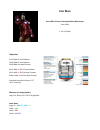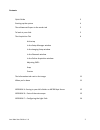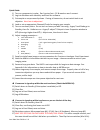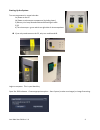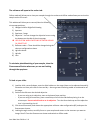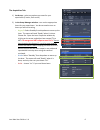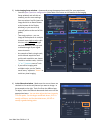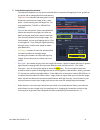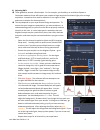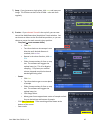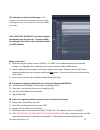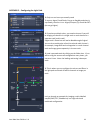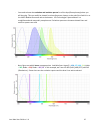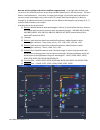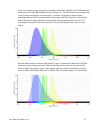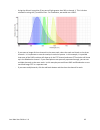Iron man zeiss lsm 510 laser scanning confocal microscope user guide v. 1.4 (11/2016) objectives 5x/0.15na ec plan neofluar 10x/0.3na ec plan neofluar 20x/0.8na plan apo chromat 40x/1.3na oil dic ec plan neofluar 63x/1.4na oil dic plan apo chromat 100x/1.4na oil dic plan apo chromat standard coversl...
Iron man user guide v. 1.4 2 contents: quick guide 3 starting up the system 4 the software will open to the ocular tab 5 to look at your slide 5 the acquisition tab 6 at the top in the setup manager window in the imaging setup window in the channels window in the online acquisition window adjusting ...
Iron man user guide v. 1.4 3 quick guide: 1) turn on components in order. Don’t go too fast – pc & monitor won’t connect. 2) log into windows with identikey and start zen software. 3) put sample on scope coverslip down. If using oil immersion, do not switch back to air objective. No oil on air objec...
Iron man user guide v. 1.4 4 starting up the system: turn on components in numerical order. 1a) power to the pc 1b) power to microscope components (including lasers) 2) mercury arc lamp located underneath floating air table 3) pc 4) the microscope – green switch on right side of microscope base if y...
Iron man user guide v. 1.4 5 the software will open to the ocular tab: online mode will allow you to view your sample through the oculars and offline mode allows you to view the sample on the pc screen. This window will allow you to control/view the following microscope positions: 1) halogen bulb fo...
Iron man user guide v. 1.4 6 the acquisition tab: 1) at the top – select any options you want for your experiment (z-series, time series) 2) in the setup manager window – turn on the appropriate lasers for your experiment. You do not need to turn on lasers you will not be using. - argon/2 : select s...
Iron man user guide v. 1.4 7 3) in the imaging setup window – choose and set up the appropriate track(s) for your experiment. - you can open a previous configuration (little folder icon button at the bottom of the imaging setup window) and edit this as needed, you can reuse settings from a previous ...
Iron man user guide v. 1.4 8 5) in the online acquisition window – - the objective should be the one you’ve selected (don’t recommend changing this here, go back to the ocular tab to change objectives and refocus) - the frame size indicates how many pixels in each dimension you want your image to be...
Iron man user guide v. 1.4 9 6) adjusting pmts these guidelines assume a fixed sample. For live samples, you should try to avoid auto expose or continuous modes as these will expose your sample to large amounts of excitation light prior to image acquisition. Instead use live mode or optimize in one ...
Iron man user guide v. 1.4 10 7) snap – if you just want a single plane, click snap and save your image. The pc does not have a lot of ram – save and close regularly. 8) z series – if you selected z-stack in the top left, you can now control the multidimensional acquisition z-stack window. You can c...
Iron man user guide v. 1.4 11 the information tab next to the image – this contains a lot of useful information about your image, including pixel size. You may wish to write this down in your notes. Save your files as lsm5!!! If you want to reuse settings and have the info tab – it must be lsm5. You...
Iron man user guide v. 1.4 12 appendix a – saving to your lab’s folder on collie (mcdb dept server): questions regarding mcdb server should be directed to erik hedl. 1) map the network drive. Right click on computer icon on desktop or computer in start menu. Click on “map network drive…” 2) drive le...
Iron man user guide v. 1.4 13 appendix b – parts of the microscope: (not all these components are present on our microscope).
Iron man user guide v. 1.4 14 appendix c – configuring the light path : only turn on lasers you actually need to turn on argon/2 and diode, first go to standby and when it says ready, then turn it on. Argon/2 output [%] should be 50% (do not go higher). If you have multiple colors, you need to choos...
Iron man user guide v. 1.4 15 - you need to know the excitation and emission spectra for all the dyes/fluorophores/probes you will be using. This can readily be viewed in various spectrum viewers on the web (list of which is on the lmcf website resources tab at the bottom. Life technologies’ spectra...
Iron man user guide v. 1.4 16 - now we need to configure the mirrors and filters appropriately . In the light path window, you can click on the different positions to see what available options exist in this microscope. The laser button is self-explanatory. From there, the light goes through a (1) d...
Iron man user guide v. 1.4 17 - so for this example we have three laser wavelengths: 405 (dapi), 488 (fitc) and 543 (rhodamine) and would use the 405/488/543/633 dichroic in position (1). This will reflect excitation light down to the (2) sample and block it on the way back. In position (3) we want ...
Iron man user guide v. 1.4 18 - using the dichroic in position (3) we sent all light greater than 543 to channel 1. This is further selected for using the (7) emission filter. For rhodamine, we would use a lp615. - if you want to image all three channels in the same track, select the track and check...