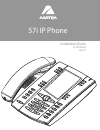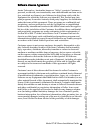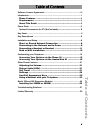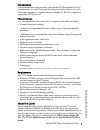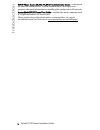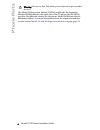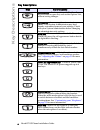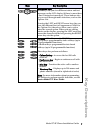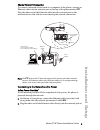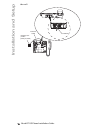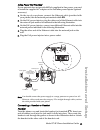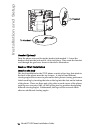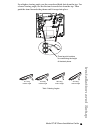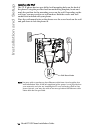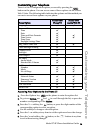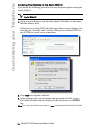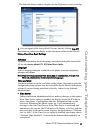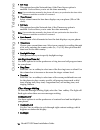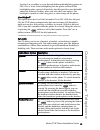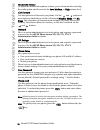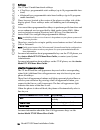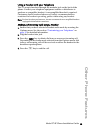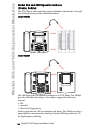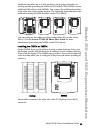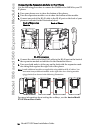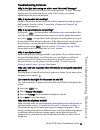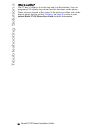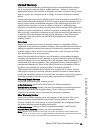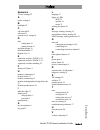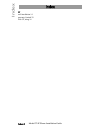- DL manuals
- Aastra
- Telephone
- 57i
- Installation Manual
Aastra 57i Installation Manual
Summary of 57i
Page 1
Installation guide 41-001159-00 rev 01 57i ip phone.
Page 3: Software License Agreement
Model 57i ip phone installation guide iii software license agreement software license agreement aastra telecom inc., hereinafter known as "seller", grants to customer a personal, worldwide, non-transferable, non-sublicenseable and non-exclu- sive, restricted use license to use software in object for...
Page 5: Table of Contents
Table of contents v table of contents software license agreement..................................................................... Iii introduction .................................................................................................. 1 phone features ....................................
Page 7: Introduction
Model 57i ip phone installation guide 1 introduction introduction congratulations on your purchase of the model 57i ip telephone! The 57i communicates over an ip network allowing you to place and receive calls in the same manner as a regular business telephone. The 57i is capable of supporting sip i...
Page 8: Introduction
2 model 57i ip phone installation guide introduction sip ip phone aastra 53i, 55i, 57i, 57i ct administrator guide – is designed for network administrators, system administrators, developers and partners who need information on installing this product on an ip network. Aastra model 57i ip phone user...
Page 9: Phone Parts
Model 57i ip phone installation guide 3 phone parts phone parts when you unpack your phone, you should ensure that you have all of the following items. If any part is missing, contact the supplier of your phone. 57i sip ip phone optional accessories for 57i (not included) a poe (power over ethernet)...
Page 10: Phone Parts
4 model 57i ip phone installation guide phone parts warning: do not use this poe inline power injector to power other devices. The model 536 expansion module (536em) and model 560 expansion module (560em) attach to the right side of the 57i phone. Model 536em provides 36 additional softkeys for the ...
Page 11: Key Panel
Model 57i ip phone installation guide 5 key panel key panel high quality speakerphone hac handset navigational keys 11-line lcd screen keypad goodbye key options key hold key redial key volume control speakerphone/headset toggle key mute key 4 call appearance lines message waiting lamp 12 softkeys -...
Page 12: Key Descriptions
6 model 57i ip phone installation guide key descriptions key descriptions keys key description goodbye key - ends an active call. The goodbye key also exits an open list, such as the options list, without saving changes. Options key - accesses options to customize your phone. Your system administrat...
Page 13: Key Descriptions
Model 57i ip phone installation guide 7 key descriptions navigation keys - pressing the up and down arrow keys lets you view different status and text messages on the lcd display (if there is more than 1 line of status/text messages). These buttons also let you scroll through menu selections, such a...
Page 14: Installation and Setup
8 model 57i ip phone installation guide installation and setup installation and setup the 57i can be setup to share a network connection with another network device. Power can be provided by an ac adapter, an 802.3af compliant network power source or with a poe inline power injector (optional access...
Page 15: Installation and Setup
Model 57i ip phone installation guide 9 installation and setup shared network connection to connect a network device (such as a computer) to the phone, connect an ethernet cable into the network port on the top of the phone marked pc . Plug the other end of the ethernet cable into the network port o...
Page 16: Installation and Setup
10 model 57i ip phone installation guide installation and setup the wall. Ethernet cable network jack (if inline power provided) to network.
Page 17: Installation and Setup
Model 57i ip phone installation guide 11 installation and setup inline power not provided if your network does not provide 802.3af compliant in-line power, you need to install the supplied ac adapter or the poe inline power injector (optional accessory). 1. On the top of your phone, connect the ethe...
Page 18: Installation and Setup
12 model 57i ip phone installation guide installation and setup headset (optional) turn the phone over and locate the headset jack marked f . Insert the headset cord into the jack until it clicks into place. Then route the headset cord through the groove as shown in the above illustration. Desk or w...
Page 19: Installation and Setup
Model 57i ip phone installation guide 13 installation and setup for a higher viewing angle, use the second and third slots from the top. For a lower viewing angle, use the first and second slots from the top. Then push the stand towards the phone until it snaps into place. Three leg slot locations f...
Page 20: Installation and Setup
14 model 57i ip phone installation guide installation and setup install on the wall the 57i ip phone has two pre-drilled wall mounting holes on the back of the phone. Using the provided wall mount drilling template, locate and mark the position for the mounting screws on the wall. Depending on the w...
Page 21: Customizing Your Telephone
Model 57i ip phone installation guide 15 customizing your telephone customizing your telephone there is a list of configuration options, accessed by pressing the button on the phone. You can access some of these options via the aastra web ui also. The following table indicates the options and the me...
Page 22: Customizing Your Telephone
16 model 57i ip phone installation guide customizing your telephone accessing your options via the aastra web ui you can use the following procedure to access the phone options using the aastra web ui. 1. Open your web browser and enter the phone’s ip address or host name into the address field. If ...
Page 23: Customizing Your Telephone
Model 57i ip phone installation guide 17 customizing your telephone the network status window displays for the ip phone you are accessing. 4. You can logout of the aastra web ui at any time by clicking log off. The following categories display in the side menu of the aastra web ui: status, operation...
Page 24: Customizing Your Telephone
18 model 57i ip phone installation guide customizing your telephone • set time this option shows the network time, if the time server option is enabled. It also allows you to set the time manually. Note: if you set the time manually, the phone will not try to synchronize the time with a timeserver u...
Page 25: Customizing Your Telephone
Model 57i ip phone installation guide 19 customizing your telephone use the change softkey to cycle through different backlighting options of off, on, or auto. Auto backlighting sets the phone to turn off the backlighting after a period of inactivity; the idle period is user definable under the adva...
Page 26: Customizing Your Telephone
20 model 57i ip phone installation guide customizing your telephone headset mic volume to adjust the headset microphone volume, press advanced after selecting the audio option, and then select the low, medium, or high volume level. Call forward use this option to call forward your phone. Use the and...
Page 27: Other Phone Features
Model 57i ip phone installation guide 21 other phone features other phone features adjusting the volume pressing the volume button adjusts the receiver, headset, speaker, and ringer volume. • to adjust the ringer volume, leave the handset in the cradle and press the volume button while there is no a...
Page 28: Other Phone Features
22 model 57i ip phone installation guide other phone features softkeys the 57i has 12 multi-functional softkeys: • 6 top keys: programmable static softkeys (up to 10 programmable func- tions) • 6 bottom keys: programmable state-based softkeys (up to 20 program- mable functions) these keys are locate...
Page 29: Other Phone Features
Model 57i ip phone installation guide 23 other phone features using a headset with your telephone the 57i accepts headsets through the modular jack on the back of the phone. Contact your telephone equipment retailer or distributor to purchase a compatible headset. A non-amplified headset is required...
Page 30
24 model 57i ip phone installation guide model 536 and 560 expansion modules model 536 and 560 expansion modules (536em, 560em) the 57i ip phone offers optional expansion modules that attach to the right side of the phone to provide additional softkeys. Model 536em model 560em the 536em provides 36 ...
Page 31
Model 57i ip phone installation guide 25 model 536 and 560 expansion modules additional modules (up to 3 total modules) can be piggy-backed to an existing module providing an additional 108 softkeys with 536ems and an additional 180 softkeys with 560ems. You connect the additional modules to the rig...
Page 32
26 model 57i ip phone installation guide model 536 and 560 expansion modules connecting the expansion modules to your phone use the following procedure to connect the 536em or the 560em to your 57i ip phone. 1. Turn your phone over to show the bottom of the phone. 2. Turn the expansion module over t...
Page 33: Troubleshooting Solutions
Model 57i ip phone installation guide 27 troubleshooting solutions troubleshooting solutions why is the light not coming on with a new voice mail message? Your phone system or service provider must provide “visual” message waiting service for this function to work. Check with your system administrat...
Page 34: Troubleshooting Solutions
28 model 57i ip phone installation guide troubleshooting solutions what is a softkey? The 57i has 12 softkeys (6 on the top and 6 on the bottom). You can program all 12 softkeys to perform specific functions on the phone. These keys are located at the center of the phone on either side of the displa...
Page 35: Limited Warranty
Model 57i ip phone installation guide 29 limited warranty limited warranty aastra telecom warrants this product against defects and malfunctions during a one (1) year period from the date of original purchase. If there is a defect or malfunction, aastra telecom shall, at its option, and as the exclu...
Page 37: Index
Model 57i ip phone installation guide index-1 index index numerics 57i line settings 22 a audio, setting 19 b backlight 18 c call forward 20 call timer 21 contrast level, setting 18 d date setting date 18 setting format 18 daylight savings 18 desk installation 12 dialpad, live 19 e expansion module,...
Page 38: Index
Index index index-2 model 57i ip phone installation guide w wall installation 14 warranty, limited 29 web ui, using 16.
Page 40
If you’ve read this owner’s manual and consulted the troubleshooting section and still have problems, please visit our web site at www.Aastra.Com, or call 1-800-574-1611 for technical assistance. © aastra telecom inc. 2007 41-001159-00 rev 01.