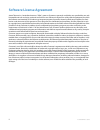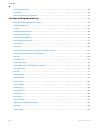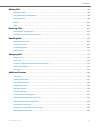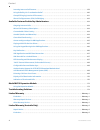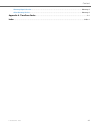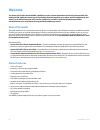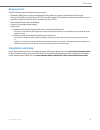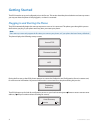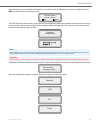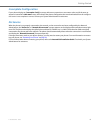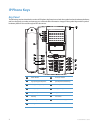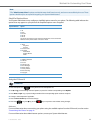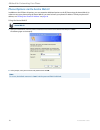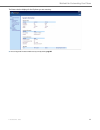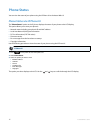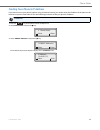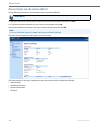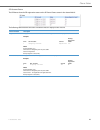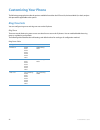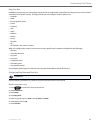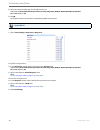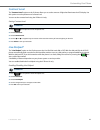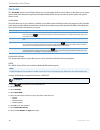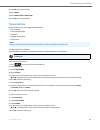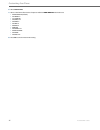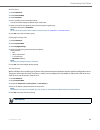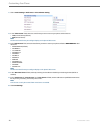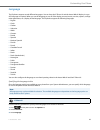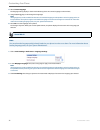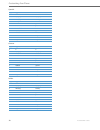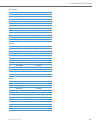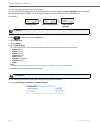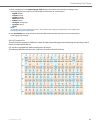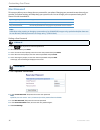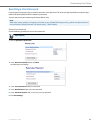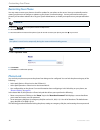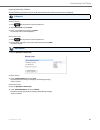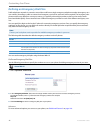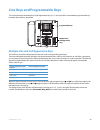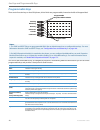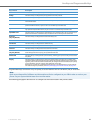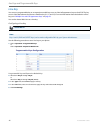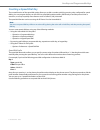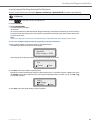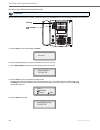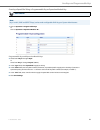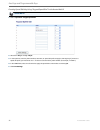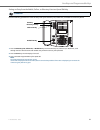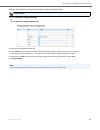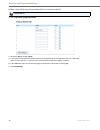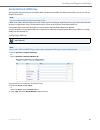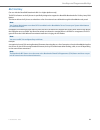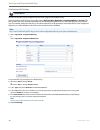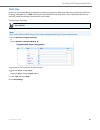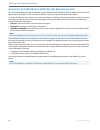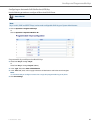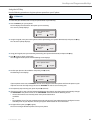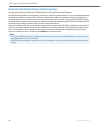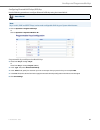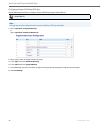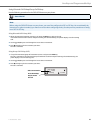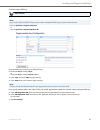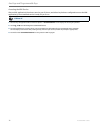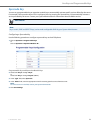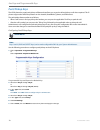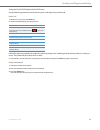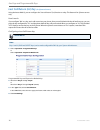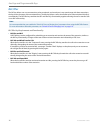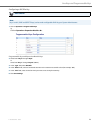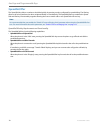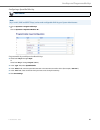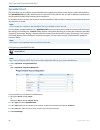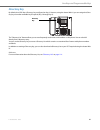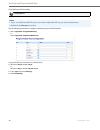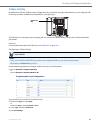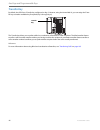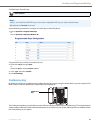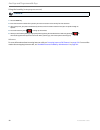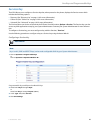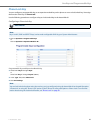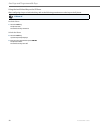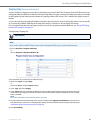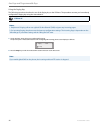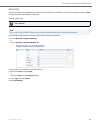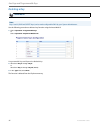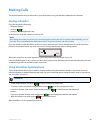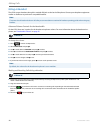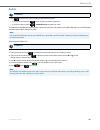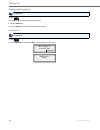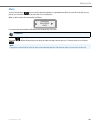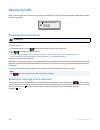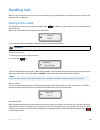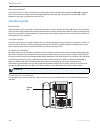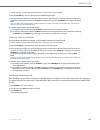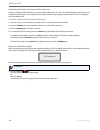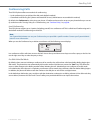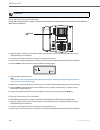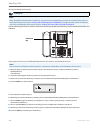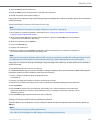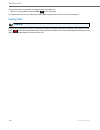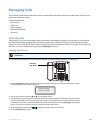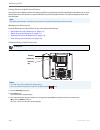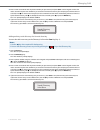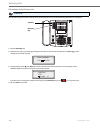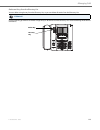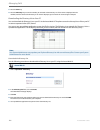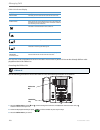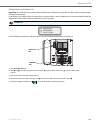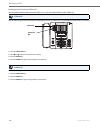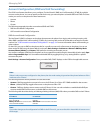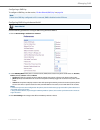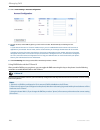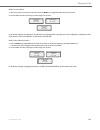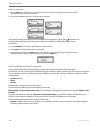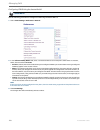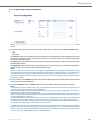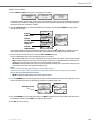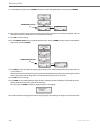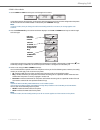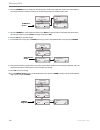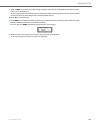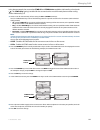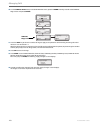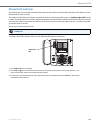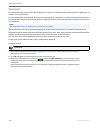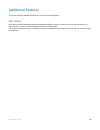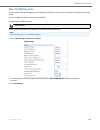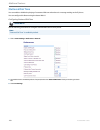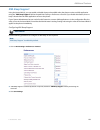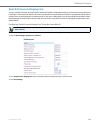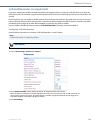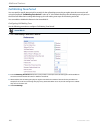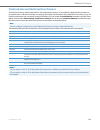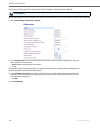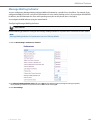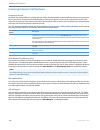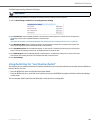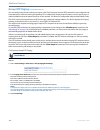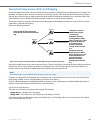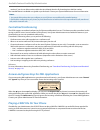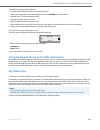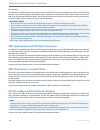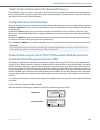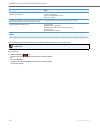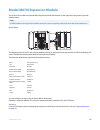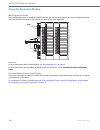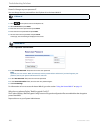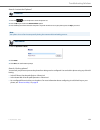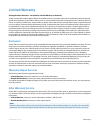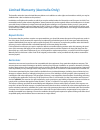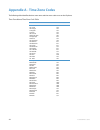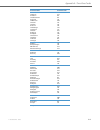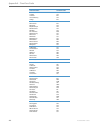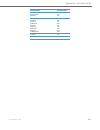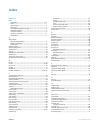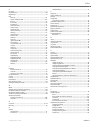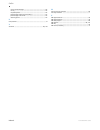- DL manuals
- Aastra
- IP Phone
- 6753I
- User Manual
Aastra 6753I User Manual - Getting Started
3
41-001380-00 REV01 – 06.2013
Getting Started
The 6753i must be set up and configured prior to its first use. This section describes phone behavior and start up screens
you may see when the phone is first plugged in, or when it is restarted.
Plugging in and Starting the Phone
The 6753i automatically begins the start up sequence as soon as it is connected. The phone goes through this process
the first time you plug in your phone and every time you restart your phone.
The phone displays the following startup screens.
During the first start up the 6753i phone attempts to contact the Redirection and Configuration Server (rcs.aastra.com)
for current server information. No personal information is transmitted from the phone during this process.
The 6753i phone may also look for configuration servers on your local network (press
3Remote to enter a remote server
address, or
4Skip to continue without checking for servers).
Note:
Some start up screens only appear the first time you connect your phone, or if your phone has been factory defaulted.
Aastra 6753i
Firmware Loaded
LLDP
Initializing
network
Contacting
Redirector
Remote
Auto Discovery
Skip
Summary of 6753I
Page 1
Aastra model 6753i ip phone user guide release 3.2.2 service pack 3 hot fix 1 41-001380-00 rev01 – 06.2013.
Page 2: Software License Agreement
Ii 41-001380-00 rev01 – 06.2013 software license agreement aastra telecom inc., hereinafter known as "seller", grants to customer a personal, worldwide, non-transferable, non-sub- licenseable and non-exclusive, restricted use license to use software in object form solely with the equipment for which...
Page 3: Content
41-001380-00 rev01 – 06.2013 iii content software license agreement . . . . . . . . . . . . . . . . . . . . . . . . . . . . . . . . . . . . . . . . . . . . . . . . . . . . . . . . . . . . . . . . . . . . . . . . . . . . . . . . Ii content . . . . . . . . . . . . . . . . . . . . . . . . . . . . . . ....
Page 4
Content iv 41-001380-00 rev01 – 06.2013 restarting your phone . . . . . . . . . . . . . . . . . . . . . . . . . . . . . . . . . . . . . . . . . . . . . . . . . . . . . . . . . . . . . . . . . . . . . . . . . . . . . . . . . . . . .39 phone lock . . . . . . . . . . . . . . . . . . . . . . . . . . . ....
Page 5
Content 41-001380-00 rev01 – 06.2013 v making calls . . . . . . . . . . . . . . . . . . . . . . . . . . . . . . . . . . . . . . . . . . . . . . . . . . . . . . . . . . . . . . . . . . . . . . . . . . . . . . . . . . . . . . . . . . . . . . . . . . .98 dialing a number . . . . . . . . . . . . . . . ....
Page 6
Content vi 41-001380-00 rev01 – 06.2013 incoming intercom call features . . . . . . . . . . . . . . . . . . . . . . . . . . . . . . . . . . . . . . . . . . . . . . . . . . . . . . . . . . . . . . . . . . . . . . . . . 159 using redial key for “last number redial” . . . . . . . . . . . . . . . . . . ...
Page 7
Content 41-001380-00 rev01 – 06.2013 vii warranty repair services . . . . . . . . . . . . . . . . . . . . . . . . . . . . . . . . . . . . . . . . . . . . . . . . . . . . . . . . . . . . . . . . . . . . . . . . . . Warranty-3 after warranty service . . . . . . . . . . . . . . . . . . . . . . . . . . ...
Page 8: Welcome
1 41-001380-00 rev01 – 06.2013 welcome the aastra 6753i offers advanced xml capability to access custom applications and is fully interoperable with leading ip-pbx platforms. Featuring a 3-line display, the 6753i supports up to 9 lines with call appearances and allows you to make and receive calls, ...
Page 9: Requirements
Welcome 41-001380-00 rev01 – 06.2013 2 requirements the 6753i ip phone requires the following environment: • sip-based ip pbx system or network installed and running with a sip account created for the 6753i ip phone. • access to a trivial file transfer protocol (tftp), file transfer protocol (ftp), ...
Page 10: Getting Started
3 41-001380-00 rev01 – 06.2013 getting started the 6753i must be set up and configured prior to its first use. This section describes phone behavior and start up screens you may see when the phone is first plugged in, or when it is restarted. Plugging in and starting the phone the 6753i automaticall...
Page 11
Getting started 41-001380-00 rev01 – 06.2013 4 if appropriate servers are found they are listed for you to select from by scrolling down to view the complete list. (press 3skip to continue without selecting a server.). The 6753i phone then checks settings and looks for new configuration and firmware...
Page 12: Idle Screens
Getting started 5 41-001380-00 rev01 – 06.2013 idle screens idle screen 1 when the phone has successfully updated the configuration and connected to the network, the phone displays the idle state screen: the idle state screen lists your name (sip screen name), extension (or phone number), and day, d...
Page 13: Incomplete Configuration
Getting started 41-001380-00 rev01 – 06.2013 6 incomplete configuration if your phone displays an "incomplete config" message without any extension or user name at the end of the start up sequence instead of an idle state screen, this indicates the phone configuration that was downloaded from the co...
Page 14: Ip Phone Keys
7 41-001380-00 rev01 – 06.2013 ip phone keys key panel the following sections describe the various 6753i phone key functions on both the symbol and text hardware platforms, and how they help you make and manage your calls and caller information. Images of the symbol keys and the symbol hardware plat...
Page 15: Key Descriptions
Ip phone keys 41-001380-00 rev01 – 06.2013 8 key descriptions the following table identifies the keys on the key panel of your 6753i ip phone that you can use for handling calls. Text keys symbol keys key description goodbye key - ends an active call. The goodbye key also exits an open list, such as...
Page 16
Ip phone keys 9 41-001380-00 rev01 – 06.2013 navigation keys - pressing the up and down arrow keys lets you view different status and text messages on the lcd display (if there is more than 1 line of status/text messages). These keys also let you scroll through menu selections, such as the options l...
Page 17: Keypad Keys
Ip phone keys 41-001380-00 rev01 – 06.2013 10 keypad keys the 6753i has a keypad with digits from 0 through 9, a “*” key, and a “#” key. Keys 2 through 9 contain the letters of the alphabet. The 6753i phone keypad includes the following: the "*" is called the "star key". The "#" is called the "numbe...
Page 18
11 41-001380-00 rev01 – 06.2013 methods for customizing your phone there are two ways to customize specific options on your phone: • using the options key on the ip phone • using the aastra web ui in an internet browser window from your pc. Phone options via the ip phone ui you can customize your ph...
Page 19
Methods for customizing your phone 41-001380-00 rev01 – 06.2013 12 simplified options menu your system administrator may configure a simplified options menu for your phone. The following table indicates the options that may appear on your phone if the simplified options menu is applied. Using the ip...
Page 20
Methods for customizing your phone 13 41-001380-00 rev01 – 06.2013 phone options via the aastra web ui in addition to the ip phone ui options, you can customize additional options on the ip phone using the aastra web ui. In order to access your phone using the aastra web ui, you need to know your ph...
Page 21
Methods for customizing your phone 41-001380-00 rev01 – 06.2013 14 the status window displays for the ip phone you are accessing. 3. You can logout of the aastra web ui at any time by clicking log off..
Page 22
Methods for customizing your phone 15 41-001380-00 rev01 – 06.2013 the following categories display in the side menu of the aastra web ui: status, operation, basic settings. Headings descriptions status the status section displays the network status and the mac address of the ip phone. It also displ...
Page 23
Methods for customizing your phone 41-001380-00 rev01 – 06.2013 16 basic settings preferences - allows you to enable/disable the following: • display dtmf digits • play call waiting tone • stuttered dial tone • xml beep support • status scroll delay (seconds) • switch ui focus to ringing line • call...
Page 24: Phone Status
17 41-001380-00 rev01 – 06.2013 phone status you can view the status of your phone using the ip phone ui or the aastra web ui. Phone status via ip phone ui the "phone status" option on the ip phone displays the status of your phone to the lcd display. This option allows you to view your phone’s: • n...
Page 25
Phone status 41-001380-00 rev01 – 06.2013 18 finding your phone’s ip address if you want to access your phone’s options using an internet browser, you need to enter the ip address of the phone in the browser to open the aastra web ui. Use the following procedure to find your phone’s ip address. Ip p...
Page 26
Phone status 19 41-001380-00 rev01 – 06.2013 phone status via the aastra web ui use the following procedure to view the phone status via the aastra web ui. In the username/password window, enter your username and password and click ok. The status window displays for the ip phone you are accessing. T...
Page 27
Phone status 41-001380-00 rev01 – 06.2013 20 sip account status the ip phones show the sip registration status on the ip phone’s status screen in the aastra web ui. The following table describes the status conditions that can display for the account. Status condition description registered displays ...
Page 28: Customizing Your Phone
21 41-001380-00 rev01 – 06.2013 customizing your phone the following paragraphs describe the options available from either the ip phone ui, the aastra web ui, or both, and pro- vide procedures applicable to the option. Ring tone sets you can configure ring tones and ring tone sets on the ip phone. R...
Page 29
Customizing your phone 41-001380-00 rev01 – 06.2013 22 ring tone sets in addition to ring tones, you can configure ring tone sets on a global-basis on the ip phone. Ring tone sets consist of tones customized for a specific country. The ring tone sets you can configure on the ip phones are: • austral...
Page 30
Customizing your phone 23 41-001380-00 rev01 – 06.2013 8. Select the country for which you want to apply the tone set. Valid values are australia, brazil, europe, france, germany, italy, italy2, malaysia, mexico, brazil, russia, slovakia, uk, and us. Default is us. 9. Press 4. The ring tone and tone...
Page 31: Contrast Level
Customizing your phone 41-001380-00 rev01 – 06.2013 24 contrast level the "contrast level" option on the ip phone allows you to set the amount of light that illuminates the lcd display. Use this option to set the preference of contrast level. You can set the contrast level using the ip phone ui only...
Page 32: Set Audio
Customizing your phone 25 41-001380-00 rev01 – 06.2013 set audio the "set audio" option on the ip phone allows you to set the audio mode for your ip phone. It also allows you to set the volume level of the headset microphone and enable/disable dhsg. You can set audio on your ip phone using the ip ph...
Page 33: Time And Date
Customizing your phone 41-001380-00 rev01 – 06.2013 26 time and date on the ip phones, you can configure the following: • time and date • time and date format • time zone • daylight savings time • time servers configuring time and date use the following procedures to configure the time and date sett...
Page 34
Customizing your phone 27 41-001380-00 rev01 – 06.2013 6. Select date format. 7. Selecta date format from the list of options. Default is www mmm dd. Valid values are: • www mmm dd (default) • dd-mmm-yy • yyyy-mm-dd • dd/mm/yyyy • dd/mm/yy • dd-mm-yy • mm/dd/yy • mmm dd • dd mmm yyyy • www dd mmm • ...
Page 35
Customizing your phone 41-001380-00 rev01 – 06.2013 28 set time zone set daylight savings time set time servers with a valid time server enabled your ip phone will synchronize the time displayed with the specified configuration server. The phone will use the time from time server 1 unless it is not ...
Page 36
Customizing your phone 29 41-001380-00 rev01 – 06.2013 1. Click on basic settings->preferences->time and date setting. 2. In the “time format” field, select the time format you want to use on your phone. Valid values are: • 12h (12 hour format) (default) • 24h (24 hour format) note: the time and tim...
Page 37: Language
Customizing your phone 41-001380-00 rev01 – 06.2013 30 language the ip phones support several different languages. You can have the ip phone ui and the aastra web ui display in a spe- cific language as required. When you set the language to use, all of the display screens (menus, services, options, ...
Page 38
Customizing your phone 31 41-001380-00 rev01 – 06.2013 4. Select screen language. The language setting displays a check mark indicating this is the current language on the ip phone. 5. Using the 2 and 5 keys, scroll through the languages. Note: all languages may not be available for selection. The a...
Page 39
Customizing your phone 41-001380-00 rev01 – 06.2013 32 language input the 6753i supports text and character inputs in various languages (english, german, french, spanish, and italian, portu- guese, russian, and nordic). Inputting textual or character information into the ip phone ui can be done usin...
Page 40
Customizing your phone 33 41-001380-00 rev01 – 06.2013 spanish german italian key uppercase characters lowercase characters 0 0 0 1 1.:;=_,-'&() 1.:;=_,-'&() 2 abc2ÁÀÇ abc2áàç 3 def3ÉÈ def3éè 4 ghi4ÏÍ ghi4ïí 5 jkl5 jkl5 6 mno6ÑÓÒ mno6ñóò 7 pqrs7 pqrs7 8 tuv8ÚÜ tuv8úü 9 wxyz9 wxyz9 * * * # #/\@ #/\@ ...
Page 41
Customizing your phone 41-001380-00 rev01 – 06.2013 34 portuguese russian nordic key uppercase characters lowercase characters 0 0 0 1 1.:;=_,-'&() 1.:;=_,-'&() 2 abc2ÁÀÃÇ abc2áàâãç 3 def3ÉÊ def3éê 4 ghi4Í ghi4í 5 jkl5 jkl5 6 mno6ÓÔÕ mno6óôõ 7 pqrs7 pqrs7 8 tuv8ÚÜ tuv8úü 9 wxyz9 wxyz9 * * * # #/\@ #...
Page 42
Customizing your phone 35 41-001380-00 rev01 – 06.2013 configuring language input using the ip phone ui you can configure the language you use for inputting on the phone by setting the input language option. The default input language setting is english. You can change this setting using the ip phon...
Page 43
Customizing your phone 41-001380-00 rev01 – 06.2013 36 latin 2 character set the 6753i includes support for iso 8859-2 (latin2) of multi-national languages when displaying and inputting in the ip phone ui and the aastra web ui. Utf-8 is also compatible with xml encoding on the ip phones. The followi...
Page 44: User Password
Customizing your phone 37 41-001380-00 rev01 – 06.2013 user password this category allows you to change the user password for your phone. Changing your password ensures that only you can alter your phone settings, and helps keep your system secure. You can change your user password using the ip phon...
Page 45: Resetting A User Password
Customizing your phone 41-001380-00 rev01 – 06.2013 38 resetting a user password if you forget your password, you can reset it and enter a new password. The reset user password feature resets the pass- word to the factory default which is blank (no password). You can reset a user password using the ...
Page 46: Restarting Your Phone
Customizing your phone 39 41-001380-00 rev01 – 06.2013 restarting your phone you may want to restart your phone to check for updates for your phone on the server. You may occasionally need to restart your phone to set changes or updates to your phone or network settings. You may also need to restart...
Page 47
Customizing your phone 41-001380-00 rev01 – 06.2013 40 locking/unlocking a phone use the following procedures to lock an ip phone and prevent it from being used or configured. Lock the phone unlock the phone ip phone ui 1. Press on the phone to enter the options list. 2. Select phone lock and press ...
Page 48
Customizing your phone 41 41-001380-00 rev01 – 06.2013 defining an emergency dial plan public telephone networks in countries around the world have a single emergency telephone number (emergency serv- ices number), that allows a caller to contact local emergency services for assistance when required...
Page 49
41-001380-00 rev01 – 06.2013 42 line keys and programmable keys this section describes the multiple line/call appearance keys (l1, l2, and l3) and the customizable programmable keys located at the top left on the phone. Multiple line and call appearance keys the 6753i has 3 hard line/call appearance...
Page 50: Programmable Keys
Line keys and programmable keys 43 41-001380-00 rev01 – 06.2013 programmable keys there are six function keys on the 6753i phone, all 6 of which are programmable, located to the left of the paper label. You can use the aastra web ui only, to configure key functions. The following table lists the fun...
Page 51
Line keys and programmable keys 41-001380-00 rev01 – 06.2013 44 programmable keys can also be set up to quickly to access features such as call return (*69) or voicemail. The following paragraphs describe how to configure each function listed in the previous table. Park indicates the key is configur...
Page 52: Line Key
Line keys and programmable keys 45 41-001380-00 rev01 – 06.2013 line key you can set a programmable key or an expansion module key to act as a line/call appearance key on the 6753i. The key acts as a line that behaves the same as a hard line key (l1, l2, and l3). For more information about the behav...
Page 53: Creating A Speed Dial Key
Line keys and programmable keys 41-001380-00 rev01 – 06.2013 46 creating a speed dial key the normal function of the speed dial option allows you to dial a number quickly by pressing a key configured for speed dialing. You can program the keys on the 6753i to speed dial outside numbers, dial directl...
Page 54
Line keys and programmable keys 47 41-001380-00 rev01 – 06.2013 press-and-hold to create a speed dial (applicable to programmable keys, keypad keys, expansion module keys) pressing and holding down a programmable key, expansion module key, or keypad key on the phone initiates a speed dial feature. I...
Page 55
Line keys and programmable keys 41-001380-00 rev01 – 06.2013 48 creating a speed dial using the speed dial edit option you can use the ip phone ui at the path, options->preferences->speed dial edit, to create a speed dial key. Ip phone ui 1. Press on the phone to enter the options list. 2. Select pr...
Page 56
Line keys and programmable keys 49 41-001380-00 rev01 – 06.2013 creating a speed dial key using the save key use the following procedure to create a speed dial key using the save key. Use the following illustration for reference. Ip phone ui 1. Press the save key. The screen displays "save to?" 2. S...
Page 57
Line keys and programmable keys 41-001380-00 rev01 – 06.2013 50 creating a speed dial using a programmable key or expansion module key aastra web ui note: keys 1 and 2 (save and delete keys) can be made configurable only by your system administrator. 1. Click on operation->programmable keys. Or clic...
Page 58
Line keys and programmable keys 51 41-001380-00 rev01 – 06.2013 creating speed dial key using “keypad speed dial” in the aastra web ui aastra web ui 1. Click on operation->keypad speed dial. 2. Select from "key 1" through "key 9". 3. In the input box, enter the phone number, extension, or speed dial...
Page 59
Line keys and programmable keys 41-001380-00 rev01 – 06.2013 52 saving an entry from the redial, callers, or directory lists to a speed dial key use the following procedure to save an entry from your directory list, callers list, or redial list on the ip phone. Ip phone ui 1. Press the directory lis...
Page 60: Editing Speed Dial Keys
Line keys and programmable keys 53 41-001380-00 rev01 – 06.2013 editing speed dial keys on the 6753i, you can edit a speed dial key using any of the following methods: • using the aastra web ui at the path: – operation->programmable keys – operation->expansion module keys – operation->keypad speed d...
Page 61
Line keys and programmable keys 41-001380-00 rev01 – 06.2013 54 editing a speed dial on a programmable key or expansion module key aastra web ui 1. Click on operation->programmable keys. Or click on operation->expansion module . 2. Select the key configured for speed dial. 3. In the "value" field, e...
Page 62
Line keys and programmable keys 55 41-001380-00 rev01 – 06.2013 editing a speed dial using “keypad speed dial” in the aastra web ui aastra web ui 1. Click on operation->keypad speed dial. 2. Select from "key 1" through "key 9". 3. In the input box, edit the phone number, extension, or speed dial pre...
Page 63: Do Not Disturb (Dnd) Key
Line keys and programmable keys 41-001380-00 rev01 – 06.2013 56 do not disturb (dnd) key the ip phones have a feature you can enable called "do not disturb (dnd). The dnd function allows you to turn "do not disturb" on and off. If dnd is on, callers calling into the phone hear a busy signal or a mes...
Page 64: Busy Lamp Field (Blf) Key
Line keys and programmable keys 57 41-001380-00 rev01 – 06.2013 busy lamp field (blf) key the blf feature on the ip phones allows a specific extension to be monitored for state changes. Blf monitors the status (busy or idle) of extensions on the ip phone. Example a supervisor configures blfs on his ...
Page 65: Blf/list Key
Line keys and programmable keys 41-001380-00 rev01 – 06.2013 58 blf/list key (for use with the broadsoft broadworks rel 13 or higher platform only) the blf/list feature on the ip phones is specifically designed to support the broadsoft broadworks rel 13 busy lamp field feature. This feature allows t...
Page 66
Line keys and programmable keys 59 41-001380-00 rev01 – 06.2013 configuring a blf/list key the blf list function can be configured on the 6753i using the aastra web ui only. If you set a key to use blf/list, you must also enter a blf list uri at operation->programmable keys->services. The blf list u...
Page 67: Flash Key
Line keys and programmable keys 41-001380-00 rev01 – 06.2013 60 flash key you can set a programmable key or expansion module key to generate a flash event when it is pressed on the 6753i. You do this by setting the key to "flash". The ip phone generates flash events only when a call is connected and...
Page 68
Line keys and programmable keys 61 41-001380-00 rev01 – 06.2013 automatic call distribution (acd) key (for sylantro servers) the 6753i and any attached expansion modules support automatic call distribution (acd) for sylantro servers. The acd feature allows the sylantro server to distribute calls fro...
Page 69
Line keys and programmable keys 41-001380-00 rev01 – 06.2013 62 configuring an automatic call distribution (acd) key use the following procedure to configure acd on the 6753i ip phone. Aastra web ui note: keys 1 and 2 (save and delete keys) can be made configurable only by your system administrator....
Page 70
Line keys and programmable keys 63 41-001380-00 rev01 – 06.2013 using the acd feature on your ip phone the acd feature allows you to login to a phone queue in order to receive distributed calls on your ip phone. To login to a phone queue, you must pre-configure an acd key on your ip phone as describ...
Page 71
Line keys and programmable keys 41-001380-00 rev01 – 06.2013 64 using the acd key use the following procedure to log into a phone queue from your ip phone ip phone ui 1. Check with your administrator to verify the queue linked to your acd key. 2. Press the acd key on your ip phone. The lcd displays ...
Page 72
Line keys and programmable keys 65 41-001380-00 rev01 – 06.2013 directed call pickup/group call pickup keys aastra ip phones support the directed call pickup (dcp) and group call pickup (gcp) features. The dcp/gcp feature allows you to intercept - or pickup - a call on a monitored extension. You can...
Page 73
Line keys and programmable keys 41-001380-00 rev01 – 06.2013 66 configuring directed call pickup (dcp) key use the following procedure to configure directed call pickup using the aastra web ui. Aastra web ui note: keys 1 and 2 (save and delete keys) can be made configurable only by your system admin...
Page 74
Line keys and programmable keys 67 41-001380-00 rev01 – 06.2013 configuring group call pickup (gcp) key use the following procedure to configure group call pickup using the aastra web ui. Aastra web ui note: a ring group must be configured on the server in order for a gcp key to function. 1. Click o...
Page 75
Line keys and programmable keys 41-001380-00 rev01 – 06.2013 68 using directed call pickup/group call pickup use the following procedure for the dcp/gcp feature on your phone. Using directed call pickup (dcp) using group call pickup (gcp) aastra web ui note: before using the dcp/gcp feature on your ...
Page 76: Xml Key
Line keys and programmable keys 69 41-001380-00 rev01 – 06.2013 xml key the 6753i ip phone has a feature you can enable called "xml" (extensible markup language). Xml is a markup language much like html. Your system administrator can create customized xml menu services and load them to your ip phone...
Page 77
Line keys and programmable keys 41-001380-00 rev01 – 06.2013 70 configuring an xml key if you specify multiple uris in the "value" field, a list of xml applications appears for selection after pressing the xml key. Aastra web ui note: keys 1 and 2 (save and delete keys) can be made configurable only...
Page 78
Line keys and programmable keys 71 41-001380-00 rev01 – 06.2013 accessing the xml service after an xml application(s) have been saved to your ip phone, and after a key has been configured to access the xml application(s), the customized service is ready for you to use. Ip phone ui 1. Press the key c...
Page 79: Sprecode Key
Line keys and programmable keys 41-001380-00 rev01 – 06.2013 72 sprecode key you can set a programmable key or expansion module key to automatically activate specific services offered by the server. For example, if the sprecode value of *82 is configured, then by pressing the sprecode key, *82 autom...
Page 80: Park/pickup Keys
Line keys and programmable keys 73 41-001380-00 rev01 – 06.2013 park/pickup keys the 6753i phone has a park and pickup call feature that allows you to park a call and pickup a call when required. The ip phones support the park/pickup feature on the asterisk, broadworks, sylantro, and inin servers. T...
Page 81
Line keys and programmable keys 41-001380-00 rev01 – 06.2013 74 using the park call/pickup parked call feature use the following procedure on the ip phone to park a call and pick up a parked call. Park a call if the call is parked successfully, the response is either a greeting voice confirming that...
Page 82: Last Call Return (Lcr) Key
Line keys and programmable keys 75 41-001380-00 rev01 – 06.2013 last call return (lcr) key (for sylantro servers) using the aastra web ui, you can configure the "last call return" (lcr) function on a key. This feature is for sylantro servers only. How it works if you configure "lcr" on a key, and a ...
Page 83: Call Forward Key
Line keys and programmable keys 41-001380-00 rev01 – 06.2013 76 call forward key using the aastra web ui, you can configure the "call forward" function on a key. Use call forwarding when you want a spe- cific account on your phone to be forwarded to another number when your phone is in the busy stat...
Page 84: Blf/xfer
Line keys and programmable keys 77 41-001380-00 rev01 – 06.2013 blf/xfer the blf key allows one or more extensions to be monitored, and once there is any state change with those extensions, the key shows the status of the monitored lines. The xfer key allows a call to be transferred to other recipie...
Page 85
Line keys and programmable keys 41-001380-00 rev01 – 06.2013 78 configuring a blf/xfer key aastra web ui note: keys 1 and 2 (save and delete keys) can be made configurable only by your system administrator. 1. Click on operation->programmable keys. Or click on operation->expansion module . Programma...
Page 86: Speeddial/xfer
Line keys and programmable keys 79 41-001380-00 rev01 – 06.2013 speeddial/xfer the speed dial key allows a number to be dialed quickly by pressing one key configured for speed dialing. The xfer key allows a call to be transferred to other recipients blindly or consultatively. The speeddial/xfer key ...
Page 87
Line keys and programmable keys 41-001380-00 rev01 – 06.2013 80 configuring a speeddial/xfer key aastra web ui note: keys 1 and 2 (save and delete keys) can be made configurable only by your system administrator. 1. Click on operation->programmable keys. Or click on operation->expansion module . Pro...
Page 88: Speeddial/conf
Line keys and programmable keys 81 41-001380-00 rev01 – 06.2013 speeddial/conf the 6753i allows you to configure a programmable key or expansion module key to be used as a speed dial conference key (speeddial/conf key) while remaining in the current call. This key allows a user on a call to conferen...
Page 89: Directory Key
Line keys and programmable keys 41-001380-00 rev01 – 06.2013 82 directory key by default, the 6753i has a directory key configured on key 3. However, using the aastra web ui, you can assign the direc- tory key to another available key if required (key 3 through key 6). The "directory list" feature a...
Page 90
Line keys and programmable keys 83 41-001380-00 rev01 – 06.2013 configuring a directory key use the following procedure to configure a directory key on the 6753i phone. Aastra web ui notes: 1. Keys 1 and 2 (save and delete keys) can be made configurable only by your system administrator. 2. By defau...
Page 91: Callers List Key
Line keys and programmable keys 41-001380-00 rev01 – 06.2013 84 callers list key by default, the 6753i has a callers list key configured on key 4. However, using the aastra web ui, you can assign the call- ers list key to another available key if required (key 3 through key 6). The callers list is a...
Page 92: Transfer Key
Line keys and programmable keys 85 41-001380-00 rev01 – 06.2013 transfer key by default, the 6753i has a transfer key configured on key 5. However, using the aastra web ui, you can assign the trans- fer key to another available key if required (key 3 through key 6). The transfer key allows you to pe...
Page 93: Conference Key
Line keys and programmable keys 41-001380-00 rev01 – 06.2013 86 configuring a transfer key use the following procedure to configure a transfer key on the 6753i phone. Conference key by default, the 6753i has a conference key configured on key 6. However, using the aastra web ui, you can assign the c...
Page 94
Line keys and programmable keys 87 41-001380-00 rev01 – 06.2013 reference for more information about local and centralized conferencing, see “conferencing calls” on page 108 . Configuring a conference key use the following procedure to configure a conference key on the 6753i phone. Aastra web ui not...
Page 95: Intercom Key
Line keys and programmable keys 41-001380-00 rev01 – 06.2013 88 intercom key by default, the ip phone allows incoming intercom calls to be automatically answered without having to set up an icom key on your phone. For more information about changing the behavior of incoming intercom calls, see the s...
Page 96
Line keys and programmable keys 89 41-001380-00 rev01 – 06.2013 using the icom key ( for outgoing intercom calls ) reference for more information about incoming intercom calls, see “incoming intercom call features” on page 159 . For more infor- mation about outgoing intercom calls, see “available fe...
Page 97: Services Key
Line keys and programmable keys 41-001380-00 rev01 – 06.2013 90 services key the 6753i allows you to configure a services key that, when pressed on the phone, displays the services menu which includes the following options: • directory (see “directory list” on page 114 for more information.) • calle...
Page 98
Line keys and programmable keys 91 41-001380-00 rev01 – 06.2013 using the services key ip phone ui 1. Press the services key. The following default list displays: • directory (see “directory list” on page 114 for more information). • callers list (see “callers list” on page 122 for more information)...
Page 99: Phone Lock Key
Line keys and programmable keys 41-001380-00 rev01 – 06.2013 92 phone lock key you can configure a programmable key or an expansion module key on the phone to use as a lock/unlock key. You assign the function of the key as “phone lock”. Use the following procedure to configure a key as a lock/unlock...
Page 100
Line keys and programmable keys 93 41-001380-00 rev01 – 06.2013 using the lock/unlock key on the ip phone after configuring a key as a lock/unlock key, refer to the following procedure to use the key on the ip phone. Lock the phone unlock the phone ip phone ui 1. Press the lock key. The phone locks....
Page 101: Paging Key (
Line keys and programmable keys 41-001380-00 rev01 – 06.2013 94 paging key ( sends the rtp stream ) you can configure a paging key on the phone that allows you to send a real time transport protocol (rtp) stream to pre- configured multicast address(es) without involving sip signalling. You enter a m...
Page 102
Line keys and programmable keys 95 41-001380-00 rev01 – 06.2013 using the paging key the following procedure describes the use of the paging key on the ip phone. The procedure assumes you have already configured the paging key using the aastra web ui. Ip phone ui notes: 1. Recipient of a paging call...
Page 103: None Key
Line keys and programmable keys 41-001380-00 rev01 – 06.2013 96 none key you can set a key to force a blank entry on the ip phone display for a specific key. You do this by setting the key to "none". If a particular key is not defined, it is ignored. Setting a none key use the following procedure to...
Page 104: Deleting A Key
Line keys and programmable keys 97 41-001380-00 rev01 – 06.2013 deleting a key use the following procedure to delete a key function using the aastra web ui. The function is deleted from the ip phone memory. Aastra web ui note: keys 1 and 2 (save and delete keys) can be made configurable only by your...
Page 105: Making Calls
41-001380-00 rev01 – 06.2013 98 making calls this section describes ways to make calls on your 6753i phone, using your handset, speakerphone or headset. Dialing a number first, take the phone off-hook by: • lifting the handset • pressing or • pressing a line/call appearance key at the dial tone, ent...
Page 106: Using A Headset
Making calls 99 41-001380-00 rev01 – 06.2013 using a headset the 6753i accepts headsets through the modular rj9 jack on the back of the phone. Contact your telephone equipment retailer or distributor to purchase a compatible headset. Advanced volume controls for the headset mic on the 6753i, there a...
Page 107: Redial
Making calls 41-001380-00 rev01 – 06.2013 100 redial the redial list is available during active calls. It stores up to the last 100 numbers you called, allowing you to scroll through and select the number you wish to redial. Accessing the redial list ip phone ui 1. Press to dial the most recent numb...
Page 108
Making calls 101 41-001380-00 rev01 – 06.2013 deleting from the redial list delete all items ip phone ui 1. Press . 2. Press 2 and 5 to find the item you want to delete. 3. Press the delete key. 4. Press the delete key again at the prompt to erase the item ip phone ui 1. Press . 2. Press the delete ...
Page 109: Mute
Making calls 41-001380-00 rev01 – 06.2013 102 mute you can use the mute key to mute the handset, headset, or speakerphone. When you use the mute key on your phone, you cannot be heard on an active call or on a conference. When a call is muted, the icon displays as follows. For muted calls, the hands...
Page 110: Receiving Calls
103 41-001380-00 rev01 – 06.2013 receiving calls when a call is ringing at your extension, you see the "inbound call" screen. The line/call appearance light flashes quickly for the incoming call. Answering an incoming call to answer the call if the phone is already connected to a call, pressing the ...
Page 111: Handling Calls
41-001380-00 rev01 – 06.2013 104 handling calls when you are connected to a call, you can use the hard keys or programmable keys on the phone to place a call on hold, transfer a call, or conference. Placing a call on hold you can place an active call on hold by pressing the hold key. When you place ...
Page 112: Transferring Calls
Handling calls 105 41-001380-00 rev01 – 06.2013 retrieving a held call if you have more than 1 call on hold, you can scroll through the held call information by pressing 3 and 4 navigation keys. To reconnect to a call press the line/call appearance key where that call is being held. If you press the...
Page 113
Handling calls 41-001380-00 rev01 – 06.2013 106 transferring calls in live dial mode: use the following procedure to transfer a call to another extension in live dial mode. Transferring two existing calls the 6753i allows you to perform a transfer of a call when there are currently two active calls ...
Page 114
Handling calls 107 41-001380-00 rev01 – 06.2013 completing a transfer to a contact in phone directory users can complete a blind transfer to a contact in their local directory. If a user is in a call and initiates a transfer, they can navigate to the directory screen and press the configured transfe...
Page 115: Conferencing Calls
Handling calls 41-001380-00 rev01 – 06.2013 108 conferencing calls the 6753i ip phone offers two methods of conferencing: • local conferencing in pre-dial and live dial mode (default method). • centralized conferencing (for sylantro and broadsoft servers) (administrator must enable this method) by d...
Page 116
Handling calls 109 41-001380-00 rev01 – 06.2013 using local conferencing in pre-dial mode use the following procedure to create a conference call using local conferencing in pre-dial mode. Use the following illustration as a reference. Using local conferencing in live dial mode use the following pro...
Page 117
Handling calls 41-001380-00 rev01 – 06.2013 110 joining two active calls in a single conference centralized conferencing (for sylantro and broadsoft servers) the 6753i allows you to create multiple conferences with unlimited participants (depending on your server limitations) when your administrator...
Page 118
Handling calls 111 41-001380-00 rev01 – 06.2013 using centralized conferencing use the following procedure to create a conference call using centralized conferencing. Use the following illustration as a reference. Setting up a conference and adding multiple parties (for sylantro and broadsoft server...
Page 119
Handling calls 41-001380-00 rev01 – 06.2013 112 if any party in the conference hangs up (including the party that began the conference), all other parties in the conference are still connected. Setting up multiple conferences (for sylantro server only) if any party in a conference hangs up (includin...
Page 120: Ending Calls
Handling calls 113 41-001380-00 rev01 – 06.2013 if you are the host of a conference and want to leave that conference: • while in a 3-way conference press the xfer key on the phone your phone leaves the 3-way conference but the remaining parties are still connected to the conference. Ending calls to...
Page 121: Managing Calls
41-001380-00 rev01 – 06.2013 114 managing calls the 6753i has several features that make it easier to manage calls, and to keep track of your caller history, as well as your business and personal contacts. These features include: • directory list • callers list • call forwarding • missed calls indic...
Page 122
Managing calls 115 41-001380-00 rev01 – 06.2013 sorting entries and quick search feature you can also sort multiple numbers according to preference and perform a quick-search feature that allows you to enter the first letter that corresponds to a name in the directory to find specific line items. Th...
Page 123
Managing calls 41-001380-00 rev01 – 06.2013 116 adding an entry to the directory list from the save key you can also add a new entry to the directory list from the save key (key 1). 4. Enter a name to associate with the phone number you just entered, and press save. Use the keypad to select the lett...
Page 124
Managing calls 117 41-001380-00 rev01 – 06.2013 edit an entry in the directory list use the following procedure to edit an entry in the directory list. Use the following illustration as a reference. Ip phone ui 1. Press the directory key. 2. Access the entry you want to edit by pressing the first le...
Page 125
Managing calls 41-001380-00 rev01 – 06.2013 118 delete an entry from the directory list you can delete a single entry from the directory list, or you can delete all entries from the directory list. Use the following procedures to delete a single entry or all entries from the directory list. Use the ...
Page 126
Managing calls 119 41-001380-00 rev01 – 06.2013 delete a single entry delete all entries save an entry to the directory list you can save entries (names and numbers) from other sources to your directory using any of the following methods: • saving from the caller list • saving from the redial list 1...
Page 127
Managing calls 41-001380-00 rev01 – 06.2013 120 saving from the callers list use the following procedure to save names/numbers from the callers list to the directory. Use the following illustration as a reference. Saving from the redial list use the following procedure to save names/numbers from the...
Page 128
Managing calls 121 41-001380-00 rev01 – 06.2013 downloading the directory list to your pc you can download the directory list to your pc via the aastra web ui. The phone stores the directorylist.Csv file to your pc in comma-separated value (csv) format. You can use any spreadsheet application to ope...
Page 129: Callers List
Managing calls 41-001380-00 rev01 – 06.2013 122 callers list the callers list is a stored log of your incoming calls. The 6753i ip phone stores information for up to 200 incoming calls in the callers list. By default, the callers list key is key 4 on the top left of your phone. Your phone logs the n...
Page 130
Managing calls 123 41-001380-00 rev01 – 06.2013 caller’s list screen display you can view, scroll, and delete line items in the callers list from the ip phone ui. You can also directly dial from a dis- played line item in the callers list. Accessing the callers list use the following procedure to ac...
Page 131
Managing calls 41-001380-00 rev01 – 06.2013 124 editing entries in the callers list important: the caller list does not save changes. Editing in the callers list is generally used if you plan to call the number and need to add a prefix. In the callers list, if a dial pad key is pressed when a number...
Page 132
Managing calls 125 41-001380-00 rev01 – 06.2013 deleting entries from the callers list you can delete individual items from the callers list, or you can delete all items in the callers list. Use the following procedure to delete an individual item from the callers list. Use the following illustratio...
Page 133
Managing calls 41-001380-00 rev01 – 06.2013 126 downloading the callers list to your pc you can download the callers list to your pc for viewing using the aastra web ui. When you download the callers list, the phone stores the callerlist.Csv file to your computer in comma-separated value (csv) forma...
Page 134
Managing calls 127 41-001380-00 rev01 – 06.2013 account configuration (dnd and call forwarding) the 6753i has a feature that allows you to configure “do not disturb” (dnd) and “call forwarding” (cfwd) for multiple accounts on the phone. You can set specific modes for the way you want the phone to ha...
Page 135
Managing calls 41-001380-00 rev01 – 06.2013 128 configuring a dnd key to configure a dnd key, see the section, “do not disturb (dnd) key” on page 56 . Configuring dnd using the aastra web ui use the following procedure to configure dnd using the aastra web ui. Note: if there is no dnd key configured...
Page 136
Managing calls 129 41-001380-00 rev01 – 06.2013 using dnd modes via the ip phone ui after you add a dnd key to your phone, you can toggle the dnd state using this key on the phone. Use the following procedure to enable/disable dnd on the ip phone. The following procedures assume you have already con...
Page 137
Managing calls 41-001380-00 rev01 – 06.2013 130 dnd in account mode in the above example, screenname1, screenname2, and screenname3, are three accounts configured on the phone. Only screenname1 and 3 have dnd on. Screenname 2 has dnd off. Dnd in phone mode (default) in the above example, toggling sc...
Page 138
Managing calls 131 41-001380-00 rev01 – 06.2013 dnd in custom mode call forward account-based configuration call forward (cfwd) on the ip phone allows incoming calls to be forwarded to another destination. On the 6753i, you can set call forward (cfwd) on the phone-side for a specific account or for ...
Page 139
Managing calls 41-001380-00 rev01 – 06.2013 132 • phone - the phone mode allows you to set the same cfwd configuration for all accounts (all, busy, and/or no answer). When you configure the initial account, the phone applies the configuration to all other accounts. (in the aastra web ui, only the ac...
Page 140
Managing calls 133 41-001380-00 rev01 – 06.2013 configuring cfwd using the aastra web ui use the following procedure to configure cfwd using the aastra web ui. Aastra web ui 1. Click on basic settings->preferences->general. 2. In the “call forward key mode” field, select a call forward mode to use o...
Page 141
Managing calls 41-001380-00 rev01 – 06.2013 134 4. Click on basic settings->account configuration. 5. The illustration above shows 2 accounts configured on the phone. Accounts must be set up by your system admin- istrator. 6. For each account, enable the cfwd state by placing a check mark in one or ...
Page 142
Managing calls 135 41-001380-00 rev01 – 06.2013 using cfwd via the ip phone ui once cfwd is enabled on your phone, you can access and change the configuration using the ip phone ui or the aastra web ui. You can access the cfwd menus by pressing a pre-configured call forward key, or by selecting opti...
Page 143
Managing calls 41-001380-00 rev01 – 06.2013 136 cfwd in account mode 1. Use the right and left arrow keys to scroll through each account. In the above example, screenname1, screenname2, and screenname3, are three accounts configured on the phone. Screenname1 has “cfwd all” enabled, screenname 2 has ...
Page 144
Managing calls 137 41-001380-00 rev01 – 06.2013 7. In the cfwd state screen, press the down arrow key to scroll to the cfwd number screen and press change. 8. Enter a phone number to apply to the current state in focus. When the phone is in the state you specified, and a call comes into the phone, i...
Page 145
Managing calls 41-001380-00 rev01 – 06.2013 138 cfwd in phone mode 1. Use the right and left arrow keys to scroll through each account. In the above example, screenname1, screenname2, and screenname3, are three accounts configured on the phone. All three accounts have cfwd enabled as indicated by th...
Page 146
Managing calls 139 41-001380-00 rev01 – 06.2013 4. Press the change key for the mode you selected in step 2. Scroll to the cfwd state screen. This screen displays the current state of the mode you selected. In the following example, the cfwd all state is on. 5. Press the change key in the cfwd state...
Page 147
Managing calls 41-001380-00 rev01 – 06.2013 140 11. Press the next key to select the number of rings to apply to the phone for call forwarding incoming calls. Valid values are 1 to 20. Default is 1. When the phone receives an incoming call, and call forward is configured on the phone, the phone ring...
Page 148
Managing calls 141 41-001380-00 rev01 – 06.2013 cfwd in custom mode 1. Use the right and left arrow keys to scroll through each account. In the above example, screenname1, screenname2, and screenname3, are three accounts configured on the phone. All three accounts have cfwd enabled as indicated by t...
Page 149
Managing calls 41-001380-00 rev01 – 06.2013 142 in the above example, the account has cfwd all and cfwd noans enabled as indicated by a check mark ( ). The cfwd busy setting is enabled for the account but has no call forward phone number config- ured as indicated by a ! . 3. Select a state for the a...
Page 150
Managing calls 143 41-001380-00 rev01 – 06.2013 10. For the cfwd no answer state, in the cfwd number screen, press the down arrow key to scroll to the cfwd no. Rings screen and press change. 11. Press the next key to select the number of rings to apply to the phone for call forwarding incoming calls...
Page 151: Missed Calls Indicator
Managing calls 41-001380-00 rev01 – 06.2013 144 missed calls indicator the ip phone has a "missed calls" indicator that increments the number of missed calls to the phone. This feature is acces- sible from the ip phone ui only. The number of calls that have not been answered increment on the phone’s...
Page 152: Voicemail
Managing calls 145 41-001380-00 rev01 – 06.2013 voicemail the voicemail feature on the 6753i ip phone allows you to use a line, configured with a phone number for dialing out, to connect to a voicemail server. For each assigned voicemail number, there can be a minimum of 0 or a maximum of 1 voicemai...
Page 153: Additional Features
41-001380-00 rev01 – 06.2013 146 additional features this section describes additional features you can use on the 6753i phone. Star codes all of the main call handling and extension management features using star codes can be set on your phone by your administrator. Contact your system administrato...
Page 154: Display Dtmf Digits
Additional features 147 41-001380-00 rev01 – 06.2013 display dtmf digits a feature on the ip phones allows users to enable or disable dtmf (dual-tone multi-frequency) digits to display to the ip phone when using the keypad to dial, or when dialing from a programmed key. Dtmf is the signal sent from ...
Page 155: Play Call Waiting Tone
Additional features 41-001380-00 rev01 – 06.2013 148 play call waiting tone you can enable or disable the playing of a call waiting tone when you are on an active call and a new call comes into the phone. You can configure this feature using the aastra web ui. Configuring call waiting tone use the f...
Page 156: Stuttered Dial Tone
Additional features 149 41-001380-00 rev01 – 06.2013 stuttered dial tone you can enable or disable the playing of a stuttered dial tone when there is a message waiting on the ip phone. You can configure this feature using the aastra web ui. Configuring stuttered dial tone use the following procedure...
Page 157: Xml Beep Support
Additional features 41-001380-00 rev01 – 06.2013 150 xml beep support using the aastra web ui, you can enable or disable a beep to be audible when the phone receives an xml application using the "xml beep support" field at the path basic settings->preferences->general. If you disable this feature, t...
Page 158: Status Scroll Delay
Additional features 151 41-001380-00 rev01 – 06.2013 status scroll delay using the aastra web ui, you can specify a scroll delay option that allows you to set the time delay, in seconds, between the scrolling of each status message on the phone. You can specify this setting in the "status scroll del...
Page 159
Additional features 41-001380-00 rev01 – 06.2013 152 switch ui focus to ringing line you can configure a feature on the 6753i that controls the behavior of the phone when it receives an incoming call when it is already in a connected call. When a call comes into the phone, and the phone is already o...
Page 160
Additional features 153 41-001380-00 rev01 – 06.2013 call hold reminder during active calls the ip phones allow you to enable or disable the ability for the phone to initiate a continuous reminder tone on the active call when another call is on hold. For example, when this feature is enabled, and th...
Page 161
Additional features 41-001380-00 rev01 – 06.2013 154 call hold reminder (on single hold) in previous releases, the call hold reminder ring splash was triggered when you hung up a call and there was at least one other call on hold. The reminder ring splash timer started only when the active call hung...
Page 162: Call Waiting Tone Period
Additional features 155 41-001380-00 rev01 – 06.2013 call waiting tone period you can specify a specific time period (in seconds) for the call waiting tone to play at regular intervals on an active call using the parameter “call waiting tone period”. A value of “0” is the default and plays the call ...
Page 163
Additional features 41-001380-00 rev01 – 06.2013 156 preferred line and preferred line timeout the 6753i has a feature called “preferred line” and “preferred line timeout”. If you enable the preferred line parameter on your phone, after a call ends (incoming or outgoing), the display switches back t...
Page 164
Additional features 157 41-001380-00 rev01 – 06.2013 configuring “preferred line” and “preferred line timeout” using the aastra web ui use the following procedure to configure the preferred line and preferred line timeout feature using the aastra web ui. Aastra web ui 1. Click on basic settings->pre...
Page 165: Message Waiting Indicator
Additional features 41-001380-00 rev01 – 06.2013 158 message waiting indicator you can configure the message waiting indicator (mwi) to illuminate for a specific line or for all lines. For example, if you configure the mwi led on line 3 only, the led illuminates if a voice mail is pending on line 3....
Page 166
Additional features 159 41-001380-00 rev01 – 06.2013 incoming intercom call features incoming intercom by default, the ip phone allows incoming intercom calls to be automatically answered without having to set up an icom key on your phone. The phone automatically plays a warning tone when it receive...
Page 167
Additional features 41-001380-00 rev01 – 06.2013 160 configuring incoming intercom settings use the following procedure to configure incoming intercom settings on the ip phone. Using redial key for “last number redial” the ip phone has an enhanced redial user interface that allows a user to quickly ...
Page 168: Group Rtp Paging
Additional features 161 41-001380-00 rev01 – 06.2013 group rtp paging (receives rtp streams) you can configure the phone to allow it to receive a real time transport protocol (rtp) stream from pre-configured mul- ticast address(es) without involving sip signalling. This is called group paging on the...
Page 169
Additional features 41-001380-00 rev01 – 06.2013 162 shared call appearance (sca) call bridging shared call appearance (sca) is when incoming calls are presented to multiple phones simultaneously. For example, it is the ability to assign the boss' extension to a key on the secretary's phone. Calls c...
Page 170
Additional features 163 41-001380-00 rev01 – 06.2013 line keys and idle screens programmable line keys line key phone behavior state call led call caller id non-call led non-call caller id idle n/a n/a off n/a seized solid green none solid red none progressing (outgoing call) green called party soli...
Page 171: Outgoing Intercom Calls
41-001380-00 rev01 – 06.2013 164 available features enabled by administrators there are features on your ip phone that you can use only if an administrator has enabled them on your phone. Those features are described in this section. Contact your system administrator for more information. Outgoing i...
Page 172: Centralized Conferencing
Available features enabled by administrators 165 41-001380-00 rev01 – 06.2013 number. If you do not dial a number within the time allotted, then the ip phone begins to dial the number the autodial feature is available on a global or per-line basis. Contact your system administrator for more informat...
Page 173: Key Redirection
Available features enabled by administrators 41-001380-00 rev01 – 06.2013 166 the wav feature supports the following: • streaming of the wav file to allow it to be locally played • allows you to abort the audio streaming by pressing the goodbye key on the phone • supports the http file download prot...
Page 174
Available features enabled by administrators 167 41-001380-00 rev01 – 06.2013 options key if enabled by your administrator, the services menu on the 6753i ip phone can be redirected to an xml script. This allows the server to provide the phone with available options, rather then accessing them from ...
Page 175
Available features enabled by administrators 41-001380-00 rev01 – 06.2013 168 “hold” feature enhancement (for broadsoft servers) the hold feature allows you to put an active call on “hold,” then retrieve the call later. This enhancement is intended for ip phones operating with servers that support r...
Page 176
Available features enabled by administrators 169 41-001380-00 rev01 – 06.2013 diverting calls from your phone your administrator can enable/disable a feature on your phone that allows incoming calls to be diverted to another phone if required. When an outgoing call from your phone is being diverted ...
Page 177
Available features enabled by administrators 41-001380-00 rev01 – 06.2013 170 display of call destination information by default, your phone displays call destination information if your phone is configured to forward calls to other destina- tions. The call destination information displays on multip...
Page 178
Available features enabled by administrators 171 41-001380-00 rev01 – 06.2013 the following procedure describes how to handle the disconnected screens on your phone. For all phones: an incoming call comes in on the line in focus that has a discon- nected screen displaying, the line in focus with no ...
Page 179: Model M670I Expansion Module
41-001380-00 rev01 – 06.2013 172 model m670i expansion module the 6753i ip phone offers an optional m670i expansion module that attaches to the right side of the phone to provide additional keys. Model m670i the m670i provides 18 keys in each column (totalling 36 keys) on the keypad. Each key provid...
Page 180: Using The Expansion Module
Model m670i expansion module 173 41-001380-00 rev01 – 06.2013 using the expansion module m670i expansion module after configuring the keys on the m670i expansion module, you can record the name of the key on the paper labels pro- vided with the expansion module. Press the key you want to use when ap...
Page 181: Troubleshooting Solutions
41-001380-00 rev01 – 06.2013 174 troubleshooting solutions why is my display blank? Ensure that power is being provided to your phone. Make sure your phone is plugged into a power source. Why is my speakerphone not working? If you press the key and the speaker light flashes and you do not hear dial ...
Page 182
Troubleshooting solutions 175 41-001380-00 rev01 – 06.2013 how do i change my user password? You can change the user password from the ip phone ui or the aastra web ui. For information on how to access the aastra web ui, go to the section “using the aastra web ui” on page 13 . Why does my phone disp...
Page 183
Troubleshooting solutions 41-001380-00 rev01 – 06.2013 176 how do i restart the ip phone? How do i lock my phone? You can lock your phone to prevent the phone from being used or configured. You can lock the phone using any of the fol- lowing: • in the ip phone ui at the path options->phone lock • in...
Page 184
Troubleshooting solutions 177 41-001380-00 rev01 – 06.2013 use the following procedure to lock an ip phone using the ip phone ui. Lock the phone unlock the phone use the following procedure to lock an ip phone using the aastra web ui. Lock the phone unlock the phone ip phone ui 1. Press on the phone...
Page 185: Limited Warranty
41-001380-00 rev01 – 06.2013 warranty-1 limited warranty (not applicable in australia – see below for limited warranty in australia) aastra warrants this product against defects and malfunctions in accordance with aastra's authorized, written functional specification relating to such products during...
Page 186: Repair Notice
Warranty-2 41-001380-00 rev01 – 06.2013 limited warranty (australia only) the benefits under the aastra limited warranty below are in addition to other rights and remedies to which you may be entitled under a law in relation to the products. In addition to all rights and remedies to which you may be...
Page 187: Warranty Repair Services
Limited warranty (australia only) 41-001380-00 rev01 – 06.2013 warranty-3 warranty repair services procedure: should the product fail during the warranty period and you wish to make a claim under this express warranty, please contact the aastra authorized reseller who sold you this product (details ...
Page 188: Appendix A - Time Zone Codes
A-1 41-001380-00 rev01 – 06.2013 appendix a - time zone codes the following table identifies the time zone name and time zone code to use on the ip phone. Time zone name/time zone code table time zone name time zone code ad-andorra ae - dubai ag-antigua ai-anguilla al-tirane an-curacao ar-buenos air...
Page 189
Appendix a - time zone codes 41-001380-00 rev01 – 06.2013 a-2 ca-newfoundland ca-atlantic ca-eastern ca-saskatchewan ca-central ca-mountain ca-pacific ca-yukon ch-zurich ck-rarotonga cl-santiago cl-easter cn-beijing co-bogota cr-costa rica cu-havana cy-nicosia cz-prague nst ast est est cst mst pst p...
Page 190
Appendix a - time zone codes a-3 41-001380-00 rev01 – 06.2013 lc-st lucia li-vaduz lt-vilnius lu-luxembourg lv-riga ast cet eet cet eet mc-monaco md-chisinau mk-skopje mq-martinique ms-montserrat mt-malta mu - mauritius mx-mexico city mx-cancun mx-merida mx-monterrey mx-mazatlan mx-chihuahua mx-herm...
Page 191
Appendix a - time zone codes 41-001380-00 rev01 – 06.2013 a-4 tr-istanbul tt-port of spain tw-taipei eet ast cst ua-kiev us-eastern us-central us-mountain us-pacific us-alaska us-aleutian us-hawaii uy-montevideo eet est cst mst pst aks has hst uys va-vatican cet yu-belgrade cet time zone name time z...
Page 192: Index
Index-1 41-001380-00 rev01 – 06.2013 index numerics 6753i customizing ................................................................................................11 , 21 feature ....................................................................................................................1 ...
Page 193
Index 41-001380-00 rev01 – 06.2013 index-2 k key panel .......................................................................................................................7 key redirection .......................................................................................................166 k...
Page 194
Index index-3 41-001380-00 rev01 – 06.2013 no light for vm message .............................................................................174 no ring ...............................................................................................................174 no speakerphone ................
Page 195
Disclaimer aastra telecom inc. Will not accept liability for any damages and/or long distance charges, which result from unauthorized and/or unlawful use. While every effort has been made to ensure accuracy, aastra telecom inc. Will not be liable for technical or editorial errors or omissions contai...