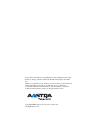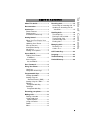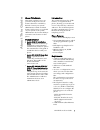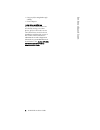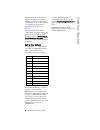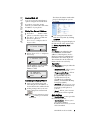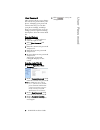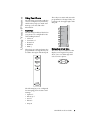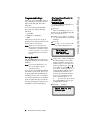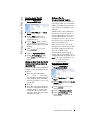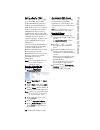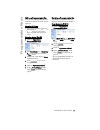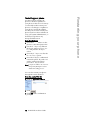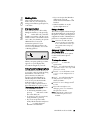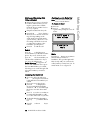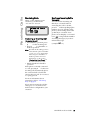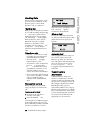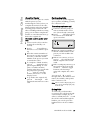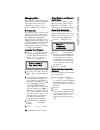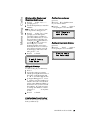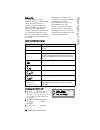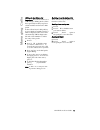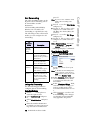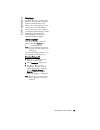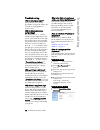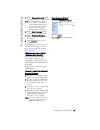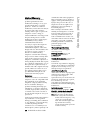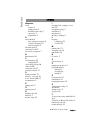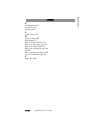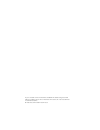9112i ip phone release 1.3 user guide 41-000111-00 -01.
Aastra telecom will not accept liability for any damages and/or long distance charges, which result from unauthorized and/or unlawful use. While every effort has been made to ensure accuracy, aastra telecom will not be liable for technical or editorial errors or omissions contained within this docum...
9112i ip phone user guide iii software license agreement aastra telecom inc., hereinafter known as "seller", grants to customer a personal, worldwide, non-transferable, non-sublicenseable and non-exclu- sive, restricted use license to use software in object form solely with the equipment for which t...
Table of contents v table of contents about this guide .........................1 documentation.............................1 introduction ..................................1 phone features .........................1 requirements ............................1 installation and set-up..............2 g...
9112i ip phone user guide 1 about this guide about this guide this guide explains how to use your new 9112i phone. Not all features listed are available by default. Contact your system administrator to find out which features and services are available on your system. Your system administrator also ...
2 9112i ip phone user guide introduction • category 5/5e straight through cabling • power adapter installation and set-up if your system administrator has not already set-up your 9112i phone, please refer to the aastra 9112i installation guide for basic installation and physical set-up of the 9112i....
9112i ip phone user guide 3 getting started getting started the 9112i must be set up and configured prior to its first use. This section describes phone behaviour and start up screens you may see when the phone is first plugged in, or when it is restarted. When you first plug in your phone the 9112i...
4 9112i ip phone user guide getting started prompt temporarily. If changes have been made to your phone settings, you may need to restart your phone. For more information on restarting your phone, see "restarting your phone" on page 12 . For more information about connecting your phone, refer to the...
9112i ip phone user guide 5 aastra web ui aastra web ui you can access the 9112i phone’s options using the aastra web ui. In order to access the aastra web ui, you will need to know the ip address of your phone. Finding your phone’s ip address 1 press the i button on the phone to enter the option li...
6 9112i ip phone user guide user password user password this category allows you to change the web-access password for your phone. Changing your password ensures that only you can alter your phone settings, and helps keep your system secure. You can change your user password using the ip phone ui or...
9112i ip phone user guide 7 using your phone using your phone the following sections describe the various 9112i phone key functions, and how they help you make and manage your calls and caller information. Hard keys the following hard keys labeled on your phone are configured for the call handling f...
8 9112i ip phone user guide programmable keys programmable keys there are 2 programmable keys on the 9112i phone, located to the far right of the dial pad, below the swap key. You can set the programmable keys with any of the following functions: • speeddial • dnd (do not disturb) • xml these keys c...
9112i ip phone user guide 9 programmable keys from the aastra web ui: 1 click on operation-> programmable keys. 2 select "hard key 1" or "hard key 2". 3 in the "type" field, select speeddial to apply to the pro- grammable key. 4 in the "value" field, enter the phone number or extension to apply to t...
10 9112i ip phone user guide programmable keys setting a key for "xml" the 9112i ip phone has a feature you can enable called "xml" (extensible markup language). Setting a programmable key to xml allows you to access special services set up by your system administrator. These services include things...
9112i ip phone user guide 11 programmable keys editing a programmable key you can edit a programmable key from the ip phone ui or the aastra web ui. From the ip phone: • save a new number to the key through the n , m or j keys on your phone. This overwrites the previous entry. From the aastra web ui...
12 9112i ip phone user guide restarting your phone restarting your phone you may want to restart your phone to check for updates for your phone on the server. You may occasionally need to restart your phone to set changes or updates to your phone or network settings. You may also need to restart you...
9112i ip phone user guide 13 making calls making calls this section describes ways to make calls on your 9112i phone, using your handset, speakerphone, or headset. Dialing a number first, take the phone off-hook by lifting the handset, or by pressing q . At the dial tone, enter the number you wish t...
14 9112i ip phone user guide making calls making and receiving calls using a headset 1 ensure that you have selected a headset audio mode by access- ing the options list available from the phone (under headset settings option). 2 plug the headset into the jack. 3 press the q key to obtain a dial ton...
9112i ip phone user guide 15 receiving calls receiving calls when a call is ringing at your extension, you will see the " inbound call " screen. Answering an incoming call to answer the call: • for handsfree operation, press q for the incoming call. • press q for handsfree or headset operation. Note...
16 9112i ip phone user guide handling calls handling calls when you are connected to a call, you can use the hard keys on the phone to place a call on hold, transfer a call, or conference. The swap key while you’re on the phone, if there is a second incoming call, pressing o places the current call ...
9112i ip phone user guide 17 handling calls consultive transfer you also have the option to consult with the person you are transferring the call to, before you complete the transfer. To do this, simply remain on the line until the receiving party answers the call. After consulting with the receivin...
18 9112i ip phone user guide managing calls managing calls the 9112i has several features that make it easier to make and manage calls, and to keep track of your caller history, as well as your business and personal contacts. Directory list the directory list is your personal phone book, convenientl...
9112i ip phone user guide 19 managing calls entering a new number and name into the directory 1 press k . At the " save to? " prompt, press j . 2 use the dial pad key to enter the number. Note: to add a one second pause dur- ing number editing press n . 3 press k . At the " enter name " prompt, use ...
20 9112i ip phone user guide managing calls callers list the 9112i telephone stores information on up to 200 incoming calls in the callers list. Your telephone logs the number and name (if available) of the caller, when they last called, and the number of times they tried to reach you. When the call...
9112i ip phone user guide 21 managing calls editing in the callers list important: the callers list does not save changes. Editing in the callers list is generally used if you plan to call the number and need to add a prefix. In the callers list, if a dial pad key is pressed when a number and/or a n...
22 9112i ip phone user guide call forwarding call forwarding the call forwarding feature on the ip phone allows incoming calls to be forwarded to another destination. Call forwarding is disabled by default. You can enable call forwarding on a global basis only. The following are the call forward mod...
9112i ip phone user guide 23 language language using the ip phone, you can set the phones to use a specific language to display in the ip phone ui. When you set the language to use on the phone, all of the display screens (menus, services, options, etc.) display in that language. Valid languages for...
24 9112i ip phone user guide troubleshooting troubleshooting why is my display blank? Ensure that power is being provided to your phone. Make sure your phone is plugged into a power source. Why is my speakerphone not working? If you press the d / f button and the speaker light flashes and you do not...
9112i ip phone user guide 25 troubleshooting 2 in the "current password" field, enter the current user password. Note: by default, the user name is “ user ” (all lowercase) and the password field is left blank. If you have forgotten your pass- word, contact your system administrator for assistance. ...
26 9112i ip phone user guide limited warranty limited warranty aastra telecom warrants this product against defects and malfunctions during a one (1) year period from the date of original purchase. If there is a defect or malfunction, aastra telecom shall, at its option, and as the exclusive remedy,...
Index index 9112i ip phone user giude index-1 numerics 9112i features 1 getting started 3 installation and setup 2 option key 4 requirements 1 a aastra web ui basic settings description 5 operation description 5 status description 5 about this guide 1 answering a call 15 arrow keys, navigation 7 b b...
Index-2 9112i ip phone user giude index index u updating the phone 3 user password 6 using the phone 7 v volume controls 13 w warranty, limited 26 web interface 5 why can’t i get a dial tone? 24 why doesn’t my phone ring? 24 why is my display blank? 24 why is my speakerphone not work- ing? 24 why is...
If you’ve read this owner’s manual and consulted the troubleshooting section and still have problems, please visit our website at www.Aastra.Com or call 1-800-574-1611 for technical assistance. © aastra telecom inc.2005 41-000111-00-01.