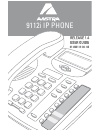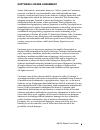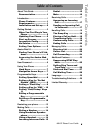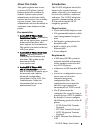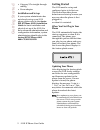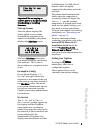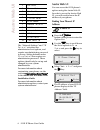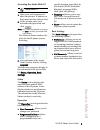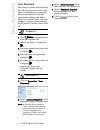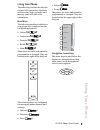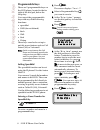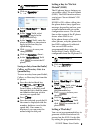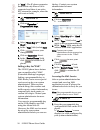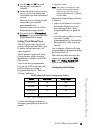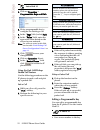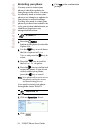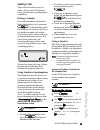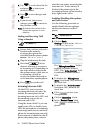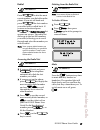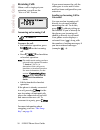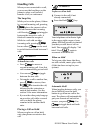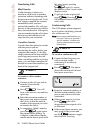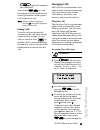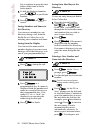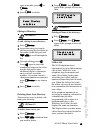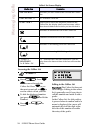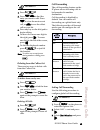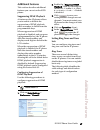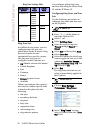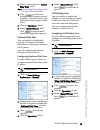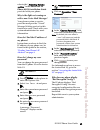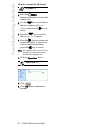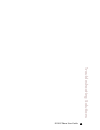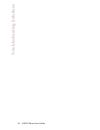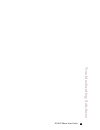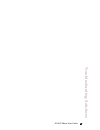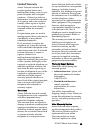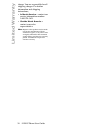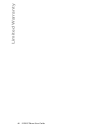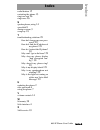9112i ip phone release 1.4 user guide 41-000111-00 -08.
Aastra telecom will not accept liability for any damages and/or long distance charges, which result from unauthorized and/or unlawful use. While every effort has been made to ensure accuracy, aastra telecom will not be liable for technical or editorial errors or omissions contained within this docum...
480i ip phone user guide v software license agreement aastra telecom inc., hereinafter known as "seller", grants to customer a personal, worldwide, non-transferable, non-sublicenseable and non- exclusive, restricted use license to use software in object form solely with the equipment for which the s...
Table of contents 480i ip phone user guide v table of contents about this guide .........................1 documentation..................1 introduction ..................................1 phone features .................1 requirements ....................1 installation and set-up......2 getting sta...
9112i ip phone user guide 1 about this guide about this guide this guide explains how to use your new 9112i phone. Not all features listed are available by default. Contact your system administrator to find out which features and services are available on your system. Your system administrator also ...
2 9112i ip phone user guide getting started • category 5/5e straight through cabling • power adapter installation and set-up if your system administrator has not already set-up your 9112i phone, please refer to the aastra sip ip phone 9112i installation guide for basic installation and physical set-...
9112i ip phone user guide 3 getting started important! Do not unplug or remove power to the phone while it is checking or installing firmware. Start up screens after the phone displays the aastra splash screen or after downloading an update (if an update was available), the phone displays the idle s...
4 9112i ip phone user guide aastra web ui the "network settings" and "sip settings " selections are administrator level options, and require an administrator password to access. Setting defaults under "phone status" also requires an administrator password. These options should only be set up and cha...
9112i ip phone user guide 5 aastra web ui accessing the aastra web ui 1. Open your web browser and enter the phone’s ip address or host name into the address field. 2. At the prompt, enter your username and password and click . Note: for a user, the default user name is “user” and the password field...
6 9112i ip phone user guide user password user password this category allows you to change the web-access password for your phone. Changing your password ensures that only you can alter your phone settings, and helps keep your system secure. You can change your user password using the ip phone ui or...
9112i ip phone user guide 7 using your phone using your phone the following sections describe the various 9112i phone key functions, and how they help you make and manage your calls and caller information. Hard keys the following hard keys labeled on your phone are configured for the call handling f...
8 9112i ip phone user guide programmable keys programmable keys there are 2 programmable keys on the 9112i phone, located to the far right of the dial pad, below the swap key. You can set the programmable keys with any of the following functions: • speeddial • dnd (do not disturb) • flash • xml • pa...
9112i ip phone user guide 9 programmable keys 1. Click on operation→ programmable keys . 2. Select "hard key 1" or "hard key 2". 3. In the "type" field, select speeddial to apply to the programmable key. 4. In the "value" field, enter the phone number or extension to apply to this hard key for speed...
10 9112i ip phone user guide programmable keys to "flash". The ip phone generates flash events only when a call is connected and there is an active rtp stream (for example, when the call is not on hold). 1. Click onoperation→ programmable keys. 2. Select "hard key 1" or "hard key 2". 3. In the "type...
9112i ip phone user guide 11 programmable keys 2. Use the r and s to scroll through the customized features. 3. For menu and directory services, select a service to display the information for that customized service. Message services display to the screen after pressing the programmable key. For us...
12 9112i ip phone user guide programmable keys 1. Click on operation→ programmable keys and xml. 2. Pick a programmable key to configure for parking a call. 3. In the "type" field, select park. 4. In the "value" field, enter the approriate value based on the server in your network. Note: for values ...
9112i ip phone user guide 13 programmable keys through the n , m or j keys on your phone. This overwrites the previous entry. 1. Click on operation→ programmable keys . 2. For "hard key 1" or "hard key 2", select a function from the "type" field. 3. Change the value in the "value" field if required....
14 9112i ip phone user guide restarting your phone restarting your phone you may want to restart your phone to check for updates for your phone on the server. You may occasionally need to restart your phone to set changes or updates to your phone or network settings. You may also need to restart you...
9112i ip phone user guide 15 making calls making calls this section describes ways to make calls on your 9112i phone, using your handset, speakerphone, or headset. Dialing a number first, take the phone off-hook by lifting the handset, or by pressing q . At the dial tone, enter the number you wish t...
16 9112i ip phone user guide making calls 4. Use v to scroll down the list and press u to select your desired volume. 5. Press u to save changes and t to exit. 6. If you do not wish to save changes, press t to return to the previous screen. Note: by default, the volume for the headset microphone is ...
9112i ip phone user guide 17 making calls redial press m to dial the most recent number you dialed from the phone. If you are off-hook and press m the last number you called will be called back. If you are on-hook and press m , a redial directory list appears on-screen. The redial list stores up to ...
18 9112i ip phone user guide receiving calls receiving calls when a call is ringing at your extension, you will see the "inbound call" screen. Answering an incoming call to answer the call: • for handsfree operation, press q for the incoming call. • press q for handsfree or headset operation. Note: ...
9112i ip phone user guide 19 handling calls handling calls when you are connected to a call, you can use the hard keys on the phone to place a call on hold, transfer a call, or conference. The swap key while you’re on the phone, if there is a second incoming call, pressing o places the current call ...
20 9112i ip phone user guide handling calls transferring calls blind transfer a blind transfer is when you transfer a call directly to another extension without consulting with the person receiving the call. To do this, simply complete the transfer immediately after you have entered the number. The ...
9112i ip phone user guide 21 managing calls l again will complete the conference. You can use v w to scroll through and see the numbers and names (if available) of the parties in the conference call. Note: when a name is displayed, pressing u drops the displayed party from the call. Ending calls to ...
22 9112i ip phone user guide managing calls list, or continue to press the next letters of the name to find a better match. 4. To dial the displayed number press j or just lift the handset. 5. Press j or n to cancel. Saving numbers and names to the directory you can save a number to your directory d...
9112i ip phone user guide 23 managing calls erase a mistake, press t or l . 4. Press k to finish. Editing in directory to edit a listing in your directory: 1. Press j . 2. Access the entry you want to edit by pressing the first letter of the name on the dial pad, and v w to scroll through the list. ...
24 9112i ip phone user guide managing calls accessing the callers list 1. Press n . Press v w to move through the callers list. Press v to see the most recent call, or w to see the oldest call on your list. 2. To dial the displayed number just press j or lift the handset. 3. Press t or n to cancel ....
9112i ip phone user guide 25 managing calls 1. Press n . 2. Press v w to find the entry you want to edit. Press v to view the most recent call, or w to see the oldest call on your list. 3. Press any key on the dial pad to begin editing. 4. To move the cursor one digit to the right, press u . To eras...
26 9112i ip phone user guide managing calls 4. Enter the number destination for which you want your incoming calls to be forwarded and press u . Note: if you leave the "number" field blank, call forwarding is disabled. 5. Press v to scroll to cfwd mode and press u . 6. Use the v w to select a value ...
9112i ip phone user guide 27 additional features additional features this section describes additional features you can set on the 9122i phone. Suppressing dtmf playback a feature on the ip phones allows you to enable or disable the suppression of dtmf playback when a number is dialed from the progr...
28 9112i ip phone user guide additional features ring tone sets in addition to ring tones, you can configure ring tone sets on a global-basis on the ip phone. Ring tone sets consist of tones customized for a specific country. The ring tone sets you can configure on the ip phones are: • us (default -...
9112i ip phone user guide 29 additional features 3. Select a value from the "global ring tone" field . Note: see the ring tone settings table on page 26 for valid values. 4. Click to save your settings. These changes are not dynamic. You must restart your ip phone for the changes to take affect. 5. ...
30 9112i ip phone user guide language language using the ip phone ui, you can set the phones to use a specific language to display. When you set the language to use on the phone, all of the display screens (menus, services, options, etc.) display in that language. Valid languages for the ip phones i...
9112i ip phone user guide 31 troubleshooting solutions refer to the “adjusting volume section” in the aastra sip ip phone 9112i installation guide provided with your phone. Why is the light not coming on with a new voice mail message? Your phone system or service provider must provide “visual” messa...
32 9112i ip phone user guide troubleshooting solutions how do i restart the ip phone? 1. Press the i button on the phone to enter the option list. 2. Use the v key to scroll down the list of options to phone status and press the u key to select. 3. Press the v key to scroll to the restart phone opti...
9112i ip phone user guide 33 troubleshooting solutions.
34 9112i ip phone user guide troubleshooting solutions.
9112i ip phone user guide 35 troubleshooting solutions.
9112i ip phone user guide 37 troubleshooting solutions.
9112i ip phone user guide 38 limited warranty limited warranty aastra telecom warrants this product against defects and malfunctions during a one (1) year period from the date of original purchase. If there is a defect or malfunction, aastra telecom shall, at its option, and as the exclusive remedy,...
39 9112i ip phone user guide limited warranty charge. You are responsible for all shipping charges. For further information and shipping instructions; • in north america – contact our service information number: 1-800-574-1611. • outside north america – contact your sales representative. Note: repai...
40 9112i ip phone user guide limited warranty.
Index index-1 480i ip phone user guide index numerics 480i finding ip address for 4, 5, 6, 8, 9, 10, 11, 12, 13, 14, 15, 16, 17, 18, 19, 20, 21, 22, 23, 24, 25, 27, 28, 29, 30 9112i features 1 getting started 2 installation and setup 2 option key 3 requirements 1 a aastra web ui basic settings descr...
480i ip phone user guide index-2 index index redial button 15 restarting the phone 13 ring tone sets 26 ring tones 26 s speakerphone, using 14 speeddial 8 startup screens 3 swap key 18 t troubleshooting solutions 29 how do i change my user pass- word? 29 how do i find the ip address of my phone? 29 ...
If you’ve read this owner’s manual and consulted the troubleshooting section and still have problems, please visit our website at www.Aastra.Com or call 1-800-574-1611 for technical assistance. © aastra telecom inc.2005 41-000098-00-08 eud-0862_en/1.0