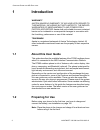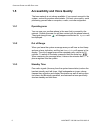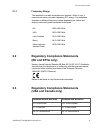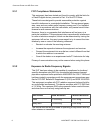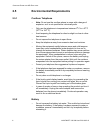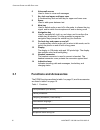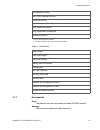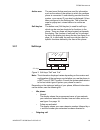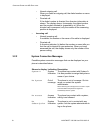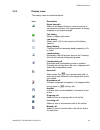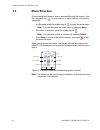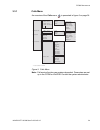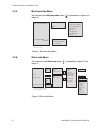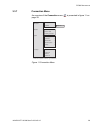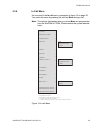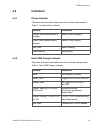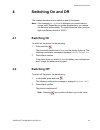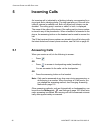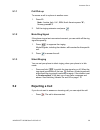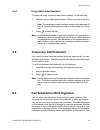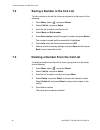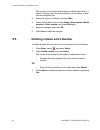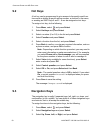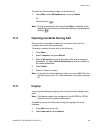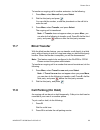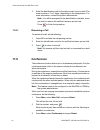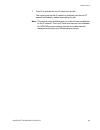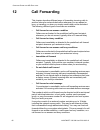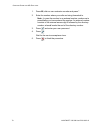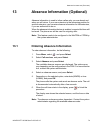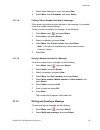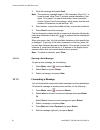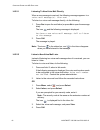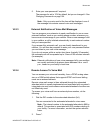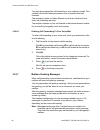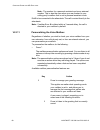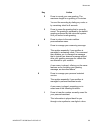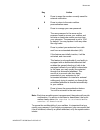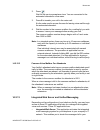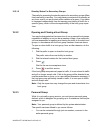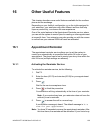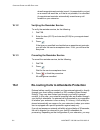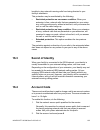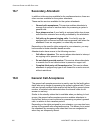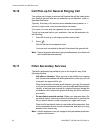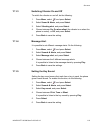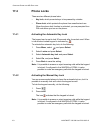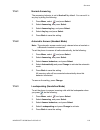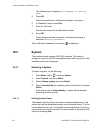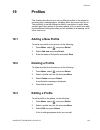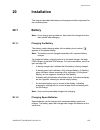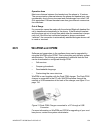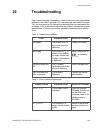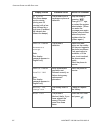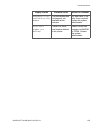- DL manuals
- Aastra
- Telephone
- DT690
- User Manual
Aastra DT690 User Manual - 11.9 Conference
C
ORDLESS
P
HONE
FOR
MD E
VOLUTION
61
1424-EN/LZT 103 090 Uen D 2010-02-12
3.
Enter the identification code for the call you wish to put on hold. The
code consists of 1 or 2 digits, depending on the configuration. For
more information, contact the system administrator.
Note: You will be prompted for the identification code later, when
you wish to resume the call that has been put on hold.
Press
to finish the procedure.
11.8.1 Resuming
a
Call
To resume the call, do the following:
1.
Press 10 to activate the call parking service.
2.
Enter the identification code for the call that has been put on hold.
3.
Press
to return to the call.
Note: An external call that is put on hold, is connected to on-hold
music.
11.9 Conference
The conference function allows up to 4 conference participants. Only the
conference leader (that is, the person initiating the conference) can
admit participants.
During the conference, a special tone will be heard every 15 seconds as
a reminder of the ongoing conference. Each time a participant enters or
leaves the conference, a burst tone is heard.
When the conference leader leaves the conference, the conference will
continue with the other included parties. When only two participants are
left, the conversation is changed back to a normal two party connection.
Note: This feature needs to be configured in the WinPDM or CPDM by
the system administrator.
When you have an ongoing conversation and want to establish a phone
conference, do the following:
1.
Press More, select New Call, and press Select.
This will put the first call on hold.
2.
Dial the number, and press
.
When the third party has answered, continue with the following to
establish a conference:
3.
Press More, select Conference and press Select.
Summary of DT690
Page 1
User guide user guide 1424-en/lzt 103 090 d 2010 02 12 aastra dt690 cordless phone for md evolution anna hillertz eannhil hf eab kcm/dp mats höglander mh b1 2009 05 20 qannroo error corrections; word conversion c 2009 11 04 aroos conversion of file from word to framemaker; linguistic corrections. Pc...
Page 2
1424-en/lzt 103 090 uen d 2010-02-12 2 copyright © copyright aastra telecom sweden ab 2010. All rights reserved. Disclaimer no parts of this publication may be reproduced, stored in retrieval systems, or transmitted in any form or by any means, electronic, mechanical, photocopying, recording or othe...
Page 3: Introduction
C ordless p hone for md e volution 3 1424-en/lzt 103 090 uen d 2010-02-12 1 introduction warranty aastra makes no warranty of any kind with regard to this material, including, but not limited to, the implied warranties of merchantability and fitness for a particular purpose. Aastra shall not be liab...
Page 4: 1.3
1424-en/lzt 103 090 uen d 2010-02-12 4 i ntroduction 1.3 ipei and ipdi codes your phone has a unique ipei code (international portable part equip- ment identity), and a unique global gap identity number for the dect registration (ipdi). The ipei and ipdi codes are used for network subscription of th...
Page 5: 1.5
C ordless p hone for md e volution 5 1424-en/lzt 103 090 uen d 2010-02-12 1.5 accessibility and voice quality the base network is not always available. If you cannot connect to the system, contact the system administrator. For best voice quality, avoid positioning yourself near a computer, a radio, ...
Page 6: Safety Instructions
1424-en/lzt 103 090 uen d 2010-02-12 6 s afety i nstructions 2 safety instructions read this sedction before using the telephone. For safe and efficient operation of the telephone, observe the guidelines given in this manual and all necessary safety precautions when using the telephone. Follow the o...
Page 7
C ordless p hone for md e volution 7 1424-en/lzt 103 090 uen d 2010-02-12 • remove the battery before cleaning the telephone to reduce risk of electric shock. • unplug the battery charger from a power source before cleaning the telephone to reduce risk of electric shock. • do not use the telephone w...
Page 8: 2.2
1424-en/lzt 103 090 uen d 2010-02-12 8 s afety i nstructions 2.1.1 frequency range the telephone is a radio transmitter and receiver. When it is on, it receives and sends out radio frequency (rf) energy. The telephone operates on different frequency ranges depending on market and employs commonly us...
Page 9
C ordless p hone for md e volution 9 1424-en/lzt 103 090 uen d 2010-02-12 2.3.1 fcc compliance statements this equipment has been tested and found to comply with the limits for a class b digital device, pursuant to part 15 of the fcc rules. These limits are designed to provide reasonable protection ...
Page 10: 2.4
1424-en/lzt 103 090 uen d 2010-02-12 10 s afety i nstructions use of non-aastra approved accessories may violate the fcc rf expo- sure guidelines and should be avoided. 2.3.3 information to user this device complies with part 15 of the fcc rules. Operation is subject to the following conditions: (1)...
Page 11: 2.5 Environmental
C ordless p hone for md e volution 11 1424-en/lzt 103 090 uen d 2010-02-12 2.5 environmental requirements 2.5.1 cordless telephone • note: do not use the cordless phone in areas with a danger of explosion, as it is not specified as intrinsically safe. • only use the telephone in temperatures between...
Page 12
1424-en/lzt 103 090 uen d 2010-02-12 12 s afety i nstructions • do not expose a battery to an open flame. This could cause the battery to explode. • never carry or store the battery together with electrically conducting objects (neck chains, pencil leads, etc.) • if you ever notice liquid leaking ou...
Page 13
C ordless p hone for md e volution 13 1424-en/lzt 103 090 uen d 2010-02-12 • do not strike or drop the battery. It may cause damage to the battery. • the battery should be stored in a dry place, with the ambient temperature of approximately +25°c (+77°f) for best performance. • the battery continues...
Page 14: Dt690 Description
1424-en/lzt 103 090 uen d 2010-02-12 14 dt690 d escription 3 dt690 description this chapter describes the dt690 cordless phone and its display, menu structure, and tones.The phone is shown in figure 1 on page 14. Figure 1: overview of the dt690 cordless phone 1 multifunction button can be used as a ...
Page 15: 3.1 Functions
C ordless p hone for md e volution 15 1424-en/lzt 103 090 uen d 2010-02-12 3.1 functions and accessories the dt690 functions are listed in table 1 on page 15, and its accessories are listed in table 2 on page 16. Table 1 functions 6 voice mail access used to listen to voice mail messages 7 key lock ...
Page 16
1424-en/lzt 103 090 uen d 2010-02-12 16 dt690 d escription * this is a system dependent feature. ** this feature requires configuration in winpdm or cpdm. Table 2 accessories 3.1.1 accessories case the plastic cover parts are made of durable pc/abs material. Antenna the antenna is integrated inside ...
Page 17: 3.2 Display
C ordless p hone for md e volution 17 1424-en/lzt 103 090 uen d 2010-02-12 loudspeaker a separate loudspeaker for the loudspeaking function is placed at the back side of the phone. Microphone the microphone is placed at the front bottom side of the phone. Clips there are two different belt clip opti...
Page 18
1424-en/lzt 103 090 uen d 2010-02-12 18 dt690 d escription 3.2.1 soft keys figure 3: soft keys “call” and “list” note: the information displayed varies depending on the version and configuration of the exchange, and whether you use the phone in a dect or an ip dect system. Consult the system adminis...
Page 19
C ordless p hone for md e volution 19 1424-en/lzt 103 090 uen d 2010-02-12 – normal outgoing call. When you make an outgoing call, the dialed number or name is displayed. – diverted call. If the dialed number is diverted, the diversion information is shown. The display shows, for example, the dialed...
Page 20
1424-en/lzt 103 090 uen d 2010-02-12 20 dt690 d escription 3.2.3 display icons the display icons are described below. Icon description signal strength shown in the upper left corner, when the phone is connected to a system. The staples shown in display depends on the signal strength. Full battery sh...
Page 21
C ordless p hone for md e volution 21 1424-en/lzt 103 090 uen d 2010-02-12 voice mail message appears in the inbox when there are voice mail messages that you have not listened to. The icon remains in the inbox until you have listened to the voice mail. New voice mail message indicates that you have...
Page 22
1424-en/lzt 103 090 uen d 2010-02-12 22 dt690 d escription 3.2.4 menu tabs the menu tabs are listed and described below. Icon description contacts contains all names and numbers in the local phonebook. In addition, a company phonebook with up to 1,000 entries can be downloaded from the winpdm or cpd...
Page 23: 3.3 Menu
C ordless p hone for md e volution 23 1424-en/lzt 103 090 uen d 2010-02-12 3.3 menu structure all available phone features can be accessed through the menus. Use the navigation key, , to enter menus, to select options, and confirm selections. • in idle mode, press the middle key of to open the main ...
Page 24
1424-en/lzt 103 090 uen d 2010-02-12 24 dt690 d escription 3.3.1 calls menu an overview of the calls menu is presented in figure 5 on page 24. Figure 5: calls menu note: call service functions are system dependent. Parameters are set up in the cpdm or winpdm. Contact the system administrator. • vaca...
Page 25
C ordless p hone for md e volution 25 1424-en/lzt 103 090 uen d 2010-02-12 3.3.2 contacts menu an overview of the contacts menu is presented in figure 6 on page 25. Figure 6: contacts menu 3.3.3 profile menu an overview of the profile menu is presented in figure 7 on page 25. Figure 7: profile menu ...
Page 26
1424-en/lzt 103 090 uen d 2010-02-12 26 dt690 d escription 3.3.4 messaging menu an overview of the messaging menu is presented in figure 8 on page 26. Figure 8: messaging menu • delete • forward • call sender • call no. In text* • save number • enter text • sent • reply • delete • delete all • more ...
Page 27
C ordless p hone for md e volution 27 1424-en/lzt 103 090 uen d 2010-02-12 3.3.5 my favourites menu an overview of the my favourites menu is presented in figure 9 on page 27. Figure 9: my favourites menu 3.3.6 short cuts menu an overview of the short cuts menu is presented in figure 10 on page 27. F...
Page 28
1424-en/lzt 103 090 uen d 2010-02-12 28 dt690 d escription 3.3.7 connection menu an overview of the connection menu is presented in figure 11 on page 28. Figure 11:connection menu • bluetooth* • enable / disable • headset • add new —> > • headset > —> • mic on boom • mic on cable —> • system • in ch...
Page 29
C ordless p hone for md e volution 29 1424-en/lzt 103 090 uen d 2010-02-12 3.3.8 settings menu an overview of the settings menu is presented in figure 12 on page 29. Figure 12:settings menu • on • off • auto phone lock • hook-off • on • off • on in charger • change pin code • time format • automatic...
Page 30
1424-en/lzt 103 090 uen d 2010-02-12 30 dt690 d escription 3.3.9 in call menu an overview of the in call menu is presented in figure 13 on page 30. You reach the menu by pressing the soft key more during a call. Note: the options that appear when you press more are programmed from the winpdm or cpdm...
Page 31
C ordless p hone for md e volution 31 1424-en/lzt 103 090 uen d 2010-02-12 3.3.10 customizing the menu structure it is possible to customize the menu tree by hiding some of the available functions that for example are not in use. This is configured in the winpdm or cpdm by the system administrator..
Page 32: 3.4 Indicators
1424-en/lzt 103 090 uen d 2010-02-12 32 dt690 d escription 3.4 indicators 3.4.1 phone indicator the status indicators listed below are used to indicate phone status. Table 3 cordless phone indicator 3.4.2 desk pdm charger indicator the status indicators listed below are used to indicate charger stat...
Page 33
C ordless p hone for md e volution 33 1424-en/lzt 103 090 uen d 2010-02-12 red, flashing (100 ms on, 800 ms off) error indication during easy replacement. Put back old phone in charger. Charger returns to not logged in to cpdm or winpdm mode when the phone is removed. Red, flashing (3 long flashes, ...
Page 34: Switching On and Off
1424-en/lzt 103 090 uen d 2010-02-12 34 s witching o n and o ff 4 switching on and off this chapter describes how to switch on and off the phone. Note: if the message no system is displayed you cannot make or answer calls. Depending on system programming, your phone can be locked automatically. To u...
Page 35: Incoming Calls
C ordless p hone for md e volution 35 1424-en/lzt 103 090 uen d 2010-02-12 5 incoming calls an incoming call is indicated by a flashing indicator, accompanied by a ring signal and a vibrating phone. The ring type tells you if the call is an internal, external or callback call. Both ring signal and v...
Page 36: 5.2
1424-en/lzt 103 090 uen d 2010-02-12 36 i ncoming c alls 5.1.1 call pick-up to answer a call to a phone in another room: 1. Press 13. Note: austria. Italy, u.K., ebn, north america press *8*; norway press #13. 2. Call the ringing extension and press . 5.1.2 mute ring signal if the phone rings at an ...
Page 37: 5.3 Ending
C ordless p hone for md e volution 37 1424-en/lzt 103 090 uen d 2010-02-12 5.3 ending a call if you want to end an ongoing call, you hang up: • press . The display shows the duration of the call. The total time of the call can also be retrieved from the calls menu..
Page 38: Outgoing Calls
1424-en/lzt 103 090 uen d 2010-02-12 38 o utgoing c alls 6 outgoing calls this chapter describes how to make calls, how to conceal your number from being displayed to the person you are calling, and how to redial the last external number dialed. 6.1 calling to make a call, you can either select a co...
Page 39
C ordless p hone for md e volution 39 1424-en/lzt 103 090 uen d 2010-02-12 6.1.1 dialing using a pre-programmed hot key or soft key to dial using a hot key or soft key, do the following: • press the pre-programmed hot key or soft key. The call will be connected automatically. 6.1.2 dialing a number ...
Page 40: 6.2
1424-en/lzt 103 090 uen d 2010-02-12 40 o utgoing c alls 6.1.5 loudspeaking (handsfree) while waiting for a connection, dial tone or during the call: 1. Press . 2. You are connected to the call via the loudspeaker and microphone. 6.2 last external number re-dial when you make an external call, the s...
Page 41: 6.4 Abbreviated
C ordless p hone for md e volution 41 1424-en/lzt 103 090 uen d 2010-02-12 note: if callback is not programmed and does not appear when you press more, you can press 1 to initiate callback. 3. Press and wait until the phone alerts. You are called back (recall ring signal) when the ongoing call is fi...
Page 42: 6.5 Temporary
1424-en/lzt 103 090 uen d 2010-02-12 42 o utgoing c alls 6.4.1 using abbreviated numbers to make call using a common abbreviated number, do the following: 1. Dial the common abbreviated number. See to your phone directory. Note: personal abbreviated numbers accept values between 00 and 19. Common ab...
Page 43: 6.7 Least
C ordless p hone for md e volution 43 1424-en/lzt 103 090 uen d 2010-02-12 service is valid on a call-by-call basis. It is automatically cancelled at the end of each call processed using this service. To activate the call in substitution, do the following: 1. Press 75 to access the call in substitut...
Page 44: Call List
1424-en/lzt 103 090 uen d 2010-02-12 44 c all l ist 7 call list the 25 last received, dialed and missed calls are stored in a call list. The numbers can be either extension numbers or external numbers, and external numbers are preceded by the digit(s) for external call access. If supported by the sy...
Page 45: 7.2
C ordless p hone for md e volution 45 1424-en/lzt 103 090 uen d 2010-02-12 7.2 saving a number in the call list to edit a number in the call list, when your phone is in idle mode, do the following: 1. Press menu, select , and press select. 2. Select call list, and press select. 3. Scroll the list to...
Page 46: Contacts
1424-en/lzt 103 090 uen d 2010-02-12 46 c ontacts 8 contacts the phone is equipped with the following phonebooks: local phonebook the local phonebook can hold up to 250 entries (that is, names and numbers), which can be added, deleted and edited by the user. The phonebook lists all names in alphabet...
Page 47: 8.2
C ordless p hone for md e volution 47 1424-en/lzt 103 090 uen d 2010-02-12 8.2 dialing a contact from the central phonebook (optional) in the central phonebook, it is possible to search by name, number, or the last result. When the search is finished, it is possible to view contact information, add ...
Page 48: 8.3
1424-en/lzt 103 090 uen d 2010-02-12 48 c ontacts 8.2.3 viewing last search result to view the last search result: 1. Press menu, select , and press select. 2. Select central phonebook, and press select. 3. Select last result, and press select. 8.3 adding a name and a number to add a name and a numb...
Page 49: 8.5
C ordless p hone for md e volution 49 1424-en/lzt 103 090 uen d 2010-02-12 the names in the contact list are shown in alphabetical order. To search in the list, enter the first character(s) in the name, or step with the navigation key. 3. Select the contact to change, and press edit. 4. Select what ...
Page 50: 8.6
1424-en/lzt 103 090 uen d 2010-02-12 50 c ontacts 8.6 writing text and numbers this section explains how to write text and numbers, which is useful when you want to add a new entry in the phonebook, or send a text message. To enter a name or number, use the following keys: • press or on the navigati...
Page 51
C ordless p hone for md e volution 51 1424-en/lzt 103 090 uen d 2010-02-12 8.6.3 special characters use the keypad to enter letters and characters. Press a key once for the first letter or character, twice for the second, three times for the third, and so on. The most common letters are printed abov...
Page 52: Shortcuts
1424-en/lzt 103 090 uen d 2010-02-12 52 s hortcuts 9 shortcuts from the short cuts tab ( ) you can create shortcuts to frequently used functions, such as making calls and sending messages. When you select , a list of available shortcut types is displayed. These shortcut types are: soft keys, hot key...
Page 53: 9.2 Hot
C ordless p hone for md e volution 53 1424-en/lzt 103 090 uen d 2010-02-12 9.2 hot keys a hot key can be programmed to give access to frequently used func- tions such as dialing a specific phone number, a shortcut to the menu, or sending an sms. Keys 0 and 2 - 9 can be assigned as hot keys. To assig...
Page 54: 9.4 Multifunction
1424-en/lzt 103 090 uen d 2010-02-12 54 s hortcuts 4. Select function and press select. 5. Select a function from the list, and press select. 6. Press back to confirm, or enter any required information, such as a phone number, and press ok to confirm. Note: depending on which function you select, yo...
Page 55
C ordless p hone for md e volution 55 1424-en/lzt 103 090 uen d 2010-02-12 note: depending on which function you select, you may need to enter more information or make more selections. If, for example, you select phone call or send message, you will be prompted for the phone number of whom to call o...
Page 56: Favorites
1424-en/lzt 103 090 uen d 2010-02-12 56 f avorites 10 favorites from the my favourites tab ( ) you can customize your own menu with frequently used functions. When you select , a list of predefined functions is displayed, for example write new message, central phonebook, and call list. 10.1 adding a...
Page 57: During Calls
C ordless p hone for md e volution 57 1424-en/lzt 103 090 uen d 2010-02-12 11 during calls this chapter describes the options available during a call, such as call forwarding, call waiting, and conference. It also describes how to change the volume level and mute the microphone during a call. 11.1 v...
Page 58: 11.4
1424-en/lzt 103 090 uen d 2010-02-12 58 d uring c alls to switch on the microphone again, do the following: 1. Press more, select microphone on, and press select. Or press and hold . Note: during an emergency call, the soft key more is disabled, which means that you can only turn off the microphone ...
Page 59: 11.6 Transfer
C ordless p hone for md e volution 59 1424-en/lzt 103 090 uen d 2010-02-12 note: if new call does not appear when you press more, it is possible to press r and dial the third party to initiate the inquiry. 3. Dial the third party's phone number and press . Or press the soft key, select a contact, pr...
Page 60: 11.7 Blind
1424-en/lzt 103 090 uen d 2010-02-12 60 d uring c alls to transfer an ongoing call to another extension, do the following: 1. Press more, select new call and press select. 2. Dial the third party and press . You can dial the number, or use the phonebook or the call list to make the call. 3. Press mo...
Page 61: 11.9 Conference
C ordless p hone for md e volution 61 1424-en/lzt 103 090 uen d 2010-02-12 3. Enter the identification code for the call you wish to put on hold. The code consists of 1 or 2 digits, depending on the configuration. For more information, contact the system administrator. Note: you will be prompted for...
Page 62: 11.10
1424-en/lzt 103 090 uen d 2010-02-12 62 d uring c alls note: if conference does not appear when you press more, you can also do the following to establish a conference: press r, dial the number to include, and press 3. 4. Repeat the procedure to add more conference members. 11.10 dialing during a co...
Page 63: 11.12 Non-Ip
C ordless p hone for md e volution 63 1424-en/lzt 103 090 uen d 2010-02-12 11.11.1 start recording to start recording an ongoing conversation, do the following: 1. Press # to activate the conversation recording service. The conversation recording starts immediately. Note: always inform the person yo...
Page 64
1424-en/lzt 103 090 uen d 2010-02-12 64 d uring c alls 1. Press 7 to activate the non-ip hand-over service. The ongoing call on the ip network is switched over the non-ip network immediately, without interrupting the call. Note: this service is only available when your call has been established on t...
Page 65: Call Forwarding
C ordless p hone for md e volution 65 1424-en/lzt 103 090 uen d 2010-02-12 12 call forwarding this chapter describes different ways of forwarding incoming calls to another internal or external destination whenever you are absent or busy, or travelling, or when you simply would rather not be disturbe...
Page 66: 12.1
1424-en/lzt 103 090 uen d 2010-02-12 66 c all f orwarding this fixed call forward is applied by default whenever you do not define a variable call forward for your calls. This is often the case when your facility uses the integrated voice mail service, which - by default - receives your calls encoun...
Page 67
C ordless p hone for md e volution 67 1424-en/lzt 103 090 uen d 2010-02-12 all calls to your extension can be diverted to an internal or external answering position of your choice, and calls to your extension can be diverted to other phone numbers when your extension is busy or when you are unable t...
Page 68: 12.2 Variable
1424-en/lzt 103 090 uen d 2010-02-12 68 c all f orwarding 12.2 variable call forwarding the definition of a variable call forwarding on a case-by-case basis is carried out within the framework of your extension's service program- ming functions. 12.2.1 call forwarding immediately, at no answer or wh...
Page 69: 12.3
C ordless p hone for md e volution 69 1424-en/lzt 103 090 uen d 2010-02-12 wait for the service acceptance tone. 2. Press to finish the procedure. The selected call forwarding feature is activated immediately and your extension returns to idle status. 12.2.3 canceling variable call forwarding to can...
Page 70
1424-en/lzt 103 090 uen d 2010-02-12 70 c all f orwarding note: some of the predefined messages need to be completed with time or date information. If you are not in the office for a certain period of time (for example meeting, vacation, lunch, illness), you can specify the time or date when you wil...
Page 71: 12.4 Follow-Me
C ordless p hone for md e volution 71 1424-en/lzt 103 090 uen d 2010-02-12 • the caller is an isdn network user. • the caller uses an isdn terminal compatible with the mini-messaging service. • your extension is not specifically and permanently protected against the use of this call forward on absen...
Page 72
1424-en/lzt 103 090 uen d 2010-02-12 72 c all f orwarding the password is set to 1234 by default, but you an changed it. See changing passwords on page 104. 3. Press . Wait for the service acceptance tone. 4. Press to finish the procedure. 12.4.2 canceling follow-me from the receiving extension to c...
Page 73
C ordless p hone for md e volution 73 1424-en/lzt 103 090 uen d 2010-02-12 1. Press 66, dial our own extension number and press *. 2. Enter the number where your calls are being forwarded to. Note: in case the number is an external number, make sure to press # after you have entered the number. An e...
Page 74: 13.1
1424-en/lzt 103 090 uen d 2010-02-12 74 a bsence i nformation (o ptional ) 13 absence information (optional) absence information is used to inform callers why you are absent and when you will return. If your own extension is the answering position for another extension, you can enter absence informa...
Page 75: 13.2
C ordless p hone for md e volution 75 1424-en/lzt 103 090 uen d 2010-02-12 13.2 canceling absence information to cancel absence information, do the following: 1. Press menu, select , and press select. 2. Select call services, and press select. 3. Select absence and press select. 4. Select deactivate...
Page 76: Messages
1424-en/lzt 103 090 uen d 2010-02-12 76 m essages 14 messages there are two types of messages available in the dt690 phone: • text messages (sms), see text messages (sms) on page 76. • voice mail, see voice mail (optional) on page 80. 14.1 text messages (sms) it is possible to send and receive text ...
Page 77
C ordless p hone for md e volution 77 1424-en/lzt 103 090 uen d 2010-02-12 to view a text message later, do the following: 1. Press menu, select , and press select. 2. Select inbox, and press select. 3. Select which message to view and press view. The message opens. 4. Press close to close the messa...
Page 78
1424-en/lzt 103 090 uen d 2010-02-12 78 m essages 3. Select which message to view, and press view. 4. Select more, then call sender, and press select. 14.1.1.4 calling a phone number included in a message if the sender has written a phone number in the message, it is possible to call this number wit...
Page 79
C ordless p hone for md e volution 79 1424-en/lzt 103 090 uen d 2010-02-12 3. Write the message and press send. Note: the maximum message length is 160 characters (keys 0-9, * or # can be used. Keys 0 and 1 contains special characters.) see figure 14 on page 51 to see all characters. Some characters...
Page 80: 14.2 Voice
1424-en/lzt 103 090 uen d 2010-02-12 80 m essages 6. Dial the number, or press the soft key to select a number from the contact list, and press send to forward the message. 14.2 voice mail (optional) the voice mail application allows you to send and receive recorded voice messages. You can choose to...
Page 81
C ordless p hone for md e volution 81 1424-en/lzt 103 090 uen d 2010-02-12 14.2.2.1 listening to new voice mail directly when a new message is received, the following message appears: new voice mail message(s). View now? To listen to a voice mail message directly, do the following: 1. Press yes to o...
Page 82
1424-en/lzt 103 090 uen d 2010-02-12 82 m essages 5. Enter your user password if required. The password is set to 1234 by default, but you an changed it. See changing passwords on page 104. Note: only one voice mail at the time will be displayed, even if the message list contains several voice mail ...
Page 83
C ordless p hone for md e volution 83 1424-en/lzt 103 090 uen d 2010-02-12 the call is transferred to the voice mail system. Note: * is the default code for reaching voice mail from the auto- mated attendant. It may have been replaced by #. 3. Dial your extension number (which is also your mailbox n...
Page 84
1424-en/lzt 103 090 uen d 2010-02-12 84 m essages note: the most commonly used mailbox mode is the recording mode. Recording mode is the mode assumed in the rest of this guide. The operating mode for each mailbox is usually set by the system administrator. 14.2.6 call forwarding to voice mail call f...
Page 85
C ordless p hone for md e volution 85 1424-en/lzt 103 090 uen d 2010-02-12 you may also program the call forwarding to your mailbox yourself. This variable call forward takes precedence over a possible fixed call forwards. The operating modes for these different services are identical to the other c...
Page 86
1424-en/lzt 103 090 uen d 2010-02-12 86 m essages 14.2.8 checking the voice mailbox regardless of whether you check your voice mailbox from your own extension, from a third party set, or from an external network, the services offered for processing your messages, and for personalization services, ar...
Page 87
C ordless p hone for md e volution 87 1424-en/lzt 103 090 uen d 2010-02-12 the actions available for listening to voice messages are as follows: when you have listened to your messages in whole or in part, you can erase single messages, or erase all messages your mailbox. To erase one or all message...
Page 88
1424-en/lzt 103 090 uen d 2010-02-12 88 m essages 3. Press to end the service. Your extension returns to idle status. Messages that you have not listened to are still marked as new messages, while messages that you have listened to are archived automatically. The icon indicating that you have new me...
Page 89
C ordless p hone for md e volution 89 1424-en/lzt 103 090 uen d 2010-02-12 note: the number for a personal assistant can be an external number. This is also the case when you are directed to your calling party's mailbox that is set to personal assistant mode. Dial 9 to be connected to the attendants...
Page 90
1424-en/lzt 103 090 uen d 2010-02-12 90 m essages 2 press to record your new greeting. The maximum length for a greeting is 3 minutes. You end the recording by dialing any code, or by remaining silent for 8 seconds. 3 press to erase the greeting that is currently saved. The greeting is replaced by t...
Page 91
C ordless p hone for md e volution 91 1424-en/lzt 103 090 uen d 2010-02-12 2 press to save your personal assistant's number. The number may be an internal or external number, containing up to 18 digits, including the external network access prefix. 4 press to erase the number currently saved for you...
Page 92
1424-en/lzt 103 090 uen d 2010-02-12 92 m essages note: each time something new is programmed, the system will provide confirmation. If a service is activated or deactivated, the confir- mation clearly states the service is activated or the service is deactivated . To ensure the confidentiality of y...
Page 93
C ordless p hone for md e volution 93 1424-en/lzt 103 090 uen d 2010-02-12 14.2.12 common voice mailbox a common mailbox is a mailbox where you can leave a message that is then distributed automatically to all members of a specified group. There are different types of common mailboxes, described bel...
Page 94
1424-en/lzt 103 090 uen d 2010-02-12 94 m essages 2. Press . Wait for the service acceptance tone. You are connected to the automated attendant's voice menu. 3. Press 8 to transfer your call to the voice mail. 8 is the code used to access the area for leaving voice mail through the automated attenda...
Page 95
C ordless p hone for md e volution 95 1424-en/lzt 103 090 uen d 2010-02-12 mailbox directly from your pc. The characteristics for each voice mail left are displayed in real time. You can listen to voice messages from your pc, and erase the voice messages after you have listened to them. You also hav...
Page 96: Group Features
1424-en/lzt 103 090 uen d 2010-02-12 96 g roup f eatures 15 group features this chapter describes the different group features available for this cordless phone. Most of the time, you will be working as a team, for example within a department. Your extension offers you different additional services ...
Page 97: 15.2 Group
C ordless p hone for md e volution 97 1424-en/lzt 103 090 uen d 2010-02-12 member of the involved group. If several calls are ringing within the same group, the oldest call will be selected automatically. If several calls are ringing within different secondary groups, the call that is picked up will...
Page 98
1424-en/lzt 103 090 uen d 2010-02-12 98 g roup f eatures 15.2.1.2 standby status for secondary groups the prefix for accessing the standby service for secondary groups differs from one facility to another. You may place your extension on standby at any time, even if you are the last active member of...
Page 99
C ordless p hone for md e volution 99 1424-en/lzt 103 090 uen d 2010-02-12 • when you place a call to any party, you are identified by your personal group number, no matter what extension you use to place your call. • an incoming call is presented on all your personal group's exten- sions, allowing ...
Page 100: Other Useful Features
1424-en/lzt 103 090 uen d 2010-02-12 100 o ther u seful f eatures 16 other useful features this chapter describes more useful features available for the cordless phone and the exchange. Depending on your facility's configuration, or on the rights assigned to your extension, your extension may offer ...
Page 101: 16.2
C ordless p hone for md e volution 101 1424-en/lzt 103 090 uen d 2010-02-12 when the appointment reminder is sent, it is presented to you just as a normal call would be, or if that is not possible, it is cancelled. An appointment reminder automatically overrides any call forward on your extension. 1...
Page 102: 16.3 Secret
1424-en/lzt 103 090 uen d 2010-02-12 102 o ther u seful f eatures be able to stop external incoming calls from being directed to your facility's attendants. This protection may be manifested by the following: • restricted protection on no-answer condition: when your extension is free, external calls...
Page 103
C ordless p hone for md e volution 103 1424-en/lzt 103 090 uen d 2010-02-12 wait for a dial tone. 3. Dial the digit or digits to get an external line and the external number. 4. Press . The detailed call record will contain details about date and time of the call, the number called, call duration, c...
Page 104: 16.5 Changing
1424-en/lzt 103 090 uen d 2010-02-12 104 o ther u seful f eatures 16.5 changing passwords you may be prompted to enter your user password when accessing certain services, see below. • when you place a call in substitution or with signature from your extension or a third party set. • when you activat...
Page 105: 16.7 Secondary
C ordless p hone for md e volution 105 1424-en/lzt 103 090 uen d 2010-02-12 16.7 secondary attendant in addition to the services available for the cordless extension, there are other services available for the system attendants. These are the services available for the system attendants: • general c...
Page 106: 16.9 Door
1424-en/lzt 103 090 uen d 2010-02-12 106 o ther u seful f eatures when you activate the general calls acceptance service on your exten- sion, you will receive the facility's general calls along with your personal calls. The facility's general calls are presented to you in the usual way, with the ext...
Page 107: 16.10 Call
C ordless p hone for md e volution 107 1424-en/lzt 103 090 uen d 2010-02-12 16.10 call pick-up for general ringing call your phone can include a common bell feature that will be heard when your facility's general calls are not answered by an attendant, within a specified time frame. Typically, this ...
Page 108: 16.12 Automated
1424-en/lzt 103 090 uen d 2010-02-12 108 o ther u seful f eatures depending on the configuration of your facility (defined by the system administrator), these services may be used from specific extensions with the required authorization, without any warning tones being emitted. This refers to the si...
Page 109: Settings
C ordless p hone for md e volution 109 1424-en/lzt 103 090 uen d 2010-02-12 17 settings from the settings tab, , in the main menu, it is possible to change for example sound and alert settings, display settings, and time and date settings. 17.1 sound and alerts sound and alert settings include ringe...
Page 110
1424-en/lzt 103 090 uen d 2010-02-12 110 s ettings 17.1.3 switching vibrator on and off to switch the vibrator on and off, do the following: 1. Press menu, select , and press select. 2. Select sound & alerts, and press select. 3. Select vibrating alert, and press select. 4. Choose between on, on whe...
Page 111: 17.2 Display
C ordless p hone for md e volution 111 1424-en/lzt 103 090 uen d 2010-02-12 17.2 display display settings include brightness and screen saver settings. 17.2.1 brightness to set the brightness, do the following: 1. Press menu, select , and press select. 2. Select display and press select. 3. Select b...
Page 112: 17.3
1424-en/lzt 103 090 uen d 2010-02-12 112 s ettings 17.3 time and date you can set time and date by following the instructions in the following two sections. 17.3.1 setting time format to set the time, do the following: 1. Press menu, select , and press select. 2. Select time & date, and press select...
Page 113: 17.4 Phone
C ordless p hone for md e volution 113 1424-en/lzt 103 090 uen d 2010-02-12 17.4 phone locks there are two different phone locks: • key lock, which prevents keys to be pressed by mistake. • phone lock, which protects the phone from unauthorized use. When the phone lock function is activated, you are...
Page 114
1424-en/lzt 103 090 uen d 2010-02-12 114 s ettings 17.4.2.1 unlocking the key lock manually to unlock the keypad, do the following: 1. Press . 2. Press yes. 17.4.3 activating the phone lock activating phone lock will protect the phone from unauthorized use. When this function is activated, the pin c...
Page 115: 17.5
C ordless p hone for md e volution 115 1424-en/lzt 103 090 uen d 2010-02-12 5. Select off, and press select. 6. Enter the pin code, press ok. 7. Press back to save the setting. 17.4.5 changing the pin code to change pin code, do the following: 1. Press menu, select , and press select. 2. Select lock...
Page 116
1424-en/lzt 103 090 uen d 2010-02-12 116 s ettings 17.6.1 normal answering the answering behavior is set to hook-off by default. You can set it to any key by doing the following: 1. Press menu, select , and press select. 2. Select answering, and press select. 3. Select answering key, and press selec...
Page 117: 17.7
C ordless p hone for md e volution 117 1424-en/lzt 103 090 uen d 2010-02-12 17.7 changing menu language display messages are available in 18 languages: brazilian portuguese, czech, danish, dutch, english, finnish, french, german, greek, hungarian, italian, norwegian, polish, russian, slovak, spanish...
Page 118: Connections
1424-en/lzt 103 090 uen d 2010-02-12 118 c onnections 18 connections in the connections tab, , the following options are available: blue- tooth, system, in charger, and headset. Note: bluetooth is optional, and is only visible in the connections menu if bluetooth is ordered with the phone. 18.1 blue...
Page 119: 18.2 System
C ordless p hone for md e volution 119 1424-en/lzt 103 090 uen d 2010-02-12 the following text is displayed: put headset in pairing mode . 5. Press ok. The phone searches for a bluetooth headset to connect to. 6. If a headset is found, press pair. 7. Enter the pin code. See the user manual for the b...
Page 120
1424-en/lzt 103 090 uen d 2010-02-12 120 c onnections 1. Press menu, select , and press select. 2. Select system, and press select. 3. Select priority, and press select. 4. Change the priority if needed by selecting up or down. 5. Press back to save. 18.2.2 subscribing to a new system the cordless p...
Page 121: 18.3 In
C ordless p hone for md e volution 121 1424-en/lzt 103 090 uen d 2010-02-12 note: it is not possible to unsubscribe a protected system via the system menu. For more information, contact the system admin- istrator. 4. Select system to unsubscribe, and press select. A control question whether to unsub...
Page 122
1424-en/lzt 103 090 uen d 2010-02-12 122 c onnections 3. Select redirect, and press select. 4. Press back to save the setting. When an application or system sends a message to a redirected phone that is being charged, the application or system will receive an absence notification. If a phone is abse...
Page 123: 18.4 Headset
C ordless p hone for md e volution 123 1424-en/lzt 103 090 uen d 2010-02-12 18.4 headset profiles in order to achieve optimal audio quality with the different headset types, it is recommended that you select the corresponding profile. The default setting is microphone on a boom, meaning that the aud...
Page 124: Profiles
1424-en/lzt 103 090 uen d 2010-02-12 124 p rofiles 19 profiles this chapter describes how to set up different profiles in the phone for incoming calls, message alerts, vibrating alerts, key sound, and so on. The possibility to set up different profiles in one phone is useful when several users have ...
Page 125: 19.4 Audible
C ordless p hone for md e volution 125 1424-en/lzt 103 090 uen d 2010-02-12 4. Select which setting to edit, make the changes, and press back to save the settings and return to the previous menu. 19.4 audible signals over and above visual information displayed on your extension's screen and led, the...
Page 126: Installation
1424-en/lzt 103 090 uen d 2010-02-12 126 i nstallation 20 installation this chapter describes the battery and chargers and other equipment for the cordless phone. 20.1 battery note: as an energy saving measure, disconnect the charger from the main socket after charging. 20.1.1 charging the battery t...
Page 127: 20.2 Accessories
C ordless p hone for md e volution 127 1424-en/lzt 103 090 uen d 2010-02-12 20.1.3 replacing the battery if the standby time for the cordless phone becomes too low, replace the battery with a new one. Contact the system administrator or your certi- fied aastra sales partner for information on new ba...
Page 128
1424-en/lzt 103 090 uen d 2010-02-12 128 i nstallation to attach or remove the clip, spread the clip slightly. The ends of the clip fit into the holes on the side of your phone. 20.2.2.1 attaching a standard clip (hinge type) attach the standard clip as described in figure 16 on page 128. Figure 16:...
Page 129: 20.3 Chargers
C ordless p hone for md e volution 129 1424-en/lzt 103 090 uen d 2010-02-12 20.2.4 security string the 800 mm long security string is attached directly to the phone. 20.3 chargers there are different types of chargers available for the cordless phone. They are described in the following sections. No...
Page 130
1424-en/lzt 103 090 uen d 2010-02-12 130 i nstallation using the desk pdm charger for software download and synchronization of parameters is most often done by system administrators, and requires that the charger is connected either to the lan and cpdm or to a pc with the winpdm software application...
Page 131: 20.4 Bluetooth
C ordless p hone for md e volution 131 1424-en/lzt 103 090 uen d 2010-02-12 20.4 bluetooth headset (optional) note: before you can connect a bluetooth headset to your phone, blue- tooth functionality must be available in the phone. Bluetooth is factory-mounted on the circuit board of the phone. The ...
Page 132
1424-en/lzt 103 090 uen d 2010-02-12 132 i nstallation up to four headset can be paired to the phone, but only one at a time can be active. To pair another headset, repeat the steps in connecting a bluetooth headset on page 118. To activate a bluetooth headset, do the following: 1. Press menu, selec...
Page 133
C ordless p hone for md e volution 133 1424-en/lzt 103 090 uen d 2010-02-12 2. The following message is displayed, follow the steps below: audio i headset. Transfer to phone? • press no or ignore the message to use the bluetooth. • press yes to use the phone. 20.4.3 answering with bluetooth a ring s...
Page 134: 20.5 Winpdm
1424-en/lzt 103 090 uen d 2010-02-12 134 i nstallation operation area maximum distance between the headset and the phone is 10 metres. The communication distance between the phone and headset may vary considerably due to the environment and disturbances from other 2.45 ghz equipment. Different heads...
Page 135: Useful Hints
C ordless p hone for md e volution 135 1424-en/lzt 103 090 uen d 2010-02-12 21 useful hints this chapter contains details about external calls. 21.1 connections between external lines the md evolution communication platform allows you to establish an external call diversion or a conference with more...
Page 136: Troubleshooting
1424-en/lzt 103 090 uen d 2010-02-12 136 t roubleshooting 22 troubleshooting this chapter contains information on how to solve common operational problems, see table 5 on page 136, and warnings, see table 6 on page 136, you may receive. Go through the following lists if you encounter any problems. I...
Page 137
C ordless p hone for md e volution 137 1424-en/lzt 103 090 uen d 2010-02-12 no system the phone beeps once a minute (during max 30 minutes) with a low tone followed by a high tone (if enabled, the vibrator also follows the beeps). The phone is out of coverage or phone is defective. Stop the beep by ...
Page 138
1424-en/lzt 103 090 uen d 2010-02-12 138 t roubleshooting phonebook is not available at the moment the phonebook does not respond, not available at the moment. Try again later. If the error is not resolved, contact the system administrator voice mail number not defined there is no voice mail number ...
Page 139: Glossary
C ordless p hone for md e volution 139 1424-en/lzt 103 090 uen d 2010-02-12 23 glossary ac authentication code. Abbreviated number short number. Initiating a call to a pre-programmed number by dialing a code or pressing a key. Conference if you have an ongoing conversation you can include other pers...
Page 140
1424-en/lzt 103 090 uen d 2010-02-12 140 g lossary ip call internal call sent through an internal data network (lan or wan). Ipei international portable part equipment identity, unique identity assigned to your phone by the manufacturer. Ipdi the unique global gap identity number for the dect regist...
Page 141: Standard Services Prefixes
C ordless p hone for md e volution 141 1424-en/lzt 103 090 uen d 2010-02-12 24 standard services prefixes this chapter describes the standard service prefixes used with the md-evolution communication platform. The codes are listed in table 7 on page 141. Table 7 standard service codes functions aust...
Page 142
1424-en/lzt 103 090 uen d 2010-02-12 142 s tandard s ervices p refixes follow me, cancel #25 #25# #66 #25 66 call parking *10 *10# #10 *10 10 call pick-up, general ringing *88 *88 *73* #15 *88 *88 15 call pick-up, hunt group 2 2 #14 2 14 call pick-up, individual *8* *8* *8* #13 *8* *8* 13 call subst...