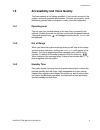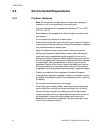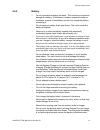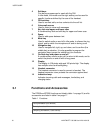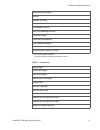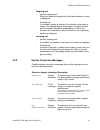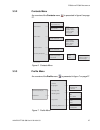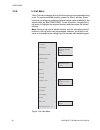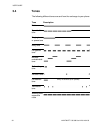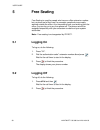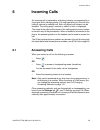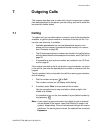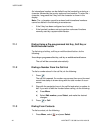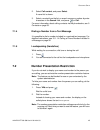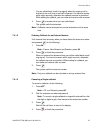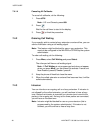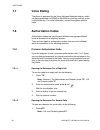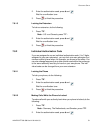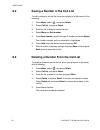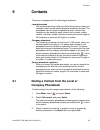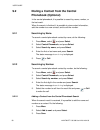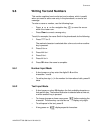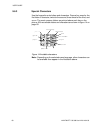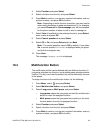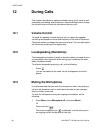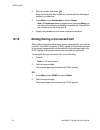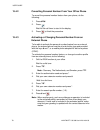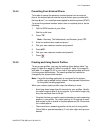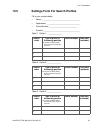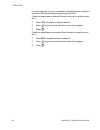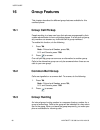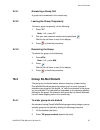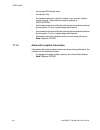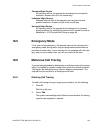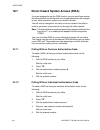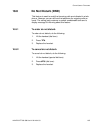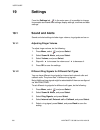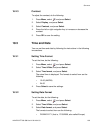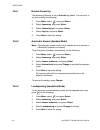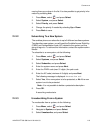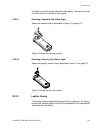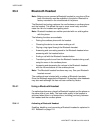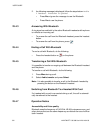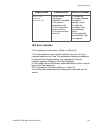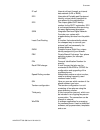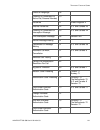- DL manuals
- Aastra
- Telephone
- DT690
- User Manual
Aastra DT690 User Manual - Dt690 and Dt692 Description
1424-EN/LZT103 088 Uen H 2014-04-03
15
DT690
AND
DT692 D
ESCRIPTION
3
DT690 and DT692 Description
This chapter describes the DT690 and DT692 cordless phones and its
display, menu structure, and tones.The phone is shown in figure 1 on
page 15.
Figure 1: Overview of the DT690/DT692 cordless phone
1
Multifunction button
Can be used as a shortcut to functions; Long or double press
modes
Push button (DT692 only)
This button is used for sending alarms.
2
Speaker volume up key
Used to increase the speaker volume
3
Speaker volume down key
Used to decrease the speaker volume
8
6
5
7
11
9
10
1
2
3
13
12
14
4
Summary of DT690
Page 1
User guide 1424-en/lzt103 088 f5 2012 03 14 aastra dt690/dt692 cordless phone for mx-one™ rsiimes user guide.
Page 2
User guide 2 1424-en/lzt 103 088 uen h 2014-04-03 copyright copyright © aastra telecom sweden ab 2014. All rights reserved. No parts of this publication may be reproduced, stored in retrieval systems, or transmitted in any form or by any means, electronic, mechanical, photocopying, recording or othe...
Page 3: Introduction
1424-en/lzt103 088 uen h 2014-04-03 3 i ntroduction 1 introduction 1.1 about this user guide this guide describes the available features of the dt690 and dt692 cordless phone when it is connected to mx-one™. The dt690 and the dt692 are feature-rich telephones with color display, telephony, and messa...
Page 4: 1.4 Software
User guide 4 1424-en/lzt 103 088 uen h 2014-04-03 note: if the phone is replaced by another phone using the easy replace- ment procedure, the ipdi code changes. If the ipei and ipdi codes differ, the ipdi code should be used for network subscrip- tion. To look up the ipei and ipdi codes, do the foll...
Page 5: 1.5
1424-en/lzt103 088 uen h 2014-04-03 5 i ntroduction 1.5 accessibility and voice quality the base network is not always available. If you cannot connect to the system, contact the system administrator. For best voice quality, avoid positioning yourself near a computer, a radio, or similar equipment. ...
Page 6: Safety Instructions
User guide 6 1424-en/lzt 103 088 uen h 2014-04-03 2 safety instructions read this section before using the telephone. For safe and efficient operation of the telephone, observe the guidelines given in this manual and all necessary safety precautions when using the telephone. Follow the operating ins...
Page 7
1424-en/lzt103 088 uen h 2014-04-03 7 s afety i nstructions • remove the battery before cleaning the telephone to reduce risk of electric shock. • unplug the battery charger from a power source before cleaning the telephone to reduce risk of electric shock. • do not use the telephone with auxiliary ...
Page 8: 2.2
User guide 8 1424-en/lzt 103 088 uen h 2014-04-03 2.1.1 frequency range the telephone is a radio transmitter and receiver. When it is on, it receives and sends out radio frequency (rf) energy. The telephone operates on different frequency ranges depending on market and employs commonly used modulati...
Page 9
1424-en/lzt103 088 uen h 2014-04-03 9 s afety i nstructions 2.3.1 fcc compliance statements this equipment has been tested and found to comply with the limits for a class b digital device, pursuant to part 15 of the fcc rules. These limits are designed to provide reasonable protection against harmfu...
Page 10
User guide 10 1424-en/lzt 103 088 uen h 2014-04-03 this device must not be co-located or operating in conjunction with any other antenna or transmitter. Use of non-aastra approved accessories may violate the fcc rf expo- sure guidelines and should be avoided. 2.3.3 information to user this device co...
Page 11: 2.4
1424-en/lzt103 088 uen h 2014-04-03 11 s afety i nstructions 2.4 bluetooth qualified design id bluetooth qd id: b016451.
Page 12: 2.5 Environmental
User guide 12 1424-en/lzt 103 088 uen h 2014-04-03 2.5 environmental requirements 2.5.1 cordless telephone • note: do not use the cordless phone in areas with a danger of explosion, as it is not specified as intrinsically safe. • only use the telephone in temperatures between 0 o c to +40 o c (32 o ...
Page 13
1424-en/lzt103 088 uen h 2014-04-03 13 s afety i nstructions 2.5.2 battery • do not immerse the battery into water. This could short-circuit and damage the battery. If the battery has been exposed to water or condense, remove it immediately and let it dry completely before reinserting it. • do not e...
Page 14
User guide 14 1424-en/lzt 103 088 uen h 2014-04-03 during charging. Make sure the environment in which the phone is charged, is well ventilated. • the cordless phone can be charged either when switched on or off. • do not, under any circumstance, connect the battery's positive and negative leads alt...
Page 15: Dt690 and Dt692 Description
1424-en/lzt103 088 uen h 2014-04-03 15 dt690 and dt692 d escription 3 dt690 and dt692 description this chapter describes the dt690 and dt692 cordless phones and its display, menu structure, and tones.The phone is shown in figure 1 on page 15. Figure 1: overview of the dt690/dt692 cordless phone 1 mu...
Page 16: 3.1 Functions
User guide 16 1424-en/lzt 103 088 uen h 2014-04-03 3.1 functions and accessories the dt690 and dt692 functions are listed in table 1 on page 16, and its accessories are listed in table 2 on page 17. Table 1 functions 4 soft keys can be pre-programmed or used with the gui. In idle mode, the middle an...
Page 17
1424-en/lzt103 088 uen h 2014-04-03 17 dt690 and dt692 d escription * this is a system dependent feature. ** this feature requires configuration in winpdm or cpdm3. Table 2 accessories downloadable language ** vibrator headset connector microphone on/off during call loudspeaking function sms (short ...
Page 18: 3.2 Display
User guide 18 1424-en/lzt 103 088 uen h 2014-04-03 3.1.1 accessories case the plastic cover parts are made of durable pc/abs material. Antenna the antenna is integrated inside the phone. Loudspeaker a separate loudspeaker for the loudspeaking function is placed at the back side of the phone. Microph...
Page 19
1424-en/lzt103 088 uen h 2014-04-03 19 dt690 and dt692 d escription 3.2.1 soft keys figure 3: soft keys “call” and “list” note: the information displayed varies depending on the version and configuration of the exchange, and whether you use the phone in a dect or an ip dect system. Consult the syste...
Page 20
User guide 20 1424-en/lzt 103 088 uen h 2014-04-03 – normal. The display shows the programmed name of your network, your name and extension number, time and date, and so on, see figure 3 on page 19. – follow-me activated. The display shows your own extension number followed by a > and the number you...
Page 21
1424-en/lzt103 088 uen h 2014-04-03 21 dt690 and dt692 d escription • outgoing call – normal outgoing call. When you make an outgoing call, the dialed number or name is displayed. – diverted call. If the dialed number is diverted, the diversion information is shown. The display shows, for example, t...
Page 22
User guide 22 1424-en/lzt 103 088 uen h 2014-04-03 3.2.3 display icons the display icons are described below. Icon description signal strength shown in the upper left corner, when the phone is connected to a system. The staples shown in display depends on the signal strength. Full battery shown in u...
Page 23
1424-en/lzt103 088 uen h 2014-04-03 23 dt690 and dt692 d escription voice mail message appears in the inbox when there are voice mail messages that you have not listened to. The icon remains in the inbox until you have listened to the voice mail. New voice mail message indicates that you have one or...
Page 24
User guide 24 1424-en/lzt 103 088 uen h 2014-04-03 3.2.4 menu tabs the menu tabs are listed and described below. Icon description contacts contains all names and numbers in the local phonebook. In addition, a company phonebook with up to 1,000 entries can be downloaded from the winpdm or cpdm3 to th...
Page 25: 3.3 Menu
1424-en/lzt103 088 uen h 2014-04-03 25 dt690 and dt692 d escription 3.3 menu structure all available phone features can be accessed through the menus. Use the navigation key, , to enter menus, to select options, and confirm selections. • in idle mode, press the middle key of to open the main menu. N...
Page 26
User guide 26 1424-en/lzt 103 088 uen h 2014-04-03 3.3.1 calls menu an overview of the calls menu is presented in figure 5 on page 26 . Figure 5: calls menu note: call service functions are system dependent. Parameters are set up in the cpdm3 or winpdm. Contact the system administrator. • vacation •...
Page 27
1424-en/lzt103 088 uen h 2014-04-03 27 dt690 and dt692 d escription 3.3.2 contacts menu an overview of the contacts menu is presented in figure 6 on page 27. Figure 6: contacts menu 3.3.3 profile menu an overview of the profile menu is presented in figure 7 on page 27. Figure 7: profile menu • call ...
Page 28
User guide 28 1424-en/lzt 103 088 uen h 2014-04-03 3.3.4 messaging menu an overview of the messaging menu is presented in figure 8 on page 28. Figure 8: messaging menu • delete • forward • call sender • call no. In text* • save number • enter text • sent • reply • delete • delete all • more • close ...
Page 29
1424-en/lzt103 088 uen h 2014-04-03 29 dt690 and dt692 d escription 3.3.5 my favourites menu an overview of the my favourites menu is presented in figure 9 on page 29. Figure 9: my favourites menu 3.3.6 short cuts menu an overview of the short cuts menu is presented in figure 10 on page 29. Figure 1...
Page 30
User guide 30 1424-en/lzt 103 088 uen h 2014-04-03 3.3.7 connection menu an overview of the connection menu is presented in figure 11 on page 30. Figure 11:connection menu • bluetooth* • enable / disable • headset • add new —> > • headset > —> • mic on boom • mic on cable —> • system • in charger • ...
Page 31
1424-en/lzt103 088 uen h 2014-04-03 31 dt690 and dt692 d escription 3.3.8 settings menu an overview of the settings menu is presented in figure 12 on page 31. Figure 12:settings menu • on • off • auto phone lock • hook-off • on • off • on in charger • change pin code • time format • automatic key lo...
Page 32
User guide 32 1424-en/lzt 103 088 uen h 2014-04-03 3.3.9 in call menu the in call menu displays a list of functions that can be accessed during a call. To see the available function, press the “more” soft key. Some functions are always provided and others may be made available by the administrator v...
Page 33
1424-en/lzt103 088 uen h 2014-04-03 33 dt690 and dt692 d escription 3.3.10 customizing the menu structure it is possible to customize the menu tree by hiding some of the available functions that for example are not in use. This is configured in the winpdm or cpdm3 by the system administrator. 3.3.11...
Page 34: 3.4 Tones
User guide 34 1424-en/lzt 103 088 uen h 2014-04-03 3.4 tones the following different tones are sent from the exchange to your phone. Tone description dial tone special dial tone ringing tone or queue tone busy tone congestion tone number unobtainable tone call waiting tone intrusion tone conference ...
Page 35: 3.5 Indicators
1424-en/lzt103 088 uen h 2014-04-03 35 dt690 and dt692 d escription 3.5 indicators 3.5.1 phone indicator the status indicators listed below are used to indicate phone status. Table 3 cordless phone indicator 3.5.2 desk pdm charger indicator the status indicators listed below are used to indicate cha...
Page 36
User guide 36 1424-en/lzt 103 088 uen h 2014-04-03 red, flashing (100 ms on, 800 ms off) error indication during easy replacement. Put back old phone in charger. Charger returns to not logged in to cpdm3 or winpdm mode when the phone is removed. Red, flashing (3 long flashes, 800 ms on, 100 ms off) ...
Page 37: Switching On and Off
1424-en/lzt103 088 uen h 2014-04-03 37 s witching o n and o ff 4 switching on and off this chapter describes how to switch on and off the phone. Note: if the message no system is displayed you cannot make or answer calls. Depending on system programming, your phone can be locked automatically. To un...
Page 38: Free Seating
User guide 38 1424-en/lzt 103 088 uen h 2014-04-03 5 free seating free seating is used for people who have an office extension number but no phone set of their own, for example, people who are mostly working outside the office. As a free seating user, and working from the office, you can log on to a...
Page 39: Incoming Calls
1424-en/lzt103 088 uen h 2014-04-03 39 i ncoming c alls 6 incoming calls an incoming call is indicated by a flashing indicator, accompanied by a ring signal and a vibrating phone. The ring type tells you if the call is an internal, external or callback call. Both ring signal and vibrator can be disa...
Page 40: 6.2
User guide 40 1424-en/lzt 103 088 uen h 2014-04-03 6.1.1 call pick-up to answer a call to a phone in another room: 1. Call the ringing extension and press . 2. When you hear a busy tone, press 8. Note: france and new zealand press 4; sweden press 6. 6.1.2 mute ring signal if the phone rings at an in...
Page 41: 6.4 Parallel
1424-en/lzt103 088 uen h 2014-04-03 41 i ncoming c alls 6.4 parallel ringing parallel ringing makes it possible for an incoming call to ring several phones simultaneously and for the call to be answered from any of the phones. The main advantage of this function is minimizing the risk of losing call...
Page 42
User guide 42 1424-en/lzt 103 088 uen h 2014-04-03 note: if you want to restore parallel ringing for all phones defined in the list, follow the procedure for restoring the function from the phone with the main extension number and enter the number of the answering position. If you want to restore pa...
Page 43: Outgoing Calls
1424-en/lzt103 088 uen h 2014-04-03 43 o utgoing c alls 7 outgoing calls this chapter describes how to make calls, how to conceal your number from being displayed to the person you are calling, and how to redial the last external number dialed. 7.1 calling to make a call, you can either select a con...
Page 44
User guide 44 1424-en/lzt 103 088 uen h 2014-04-03 an international number can be dialled from the handset by entering a + character followed by the country code and local number. To enter the + character, long press the 0 key until the character is shown in the display. Note: the + character cannot...
Page 45: 7.2
1424-en/lzt103 088 uen h 2014-04-03 45 o utgoing c alls 2. Select call contact, and press select. A name list is shown. 3. Select a contact from the list, or search a name or number by enter characters in the search field, and press or call. For more information about calling contacts via the phoneb...
Page 46: 7.3
User guide 46 1424-en/lzt 103 088 uen h 2014-04-03 7.3 last external number re-dial when you make an external call, the system automatically stores the number dialed, regardless of whether the call was successful or not. To re-dial the last external number dialed: • press *** and then . Note: finlan...
Page 47
1424-en/lzt103 088 uen h 2014-04-03 47 o utgoing c alls you are called back (recall ring signal) when the ongoing call is finished or the next time a new call is finished. You have to answer within eight seconds, otherwise the callback service is cancelled. While waiting for callback, you can make a...
Page 48
User guide 48 1424-en/lzt 103 088 uen h 2014-04-03 7.4.1.4 canceling all callbacks to cancel all callbacks, do the following: 1. Press #37#. Note: u.S. And canada, press #6#. 2. Press . Wait for the call timer to start in the display. 3. Press to finish the procedure. 7.4.2 ordering call waiting if ...
Page 49: 7.5 Bypass
1424-en/lzt103 088 uen h 2014-04-03 49 o utgoing c alls 7.4.3.1 ordering intrusion on a busy extension to intrude on a busy extension, do the following: 1. Press 4 when you hear a busy tone. Note: france, new zealand and sweden, press 8. 7.5 bypass if you need to get through to a certain extension t...
Page 50: 7.7 Voice
User guide 50 1424-en/lzt 103 088 uen h 2014-04-03 7.7 voice dialing the phone is prepared for the voice activated assistant feature, which can be programmed via cpdm3 or winpdm on a hot key, soft key or the multifunction key. For more information, contact the system adminis- trator. 7.8 authorizati...
Page 51
1424-en/lzt103 088 uen h 2014-04-03 51 o utgoing c alls 2. Enter the authorization code, press # and . Wait for a verification tone. 3. Press to finish the procedure. 7.8.1.3 locking the extension to lock an extension, do the following: 1. Press *73*. Note: u.S. And canada, press *71*. 2. Enter the ...
Page 52
User guide 52 1424-en/lzt 103 088 uen h 2014-04-03 wait for a verification tone. 3. Dial the digits to get an external line and the external number. 7.8.2.3 opening the phone to open your phone, do the following: 1. Press #76*. 2. Enter the authorization code, press # and . 3. Press to finish the pr...
Page 53: Call List
1424-en/lzt103 088 uen h 2014-04-03 53 c all l ist 8 call list the 25 last received, dialed and missed calls are stored in a call list. The numbers can be either extension numbers or external numbers, and external numbers are preceded by the digit(s) for external call access. If supported by the sys...
Page 54: 8.2
User guide 54 1424-en/lzt 103 088 uen h 2014-04-03 8.2 saving a number in the call list to edit a number in the call list, when your phone is in idle mode, do the following: 1. Press menu, select , and press select. 2. Select call list, and press select. 3. Scroll the list to select a number to edit...
Page 55: Contacts
1424-en/lzt103 088 uen h 2014-04-03 55 c ontacts 9 contacts the phone is equipped with the following phonebooks: local phonebook the local phonebook can hold up to 250 entries (that is, names and numbers), which can be added, deleted and edited by the user. The phonebook lists all names in alphabeti...
Page 56: 9.2
User guide 56 1424-en/lzt 103 088 uen h 2014-04-03 9.2 dialing a contact from the central phonebook (optional) in the central phonebook, it is possible to search by name, number, or the last result. When the search is finished, it is possible to view contact information, add the number to a new cont...
Page 57: 9.3
1424-en/lzt103 088 uen h 2014-04-03 57 c ontacts 9.2.3 viewing last search result to view the last search result: 1. Press menu, select , and press select. 2. Select central phonebook, and press select. 3. Select last result, and press select. 9.3 adding a name and a number to add a name and a numbe...
Page 58: 9.4
User guide 58 1424-en/lzt 103 088 uen h 2014-04-03 9.4 changing a name and a number to edit a name or number in your list of contacts, do the following: 1. Press menu, select , and press select. 2. Select edit contact and press select. The names in the contact list are shown in alphabetical order. T...
Page 59: 9.6
1424-en/lzt103 088 uen h 2014-04-03 59 c ontacts 9.6 writing text and numbers this section explains how to write text and numbers, which is useful when you want to add a new entry in the phonebook, or send a text message. To enter a name or number, use the following keys: • press or on the navigatio...
Page 60
User guide 60 1424-en/lzt 103 088 uen h 2014-04-03 9.6.3 special characters use the keypad to enter letters and characters. Press a key once for the first letter or character, twice for the second, three times for the third, and so on. The most common letters are printed above each key on the phone....
Page 61: Shortcuts
1424-en/lzt103 088 uen h 2014-04-03 61 s hortcuts 10 shortcuts from the short cuts tab ( ) you can create shortcuts to frequently used functions, such as making calls and sending messages. When you select , a list of available shortcut types is displayed. These shortcut types are: soft keys, hot key...
Page 62: 10.2 Hot
User guide 62 1424-en/lzt 103 088 uen h 2014-04-03 10.2 hot keys a hot key can be programmed to give access to frequently used func- tions such as dialling a specific phone number, a shortcut to the menu, or sending an sms. Keys 0 and 2 - 9 can be assigned as hot keys. To assign a hot key, do the fo...
Page 63: 10.4 Multifunction
1424-en/lzt103 088 uen h 2014-04-03 63 s hortcuts 4. Select function and press select. 5. Select a function from the list, and press select. 6. Press back to confirm, or enter any required information, such as a phone number, and press ok to confirm. Note: depending on which function you select, you...
Page 64
User guide 64 1424-en/lzt 103 088 uen h 2014-04-03 note: depending on which function you select, you may need to enter more information or make more selections. If, for example, you select phone call or send message, you will be prompted for the phone number of whom to call or send a message to. 7. ...
Page 65: Favorites
1424-en/lzt103 088 uen h 2014-04-03 65 f avorites 11 favorites from the my favourites tab ( ) you can customize your own menu with frequently used functions. When you select , a list of predefined functions is displayed, for example write new message, central phonebook, and call list. 11.1 adding a ...
Page 66: During Calls
User guide 66 1424-en/lzt 103 088 uen h 2014-04-03 12 during calls this chapter describes the options available during a call, such as call forwarding, call waiting, and conference. It also describes how to change the volume level and mute the microphone during a call. 12.1 volume control to adjust ...
Page 67: 12.4
1424-en/lzt103 088 uen h 2014-04-03 67 d uring c alls to switch on the microphone again, do the following: 1. Press more, select microphone on, and press select. Or press and hold . A short beep is heard to indicate that the microphone is turned on /off. Note: during an emergency call, the soft key ...
Page 68: 12.6 Inquiry
User guide 68 1424-en/lzt 103 088 uen h 2014-04-03 12.6 inquiry inquiry means placing an ongoing call on hold, and then calling a new party. Note: this feature needs to be configured in the winpdm or cpdm3. Please contact the system administrator. To make an inquiry to a third party during an ongoin...
Page 69: 12.7 Transfer
1424-en/lzt103 088 uen h 2014-04-03 69 d uring c alls note: if switch does not appear when you press more, press 2 to refer back. Sweden, press r. 12.7 transfer if you wish to transfer an ongoing call to another extension, you can use the transfer feature. Note: this feature needs to be configured i...
Page 70: 12.10
User guide 70 1424-en/lzt 103 088 uen h 2014-04-03 note: if transf. To new does not appear when you press more, you can also do the following to transfer a call: press r, dial the third party, and press before the third party answers. 2. Dial the third party, and press . 12.10 call parking (on hold)...
Page 71: 12.12 Conference
1424-en/lzt103 088 uen h 2014-04-03 71 d uring c alls 12.11.1 putting the ongoing call on hold to put the ongoing call on hold and answer the waiting call, do the following: 1. Press r. The ongoing call is put on hold and your phone rings to announce the waiting call. Note: r is default for this fun...
Page 72: 12.13
User guide 72 1424-en/lzt 103 088 uen h 2014-04-03 2. Dial the number, and press . When the third party has answered, continue with the following to establish a conference: 3. Press more, select conference and press select. Note: if conference does not appear when you press more, you can also do the...
Page 73: Call Forwarding
1424-en/lzt103 088 uen h 2014-04-03 73 c all f orwarding 13 call forwarding this chapter describes different ways of forwarding incoming calls to another internal or external destination whenever you are absent or busy, or travelling, or when you simply would rather not be disturbed. 13.1 diversion ...
Page 74: 13.2 Internal
User guide 74 1424-en/lzt 103 088 uen h 2014-04-03 13.1.2 canceling diversion to stop diversion, do the following: 1. Press menu, select and press select. 2. Step to call services, and press select. 3. Select divert calls and press select. 4. Select internal, external, no reply or when busy, and pre...
Page 75: 13.3 External
1424-en/lzt103 088 uen h 2014-04-03 75 c all f orwarding 2. Press . Wait for the call timer to start in the display. 3. Press to finish the procedure. 13.2.3 remote programming of follow-me using remote programming of follow-me, you can manage the follow-me settings of other extensions besides the e...
Page 76
User guide 76 1424-en/lzt 103 088 uen h 2014-04-03 note: u.S. And canada, press *23#. 2. Dial the digit or digits to get a line, and enter the external number. 3. Press # and . Wait for the call timer to start in the display. 4. Press to finish the procedure. 13.3.2 cancelling external follow-me to ...
Page 77: 13.4 Personal
1424-en/lzt103 088 uen h 2014-04-03 77 c all f orwarding 13.4 personal number with the personal number feature you can be reached at your office number even if you are out of the office. Depending on the functionality of your office exchange, you can have either one individual single search profile ...
Page 78
User guide 78 1424-en/lzt 103 088 uen h 2014-04-03 13.4.2 cancelling personal number from your office phone to cancel the personal number feature from your phone, do the following: 1. Press #10#. 2. Press . Wait for the call timer to start in the display. 3. Press to finish the procedure. 13.4.3 act...
Page 79
1424-en/lzt103 088 uen h 2014-04-03 79 c all f orwarding 13.4.4 cancelling from external phone to be able to cancel the personal number feature from an external phone, the external phone must be of push button type, provided with the keys # and *, or a mobile phone adapted for dial tone pulses (dtmf...
Page 80
User guide 80 1424-en/lzt 103 088 uen h 2014-04-03 • consider what should happen while you are busy on a phone. Available options are diversion to voice mail and diversion to the operator. • if an answering machine, a fax or other answering device is used as an early answering position, it might int...
Page 81: 13.5
1424-en/lzt103 088 uen h 2014-04-03 81 c all f orwarding 13.5 settings form for search profiles fill in your contact details • name: _____________________________________ • department: _________________________________ • phone number: ___________________________ • account: __________________________...
Page 82: 13.6
User guide 82 1424-en/lzt 103 088 uen h 2014-04-03 table 10 profile 4 - ______________ table 11 profile 5 - ______________ 13.6 remote programming of diversion 13.6.1 remote programming of direct diversion by using direct diversion, incoming calls are directly forwarded to a predefined extension. Us...
Page 83
1424-en/lzt103 088 uen h 2014-04-03 83 c all f orwarding example, activate direct diversion for extension 1234 while being located at extension 5678. Follow the steps below to activate direct diversion for another extension: 1. Press *21* extension number to divert * # 2. Press and wait for the call...
Page 84
User guide 84 1424-en/lzt 103 088 uen h 2014-04-03 currently located at. You can, for example, activate diversion on busy for extension 1234 while being located at extension 5678. Follow the steps below to activate diversion on busy for another exten- sion: 1. Press *212* extension number to divert ...
Page 85: 14.1 Ordering
1424-en/lzt103 088 uen h 2014-04-03 85 a bsence i nformation (o ptional ) 14 absence information (optional) absence information is used to inform callers why you are absent and when you will return. If your own extension is the answering position for another extension, you can enter absence informat...
Page 86: 14.2 Cancelling
User guide 86 1424-en/lzt 103 088 uen h 2014-04-03 2. Enter the absence code (0-9) and, if requested, enter time or date of return preceded by *. 3. Press # followed by and . Note: the absence codes are system dependent. Contact the system administrator regarding the available absence codes. 14.2 ca...
Page 87: 14.4 Cancelling
1424-en/lzt103 088 uen h 2014-04-03 87 a bsence i nformation (o ptional ) 4. Press * and enter the date or time for when the other person will return. 5. Press # and . Wait for the call timer to start in the display. 6. Press to finish the procedure. The display on the other person's extension shows...
Page 88: Messages
User guide 88 1424-en/lzt 103 088 uen h 2014-04-03 15 messages there are three types of messages available: • text messages (sms), see 15.1 text messages (sms) on page 88. • manual message waiting (mmw), see 15.2 manual message waiting (mmw) on page 92. • voice mail, see 15.3 voice mail (optional) o...
Page 89
1424-en/lzt103 088 uen h 2014-04-03 89 m essages you can reply to, delete, or forward a received message immedi- ately, or call the sender or the message, or call or save a number included in the message. Note: you can choose to perform these actions later by opening the inbox from the messaging men...
Page 90
User guide 90 1424-en/lzt 103 088 uen h 2014-04-03 5. Press yes to confirm. The message is deleted. 15.1.1.3 calling the sender of a message to call the sender of a message, do the following: 1. Press menu, select , and press select. 2. Select inbox, and press select. 3. Select which message to view...
Page 91
1424-en/lzt103 088 uen h 2014-04-03 91 m essages 8. Press back. The number will be saved in the contact list. 15.1.2 writing and sending a message to write and send a message, do the following: 1. Press menu, select , and press select. 2. Select write new message, and press select. 3. Write the mess...
Page 92: 15.2
User guide 92 1424-en/lzt 103 088 uen h 2014-04-03 2. Select inbox to forward a received message and press select. Or select sent to forward a sent message and press select. 3. Select a message, and press view. 4. Press more and select forward, and press select. 5. Edit the message (optional), and p...
Page 93: 15.3 Voice
1424-en/lzt103 088 uen h 2014-04-03 93 m essages 2. Dial the extension number and press # and . Wait for the call timer to start in the display. 3. Press to finish the procedure. The message is sent to the called extension. 15.2.3 cancelling an mmw indication to cancel a mmw indication that you have...
Page 94
User guide 94 1424-en/lzt 103 088 uen h 2014-04-03 15.3.1 activating voice mail for instructions on how to activate voice mail, see 13.1 diversion from call services menu on page 73. Use the number to the voice mail system as the diversion number. 15.3.2 listening to voice mail when you receive a ne...
Page 95
1424-en/lzt103 088 uen h 2014-04-03 95 m essages or 1. Press menu, select , and press select. 2. Select inbox, and press select. If you are prompted for your security code, enter it. Note: the security code is the same as the extension number at delivery. The icon is displayed first in the inbox lis...
Page 96: Group Features
User guide 96 1424-en/lzt 103 088 uen h 2014-04-03 16 group features this chapter describes the different group features available for this cordless phone. 16.1 group call pickup people working in a team can have their phones programmed by their system administrator to form call pickup groups. In a ...
Page 97: 16.4
1424-en/lzt103 088 uen h 2014-04-03 97 g roup f eatures 16.3.1 answering a group call a group call is answered in the normal way. 16.3.2 leaving the group temporarily to leave a group temporarily, do the following: 1. Press *21*. Note: u.K., press *2*. 2. Dial your own extension number and press # a...
Page 98
User guide 98 1424-en/lzt 103 088 uen h 2014-04-03 3. Replace the handset. 16.4.2 to cancel group do not disturb an extension having groupdonotdisturb programming category set can cancel group do not disturb by dialing the following procedure: 1. Lift the handset (dial tone) 2. Press #25*group numbe...
Page 99: Alarm Operation
1424-en/lzt103 088 uen h 2014-04-03 99 a larm o peration 17 alarm operation the parameters described in this chapter are configured in the winpdm/cpdm3 by the system administrator. Note:the alarm functionality is applicable for dt692 only. 17.1 push button alarm the push-button can be defined to sen...
Page 100
User guide 100 1424-en/lzt 103 088 uen h 2014-04-03 • the orange led flashes twice • the vibrator stirs • the handset calls a pre- defined number or an acoustic location sound is heard. These features requires settings in winpdm/cpdm3. • the handset receives a notification that the alarm has been re...
Page 101: Other Useful Features
1424-en/lzt103 088 uen h 2014-04-03 101 o ther u seful f eatures 18 other useful features this chapter describes more useful features available for the cordless phone and the exchange. 18.1 account code the account code function is used to charge a call to an account number or to prevent unauthorize...
Page 102: 18.2 Call
User guide 102 1424-en/lzt 103 088 uen h 2014-04-03 18.2 call statistics your phone can tell you the duration of your last call and display the total time of all calls. To see the time spent on your last call and on all outgoing calls, do the following: 1. Press menu, select , and press select. 2. S...
Page 103: 18.5 Emergency
1424-en/lzt103 088 uen h 2014-04-03 103 o ther u seful f eatures common night service all incoming calls to the operator are transferred to one specific extension. Answer the call in the normal way. Individual night service selected external calls to the operator are transferred to one specific exte...
Page 104: 18.7
User guide 104 1424-en/lzt 103 088 uen h 2014-04-03 18.7 direct inward system access (disa) if you are assigned to use the disa function, you can work from outside the office network and still have all your outgoing business calls charged to your office extension number or an account number. You wil...
Page 105: 18.8
1424-en/lzt103 088 uen h 2014-04-03 105 o ther u seful f eatures 18.8 do not disturb (dnd) this feature is used to avoid that incoming calls are indicated in a tele- phone. However you can still use the telephone for outgoing calls as usual. The calling party receives a number unobtainable tone and ...
Page 106: Settings
User guide 106 1424-en/lzt 103 088 uen h 2014-04-03 19 settings from the settings tab, , in the main menu, it is possible to change for example sound and alert settings, display settings, and time and date settings. 19.1 sound and alerts sound and alert settings include ringer volume, ring signals a...
Page 107
1424-en/lzt103 088 uen h 2014-04-03 107 s ettings 19.1.3 switching vibrator on and off to switch the vibrator on and off, do the following: 1. Press menu, select , and press select. 2. Select sound & alerts, and press select. 3. Select vibrating alert, and press select. 4. Choose between on, on when...
Page 108: 19.2 Display
User guide 108 1424-en/lzt 103 088 uen h 2014-04-03 19.2 display display settings include brightness and screen saver settings. 19.2.1 brightness to set the brightness, do the following: 1. Press menu, select , and press select. 2. Select display and press select. 3. Select brightness, and press sel...
Page 109: 19.3
1424-en/lzt103 088 uen h 2014-04-03 109 s ettings 19.2.3 contrast to adjust the contrast, do the following: 1. Press menu, select , and press select. 2. Select display, and press select. 3. Select contrast, and press select. 4. Press the left or right navigation key to increase or decrease the contr...
Page 110: 19.4 Phone
User guide 110 1424-en/lzt 103 088 uen h 2014-04-03 • mm/dd/yyyy (that is, 09/17/2009, also called us) • yyyy-mm-dd (that is, 2009-09-17, iso 8601) • mmm dd yyyy (that is, sept 17 2009) • dd mmm yy (that is, 17 sept 09) • dd.Mm.Yyyy (that is, 17.09.2009) • dd-mm-yyyy (that is, 17-09-2009) 4. Press s...
Page 111
1424-en/lzt103 088 uen h 2014-04-03 111 s ettings auto key unlock: the keypad is temporarily unlocked when a call or message is received. 19.4.2 activating automatic key lock to activate the automatic key lock, do the following: 1. Press menu, select , and press select. 2. Select locks and press sel...
Page 112
User guide 112 1424-en/lzt 103 088 uen h 2014-04-03 note: it is possible to answer or reject incoming calls while the keypad is locked. If configured in the winpdm or cpdm3, it is also possible to make an emergency call while the keypad is locked. 19.4.3.1 unlocking the key lock manually to unlock t...
Page 113: 19.5
1424-en/lzt103 088 uen h 2014-04-03 113 s ettings 4. Select auto phone lock and press select. 5. Select off, and press select. 6. Enter the pin code, press ok. 19.4.6 changing pin code to change pin code, do the following: 1. Press menu, select , and press select. 2. Select locks and press select. 3...
Page 114
User guide 114 1424-en/lzt 103 088 uen h 2014-04-03 19.6.1 normal answering the answering behavior is set to hook-off by default. You can set it to any key by doing the following: 1. Press menu, select , and press select. 2. Select answering, and press select. 3. Select answering key, and press sele...
Page 115: 19.7
1424-en/lzt103 088 uen h 2014-04-03 115 s ettings 19.7 changing menu language display messages are available in 18 languages: brazilian portuguese, czech, danish, dutch, english, finnish, french, german, greek, hungarian, italian, norwegian, polish, russian, slovak, spanish, swedish and turkish. Not...
Page 116: Procedure Call
User guide 116 1424-en/lzt 103 088 uen h 2014-04-03 20 procedure call when configuring the functions call services, in call menu, contacts, or a shortcut/service to the phone call function; the data added in these functions is static. When entering the data for the function to be used, it is possibl...
Page 117: Connection
1424-en/lzt103 088 uen h 2014-04-03 117 c onnection 21 connection in the connections tab, , the following options are available: blue- tooth, system, in charger, and headset. Note: bluetooth is optional, and is only visible in the connections menu if bluetooth is ordered with the phone. 21.1 bluetoo...
Page 118: 21.2 System
User guide 118 1424-en/lzt 103 088 uen h 2014-04-03 4. Select add new, and press select. The following text is displayed: put headset in pairing mode . 5. Press ok. The phone searches for a bluetooth headset to connect to. 6. If a headset is found, press pair. 7. Enter the pin code. See the user man...
Page 119
1424-en/lzt103 088 uen h 2014-04-03 119 c onnection moving them up or down in the list. It is also possible to get priority infor- mation by selecting info. 1. Press menu, select , and press select. 2. Select system, and press select. 3. Select priority, and press select. 4. Change the priority if n...
Page 120: 21.3 In
User guide 120 1424-en/lzt 103 088 uen h 2014-04-03 note: it is not possible to unsubscribe a protected system via the system menu. For more information, contact the system admin- istrator. 4. Select system to unsubscribe, and press select. A control question whether to unsubscribe or not is asked, ...
Page 121
1424-en/lzt103 088 uen h 2014-04-03 121 c onnection 3. Select redirect, and press select. 4. Press back to save the setting. When an application or system sends a message to a redirected phone that is being charged, the application or system will receive an absence notification. If a phone is absent...
Page 122: 21.4 Headset
User guide 122 1424-en/lzt 103 088 uen h 2014-04-03 21.3.5 clear list in charger note: this feature is applicable for dt692 only. A parameter can be set via the winpdm/cpdm3 that clears messaging lists and call lists that have been stored in the handset. When the param- eter is activated and the fun...
Page 123: Profiles
1424-en/lzt103 088 uen h 2014-04-03 123 p rofiles 22 profiles this chapter describes how to set up different profiles in the phone for incoming calls, message alerts, vibrating alerts, key sound, and so on. The possibility to set up different profiles in one phone is useful when several users have a...
Page 124: 22.2 Activate
User guide 124 1424-en/lzt 103 088 uen h 2014-04-03 22.2 activate profile 1. Select the wanted profile in the list. When a profile is activated, the icon is displayed in idle mode. 22.3 deleting a profile to delete a profile from the phone, do the following: 1. Press menu, select , and press select....
Page 125: Installation
1424-en/lzt103 088 uen h 2014-04-03 125 i nstallation 23 installation this chapter describes the battery and chargers and other equipment for the cordless phone. 23.1 battery note: as an energy saving measure, disconnect the charger from the main socket after charging. 23.1.1 charging the battery th...
Page 126: 23.2 Accessories
User guide 126 1424-en/lzt 103 088 uen h 2014-04-03 23.1.3 replacing the battery if the standby time for the cordless phone becomes too low, replace the battery with a new one. Contact the system administrator or your certi- fied aastra sales partner for information on new batteries. The battery is ...
Page 127
1424-en/lzt103 088 uen h 2014-04-03 127 i nstallation to attach or remove the clip, spread the clip slightly. The ends of the clip fit into the holes on the side of your phone. 23.2.2.1 attaching a standard clip (hinge type) attach the standard clip as described in figure 16 on page 127. Figure 16:s...
Page 128: 23.3 Chargers
User guide 128 1424-en/lzt 103 088 uen h 2014-04-03 23.2.4 security string the 800 mm long security string is attached directly to the phone. 23.3 chargers there are different types of chargers available for the cordless phone. They are described in the following sections. Note: limit the distance b...
Page 129
1424-en/lzt103 088 uen h 2014-04-03 129 i nstallation using the desk pdm charger for software download and synchronization of parameters is most often done by system administrators, and requires that the charger is connected either to the lan and cpdm3 or to a pc with the winpdm software application...
Page 130: 23.4 Bluetooth
User guide 130 1424-en/lzt 103 088 uen h 2014-04-03 23.4 bluetooth headset note: before you can connect a bluetooth headset to your phone, blue- tooth functionality must be available in the phone. Bluetooth is factory-mounted on the circuit board of the phone. The bluetooth technology replaces the c...
Page 131
1424-en/lzt103 088 uen h 2014-04-03 131 i nstallation up to four headset can be paired to the phone, but only one at a time can be active. To pair another headset, repeat the steps in 21.1.3 connecting a bluetooth headset on page 117. To activate a bluetooth headset, do the following: 1. Press menu,...
Page 132
User guide 132 1424-en/lzt 103 088 uen h 2014-04-03 2. The following message is displayed, follow the steps below: audio i headset. Transfer to phone? • press no or ignore the message to use the bluetooth. • press yes to use the phone. 23.4.3 answering with bluetooth a ring signal sounds both in the...
Page 133: 23.5 Winpdm
1424-en/lzt103 088 uen h 2014-04-03 133 i nstallation operation area maximum distance between the headset and the phone is 10 metres. The communication distance between the phone and headset may vary considerably due to the environment and disturbances from other 2.45 ghz equipment. Different headse...
Page 134: Troubleshooting
User guide 134 1424-en/lzt 103 088 uen h 2014-04-03 24 troubleshooting this chapter contains information on how to solve common operational problems, see table 12 on page 134, and warnings, see table on page 135, you may receive. Go through the following lists if you encounter any problems. If the c...
Page 135
1424-en/lzt103 088 uen h 2014-04-03 135 t roubleshooting error or warning messagesed error indication display shows probable cause action or comment no access the network is in range, but no access rights. Switch off the phone and then switch it on again. No system the phone beeps once a minute (dur...
Page 136
User guide 136 1424-en/lzt 103 088 uen h 2014-04-03 service needed invalid ipdi note: this display message appears in english only. Easy replacement procedure not followed correctly or failure during easy replacement procedure. Send the phone to service. Enter pin code the telephone‘s lock id activa...
Page 137
1424-en/lzt103 088 uen h 2014-04-03 137 t roubleshooting led error indication led is flashing red, quick flash, (100ms on, 800ms off) 1) if a third telephone, that is another telephone than the “old” (the replaced telephone) and “new” (the replacement telephone) telephone, is inserted into the charg...
Page 138: Glossary
User guide 138 1424-en/lzt 103 088 uen h 2014-04-03 25 glossary ac authentication code. Abbreviated number short number. Initiating a call to a pre-programmed number by dialing a code or pressing a key. Conference if you have an ongoing conversation you can include other persons and establish a phon...
Page 139
1424-en/lzt103 088 uen h 2014-04-03 139 g lossary ip call internal call sent through an internal data network (lan or wan). Ipei international portable part equipment identity, unique identity assigned to your phone by the manufacturer. Ipdi the unique global gap identity number for the dect registr...
Page 140: Telephony Function Codes
User guide 140 1424-en/lzt 103 088 uen h 2014-04-03 26 telephony function codes this chapter describes the country specific function codes used in mx-one that are relevant for the cordless phone. The codes are listed in 14 standard and alternative codes on page 138. The following application systems...
Page 141
1424-en/lzt103 088 uen h 2014-04-03 141 t elephony f unction c odes choice of language 08 ordering or cancellation of active list (personal number) 10 follow me 21 united kingdom: 2 external follow me 22 u.S. And canada: 23 ordering or cancellation of interception message 23 u.S. And canada: 24 prin...
Page 142
User guide 142 1424-en/lzt 103 088 uen h 2014-04-03 customer identity storage 77 answer on group call pick-up, and answer on night time connection (* and # in the service code can be excluded) 8 finland: 0 u.S. And canada: 59 sweden: 0 ordering of night time connection 84 u.S. And canada: 8 repetiti...