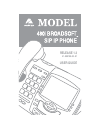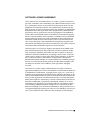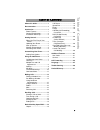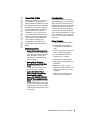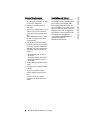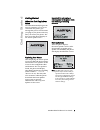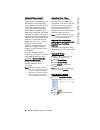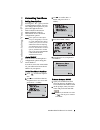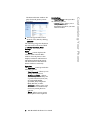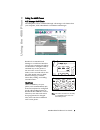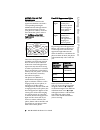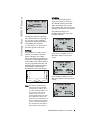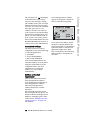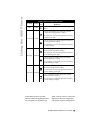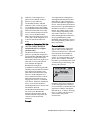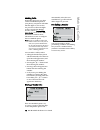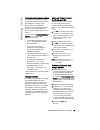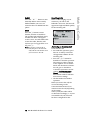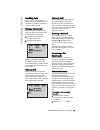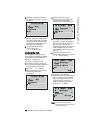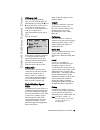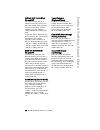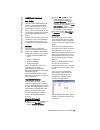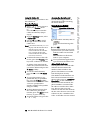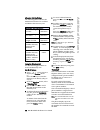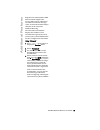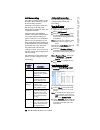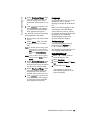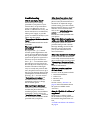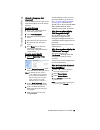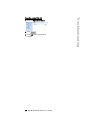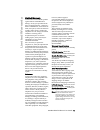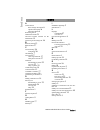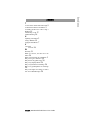- DL manuals
- Aastra
- Telephone System
- VentureIP 480i
- User Manual
Aastra VentureIP 480i User Manual
Summary of VentureIP 480i
Page 1
480i broadsoft sip ip phone release 1.3 41-000100-00 -01 user guide.
Page 2
Aastra telecom will not accept liability for any damages and/or long distance charges, which result from unauthorized and/or unlawful use. While every effort has been made to ensure accuracy, aastra telecom will not be liable for technical or editorial errors or omissions contained within this docum...
Page 3
480i broadsoft ip phone user guide iii software license agreement aastra telecom inc., hereinafter known as "seller", grants to customer a personal, worldwide, non-transferable, non-sublicenseable and non-exclu- sive, restricted use license to use software in object form solely with the equipment fo...
Page 5: Table of Contents
Table of contents v table of contents about this guide ..........................1 documentation.............................1 introduction ..................................1 phone features ..........................1 general requirements ................2 installation and set-up ................2 ...
Page 7: About Thi
480i broadsoft ip phone user guide 1 about thi s guide about this guide this guide explains how to use the basic features of your new 480i phone behind a broadworks server. Not all features listed are available by default. Contact your system or network administrator to find out which features and s...
Page 8: Introduction
2 480i broadsoft ip phone user guide introduction general requirements • a broadsoft broadworks account with a number created for the new 480i phone. • adherence to sip standard rfc 3261. • access to a configuration server where you can store the firm- ware image and configuration files. The configu...
Page 9: Getting Started
480i broadsoft ip phone user guide 3 getting started getting started when you first plug in your phone the 480i automatically begins the start up sequence as soon as it is connected. The phone goes through this process the first time you plug in your phone and every time you restart your phone. The ...
Page 10: Ing Started
4 480i broadsoft ip phone user guide g e tt ing started network disconnected the “ network disconnected ” prompt appears on the display and the telephone status light turns on when the phone is not properly connected to the network. The phone also displays the default time and date of 12:00am jan 1s...
Page 11: Customizi
480i broadsoft ip phone user guide 5 customizi ng your phone customizing your phone setting your options pressing the % gives you a list of configuration options. You can also change these options in your phone through the aastra web ui. Refer to the aastra 480i installation guide for information on...
Page 12: Stomizi
6 480i broadsoft ip phone user guide cu stomizi ng your phone the network status window dis- plays for the ip phone you are accessing. 3 you can logout of the aastra web ui at any time by clicking logoff. The following categories display in the side menu of the aastra web ui: status, operation, basi...
Page 13: Using The 480I
480i broadsoft ip phone user guide 7 using the 480i phone using the 480i phone call manager soft clients the 480i phone can be controlled through call manager soft clients from your computer, such as broadsoft’s commpilot call manager. Broadsoft’s commpilot call manager is a web-based interface you ...
Page 14: Using The
8 480i broadsoft ip phone user guide using the 480i phone multiple line and call appearances the 480i has 4 hard line/call appearance buttons each with a corresponding status light. Additional line/call appearances may also have been set up on your phone as softkeys. To learn more about this, please...
Page 15: Using The 480I
480i broadsoft ip phone user guide 9 using the 480i phone the display will show what line the call information is referring to ( l1, l2, l3 , etc.), the caller id information (name and number, if available), the call status ( connected, ring, hold etc.) and the timer specific to that call. Softkeys ...
Page 16: Using The
10 480i broadsoft ip phone user guide using the 480i phone the envelope icon will display on the idle state screen only if you have new messages waiting. The number next to the envelope indicates how many new messages you have. To access your voicemail messages, press the “ portal ” softkey or use t...
Page 17: Using The 480I
480i broadsoft ip phone user guide 11 using the 480i phone in the table, the term “private” refers to a line/call appearance that was assigned to your phone only, while “shared” refers to a line/call appearance that was assigned to your phone a well as other phones. Icon definition there is no call ...
Page 18: Using The
12 480i broadsoft ip phone user guide using the 480i phone depending upon how the phone has been configured, the maxi- mum number of total line/call appearances that can be set up is 8 or 9 (4 line/call appearance as hard keys and 4 or 5 as softkeys). If all line/call appearances have been set up fo...
Page 19: Using The 480I
480i broadsoft ip phone user guide 13 using the 480i phone indicator on the supervisor’s phone shows that the worker’s phone is in use and busy. On the 480i, the busy and idle indicators show on the ip phone screen display next to the softkey programmed for blf functionality. When the monitored user...
Page 20: King Calls
14 480i broadsoft ip phone user guide m a king calls making calls depending upon how you have set the live dialpad option in your phone, your phone will either dial the digits as soon as they are pressed or collect the digits on the screen before dialing. See the section “customizing your phone” in ...
Page 21: Making Cal
480i broadsoft ip phone user guide 15 making cal ls using handsfree speakerphone the handsfree feature allows you to speak to someone without using the handset or headset. Your phone must be in either the speaker or speaker/headset audio mode. For more information on how to set this audio option in ...
Page 22: King Calls
16 480i broadsoft ip phone user guide m a king calls redial press the v button to auto- matically dial the most recently dialled number you were con- nected to that was dialled from the phone. Mute press the a button to mute handset, headset or handsfree. The speaker light will flash slowly and the ...
Page 23: Handling Cal
480i broadsoft ip phone user guide 17 handling cal ls handling calls when you are connected to a call, you can use the hard keys on the phone to transfer, conference or place a call on hold. Placing a call on hold when you place a call on hold, only your phone can retrieve the call. To place a call ...
Page 24: Handling Cal
18 480i broadsoft ip phone user guide handling cal ls 3. Enter the extension number of the person you wish to transfer the call to. 4. If you do not wish to transfer the call, place the handset back on hook or press the b button. To go back to the original call, press the line/call appearance button...
Page 25: Fault Softkey Speed Dials
480i broadsoft ip phone user guide 19 d e fault softkey speed dials picking up calls if you are juggling multiple calls, you can scroll through call information by pressing the 3 and 4 navigation keys. If you wish to connect to an incoming call or re-connect to a call you placed on hold, press the l...
Page 26: Fault Softkey Speed D
20 480i broadsoft ip phone user guide d e fault softkey speed d ials callfwd (call forwarding) on and off the callfwdon and callfwdoff softkeys have been set up to use the call forward always feature. To forward all calls to another number, press the callfwdon softkey and dial the number you wish to...
Page 27: Additional Features
480i broadsoft ip phone user guide 21 additional features additional features star codes all of the main call handling and extension management features for your system can be set up as speed dials on softkeys on your phone. Your system administrator can set these softkeys up through the configurati...
Page 28: Ditional Features
22 480i broadsoft ip phone user guide ad ditional features using the callers list use the following procedure to use the callers list. From the ip phone: 1 press x on the phone to display the services menu. Or press the s key to enter the callers list directly. (skip to step 3) 2 from the services m...
Page 29: Additional Features
480i broadsoft ip phone user guide 23 additional features accessing and clearing missed calls use the following procedure to access and clear missed calls from the callers list. Once you display the callers list, the " new calls" indicator clears. On the ip phone : 1 press x on the phone to display ...
Page 30: Ditional Features
24 480i broadsoft ip phone user guide ad ditional features directory list limitations the following table indicates the maximum characters for each line and field in the directory list. Using the directory list use the following procedures to access the directory list. On the ip phone : 1 press x on...
Page 31: Additional Features
480i broadsoft ip phone user guide 25 additional features registered account numbers/uris that exceed the length of the screen, either with or without the voicemail icon and the message count, are truncated with an ellipse character at the end of the number/uri string. The end of the voicemail list ...
Page 32: Ll Forwarding
26 480i broadsoft ip phone user guide c a ll forwarding call forwarding the call forwarding feature on the ip phone allows incoming calls to be forwarded to another destination. The phone sends the sip message to the sip proxy, which then forwards the call to the assigned destination. Call forwardin...
Page 33: Language
480i broadsoft ip phone user guide 27 language 4 in the "number of rings" field, enter the number of rings you want to set before the call is forwarded. Valid values are 1 to 9. 5 click to save the call forward settings. The changes are dynamic and are immedi- ately applied to the phone. For per-lin...
Page 34
Troubleshooting why is my display blank? Ensure that power is being provided to your phone. If your network does not provide inline power over ethernet, you can obtain an additional accessory, the aastra poe (power over ethernet) inline power supply, to provide power over ethernet locally to your ph...
Page 35: Troubleshooting
480i broadsoft ip phone user guide 29 troubleshooting how do i change my user password? You can change the user password from the ip phone ui or the aastra web ui. From the ip phone: 1 press % on the phone to enter the options list. 2 select user password. 3 enter the current user pass- word. 4 ente...
Page 36: Troubleshooti
30 480i broadsoft ip phone user guide troubleshooti n g from the aastra web ui: 1 click on operation->reset. 2 click . 3 click ok at the confirmation prompt..
Page 37: Limited Warranty
480i broadsoft ip phone user guide 31 limited warranty limited warranty aastra telecom warrants this product against defects and malfunctions during a one (1) year period from the date of original purchase. If there is a defect or malfunction, aastra telecom shall, at its option, and as the exclusiv...
Page 39: Index
Index index 480i broadsoft ip phone user giude index-1 a aastra web ui basic settings description 6 operation description 6 status description 6 about this guide 1 additional features 21 advanced volume controls for the headset mic 15 answering an incoming call 16 b blf list,setting 13 blind transfe...
Page 40: Index
Index-2 480i broadsoft ip phone user giude index index t to access the aastra 480i web client 5 to find your phone’s ip address 5 to make and receive calls using a headset 15 transferring a call 17 troubleshooting 28 u updating your phone 3 using a headset 15 using the 480i phone 7 v voicemail overv...
Page 41
If you’ve read this owner’s manual and consulted the troubleshooting section and still have problems, please visit our website at www.Aastra.Com or call 1-800-574-1611 for technical assistance. © aastra telecom inc.2005 41-000100-00-01.