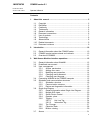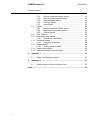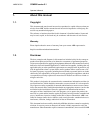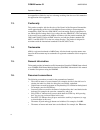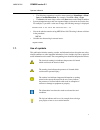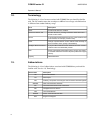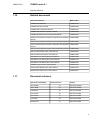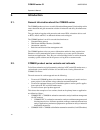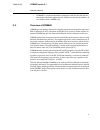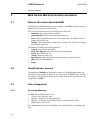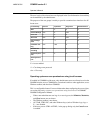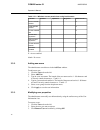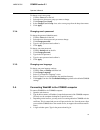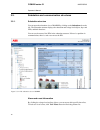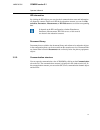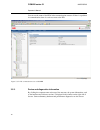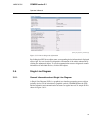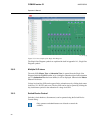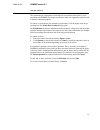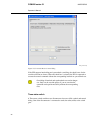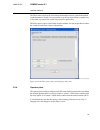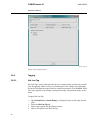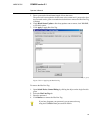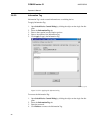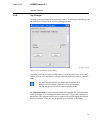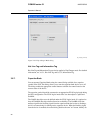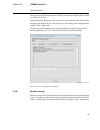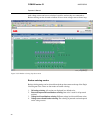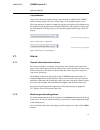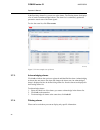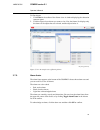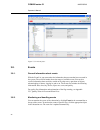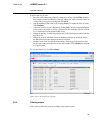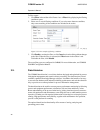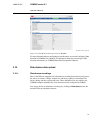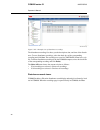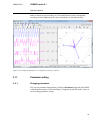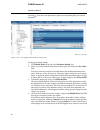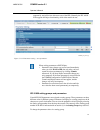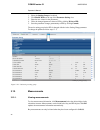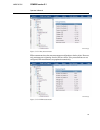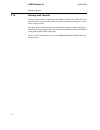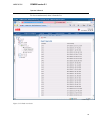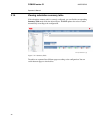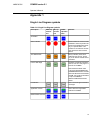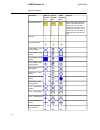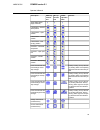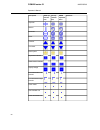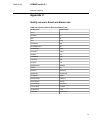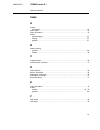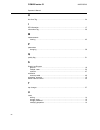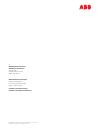- DL manuals
- ABB
- Server
- COM600 series
- Operator's Manual
ABB COM600 series Operator's Manual
Summary of COM600 series
Page 1
— com600 series 5.1 operator's manual.
Page 3
Contents: 1. About this manual .................................................................................. 5 1.1. Copyright ........................................................................................ 5 1.2. Disclaimer .................................................................
Page 4
3.7.1. General information about alarms ................................. 31 3.7.2. Monitoring and handling alarms .................................... 31 3.7.3. Acknowledging alarms .................................................. 32 3.7.4. Filtering alarms ..........................................
Page 5: About This Manual
About this manual 1. Copyright 1.1. This document and parts thereof must not be reproduced or copied without written per- mission from abb, and the contents thereof must not be imparted to a third party, nor used for any unauthorized purpose. The software or hardware described in this document is fu...
Page 6
Be responsible or liable for any loss or damage resulting from the use of this manual or the application of the equipment. Conformity 1.3. This product complies with the directive of the council of the european communities on the approximation of the laws of the member states relating to electromagn...
Page 7
• the following convention is used for menu operations: menuname > menu- item > cascadedmenuitem. For example: select file > new > type. • the start menu name always refers to the start menu on the windows taskbar. • system prompts/messages and user responses/input are shown in the courier font. For...
Page 8
Terminology 1.8. The following is a list of terms associated with com600 that you should be familiar with. The list contains terms that are unique to abb or have a usage or definition that is different from standard industry usage. Description term an abnormal state of a condition. Alarm an opc serv...
Page 9
Related documents 1.10. Mrs number name of the manual 1mrs756125 com600 user’s manual 1mrs756705 com600 operator's manual 1mrs756740 com600 hmi configuration manual 1mrs756739 com600 data historian operator's manual 1mrs755001 com600 sequence control configuration manual 1mrs758689 master protocols ...
Page 10: Introduction
Introduction 2. General information about the com600 series 2.1. The com600 product series are versatile substation management units that help realize smart substation and grid automation solutions in industrial and utility distribution net- works. They get deployed together with protection and cont...
Page 11
• com600f is a dedicated distribution automation controller unit that runs dis- tributed grid and feeder applications for ansi power networks and inherits all core features of the com600 series. Overview of com600 2.3. Com600 provides gateway functions for mapping signals between protection and cont...
Page 12
Web human machine interface operations 3. General information about webhmi 3.1. The web human machine interface (later referred to as webhmi) interface consists of different views, a menu bar, and a tool bar. You can choose between views by clicking the tabs on the left: • substation: shows the subs...
Page 13
The user levels of the selected user are displayed in the user information view and they can be modified by the administrator. The purpose of the user groups is mainly to provide customized user interfaces for dif- ferent users. Administrators engineers operators viewers functionality x x x x sld x ...
Page 14
Table 3.3.1-1 windows access permissions using local browser administrators engineers operators viewers function x resize webhmi window x close webhmi window x access com600 files x launch other application x switch to other application x access windows taskbar x shut down com600 x = access enabled ...
Page 15
To change a user's user group: 1. Click the users tab on the left. 2. Select the user whose user group you want to change. 3. Click change user group. 4. In the change user's group view, select a new group from the drop-down menu. 5. Click apply. Changing user's password 3.3.4. To change the passwor...
Page 16
Substation and communication structures 3.5. Substation structure 3.5.1. You can open the substation view of webhmi by clicking on the substation tab on the left. The substation structure displays the substation and voltage level objects, bays and ieds, and their functions. You can see the status of...
Page 17
Ied information by clicking the ied objects you can view their communication status and information on diagnostic counters. Below each ied in the substation structure you can click dis- turbances, parameters, measurements, or ied web server to access the corresponding data. It depends on the ied con...
Page 18
You can see the status of the ieds in the communication structure. If there is a problem in communication, there is a red cross next to the ied. Communication_view.Jpg figure 3.5.2-1 the communication view to webhmi device and diagnostics information 3.5.3. By clicking the computer name at the top o...
Page 19
System_and_diagnostics_information.Png figure 3.5.3-1 device diagnostic information by clicking the opc server object name, corresponding device information is displayed on the right. You can view device diagnostics information of the whole subnetwork by clicking the subnetwork object. To see the co...
Page 20
Sld_example.Png figure 3.6.1-1 an example of the single line diagram the single line diagram symbols are explained in detail in appendix 14.1, single line diagram symbols. Multiple sld views 3.6.2. The main sld (master view or substation view) is opened from the single line diagram link in the webhm...
Page 21
The station and bay local/remote switch must be in a position which allows it to be controlled with webhmi. The target switch device must also support the operation and it must be configured properly. To control a switch device (for example circuit breaker), click the object in the single line diagr...
Page 22
Switch_control.Bmp figure 3.6.3-1 switch device control dialog if the ied supports interlocking and syncrocheck overriding, the check boxes for the override selection are shown. When the check box is selected, the ied is requested to execute the control command without the corresponding interlock or...
Page 23
The three-state switch can be closed (main disconnector closed), opened and earthed (earth disconnector closed). It is not possible to go directly from closed to earthed state, or the other way around, the switch must always be opened first. When the switch is open it can be either closed or earthed...
Page 24
Operator_place.Png figure 3.6.4-1 operator place tagging 3.6.5. Hot line tag 3.6.5.1. Hot line tag is used to inform that the device is currently being worked on by a techni- cian. By applying a hot line tag to a switching device (for example, circuit breaker), the device is blocked from open and cl...
Page 25
5. Enter a password with minimum length of four characters. The password is not required to be the same as the current user’s password so that the password can be given to an authorized technician to remove the hot line tag if needed. 6. Check block status update to block any updates sent to remote,...
Page 26
Information tag 3.6.5.2. Information tag is used to attach information to a switching device. To apply information tag: 1. Open switch device control dialog by clicking the object on the single line dia- gram. 2. Select the information tag tab. 3. Enter a short caption into the caption text box. 4. ...
Page 27
Tap changer 3.6.6. Clicking a power transformer with tap changer opens a control dialog. In the dialog, you can monitor the voltage and the current tap changer position. Tap_changer_control.Bmp figure 3.6.6-1 tap changer control dialog depending on the device and the configuration, you can manually ...
Page 28
Tap_changer_mode.Bmp figure 3.6.6-2 tap changer mode dialog hot line tag and information tag hot line tag and information tag can also be applied to tap changer mode. For detailed information, see 3.6.5.1, hot line tag and 3.6.5.2, information tag. Capacitor bank 3.6.7. You can operate capacitor ban...
Page 29
Abling the device from being turned on. The ability to turn off the capacitor device should be available at all times. The state tab in the dialog shows the current status of the capacitor bank device and the blocking signal from the device, if the signal exists. The blocking value is displayed only...
Page 30
Each voltage source can have a color that is used for sections they are connected to. Busbar coloring can also be used to indicate if two or more voltage sources form a loop. Busbar_coloring_modes.Jpg figure 3.6.8-1 busbar coloring drop-down menu busbar coloring modes busbar coloring modes can be se...
Page 31
Loop detection loops can be shown by busbar coloring if loop detection is enabled in the sab600 busbar coloring settings. The color used for loops can be configured there as well. When loop detection is enabled, a button for toggling loop display will be added next to the busbar coloring dropdown me...
Page 32
In the persisting alarms list, you can see active alarms. The fleeting alarms list displays a list of inactive unacknowledged alarms. The alarm list is continuously updated to present the actual state of the alarm signals. To view the event list, click view events. Alarms.Bmp figure 3.7.2-1 an examp...
Page 33
To filter alarms: 1. Click filter in the toolbar of the alarms view. A window displaying the substation structure opens. 2. Click the object whose alarms you want to view. Now the alarms list displays only the alarms of the object that was selected, and the objects below it. Hmi_filtering_alarms.Bmp...
Page 34
Alarm_footer.Png figure 3.7.5-1 alarm footer events 3.8. General information about events 3.8.1. With the event list you can monitor the information about events that have occurred in the system. The event list header shows the range of available events. You can also receive information about activi...
Page 35
In the events list you can: • filter the events concerning a specific voltage level or bay with the filter function. You can filter events according to event type, object text value, event text value, or severity. The event types are configured in sab600. • stop the updating of the event list by cli...
Page 36
To filter events: 1. Click filter in the toolbar of the events view. A filter dialog displaying the filtering conditions opens. 2. Select one or several filtering conditions. If you select more than one condition, only events matching all the conditions are included in the results. Filter_dialog.Png...
Page 37
Hmi_data_historian_menu.Bmp figure 3.9-1 data historian menu item shown in webhmi for more information about configuring the data historian, see section configuring data historian in com600 user's manual. For information about the actual usage of data historian information, see com600 data historian...
Page 38
Disturbances.Bmp figure 3.10.1-1 example view of disturbance recordings the disturbance recordings list shows you the description, date, and time of the disturb- ance. To save disturbance recordings, select the check-box of the corresponding recording and click save. The recordings are saved in comt...
Page 39
Button is shown on each recording row. To launch wavewin for the corresponding recording, click the view button. For more information, see the wavewin help. Wavewin.Png figure 3.10.1-2 wavewin disturbance record display and analysis software parameter setting 3.11. Changing parameters 3.11.1. You ca...
Page 40
Click the icon next to the parameter to open the corresponding help text for each parameter. Com600_pst_example.Png figure 3.11.1-1 an example of the parameter setting view to change parameter settings: 1. Click enable write on the top of the parameter setting view. 2. Select a new value from the dr...
Page 41
Temporarily, and will be lost after next reset of the ied. Generally the iec 61850 ieds support full reject functionality, while older models do not. Com600_pst_store.Png figure 3.11.1-2 parameter setting – store parameters when writing parameters to ref542plus: • parameter value changes are not act...
Page 42
1. Select the setting group to be edited. 2. Click enable write on the top of the parameter setting view. 3. Enter the new values for the parameters. 4. Write the changed parameter values to ied by clicking write to ied. 5. Store the parameter changes permanently to ied by clicking commit. The activ...
Page 43
Measnewbay.Png figure 3.12.1-1 bay measurements ied measurements share the same measurement configuration as the bay object. However, only measurements originating from the ied are shown. If bay measurements are not configured, ied measurements are populated automatically. Measnewied.Png figure 3.12...
Page 44
Viewing fault records 3.13. Viewing of fault records is supported for the abb 611 and 615 series ieds. 615 series ieds store the records of the latest fault events. You can analyze recent power system events with the records. Each fault record is marked with an up-counting fault number and a time st...
Page 45
To view a certain record, select it from the list. Faultrecord.Png figure 3.13-1 fault record view 45 com600 series 5.1 1mrs756705 operator's manual.
Page 46
Viewing substation summary table 3.14. If the substation summary table is correctly configured, you can find the corresponding summary table node under the desired object. Webhmi updates the values in tables automatically according to the configuration. Summary tablepicture-1.Png figure 3.14-1 summa...
Page 47: Appendix 1
Appendix 1 single line diagram symbols table a1-1 single line diagram symbols remarks ansi2 represent- ation iec rep- resenta- tion ansi rep- resenta- tion description annotation alarm indicator in a branch of the substation. Use at any level in the structure to indicate alarms gener- ally, or a spe...
Page 48
Remarks ansi2 represent- ation iec rep- resenta- tion ansi rep- resenta- tion description button with multiple states (at least 2). Each state has to be configured. For each state optional color and text can be configured. This button can be used e.G to show the status of sequence step or health of ...
Page 49
Remarks ansi2 represent- ation iec rep- resenta- tion ansi rep- resenta- tion description three state switch (right, earthed) load breaker – interme- diate position load breaker – open position load breaker – closed position load breaker – bad (faulty) position contactor – intermedi- ate position co...
Page 50
Remarks ansi2 represent- ation iec rep- resenta- tion ansi rep- resenta- tion description capacitor reactor generator motor in-feeder out-feeder earth symbol bay switch indicator station switch indicator display voltage five state switch left earthed five state switch right earthed power cable gas i...
Page 51: Appendix 2
Appendix 2 quality values in event and alarm lists table a2-1 quality values in event and alarm lists abbreviation quality value good u uncertain b bad tst test sb substituted bl operatorblocked oor outofrange osc oscillatory nt olddata nc inconsistent na inaccurate ov overflow badref badreference i...
Page 52
52.
Page 53: Index
Index a access permission ..................................................................................................... 12 alarm footer ........................................................................................................ 33 alarm information .................................
Page 54
H hot line tag ....................................................................................................... 24 i ied information ................................................................................................... 17 information tag ............................................
Page 56
— abb distribution solutions distribution automation p.O. Box 699 fi-65101 vaasa, finland phone: +358 10 22 11 abb distribution automation 4300 coral ridge drive coral springs, florida 33065 phone: +1 954 752 6700 www.Abb.Com/mediumvoltage www.Abb.Com/substationautomation 1mrs756705 g/28.3.2018 © co...