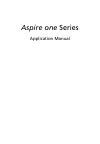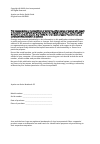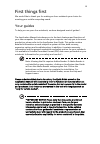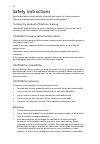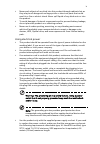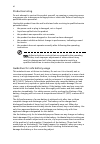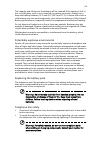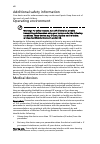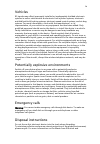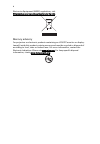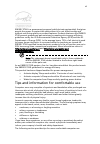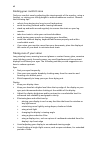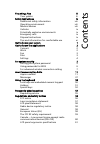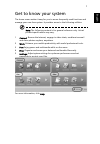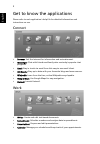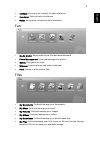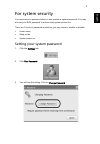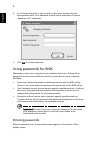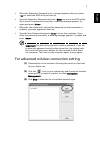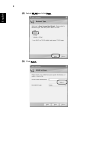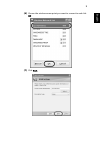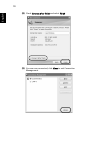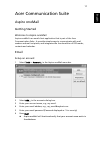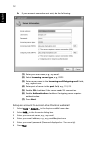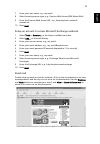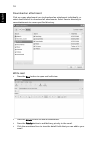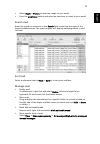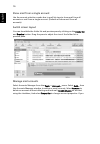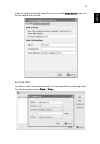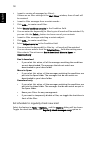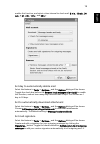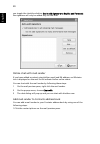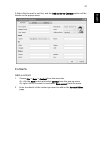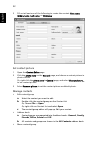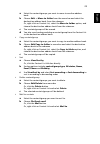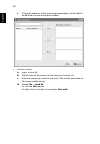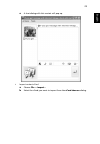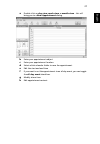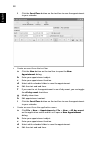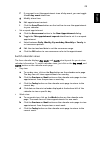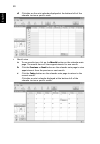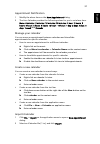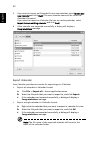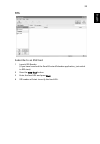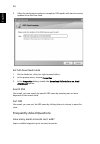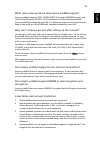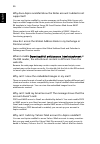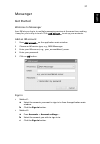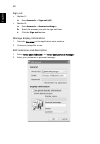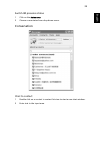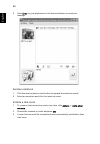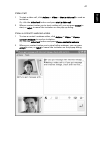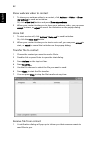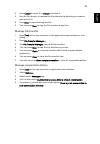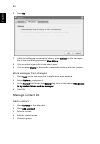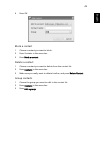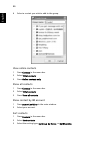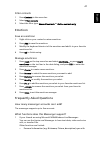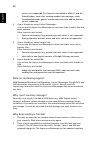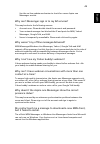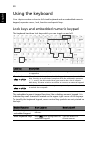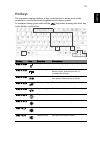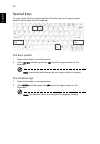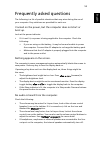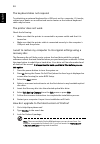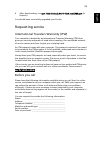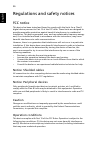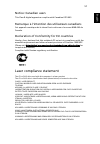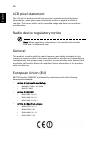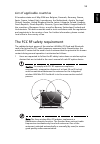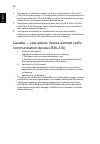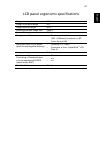- DL manuals
- Acer
- Netbook
- Aspire Notebook Series
- Applications Manual
Acer Aspire Notebook Series Applications Manual
Summary of Aspire Notebook Series
Page 1
Aspire one series application manual.
Page 2
This company makes no representations or warranties, either express or implied, with respect to the contents hereof and specifically disclaims the implied warranties of merchantability or fitness for a particular purpose. Any liability for errors (such as typos or factual errors, etc.) contained in ...
Page 3
Iii first things first we would like to thank you for making an acer notebook your choice for meeting your mobile computing needs. Your guides to help you use your acer notebook, we have designed a set of guides*: the application manual introduces you to the basic features and functions of your new ...
Page 4
Iv safety instructions read these instructions carefully. Keep this document for future reference. Follow all warnings and instructions marked on the product. Turning the product off before cleaning unplug this product from the wall outlet before cleaning. Do not use liquid cleaners or aerosol clean...
Page 5
V • never push objects of any kind into this product through cabinet slots as they may touch dangerous voltage points or short-out parts that could result in a fire or electric shock. Never spill liquid of any kind onto or into the product. • to avoid damage of internal components and to prevent bat...
Page 6
Vi product servicing do not attempt to service this product yourself, as opening or removing covers may expose you to dangerous voltage points or other risks. Refer all servicing to qualified service personnel. Unplug this product from the wall outlet and refer servicing to qualified service personn...
Page 7
Vii the capacity and lifetime of the battery will be reduced if the battery is left in hot or cold places, such as in a closed car in summer or winter. Always try to keep the battery between 15°c and 25°c (59°f and 77°f). A device with a hot or cold battery may not work temporarily, even when the ba...
Page 8
Viii additional safety information your device and its enhancements may contain small parts. Keep them out of the reach of small children. Operating environment warning! For safety reasons, turn off all wireless or radio transmitting devices when using your laptop under the following conditions. The...
Page 9
Ix vehicles rf signals may affect improperly installed or inadequately shielded electronic systems in motor vehicles such as electronic fuel injection systems, electronic antiskid (antilock) braking systems, electronic speed control systems, and air bag systems. For more information, check with the ...
Page 10
X electronics equipment (weee) regulations, visit http://global.Acer.Com/about/sustainability.Htm mercury advisory for projectors or electronic products containing an lcd/crt monitor or display: lamp(s) inside this product contain mercury and must be recycled or disposed of according to local, state...
Page 11
Xi energy star is a government program (public/private partnership) that gives people the power to protect the environment in a cost effective way and without sacrificing quality or product features. Products that earn the energy star prevent greenhouse gas emissions by meeting strict energy efficie...
Page 12
Xii finding your comfort zone find your comfort zone by adjusting the viewing angle of the monitor, using a footrest, or raising your sitting height to achieve maximum comfort. Observe the following tips: • refrain from staying too long in one fixed posture • avoid slouching forward and/or leaning b...
Page 13
Xiii developing good work habits develop the following work habits to make your computer use more relaxing and productive: • take short breaks regularly and often. • perform some stretching exercises. • breathe fresh air as often as possible. • exercise regularly and maintain a healthy body. Warning...
Page 14
Xiv.
Page 15
First things first iii your guides iii safety instructions iv additional safety information viii operating environment viii medical devices viii vehicles ix potentially explosive environments ix emergency calls ix disposal instructions ix tips and information for comfortable use xi get to know your ...
Page 17
1 eng lis h get to know your system the home screen makes it easy for you to access frequently used functions and manage your new acer system. It provides access to the following utilities: note: the following content is for general reference only. Actual product specifications may vary. 1 connect: ...
Page 18
2 english get to know the applications please refer to each application's help file for detailed information and instructions on use. Connect • browser: surf the internet for information and entertainment. • messenger: chat with friends and family who use today's popular chat programs. • email: stay...
Page 19
3 eng lis h • contacts: arrange your contacts for easy reference. • calculator: perform basic calculations. • notes: write quick, convenient little reminders. Fun • media master: enjoy audio-visual files and entertainment. • photo management: view and manage your photos. • games: play games to relax...
Page 20
4 english settings • display: adjust resolution, external display and screensaver settings for the right look. • power center: adjust power settings to save energy. • network center: connect to the internet via lan or wireless. • audio: adjust volume settings for the best sound. • system: view syste...
Page 21
5 eng lis h for system security you must set your password which is also known as system password. You may also set your bios password to enhance the system protection. There are 3 levels of password protection you may chose to enable or disable: • screen saver • sleep mode • system power on setting...
Page 22
6 english 4 in the query dialog box, type in and confirm your password in the appropriate boxes. Your password should have a minimum of 4 and a maximum of 12 characters. 5 click ok to set the password. Using passwords for bios passwords protect your computer from unauthorized access. Setting these p...
Page 23
7 eng lis h • when the supervisor password is set, a prompt appears when you press to enter the bios utility at boot-up. • type the supervisor password and press to access the bios utility. If you enter the password incorrectly, a warning message appears. Try again and press . • when the user passwo...
Page 24
8 english (4) select wlan and click next. (5) click select..
Page 25
9 eng lis h (6) choose the wireless access point you want to connect to and click ok. (7) click next..
Page 26
10 english (8) check connect after finish and select finish. (9) you are now connected, click close to exit connection management..
Page 27
11 eng lis h acer communication suite aspire onemail getting started welcome to aspire onemail aspire onemail is an email client application that is part of the acer communication suite.. It provides simple ways to communicate with mail senders and mail recipients, and integrates the functionalities...
Page 28
12 english b if your account name does not exist, do the following: (1) enter your user name, e.G., my email. (2) select incoming server type, e.G., pop3. (3) enter server name in the incoming mail/outgoing mail fields, e.G., myhost.Com. (4) enter port of server in the port field, e.G., 110, 25. (5)...
Page 29
13 eng lis h 7 enter your user name, e.G., my email. 8 select incoming server type, e.G., domino web access (ibm notes web) 9 enter the domino web access url, e.G., http://myhost.Com/mail/ memail.Nsf. 10 press next. Setup an account to access microsoft exchange webmail 1 select tools -> account... I...
Page 30
14 english download an attachment click on a gray attachment icon to download an attachment individually, or select download all to download all attachments. Select save to directory to save attachments to a user-specified directory. Write mail • press the new button to open mail edit view. • press ...
Page 31
15 eng lis h • select insert -> picture to insert an image to your email. • press the emoticons button and select an emoticon to insert to your email. Search mail enter key words or sentences in the search field located on the right of the aspire onemail screen. The search engine will display matchi...
Page 32
16 english show mail from a single account use the account selection combo box in mail list view to show mail from all accounts or mail from a single account. (default will show mail from all accounts) switch screen layout you can show/hide the folder list and preview pane by clicking on the folder ...
Page 33
17 eng lis h prefer to send mail through a specific account, use the set as default button to set the default mail account. Set mail filter use filters to filter out unwanted email. You can setup filters by selecting one of the following options from tools -> filter....
Page 34
18 english • i want to receive all messages (no filters)... If there are no filter settings in the mail filters window, then all mail will be received. • i want to filter messages from a certain sender... 1 click add... To create a mail filter. 2 select sender's address contains in the condition fie...
Page 35
19 eng lis h enable this function, and select a time interval to check mail: 5 min., 15 min., 30 min., 1 hr., 4 hr., 12 hr., and 24 hr... Set day to automatically delete mail select the feature in tools -> options... And the options dialog will be shown. Toggle the check box before the remove local ...
Page 36
20 english you toggle the check box before don't add signature to replies and forwards, the signature will only be added only to new mail. Online chat with mail sender if you have added a contact using his/her email and im address, an im status icon is displayed on the mail list to indicate his/her ...
Page 37
21 eng lis h 2.Right click the mail in mail list, and the add sender to contacts option will be shown on the popup menu. Contacts add a contact 1 choose file -> new -> contact from the menu bar or, click the new button and select contact from the pop-up menu or, right-click on contact list and selec...
Page 38
22 english 3 fill out at least one of the following to create the contact: first name, middle name, last name, or nickname. Set contact picture 1 open the contact editor page. 2 click the photo zone on the general page, and choose a contact picture in photo chooser or, right-click the photo zone in ...
Page 39
23 eng lis h a select the contacts/groups you want to move to another address book. B choose edit -> move to folder from the menu bar and select the destination address book from the submenu or, right-click on contact list, select the move to folder option, and choose the destination address book fr...
Page 40
24 english c 3.The mail addresses of the contacts/group members will be filled in the to field of a new mail editor window. • chat to contacts a log in to acer im. B the im status of the contact will be shown on contact list. C select the contact you want to chat with. (the contact must have an im a...
Page 41
25 eng lis h e a chat dialog with this contact will pop up. • import contact vcard a choose file -> import... B select the vcard you want to import from the vcard chooser dialog..
Page 42
26 english c click import and wait for the import to complete. The vcards you selected will be imported into the acs contact list and saved in the general address book. • export contact vcard • export selected contacts (1) select contacts/group you want to export. (2) choose file/export selected... ...
Page 43
27 eng lis h a double-click on day view, week view or month view - this will bring you to a new appointment dialog. B enter your appointment subject. C enter your appointment location. D select which calendar folder to save the appointment. E edit the start and end time f if you want to set the appo...
Page 44
28 english i click the save/close button on the tool bar to save the appointment to your calendar. • create an event from the tool bar a click the new button on the tool bar to open the new appointment dialog. B enter your appointment subject. C enter your appointment location. D select which calend...
Page 45
29 eng lis h f if you want to set the appointment to an all day event, you can toggle the all day event check box. G modify alarm time. H edit appointment content. I click the save/close button on the tool bar to save the appointment to your calendar. • set a repeat appointment a click the recurrenc...
Page 46
30 english d click date on the mini-calendar displayed at the bottom-left of the calendar to view a specific week. • month view a to use month view, click on the month button on the calendar main page. The month view will show appointments for one month. B click the previous or next button on the ca...
Page 47
31 eng lis h appointment notification 1 modify the alarm time on the new appointment dialog. 2 the acer calendar provides the following values for you to set alarm time: none, 0 minutes, 5 minutes, 15 minutes, 30 minutes, 1 hour, 2 hours, 3 hours, 4 hours, 5 hours, 6 hours, 12 hours, 18 hours, 1 day...
Page 48
32 english 3 if you want to import an icalendar file as a new calendar, select import as a new calendar and click next. (the new calendar name will be set as the icalendar file name) if you want to import an icalendar file into an existing calendar, select import into an existing calendar and click ...
Page 49
33 eng lis h rss subscribe to an rss feed 1 launch rss reader. (if you have launched the email/contact/calendar application, just switch to rss view) 2 press the add feed button. 3 enter the feed url and press next. 4 rss reader will start to verify the feed url..
Page 50
34 english 5 after the verifying procedure is complete, rss reader will start to receive updates from the new feed. Set full download mode 1 on the feeds list, click your right mouse button. 2 in the popup menu, choose properties. 3 in the properties dialog, enable the download full article as an .H...
Page 51
35 eng lis h what mail access protocols does aspire onemail support? Aspire onemail supports pop3, imap4, smtp, exchange 2000/2003 servers and lotus notes (domino) r6.5/r7. For exchange you will need exchange web access capability enabled by your mis. For notes accounts you will need domino web acce...
Page 52
36 english why does aspire onemail show the notes account i added is not supported? You can use aspire onemail to receive messages via domino web access only. Aspire onemail supports the inotes protocols which are the domino web access r6 template in lotus domino server r6.5 and domino web access r6...
Page 53
37 eng lis h messenger get started welcome to messenger acer im lets you log-in to multiple messaging services at the same time, making it easy for you to stay in touch. Click add account... To set up your accounts. Add an im account 1 press add account... On the application main window. 2 choose an...
Page 54
38 english sign out • method 1: a press accounts -> sign out (all) • method 2: a press accounts -> account settings... B select the account you wish to sign out from. C click the sign out button. Manage display information 1 press the icon area on the application main window. 2 choose an image file ...
Page 55
39 eng lis h switch im presence status 1 click on the status area. 2 choose a new status from drop down menu. Conversation chat to contact 1 double click on a contact in contact list view to start a new chat window. 2 enter text in the input area..
Page 56
40 english 3 press enter on your keyboard or click the send button to send your message. Send an emoticon 1 click the insert emoticon tool button to expand the emoticon panel. 2 select an emoticon and click it to insert at cursor. Initiate a chat room 1 to create a chat room from one-to-one chat, cl...
Page 57
41 eng lis h video call 1 to start a video call, click actions -> video -> start a video call to send an invitation. Or, click the video tool button and press start a video call. 2 when a contact invites you to start a video call, you can press accept to start, or reject to cancel the invitation on ...
Page 58
42 english show webcam video to contact 1 to show your webcam video to a contact, click actions -> video -> show my webcam to send an invitation. Or, click video tool button and press show my webcam. 2 when your contact invites you to share your webcam video, you can press accept to share, or reject...
Page 59
43 eng lis h 2 press cancel to reject it or accept to accept it. 3 use the file chooser to rename the file and select a directory you want to save the file in. 4 press save to start receiving the file. 5 you can press stop to stop the file transfer at any time. Manage file transfer 1 press tools on ...
Page 60
44 english 6 press ok. 7 after the setting up conversation history, press actions on the top menu bar in the chat dialog and select view history. 8 you can enter keyword(s) in the search area. 9 you can press delete to delete the conversation history with this contact. Block messages from strangers ...
Page 61
45 eng lis h 6 press ok. Block a contact 1 choose a contact you want to block. 2 press contacts in the menu bar. 3 press block a contact. Delete a contact 1 choose a contact you want to delete from the contact list. 2 press contacts in the menu bar. 3 make sure you really want to delete him/her, and...
Page 62
46 english 4 select a contact you wish to add to the group. View online contacts 1 press contacts in the menu bar. 2 select filter contacts. 3 press online contacts only. Show all contacts 1 press contacts in the menu bar. 2 select filter contacts. 3 press show all contacts. Show contact by im accou...
Page 63
47 eng lis h filter contacts 1 press contacts in the menu bar. 2 select filter contacts. 3 select the filter type: show all contacts or online contacts only. Emoticon save an emoticon 1 right-click on your contact's custom emoticon. 2 press add to save the emoticon. 3 modify the keyboard shortcut of...
Page 64
48 english server is not supported (this function was added in msn 8.1 and 8.5.) • shared folders, voice clips, sending handwritten messages, winks, shared backgrounds, games, remote help and other add-on features are not supported. 2 if your friends are using yahoo! Messenger: you can use the aspir...
Page 65
49 eng lis h use the on-line update mechanism to check for a new aspire one messenger version. Why can't messenger sign in to my im services? This may be due to the following reasons: • account error. Please double check the account and password. • your network manager has blocked the ip and ports f...
Page 66
50 english using the keyboard your aspire one has a close-to-full-sized keyboard and an embedded numeric keypad, separate cursor, lock, function and special keys. Lock keys and embedded numeric keypad the keyboard has three lock keys which you can toggle on and off. The embedded numeric keypad funct...
Page 67
51 eng lis h hotkeys the computer employs hotkeys or key combinations to access most of the computer's controls like screen brightness and volume output. To activate hotkeys, press and hold the key before pressing the other key in the hotkey combination. Hotkey icon function description + sleep puts...
Page 68
52 english special keys you can locate the euro symbol and the us dollar sign in the upper-center and/or bottom-right of your keyboard. The euro symbol 1 open a text editor or word processor. 2 hold and then press the key at the upper-center of the keyboard. Note: some fonts and software do not supp...
Page 69
53 eng lis h frequently asked questions the following is a list of possible situations that may arise during the use of your computer. Easy solutions are provided for each one. I turned on the power, but the computer does not start or boot up. Look at the power indicator: • if it is not lit, no powe...
Page 70
54 english the keyboard does not respond. Try attaching an external keyboard to a usb port on the computer. If it works, contact your dealer or an authorized service center as the internal keyboard cable may be loose. The printer does not work. Check the following: • make sure that the printer is co...
Page 71
55 eng lis h 4 after downloading, run rpm -uvh firefox-2.0.0.11-1.Fc6.Remi.I386.Rpm (in konsole). You should have successfully upgraded your firefox. Requesting service international travelers warranty (itw) your computer is backed by an international travelers warranty (itw) that gives you security...
Page 72
56 english regulations and safety notices fcc notice this device has been tested and found to comply with the limits for a class b digital device pursuant to part 15 of the fcc rules. These limits are designed to provide reasonable protection against harmful interference in a residential installatio...
Page 73
57 eng lis h notice: canadian users this class b digital apparatus complies with canadian ices-003. Remarque à l'intention des utilisateurs canadiens cet appareil numérique de la classe b est conforme a la norme nmb-003 du canada. Declaration of conformity for eu countries hereby, acer, declares tha...
Page 74
58 english lcd pixel statement the lcd unit is produced with high-precision manufacturing techniques. Nevertheless, some pixels may occasionally misfire or appear as black or red dots. This has no effect on the recorded image and does not constitute a malfunction. Radio device regulatory notice note...
Page 75
59 eng lis h list of applicable countries eu member states as of may 2004 are: belgium, denmark, germany, greece, spain, france, ireland, italy, luxembourg, the netherlands, austria, portugal, finland, sweden, united kingdom estonia, latvia, lithuania, poland, hungary, czech republic, slovak republi...
Page 76
60 english 2 this device is restricted to indoor use due to its operation in the 5.15 to 5.25 ghz frequency range. Fcc requires this product to be used indoors for the frequency range 5.15 to 5.25 ghz to reduce the potential for harmful interference to co-channel mobile satellite systems. 3 high pow...
Page 77
61 eng lis h lcd panel ergonomic specifications design viewing distance 500 mm design inclination angle 0.0° design azimuth angle 90.0° viewing direction range class class iv screen tilt angle 85.0° design screen illuminance • illuminance level: [250 + (250cos α )] lx where α = 85° • color: source d...