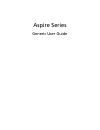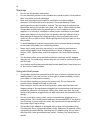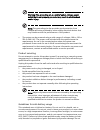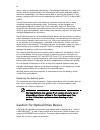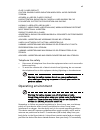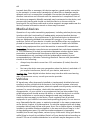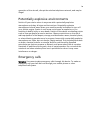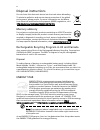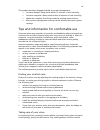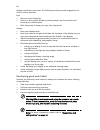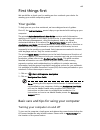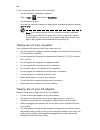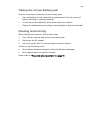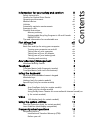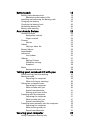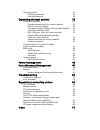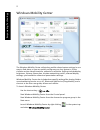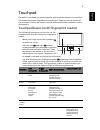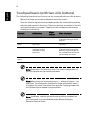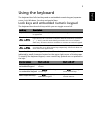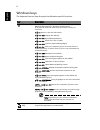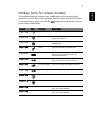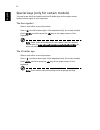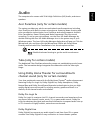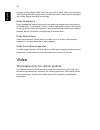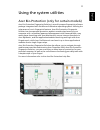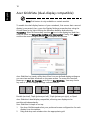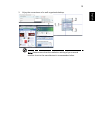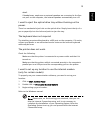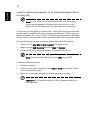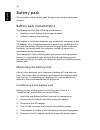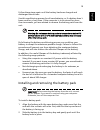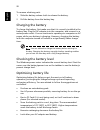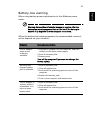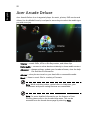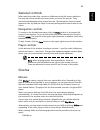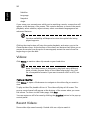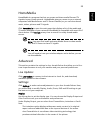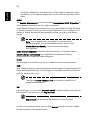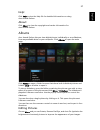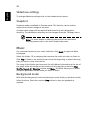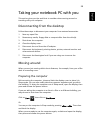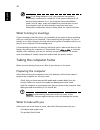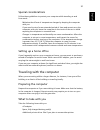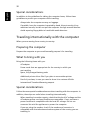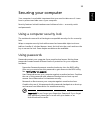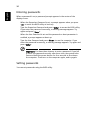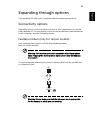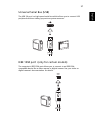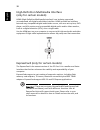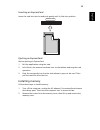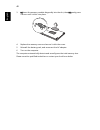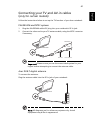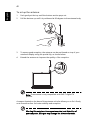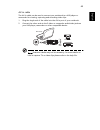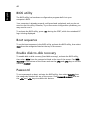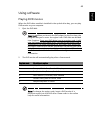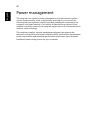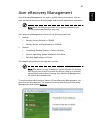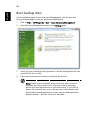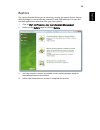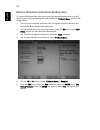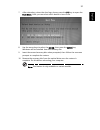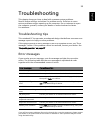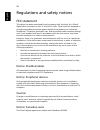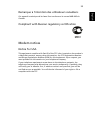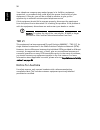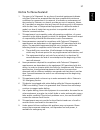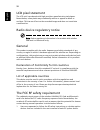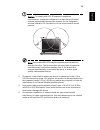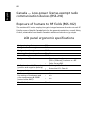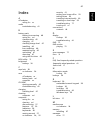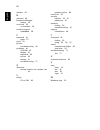- DL manuals
- Acer
- Netbook
- Aspire Notebook Series
- User Manual
Acer Aspire Notebook Series User Manual
Summary of Aspire Notebook Series
Page 1
Aspire series generic user guide.
Page 2
This company makes no representations or warranties, either express or implied, with respect to the contents hereof and specifically disclaims the implied warranties of merchantability or fitness for a particular purpose. Although care has been taken to ensure accuracy, this company shall not be lia...
Page 3
Iii information for your safety and comfort safety instructions read these instructions carefully. Keep this document for future reference. Follow all warnings and instructions marked on the product. Turning the product off before cleaning unplug this product from the wall outlet before cleaning. Do...
Page 4
Iv warnings • do not use this product near water. • do not place this product on an unstable cart, stand or table. If the product falls, it could be seriously damaged. • slots and openings are provided for ventilation to ensure reliable operation of the product and to protect it from overheating. Th...
Page 5
V warning! The grounding pin is a safety feature. Using a power outlet that is not properly grounded may result in electric shock and/or injury. Note: the grounding pin also provides good protection from unexpected noise produced by other nearby electrical devices that may interfere with the perform...
Page 6
Vi pierce, open or disassemble the battery. If the battery leaks and you come into contact with the leaked fluids, rinse thoroughly with water and seek medical attention immediately. For safety reasons, and to prolong the lifetime of the battery, charging will not occur at temperatures below 0°c (32...
Page 7
Vii class 1 laser product caution: invisible laser radiation when open. Avoid exposure to beam. Appareil a laser de classe 1 produit laserattention: radiation du faisceau laser invisible en cas d’ouverture. Evitter toute exposition aux rayons. Luokan 1 laserlaite laser klasse 1 vorsicht: unsichtbare...
Page 8
Viii transmit data files or messages, this device requires a good quality connection to the network. In some cases, transmission of data files or messages may be delayed until such a connection is available. Ensure that the above separation distance instructions are followed until the transmission i...
Page 9
Ix operation of the aircraft, disrupt the wireless telephone network, and may be illegal. Potentially explosive environments switch off your device when in any area with a potentially explosive atmosphere and obey all signs and instructions. Potentially explosive atmospheres include areas where you ...
Page 10
X disposal instructions do not throw this electronic device into the trash when discarding. To minimize pollution and ensure utmost protection of the global environment, please recycle. For more information on the waste from electrical and electronics equipment (weee) regulations, visit http://globa...
Page 11
Xi this product has been shipped enabled for power management: • activate display's sleep mode within 15 minutes of user inactivity. • activate computer's sleep mode within 30 minutes of user inactivity. • wake the computer from sleep mode by pushing power button. • more power management settings ca...
Page 12
Xii displays could stress your eyes. The following sections provide suggestions on how to reduce eyestrain. Eyes • rest your eyes frequently. • give your eyes regular breaks by looking away from the monitor and focusing on a distant point. • blink frequently to keep your eyes from drying out. Displa...
Page 13
Xiii first things first we would like to thank you for making an acer notebook your choice for meeting your mobile computing needs. Your guides to help you use your acer notebook, we have designed a set of guides: first off, the just for starters...Poster helps you get started with setting up your c...
Page 14
Xiv to turn the power off, do any of the following: • use the windows shutdown command click on start then click on shut down. • use the power button you can also put the computer in sleep mode by pressing the sleep hotkey + . Note: if you cannot power off the computer normally, press and hold the p...
Page 15
Xv taking care of your battery pack here are some ways to take care of your battery pack: • use only batteries of the same kind as replacements. Turn the power off before removing or replacing batteries. • do not tamper with batteries. Keep them away from children. • dispose of used batteries accord...
Page 16
Xvi.
Page 17
Information for your safety and comfort iii safety instructions iii caution for optical drive device vi operating environment vii medical devices viii vehicles viii potentially explosive environments ix emergency calls ix disposal instructions x mercury advisory x rechargeable recycling program in u...
Page 18
Battery pack 18 battery pack characteristics 18 maximizing the battery's life 18 installing and removing the battery pack 19 charging the battery 20 checking the battery level 20 optimising battery life 20 battery-low warning 21 acer arcade deluxe 22 general controls 23 navigation controls 23 player...
Page 19
Using passwords 33 entering passwords 34 setting passwords 34 expanding through options 35 connectivity options 35 fax/data modem (only for certain models) 35 built-in network feature 36 consumer infrared (cir) (only for certain models) 36 universal serial bus (usb) 37 ieee 1394 port (only for certa...
Page 21
1 em powe ring tech nology acer erecovery management acer erecovery management is a versatile backup utility. It allows you to burn the factory default image to optical disc and reinstall applications and drivers. Acer erecovery management provides you with: • backup: • backup factory default to cd/...
Page 22
2 em po w eri ng te ch no lo g y windows mobility center the windows mobility center collects key mobile-related system settings in one easy-to-find place, so you can quickly configure your acer system to fit the situation as you change locations, networks or activities. Settings include display bri...
Page 23
3 eng lis h touchpad the built-in touchpad is a pointing device that senses movement on its surface. This means the cursor responds as you move your finger across the surface of the touchpad. The central location on the palmrest provides optimum comfort and support. Touchpad basics (with fingerprint...
Page 24
4 english touchpad basics (with two-click buttons) the following items show you how to use the touchpad with two-click buttons. Move your finger across the touchpad to move the cursor. Press the left and right buttons located beneath the touchpad to perform selection and execution functions. These t...
Page 25
5 eng lis h using the keyboard the keyboard has full-sized keys and an embedded numeric keypad, separate cursor, lock, windows, function and special keys. Lock keys and embedded numeric keypad the keyboard has three lock keys which you can toggle on and off. The embedded numeric keypad functions lik...
Page 26
6 english windows keys the keyboard has two keys that perform windows-specific functions. Key description windows key pressed alone, this key has the same effect as clicking on the windows start button; it launches the start menu. It can also be used with other keys to provide a variety of functions...
Page 27
7 eng lis h hotkeys (only for certain models) the computer employs hotkeys or key combinations to access most of the computer's controls like screen brightness, volume output and the bios utility. To activate hotkeys, press and hold the key before pressing the other key in the hotkey combination. Ho...
Page 28
8 english special keys (only for certain models) you can locate the euro symbol and the us dollar sign at the upper-center and/or bottom-right of your keyboard. The euro symbol open a text editor or word processor. Press > at the bottom-right of the keyboard (only for certain models) hold and then p...
Page 29
9 eng lis h audio the computer also comes with 32-bit high definition (hd) audio, and stereo speakers. Acer purezone (only for certain models) the system provides you whole new enthusiastic audio experience including acer purezone with built-in stereo microphones featuring beam forming and echo canc...
Page 30
10 english through a single digital cable. Users can enjoy pc or game audio entertainment with exciting realism through home theater receivers or other devices equipped with dolby digital decoding technology. Dolby headphone dolby headphone creates a personal surround sound experience using any set ...
Page 31
11 eng lis h using the system utilities acer bio-protection (only for certain models) acer bio-protection fingerprint solution is a multi-purpose fingerprint software package integrated with the microsoft windows operating system. Utilizing the uniqueness of one's fingerprint features, acer bio-prot...
Page 32
12 english acer gridvista (dual-display compatible) note: this feature is only available on certain models. To enable the dual display feature of your notebook, first ensure that a second display is connected, then, open the display settings properties box using the control panel or by right-clickin...
Page 33
13 eng lis h 3 enjoy the convenience of a well-organized desktop. Note: please ensure that the resolution setting of your second monitor is set to the manufacturer's recommended value..
Page 34
14 english frequently asked questions the following is a list of possible situations that may arise during the use of your computer. Easy solutions are provided for each one. I turned on the power, but the computer does not start or boot up. Look at the power indicator: if it is not lit, no power is...
Page 35
15 eng lis h detail. If headphones, earphones or external speakers are connected to the line- out port on the computer, the internal speakers automatically turn off. I want to eject the optical drive tray without turning on the power. There is a mechanical eject hole on the optical drive. Simply ins...
Page 36
16 english i want to restore my computer to its original settings without recovery cds. Note: if your system is the multilingual version, the operating system and language you choose when you first turn on the system will be the only option for future recovery operations. This recovery process helps...
Page 37
17 eng lis h requesting service international travelers warranty (itw) your computer is backed by an international travelers warranty (itw) that gives you security and peace of mind when traveling. Our worldwide network of service centers are there to give you a helping hand. An itw passport comes w...
Page 38
18 english battery pack the computer uses a battery pack that gives you long use between charges. Battery pack characteristics the battery pack has the following characteristics: • employs current battery technology standards. • delivers a battery-low warning. The battery is recharged whenever you c...
Page 39
19 eng lis h follow these steps again until the battery has been charged and discharged three times. Use this conditioning process for all new batteries, or if a battery hasn't been used for a long time. If the computer is to be stored for more than two weeks, you are advised to remove the battery p...
Page 40
20 english to remove a battery pack: 1 slide the battery release latch to release the battery. 2 pull the battery from the battery bay. Charging the battery to charge the battery, first make sure that it is correctly installed in the battery bay. Plug the ac adapter into the computer, and connect to...
Page 41
21 eng lis h battery-low warning when using battery power pay attention to the windows power meter. Warning: connect the ac adapter as soon as possible after the battery-low warning appears. Data will be lost if the battery to become fully depleted and the computer shuts down. When the battery-low w...
Page 42
22 english acer arcade deluxe acer arcade deluxe is an integrated player for music, photos, dvd movies and videos. Use the mediaconsole, touchpad or arrow keys to select the media type you wish to enjoy. Cinema — watch dvds, vcds or blu-ray movies, and video clips homemedia — connect to other device...
Page 43
23 eng lis h general controls when watching video clips, movies or slideshows using full-screen resolution, two pop-up control panels are shown when you move the pointer. They automatically disappear after several seconds. The navigation controls panel appears at the top and the player controls pane...
Page 44
24 english subtitles language snapshot angle if you move your mouse/cursor while you’re watching a movie, a menu bar will appear at the bottom of the screen. This contains buttons to control the movie playback, select subtitles, adjust volume, select soundtrack language and set advanced features. Fu...
Page 45
25 eng lis h homemedia homemedia is a program that lets you access and share media files and tv signals via your home network. Homemedia gives you access to your network computers with media server and tv server installed, so you can view shared music, videos, pictures and tv signals. Click homemedi...
Page 46
26 english pan & scan displays the central portion of dvd titles in widescreen ratio, and allows you to drag the display area to view different portions of the video. Audio: use speaker environment to choose between headphones, spdif, 2 speakers or more speakers depending on your audio equipment. Ou...
Page 47
27 eng lis h help: click help to view the help file for detailed information on using acer arcade deluxe. About: click about to view the copyright and vendor information for acer arcade deluxe. Albums acer arcade deluxe lets you view digital photos individually or as a slideshow, from any available ...
Page 48
28 english slideshow settings to change slideshow settings refer to the arcade section above. Snapshot snapshot mode is available in cinema mode. This function can be used to capture the onscreen image at any time. A single frame image will be captured and stored in a user-designated directory. The ...
Page 49
29 eng lis h taking your notebook pc with you this section gives you tips and hints to consider when moving around or traveling with your computer. Disconnecting from the desktop follow these steps to disconnect your computer from external accessories: 1 save any open files. 2 remove any media, flop...
Page 50
30 english note: if the sleep indicator is off, the computer has entered hibernation mode and is turned off. If the power indicator is off but the sleep indicator is on, the computer has entered sleep mode. In both cases, press and release the power button to turn the computer back on. Note that the...
Page 51
31 eng lis h special considerations follow these guidelines to protect your computer while traveling to and from work: minimize the effects of temperature changes by keeping the computer with you. If you need to stop for an extended period of time and cannot carry the computer with you, leave the co...
Page 52
32 english special considerations in addition to the guidelines for taking the computer home, follow these guidelines to protect your computer while traveling: always take the computer as carry-on luggage. If possible, have the computer inspected by hand. Airport security x-ray machines are safe, bu...
Page 53
33 eng lis h securing your computer your computer is a valuable investment that you need to take care of. Learn how to protect and take care of your computer. Security features include hardware and software locks — a security notch and passwords. Using a computer security lock the notebook comes wit...
Page 54
34 english entering passwords when a password is set, a password prompt appears in the center of the display screen. When the supervisor password is set, a prompt appears when you press to enter the bios utility at boot-up. Type the supervisor password and press to access the bios utility. If you en...
Page 55
35 eng lis h expanding through options your notebook pc offers you a complete mobile computing experience. Connectivity options ports allow you to connect peripheral devices to your computer as you would with a desktop pc. For instructions on how to connect different external devices to the computer...
Page 56
36 english built-in network feature the built-in network feature allows you to connect your computer to an ethernet-based network. To use the network feature, connect an ethernet cable from the ethernet (rj-45) port on the chassis of the computer to a network jack or hub on your network. Consumer in...
Page 57
37 eng lis h universal serial bus (usb) the usb 2.0 port is a high-speed serial bus which allows you to connect usb peripherals without taking up precious system resources. Ieee 1394 port (only for certain models) the computer's ieee 1394 port allows you to connect to an ieee 1394- compatible device...
Page 58
38 english high-definition multimedia interface (only for certain models) hdmi (high-definition multimedia interface) is an industry-supported, uncompressed, all-digital audio/video interface. Hdmi provides an interface between any compatible digital audio/video source, such as a set-top box, dvd pl...
Page 59
39 eng lis h inserting an expresscard insert the card into the slot and push gently until it clicks into position. Ejecting an expresscard before ejecting an expresscard: 1 exit the application using the card. 2 left-click on the remove hardware icon on the taskbar and stop the card operation. 3 pus...
Page 60
40 english 3 (a) insert the memory module diagonally into the slot, then (b) gently press it down until it clicks into place. 4 replace the memory cover and secure it with the screw. 5 reinstall the battery pack, and reconnect the ac adapter. 6 turn on the computer. The computer automatically detect...
Page 61
41 eng lis h connecting your tv and av-in cables ( only for certain models ) follow the instructions below to set up the tv function of your acer notebook. Pal/secam and ntsc systems 1 plug the pal/secam cable’s rf plug into your notebook’s rf-in jack. 2 connect the other end to your tv antenna cabl...
Page 62
42 english to set up the antenna: 1 push gently at the top until the bottom section pops out. 2 pull the bottom up until it is positioned at 90 degrees to the antenna body. 3 to ensure good reception, the antenna can be positioned on top of your notebook display using the special clip, as shown belo...
Page 63
43 eng lis h av-in cable the av-in cable can be used to connect your notebook to a vhs player or camcorder for viewing, capturing and recording video clips. 1 plug the single end of the cable into the av-in port of your notebook. 2 connect the other ends to the s-video or composite audio/video jacks...
Page 64
44 english bios utility the bios utility is a hardware configuration program built into your computer's bios. Your computer is already properly configured and optimized, and you do not need to run this utility. However, if you encounter configuration problems, you may need to run it. To activate the...
Page 65
45 eng lis h using software playing dvd movies when the dvd drive module is installed in the optical drive bay, you can play dvd movies on your computer. 1 eject the dvd disk. Important! When you launch the dvd player for the first time, the program asks you to enter the region code. Dvd disks are d...
Page 66
46 english power management this computer has a built-in power management unit that monitors system activity. System activity refers to any activity involving one or more of the following devices: keyboard, mouse, hard disk, peripherals connected to the computer, and video memory. If no activity is ...
Page 67
47 eng lis h acer erecovery management acer erecovery management is a tool to quickly restore the system. You can back up/restore the factory default image, and reinstall applications and drivers. Note: all of the following content is for general reference only. Actual product specifications may var...
Page 68
48 english burn backup discs from the backup page of acer erecovery management, you can burn the factory default image or back up drivers and applications. 1 click on start > all programs > acer > acer erecovery management. 2 acer erecovery management opens to the backup page. 3 select the type of b...
Page 69
49 eng lis h restore the restore feature allows you to restore or recover the system from a factory default image or from previously created cd and dvd backups. You can also reinstall applications and drivers for your acer system. 1 click on start, all programs, acer, acer erecovery management. 2 sw...
Page 70
50 english restore windows vista from backup discs to restore windows vista from your previously burned backup discs, you will need to insert the first backup disc and enable the f12 boot menu via the bios setup utility. 1 turn on your computer and insert the first system recovery disc into the opti...
Page 71
51 eng lis h 7 after rebooting, when the acer logo shows, press the f12 key to open the boot menu. Here you can select which device to boot from. 8 use the arrow keys to select the ide cd, then press the enter key. Windows will be installed from the recovery disc. 9 insert the second recovery disc w...
Page 72
52 english if you prefer to set the boot priority for long-term use, you should select the boot submenu. 1 turn on your computer and insert the first system recovery disc into the optical disc drive. Restart your computer. 2 during startup when the acer logo shows, press the f2 key to enter bios set...
Page 73
53 eng lis h troubleshooting this chapter shows you how to deal with common system problems. Read it before calling a technician if a problem occurs. Solutions to more serious problems require opening up the computer. Do not attempt to open the computer yourself; contact your dealer or authorized se...
Page 74
54 english regulations and safety notices fcc statement this device has been tested and found to comply with the limits for a class b digital device pursuant to part 15 of the fcc rules. These limits are designed to provide reasonable protection against harmful interference in a residential installa...
Page 75
55 eng lis h remarque à l'intention des utilisateurs canadiens cet appareil numérique de la classe b est conforme a la norme nmb-003 du canada. Compliant with russian regulatory certification modem notices notice for usa this equipment complies with part 68 of the fcc rules. Located on the modem is ...
Page 76
56 english your telephone company may make changes in its facilities, equipment, operations, or procedures that could affect the proper functioning of your equipment. If they do, you will be notified in advance to give you an opportunity to maintain uninterrupted telephone service. If this equipment...
Page 77
57 eng lis h notice for new zealand 1 the grant of a telepermit for any item of terminal equipment indicates only that telecom has accepted that the item complies with minimum conditions for connection to its network. It indicates no endorsement of the product by telecom, nor does it provide any sor...
Page 78
58 english lcd pixel statement the lcd unit is produced with high-precision manufacturing techniques. Nevertheless, some pixels may occasionally misfire or appear as black or red dots. This has no effect on the recorded image and does not constitute a malfunction. Radio device regulatory notice note...
Page 79
59 eng lis h caution: to comply with fcc rf exposure compliance requirements, a separation distance of at least 20 cm (8 inches) must be maintained between the antenna for the integrated wireless lan mini pci card built in to the screen section and all persons. Note: the wireless mini pci adapter im...
Page 80
60 english canada — low-power license-exempt radio communication devices (rss-210) exposure of humans to rf fields (rss-102) the notebook pc series employs low gain integral antennas that do not emit rf field in excess of health canada limits for the general population; consult safety code 6, obtain...
Page 81
61 eng lis h index a ac adapter caring for xv audio troubleshooting 41 b battery pack battery-low warning 48 caring for xvi characteristics 45 charging 47 checking charge level 47 installing 46 low conditions 48 maximizing life 45 optimizing 47 removing 47 using the first time 45 bios utility 71 bri...
Page 82
62 english modem 63 n network 64 notebook manager hotkey 30 num lock 28 on indicator 24 numeric keypad embedded 28 p password 61 types 61 ports 63 printer troubleshooting 42 problems 41 cd-rom 42 display 41 keyboard 42 printer 42 startup 41 troubleshooting 77 q questions setting location for modem u...