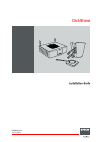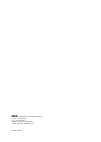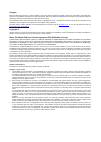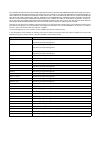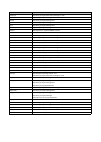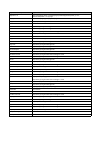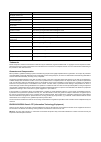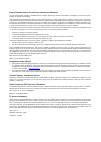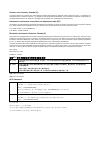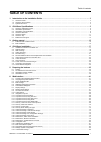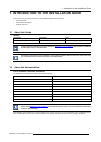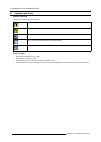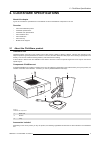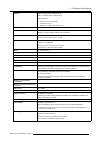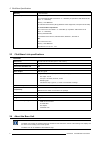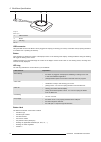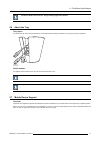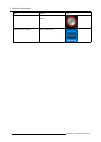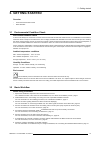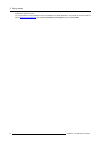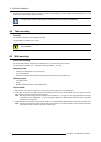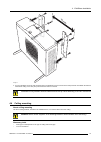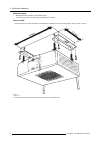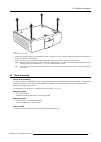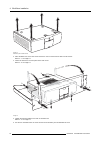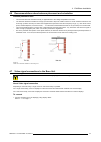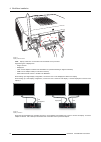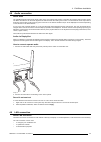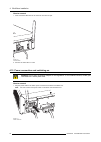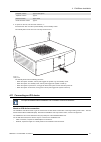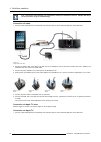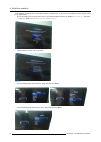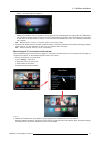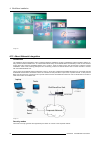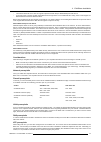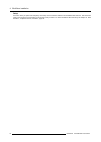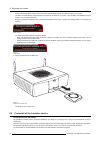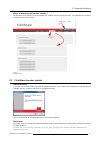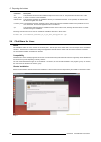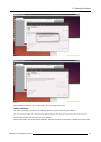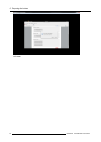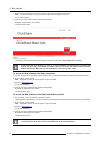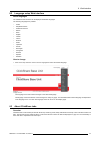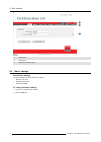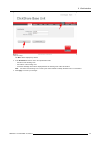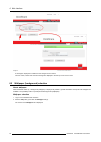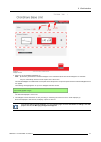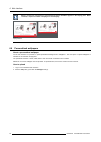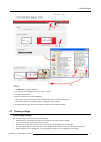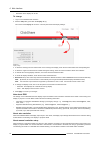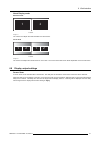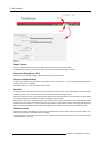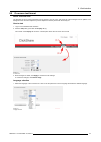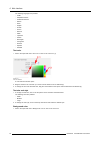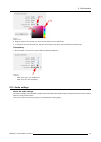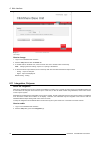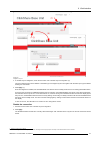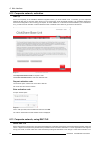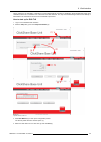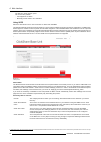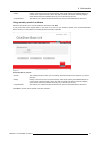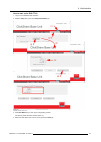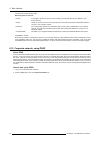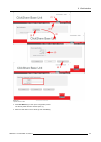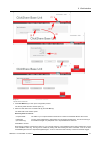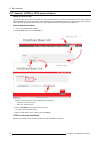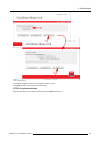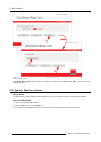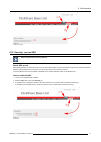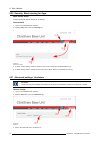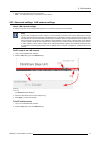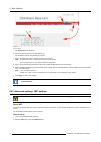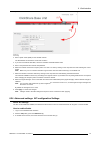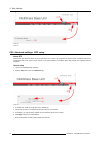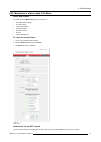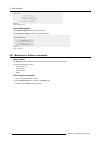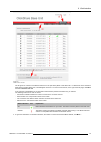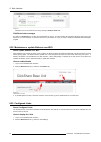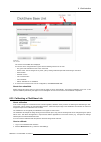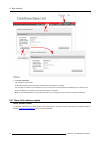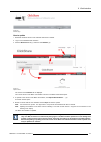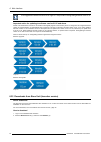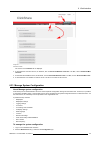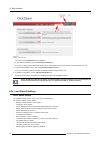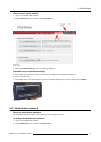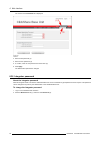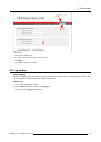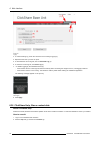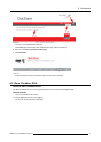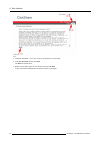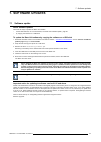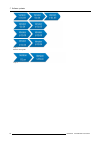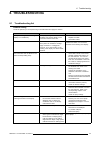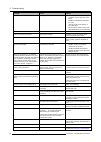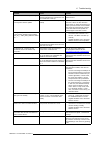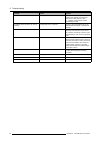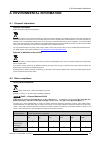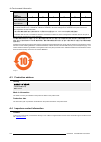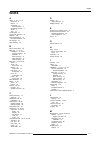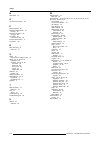- DL manuals
- Barco
- Projector Accessories
- ClickShare
- Installation Manual
Barco ClickShare Installation Manual
Summary of ClickShare
Page 1
Clickshare installation guide r5900004/06 23/12/2014.
Page 2
Barco nv president kennedypark 35, 8500 kortrijk, belgium phone: +32 56.23.32.11 fax: +32 56.26.22.62 support: www.Barco.Com/esupport visit us at the web: www.Barco.Com printed in china.
Page 3
Changes barco provides this manual ’as is’ without warranty of any kind, either expressed or implied, including but not limited to the implied war- ranties or merchantability and fitness for a particular purpose. Barco may make improvements and/or changes to the product(s) and/or the program(s) desc...
Page 4
4. Barco shall hold you harmless, defend and indemnify you from and against direct damages, losses and expenses arising from in- fringement or alleged infringement of any patent, trademark or copyright of such third party by the license and the right to install the software as permitted by this soft...
Page 5
9. This software license is the only understanding and agreement between you and barco for use of the software by you and/or autho- rized users. The software license supersedes all other communications, understandings or agreements we had prior to this software license (with the exception of any con...
Page 6
Each separate open source software component and any related documentation are provided "as is" with- out express or implied warranty including, but not limited to, the implied warranties of merchantability and fitness for a particular purpose. In no event shall the copyrightholder or any other cont...
Page 7
Open source component open source license e2fsprogs http://www.Gnu.Org/licenses/old-licenses/lgpl-2.1.Html eglibc http://www.Gnu.Org/licenses/lgpl.Html ethtool http://www.Gnu.Org/licenses/lgpl.Html gdbserver http://www.Gnu.Org/licenses/lgpl.Html grub http://www.Gnu.Org/licenses/lgpl.Html gstreamer h...
Page 8
Open source component open source license libpixman-1-0 http://changelogs.Ubuntu.Com/changelogs/pool/main/p/pixman/pixman_0.10.0- 0ubuntu1/libpixman-1-0.Copyright libpng12-0 http://www.Libpng.Org/pub/png/src/libpng-license.Txt libpopt0 http://opensource.Org/licenses/mit libsm6 libstdc++6 http://www....
Page 9
Open source component open source license ttf-dejavu-sans-mono ttf-dejavu-sans ttf-sazanami-gothic ttf-sazanami-mincho ttf-un-fonts udev http://www.Gnu.Org/licenses/old-licenses/gpl-2.0.Html update-modules http://www.Gnu.Org/licenses/old-licenses/gpl-2.0.Html update-rc http://www.Gnu.Org/licenses/ol...
Page 10
Federal communication commission interference statement you are cautioned that changes or modifications not expressly approved by the part responsible for compliance could void the user’s authority to operate the equipment. This equipment has been tested and found to comply with the limits for a cla...
Page 11
Canada, avis d’lndustry canada (ic) le présent appareil est conforme aux cnr d’industrie canada applicables aux appareils radio exempts de licence. L’exploitation est autorisée aux deux conditions suivantes : (1) l’appareil ne doit pas produire de brouillage, et (2) l’utilisateur de l’appareil doit ...
Page 13: Table Of Contents
Table of contents table of contents 1. Introduction to the installation guide .......................................................................... 3 1.1 about this guide . . . . . . . . . . . . . . . . . . . . . . . . . . . . . . . . . . . . . . . . . . . . . . . . . . . . . . . . . . . . . . ...
Page 14
Table of contents 6.35 administrator password . . . . . . . . . . . . . . . . . . . . . . . . . . . . . . . . . . . . . . . . . . . . . . . . . . . . . . . . . . . . . . . . . . . . . . . . . . . . . . . . . . . . . . . . . . . . . . . . . . . . . . . . . . . . . 87 6.36 integrator password . . . . ...
Page 15
1. Introduction to the installation guide 1. Introduction to the installation guide in this section you get a short introduction to the available clickshare documentation. • about this guide • about the documentation • symbols and fonts 1.1 about this guide version partnumber description level r5900...
Page 16
1. Introduction to the installation guide 1.3 symbols and fonts symbol overview the following icons are used in the manual : caution warning info, term definition. General info about the term note: gives extra information about the described subject tip: gives extra advice about the described subjec...
Page 17
2. Clickshare specifications 2. Clickshare specifications about this chapter it gives an overview the specifications of a clickshare set and of the different components in the set. Overview • about the clickshare product • clickshare specifications • clickshare link specifications • about the base u...
Page 18
2. Clickshare specifications regional version contains accessories included r9861005eu • r9861006beu • 4x r9861006d01 • r9861006t01 • power cables cee7 and bs 1363 • wall/ceiling mounting brackets • a dvi to vga converter r9861005jp • r9861006bjp • 4x r9861006d01 • r9861006t01 • power cable jis c830...
Page 19
2. Clickshare specifications lifetime mtbf = 40,000h (90% confidence level) mtbf = 100,000h (60% confidence level) mtbf conditions: • environment: ground benign • temperature: 25°c • method: mil-hdbk-217f notice 2 altitude max 3000m (9842 ft) humidity storage: 0 to 90% relative humidity, non-condens...
Page 20
2. Clickshare specifications warranty 3 years standard system requirements pc minimum requirements: cpu: intel pentium dual core e2140 – 2 * 1600 mhz (or equivalent: amd athlon 64 x2 3800+ - 2 * 2000 mhz) memory: 1024 mb ram os: windows xp pro/home (sp3) (windows vista/7 supported, but requires more...
Page 21
2. Clickshare specifications front layout of the base unit at the front of the base unit you can find a standby button, status led strips and a usb port. 2 1 3 2 image 2-3 base unit 1 usb port 2 status led strip 3 standby button table 2-3 usb port the usb port is used to update the software of both ...
Page 22
2. Clickshare specifications • when the system is awake, a short push triggers the system to go into standby mode. • when the system is in standby mode, a short push triggers the system to wake up. • when the system is powered on, a long push makes the system to shut down and power off. • when the s...
Page 23
2. Clickshare specifications antenna type : dipole gain : maximum 2dbi peak gain in 2.4ghz and 5ghz band ventilation grids ventilation grids are foreseen on the top and both sides of the base unit. Image 2-5 ventilation grids in and out the base unit sucks air via the top ventilation grid and push h...
Page 24
2. Clickshare specifications 1 2 3 image 2-6 button layout 1 usb connector 2 button 3 led ring table 2-6 usb connector using the usb connector the button can be plugged into a laptop (for sharing your screen) or the base unit (for pairing the button to the base unit or updating its software). Button...
Page 25
2. Clickshare specifications handle the button cable with care. Rough handling might cause defects. 2.6 about the tray tray layout the function of the tray is to hold the buttons on the table after the meeting is finished. The tray can hold up to 5 buttons. Image 2-7 tray layout article number the s...
Page 26
2. Clickshare specifications app used on logo clickshare presenter ios android mirrorop sender for galaxy galaxy mobile devices 14 r5900004 clickshare 23/12/2014.
Page 27: 3. Getting Started
3. Getting started 3. Getting started overview • environmental condition check • basic workflow 3.1 environmental condition check environment condition check a device must always be mounted in a manner which ensures both air inlets and outlets are free. For installations in environments where the de...
Page 28
3. Getting started clickshare is ready to be used. For more information on using clickshare, refer to the clickshare user guide (r5900001). This manual can be found on barco’s website www.Barco.Com/clickshare click on visit the clickshare product page and go to tab downloads.. 16 r5900004 clickshare...
Page 29: 4. Clickshare Installation
4. Clickshare installation 4. Clickshare installation about this chapter the installation chapter gives an overview of the different ways to install the base unit of clickshare, the possible connections and the use of clickshare link for an ipad connection. Overview • installation methods for the ba...
Page 30
4. Clickshare installation the antennas are removable. They can be fixed to the base unit depending on the way the base unit is installed in the room. The antennas can rotate for better wireless connection. Using extension cables for the antennas is allowed, but this can reduce the performance. 4.2 ...
Page 31
4. Clickshare installation 173mm image 4-1 4. To mount the base unit on the wall, hook the slots in the brackets over the 2 screws in the wall (front side of the base unit directed towards the ceiling or the floor) and pull it downward until it is secured. C aution : it is only allowed to mount the ...
Page 32
4. Clickshare installation necessary parts • mounting brackets (included in the clickshare box) • 4 mounting screws and corresponding screwdriver (not included) how to install 1. Drill four holes in the ceiling according to the dimensions indicated in the picture below (length: 277mm, depth: 157mm) ...
Page 33
4. Clickshare installation image 4-3 removal of pre-mounted screws 3. Install the mounting brackets to the base unit as shown on image 4-2. Drive in the four removed pan head t10 m3 screws to secure the brackets to the base unit. 4. Insert a plug in each hole (if needed and depending on the ceiling ...
Page 34
4. Clickshare installation image 4-4 removal of pre-mounted screws 2. Place the base unit on the rack mount and drive in the four removed pan head t10 m3 screws. Refer to “1” on image 4-5. 3. Fasten the antenna to the front panel of the rack mount. Refer to “2” on image 4-5. 1 2 3 3 2 1 image 4-5 4....
Page 35
4. Clickshare installation 4.6 recommendations about antenna placement and orientation antenna placement rules • the antennas should be oriented vertically, so perpendicular to the ceiling and parallel to the walls. • the antennas should be installed far enough (at least 50cm/1.6ft) from metallic su...
Page 36
4. Clickshare installation 1 image 4-7 display cables connection note: display cables are not included in the clickshare box at purchase. Supported types of displays are: - single link dvi - displayport - vga: use the adapter included in the clickshare box (reduced blanking on highest resolution) - ...
Page 37
4. Clickshare installation 4.8 audio connection about audio the clickshare button captures the audio output of the user’s laptop and sends it to the base unit together with the video signal. The base unit will then mix the audio signals from all buttons that are sharing their content. The mixed audi...
Page 38
4. Clickshare installation how to connect 1. Insert a network cable with rj-45 connector into the lan port. Image 4-10 lan connection 2. Connect the other side to a lan. 4.10 power connection and switching on w arning : use a power cord which complies to local regulations. If not included in the box...
Page 39
4. Clickshare installation european version type c and type g japanese version type a chinese version type i ccc north american version type a 2. To power on the unit, set the rocker switch to “1”. If the base unit does not start up automatically, use the standby button. The standby button at the fr...
Page 40
4. Clickshare installation only 1 ios device and clickshare link combination allowed per clickshare base unit. Multiple ios device can be used when using the clickshare app. Connection via cable 1. Connect a usb cable between the clickshare link usb port and one of the backside usb ports of the base...
Page 41
4. Clickshare installation usb usb dvi hdmi apple tv ipad clickshare link clickshare base unit image 4-18 wireless ipad connection 2. Connect an hdmi to dvi video cable to the dvi input of the clickshare link or place the convertor from dvi to hdmi on the clickshare link and connect an hdmi cable. 3...
Page 42
4. Clickshare installation in this example, we will connect to the wireless network of the base unit. If you want to use a different network, please contact your it administrator. - go into the apple tv main menu and connect to the clickshare base unit wifi (ip address = 192.168.2.1, password : clic...
Page 43
4. Clickshare installation - return to the home page of the apple tv. Image 4-28 - calibrate the clickshare link to the apple tv menu by going into the clickshare base unit web interface. By calibrating the link, we make sure that the apple tv menu is not shown in the clickshare composition. Ios con...
Page 44
4. Clickshare installation image 4-30 4.12 about network integration introduction the clickshare network integration option is aimed at deploying clickshare in larger organizations without interfering with the ex- isting wireless network infrastructure. In a default stand-alone setup, the clickshare...
Page 45
4. Clickshare installation • the first and foremost one in case of a typical corporate network setup is wpa2-enterprise with 802.1x. • as we also want to support smaller organizations which might have a more traditional wi-fi setup, there is also support for wpa2-psk also known as wpa2-personal. Bot...
Page 46
4. Clickshare installation setup due to the variety of options and complexity of the setup we have created a wizard in the clickshare web interface. This wizard will guide you through the process based on the security mode you select. For more information about the setup, see chapter "6. Web interfa...
Page 47: 5. Preparing The Buttons
5. Preparing the buttons 5. Preparing the buttons overview • pairing • pre-install of the launcher service • clickshare launcher installer • clickshare for linux 5.1 pairing pairing of the buttons with the base unit to be able to use a button it should be assigned to the base unit you are using. Thi...
Page 48
5. Preparing the buttons both the leds of the button and the leds of the base unit are blinking white. This means pairing is in progress. The base unit automatically checks whether the software of the button is up to date. If not, the base unit updates the button software. This may take more time. D...
Page 49
5. Preparing the buttons where to download the launcher installer? The launcher service (installer) can be downloaded from the base unit when entering the webui. Go to maintenance > software and download the launcher service. Image 5-5 downloads software 5.3 clickshare launcher installer interactive...
Page 50
5. Preparing the buttons parameter description ac- cept_eula this parameter shows that the installer accepts the eula text as is. This parameters must be set to yes in order to continue to the installation. Installdir this parameter specifies the installation directory for clickshare launcher. If no...
Page 51
5. Preparing the buttons image 5-8 image 5-9 after installation it is advised to log out and in again to fire up the background process. Fedora installation to be able to install ffmpeg, you will need to enable the rpmfusion repository by executing this command: rpm -uvh http://download1.Rpmfusion.O...
Page 52
5. Preparing the buttons image 5-10 click install. 40 r5900004 clickshare 23/12/2014.
Page 53: 6. Web Interface
6. Web interface 6. Web interface overview • accessing the clickshare web interface • language setup web interface • about clickshare tabs • basic settings • wallpaper (background) selection • personalized wallpapers • display settings • display output settings • on-screen text format • audio settin...
Page 54
6. Web interface 2. Browse to the ip address you can find in the top left corner of the clickshare welcome screen. Note: the wired ip address is only visible when the base unit is connected to the lan. A login screen appears. 3. Enter the user name ’admin’ and the password and click ok. By default, ...
Page 55
6. Web interface 6.2 language setup web interface about languages the clickshare web interface can be displayed in different languages. The following languages are possible: • arabic • simplified chinese • traditional chinese • danish • dutch • english • finnish • french • german • italian • japanes...
Page 56
6. Web interface image 6-3 tab pages 1 main tab bar 2 sub tab bar 3 information and fill out pane 6.4 basic settings about basic settings the basic settings contain the following information: • meeting room name • meeting room location • welcome message to change the basic settings 1. Log in to the ...
Page 57
6. Web interface image 6-4 setup, basic settings the basic tab is displayed by default. 3. In the identification section click in an input field and enter - the name of the meeting room - the location of the meeting room - a welcome message which will be displayed below the meeting room name and loc...
Page 58
6. Web interface image 6-5 a message is displayed to indicate that the changes are successful. The new name, location and welcome message are displayed in the left top corner of the screen. 6.5 wallpaper (background) selection about wallpaper when clickshare starts up, a background (wallpaper) is di...
Page 59
6. Web interface image 6-6 wallpaper selection 3. Select one of the available wallpapers (3). Note: by default a general barco clickshare wallpaper and a clickshare quick start guide wallpapers are available. They are automatically resized to fit the aspect ratio of the screen. The selected wallpape...
Page 60
6. Web interface when 2 screens are connected, an extra item show display identifiers appears in the display pane. When checked, a sequence number is displayed on each display. Image 6-8 display identifiers 6.6 personalized wallpapers about a personalized wallpaper via the web interface it is possib...
Page 61
6. Web interface image 6-9 add wallpaper the wallpaper tab page is displayed. 3. In the background wallpapers pane, click on the “+” sign (3). A browser window opens. 4. Select the desired file (4) and click open (5). The content of the file is checked and when valid (format and size), the file is u...
Page 62
6. Web interface • resolution of the display can be set. To change 1. Log in to the clickshare web interface. 2. Click the setup tab (1) and then the display tab (2). The content of the display tab is shown. The first pane shows the display settings. Image 6-10 display settings 3. To show the meetin...
Page 63
6. Web interface about display mode extended mode 2 users 1 2 image 6-11 the content of multiple users will be divided over both screen. Clone mode 2 users 1 2 1 2 image 6-12 the content of multiple users will be shown on one screen. The content of that first screen will be duplicated on the second ...
Page 64
6. Web interface image 6-13 output ports display timeout if there is no input signal detected during the display timeout period, both outputs are set to blank. The display timeout can be set by moving the slider to the left or right until the desired delay is reached. Output ports (displayport - dvi...
Page 65
6. Web interface 6.9 on-screen text format about on-screen text the language of the on-screen messages can be changed. Also the color, size and style of the messages can be updated. The background color and the transparency can be adapted so that they match with the text layout. How to start 1. Log ...
Page 66
6. Web interface the following languages are possible: - arabic - simplified chinese - traditional chinese - danish - dutch - english - finnish - french - german - italian - japanese - korean - norwegian - portuguese - russian - spanish - swedish text color 1. Click in the input field next to text c...
Page 67
6. Web interface image 6-17 background color 2. Drag the marker in the color bar up or down until the desired color is obtained (2). 3. To change the tint of the selected color, drag the circler marker in the square until the desired tint is obtained (3). Transparency 1. Move the slider to the left ...
Page 68
6. Web interface image 6-19 audio settings how to change 1. Log in to the clickshare web interface. 2. Click the setup tab and then the audio tab. 3. To enable audio on the base unit, check the check box next to enable audio functionality. Note: changing the audio setting, requires a re-pairing of t...
Page 69
6. Web interface image 6-20 integration, polycom 3. To enable polycom integration, check the check box next to enable polycom integration (3). The user is asked to fill in the ip address or hostname (5) of the target polycom unit together with the telnet port 1 (6) that allows sending api commands. ...
Page 70
6. Web interface 6.12 corporate network, activation start up due to the complexity of the clickshare network integration feature, you must activate it first. To activate, go to the corporate network tab and click on the button which brings you to a request page. Enter the details regarding your clic...
Page 71
6. Web interface strictly required by the standard it is mandatory in most implementations including for clickshare. When implemented using client certificates, eap-tls is considered one of the most secure eap methods. The only minor disadvantage is that the user identity is transmitted in the clear...
Page 72
6. Web interface the eap-tls mode window opens. Two choices are possible: - auto alignment via scep - manually provide client & ca certificates using scep select the radio button next to auto enrollment via scep and click next. The simple certificate enrolment protocol (scep) is a protocol which ena...
Page 73
6. Web interface identity identity of the user account in the active directory which will be used by the clickshare buttons to connect to the corporate network. When using eap-tls make sure that the necessary mapping exists between the client certificate issued by your ca and this user account. Corp...
Page 74
6. Web interface image 6-26 click upload client certificate. The client certificate you provide should be signed by the authoritative root ca in your domain and should be linked to the user you specify in the identity field. Also, make sure that the client certificate you provide contains the privat...
Page 75
6. Web interface how to start up for eap-ttls 1. Log in to the clickshare web interface. 2. Click the setup tab (1) and click corporate network (2). Image 6-27 corporate network, eap-ttls 3. Click start wizard (3) to start up the configuration process. The security mode selection window opens (4). 4...
Page 76
6. Web interface the eap-ttls mode window opens. Necessary data to continue: domain the company domain for which you are enrolling, should match with the one defined in your active directory. Identity identity of the user account in the active directory which will be used by the clickshare buttons t...
Page 77
6. Web interface image 6-28 corporate network, peap 3. Click start wizard (3) to start up the configuration process. The security mode selection window opens (4). 4. Select the radio button next to peap (5) and click next (6). R5900004 clickshare 23/12/2014 65.
Page 78
6. Web interface the peap mode window opens. Necessary data to continue: domain the company domain for which you are enrolling, should match with the one defined in your active directory. Identity identity of the user account in the active directory which will be used by the clickshare buttons to co...
Page 79
6. Web interface image 6-29 corporate network, wpa2-psk 3. Click start wizard (3) to start up the configuration process. The security mode selection window opens (4). 4. Select the radio button next to wpa2-psk (5) and click next (6). The wpa2-psk mode window opens. Necessary data to continue: corpo...
Page 80
6. Web interface 6.17 security: https or http access protocol about http or https hypertext transfer protocol secure (https) is a communications protocol for secure communication over the network with the clickshare base unit. The security is based on the underlaying security capabilities of ssl/tls...
Page 81
6. Web interface image 6-31 https, generate certificate a self signed certificate is created. This certificate is valid for 3 years. Click apply to switch to the https communication (8). Https via upload certificates select the radio button next to upload certificate (6) and click next to continue (...
Page 82
6. Web interface image 6-32 https, upload ssl certificate click upload ssl certificate (8) and select the certificate in your browser. Click open and then next. The communication is switched to https. 6.18 security: web user interface about access the web interface is always accessible via the ether...
Page 83
6. Web interface image 6-33 access web interface 6.19 security: access ssh ssh is only for barco service purposes. About ssh access ssh (secured shell) is a network protocol for secure data communication, remote command-line login, remote command execution between networked devices that connects via...
Page 84
6. Web interface 6.20 security: block sharing for apps what can be done? Content sharing with mobile devices can be blocked. How to block 1. Log in to the clickshare web interface. 2. Click the setup tab (1) and click security (2). Image 6-35 block content sharing 3. To block content sharing, check ...
Page 85
6. Web interface 4. Select the current name and enter a new name. Note: the default hostname is “clickshare-”. 6.22 advanced settings: lan network settings about lan network settings a network connection can be configured through dhcp or by manually entering a fixed ip address. Dhcp dynamic host con...
Page 86
6. Web interface image 6-38 fixed ip address the advanced tab is displayed. 3. Check the radio button next to fixed address (3). The ip address, subnet and gateway input opens. 4. Click in the input field of the ip address and fill out the 4 fields. Note: an address contains 4 octets with a maximum ...
Page 87
6. Web interface image 6-39 wifi settings 3. Enter a public name (ssid) for the wireless network. The default ssid is clickshare-. 4. If you want to broadcast this ssid, check the checkbox behind broadcast ssid. 5. Enter a new password and confirm that password. 6. Select the wireless connection fre...
Page 88
6. Web interface image 6-40 enable api 6.25 advanced settings: ntp setup about ntp ntp (network time protocol) allows to synchronize clock on a network. By using ntp, the internal clock of the base unit can be synchronized with a ntp server on the network. This synchronization is necessary when usin...
Page 89
6. Web interface 6.26 maintenance, status check clickshare about status check the status tab within maintenance gives an overview of • the lan interface settings, • the wifi settings, • system identification • historical updates • subsystem status • sensors • system management to check the system st...
Page 90
6. Web interface image 6-43 detail associated devices system management use the restart system button to restart clickshare. Use the shutdown system button to shutdown clickshare. Image 6-44 system management 6.27 maintenance, buttons information about buttons the buttons tab gives information on th...
Page 91
6. Web interface image 6-45 paired buttons, overview the list gives an overview of the buttons that have in the past been paired to this base unit. If a button has in the meantime been paired to another base unit, it will still appear in this list. To remove it from the list, at the right of the tab...
Page 92
6. Web interface image 6-46 the button can be removed from the list by clicking on remove from list. Clickshare button manager by clicking on download (3), an xml file is downloaded on the pc. This file contains all information about the base unit to pair buttons on your pc instead of on the base un...
Page 93
6. Web interface image 6-48 link, overview the content of the links tab is displayed. An overview of the configured links is given with the following extra info of the link: - the green led indicates that the link is connected. - source name: can be changed to any name, just by clicking inside the i...
Page 94
6. Web interface image 6-49 start calibration 3. Click start calibration. The calibration process starts. A calibration message with progress bar is displayed on the meeting room display. Use the apple tv remote to cycle through the top row of icons (the row with computers and settings) on the home ...
Page 95
6. Web interface image 6-50 download page how to update 1. Download the latest version of the software from barco’s website. 2. Log in to the clickshare web interface. 3. Click the maintenance tab (1) and then click software (2). Image 6-51 update software the content of the software tab is displaye...
Page 96
6. Web interface once upgraded to software version 01.07 or higher it is not possible to downgrade again below version 1.07. Important notice for updating to software version 01.05 and above please note that firmware versions 01.04 and above are digitally signed to raise security level. To change fr...
Page 97
6. Web interface image 6-54 downloads software the content of the software tab is displayed. 3. To download the launcher service, for windows, click on download windows launcher or for mac, click on download mac launcher. 4. To download the clickshare client, for windows, click on download windows c...
Page 98
6. Web interface image 6-55 manage system configuration the content of the configuration tab is displayed. 3. To download a full backup, click on download full backup (3). An xml file, containing all information and history will be downloaded. This file can be reused on the same base unit only. 4. T...
Page 99
6. Web interface how to restore factory defaults 1. Log in to the clickshare web interface. 2. Click the maintenance tab (1) and then click configuration (2). Image 6-56 factory defaults 3. Click on load default settings to return to the factory defaults (3). Alternative way to load default settings...
Page 100
6. Web interface the content of the password tab is displayed. Image 6-58 password 3. Enter the old password (3). 4. Enter the new password (4). 5. To confirm, enter the new password a second time (5). 6. Click apply. The administrator password is changed. 6.36 integrator password about the integrat...
Page 101
6. Web interface image 6-59 integrator password 3. Enter the new password (3). 4. To confirm, enter the new password a second time (4). 5. Click apply. The integrator password is changed. 6.37 log settings about logging both button and base unit log data is saved in log files on the base unit. These...
Page 102
6. Web interface image 6-60 logging 3. To create a debug log, check the check box next to debug logging (3). 4. Reproduce the issue you want to report. 5. To download the current log file, click on download log (4). 6. To clear the current log file, click clear log (5). 7. • to enable logging by the...
Page 103
6. Web interface image 6-62 the content of the contact tab is displayed. The contact page contains a link to the clickshare home page on barco’s website (3). 3. Click on the link visit the clickshare product page. 4. Click downloads image 6-63 all kind of manuals, brochures and software updates can ...
Page 104
6. Web interface image 6-64 eula 3. If desired, click save ... (3) to save a copy of the agreement on your laptop. 4. In the file download window, click save. The save as window opens. 5. Browse to the location where to store the eula file and click save. A copy of the barco clickshare eula has been...
Page 105: 7. Software Updates
7. Software updates 7. Software updates 7.1 software update about software updates there are two ways to update the base unit software: • via the web interface, for more information, see "base unit software update", page 82 • by copying the software on a usb stick to update the base unit software by...
Page 106
7. Software updates image 7-1 software downgrade: image 7-2 94 r5900004 clickshare 23/12/2014.
Page 107: 8. Troubleshooting
8. Troubleshooting 8. Troubleshooting 8.1 troubleshooting list problem solving locate the problem you are experiencing in the table below and apply the solution. Problem cause solution quality of the image on the meeting room display is not satisfactory the quality or length of the cable between the...
Page 108
8. Troubleshooting problem cause solution low video performance laptop performance • lower the screen resolution of the laptop. • disable the hardware acceleration for video. • use only a part of the display to show the video. • set the capture mode to fast (right click clickshare icon in system tra...
Page 109
8. Troubleshooting problem cause solution base unit does not start up correctly. A usb stick, clickshare button or another usb device is connected to one of its usb slots at start-up. Remove the connected usb device and restart the unit. Base unit software does not start up correctly after software ...
Page 110
8. Troubleshooting problem cause solution an illegal wifi channel is selected browse to the advanced tab of the web interface and change the frequency band and/or wifi channel. After +/- 1 minute, the processes should automatically recover. Clickshare base unit does not start up correctly configurat...
Page 111
A. Environmental information a. Environmental information a.1 disposal information disposal information waste electrical and electronic equipment this symbol on the product indicates that, under the european directive 2012/19/eu governing waste from electrical and electronic equipment, this product ...
Page 112
A. Environmental information 底架 chassis x 0 x 0 0 0 电源供应器 power supply unit x 0 x 0 0 0 文件 说明书 paper manuals 0 0 0 0 0 0 o: 表示 该有毒有害物质在该部件所有均质材料中的含量均在 sj/t 11363-2006 标准规定的限量要求以下. O: indicates that this toxic or hazardous substance contained in all of the homogeneous materials for this part is below...
Page 113: Index
Index index a about 3, 5, 8, 11, 13 base unit 8 button 11 clickshare 3 documentation 3 clickshare product 5 guide 3 tray 13 access ssh 71 access web interface 70 address 100 antenna placement 23 recommendations 23 api settings 75 apps blocking 72 b barco contact data 90 base unit 17–19, 21 installat...
Page 114
Index n ntp setup 76 o on-screen text format 53 p pairing buttons 35 password administrator 87 change 87 password integrator 88 change 88 pre-install 36 launcher service 36 product specifications 5 production 100 r rack mounting 21 base unit 21 s safety 15 environment condition check 15 setup 56, 58...