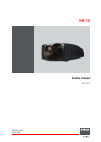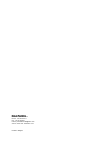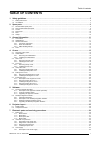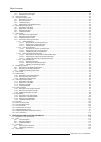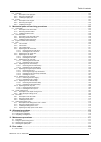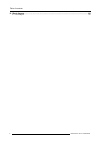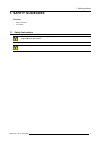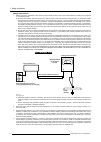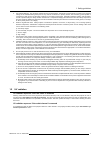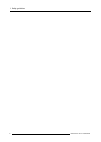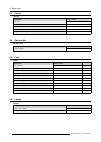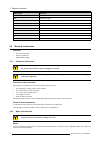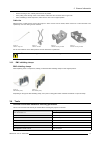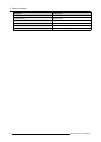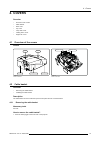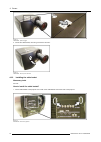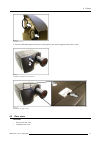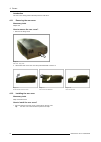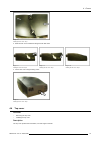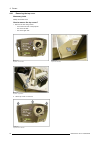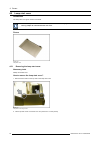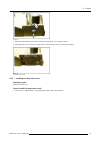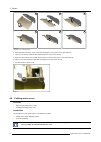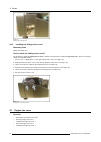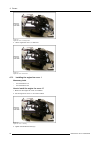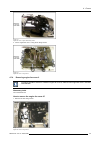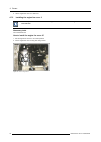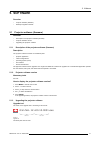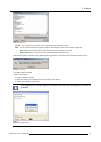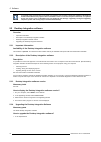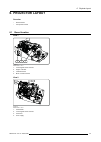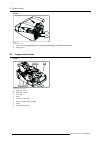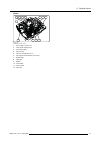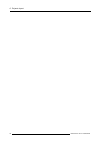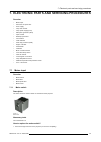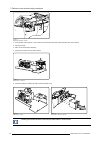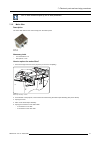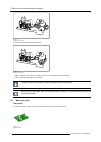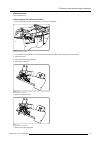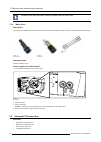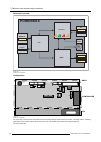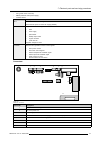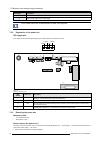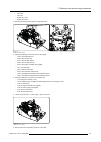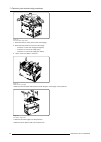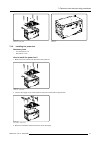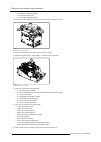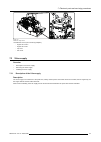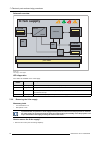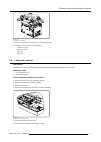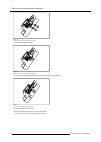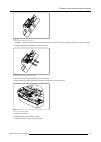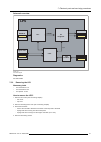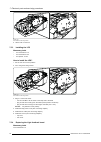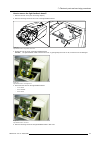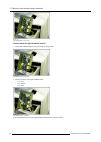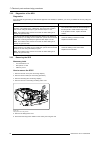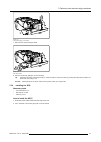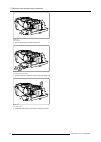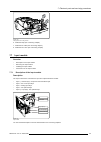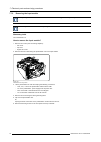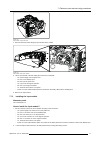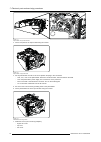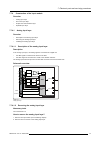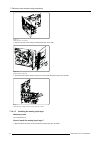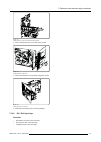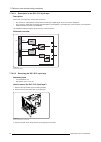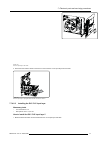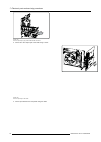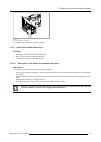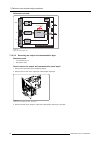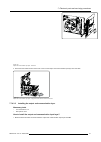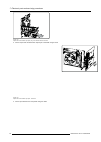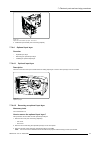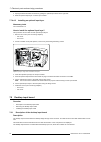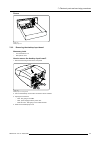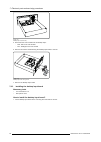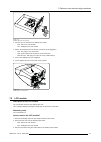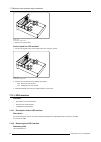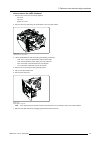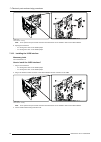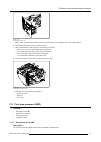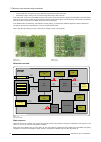- DL manuals
- Barco
- Projector
- Galaxy NH-12
- Service Manual
Barco Galaxy NH-12 Service Manual
Summary of Galaxy NH-12
Page 1
Nh-12 service manual r9010610 r59770158/00 20/02/2008.
Page 2
Barco nv presentations noordlaan 5, 8520 kuurne phone: +32 56.36.82.11 fax: +32 56.35.86.51 e-mail: presentations.Bid@barco.Com visit us at the web: www.Barco.Com printed in belgium.
Page 3
Copyright © all rights reserved. No part of this document may be copied, reproduced or translated. It shall not otherwise be recorded, transmitted or stored in a retrieval system without the prior written consent of barco. Changes barco provides this manual ’as is’ without warranty of any kind, eith...
Page 5: Table Of Contents
Table of contents table of contents 1. Safety guidelines ................................................................................................... 5 1.1 safety instructions . . . . . . . . . . . . . . . . . . . . . . . . . . . . . . . . . . . . . . . . . . . . . . . . . . . . . . . . . . ....
Page 6
Table of contents 7.3.2 removing the x-fan supply . . . . . . . . . . . . . . . . . . . . . . . . . . . . . . . . . . . . . . . . . . . . . . . . . . . . . . . . . . . . . . . . . . . . . . . . . . . . . . . . . . . . . . . . . . . . . . . . . . . 54 7.3.3 installing the x-fan supply . . . . . . . ....
Page 7
Table of contents 8.5 light pipe . . . . . . . . . . . . . . . . . . . . . . . . . . . . . . . . . . . . . . . . . . . . . . . . . . . . . . . . . . . . . . . . . . . . . . . . . . . . . . . . . . . . . . . . . . . . . . . . . . . . . . . . . . . . . . . . . . . . . . . . . . .123 8.5.1 description ...
Page 8
Table of contents 13. Block diagram.................................................................................................... 181 13.1 block diagram. . . . . . . . . . . . . . . . . . . . . . . . . . . . . . . . . . . . . . . . . . . . . . . . . . . . . . . . . . . . . . . . . . . . . . . ...
Page 9: 1. Safety Guidelines
1. Safety guidelines 1. Safety guidelines overview • safety instructions • uv radiation 1.1 safety instructions w arning : before removing/replacing any projector components, turn off the main power switch and un- plug the main ac power cable. W arning : only intended for qualified service personnel...
Page 10
1. Safety guidelines safety instructions 1. Before returning an instrument to the customer, always make a safety check of the entire instrument, including, but not limited to, the following items: a) be sure that no built-in protective devices are defective and/or have been defeated during servicing...
Page 11
1. Safety guidelines 5. Hot chassis warning - this projector chassis has two ground systems: the primary ground system is formed by the negative voltage of the rectified mains (power) and is only used as a reference in primary circuits; the secondary ground system is connected to earth ground via th...
Page 12
1. Safety guidelines 8 r59770158 nh-12 20/02/2008.
Page 13: 2. Spare Parts
2. Spare parts 2. Spare parts overview • recommended spare parts • non recommended spare parts • covers • service kits • fans • lamps 2.1 recommended spare parts recommended spare parts description article number engine r850601k co pmp (+ cpu) r7649672k fr engine controller r76504511k nr dvi / d15 i...
Page 14
2. Spare parts 2.3 covers covers description article number top cover r8508031k rear cover (lamp cover) r8508032k cable basket r8508033k folding mirror cover lamp start cover 2.4 service kits service kits description article number cooling liquid kit b4012970k 2.5 fans fans description article numbe...
Page 15: 3. General Information
3. General information 3. General information overview • conventions • abbreviations • general instructions • tools 3.1 conventions projector orientation in this manual, references to location (left, right, front, rear, top, bottom) on the projector are made as shown in the following image. Image 3-...
Page 16
3. General information abbreviation stands for... Lfr lamp flicker reduction lps lamp power supply lvds low voltage differential signaling pb power box pc personal computer pmp pixel map processor qxga quad extended graphics array sdi serial digital interface spg start pulse generator uxga ultra ext...
Page 17
3. General information • before removing a wire, carefully take notice of its position • when pulling a wire through a slot of the chassis, makes sure the connector does not get stuck • when reinstalling a wired component, make sure the wire is in its original position cable ties different types of ...
Page 18
3. General information description mostly used for nut spanner 5.5 mm mechanical parts nut spanner 7 mm mechanical parts nut spanner 10 mm lamp power wires cutting pliers (small) cable ties cable ties fixing wires slotted screwdriver 3 mm or 4 mm opening emc shielding clamps 14 r59770158 nh-12 20/02...
Page 19: 4. Covers
4. Covers 4. Covers overview • overview of the covers • cable basket • rear cover • top cover • lamp start cover • folding mirror cover • engine fan cover 4.1 overview of the covers picture cable basket folding mirror cover lamp start cover top cover rear cover image 4-1 covers: overview 1 engine fa...
Page 20
4. Covers image 4-3 cable basket: push the joggle 2. First lift the cable basket, then bring it forward to remove it image 4-4 cable basket: lift, then pull to remove it 4.2.2 installing the cable basket necessary tools no tools. How to install the cable basket? 1. Fix the cable basket to the projec...
Page 21
4. Covers image 4-6 cable basket: hooks 2. Push the cable basket against the projector and then push it down until the joggle is locking (“click” sound) image 4-7 cable basket: two steps to fix it to the projector image 4-8 cable basket: the joggle must lock 4.3 rear cover overview • removing the re...
Page 22
4. Covers introduction the rear cover mainly protects the lamp and the cold mirror. 4.3.1 removing the rear cover necessary tools philips ph2 how to remove the rear cover? 1. Remove the fixing screw image 4-9 rear cover: fixing screw 2. Lift the back side of the rear cover and pull it backward to re...
Page 23
4. Covers image 4-13 installing the rear cover: step 1 2. Slide the rear cover forward and bring the back side down image 4-14 installing the rear cover: step 2 image 4-15 installing the rear cover: step 3 image 4-16 installing the rear cover: step 4 3. Fix the rear cover using the fixing screw imag...
Page 24
4. Covers 4.4.1 removing the top cover necessary tools phillips screwdriver ph2 how to remove the top cover? 1. Remove the four fixing screws - two at the front side of the projector - one at the left side - one at the right side image 4-18 top cover: front screws image 4-19 top cover: left screw im...
Page 25
4. Covers 4.4.2 installing the top cover necessary tools phillips screwdriver ph2 how to install the top cover? 1. Put the top cover in the correct position image 4-22 top cover 2. Fix the top cover using four screws image 4-23 top cover: left screw image 4-24 top cover: right screw image 4-25 top c...
Page 26
4. Covers 4.5 lamp start cover introduction the lamp start cover gives access to the spg. Before the lamp start cover can be taken off, the rear cover of the projector must be removed. See the con- cerning chapter to remove/install the rear cover. Picture image 4-26 lamp start cover 4.5.1 removing t...
Page 27
4. Covers image 4-28 3. Slide the cover towards the rear side of the projector (see arrow 2 on the picture above) 4. Slide down the cover to remove the bottom feet from their slots (see arrow 3 on the picture above) image 4-29 lamp start cover removed 4.5.2 installing the lamp start cover necessary ...
Page 28
4. Covers 1 4 2 5 3 6 image 4-30 lamp start cover: installing procedure 2. Slide the bottom feet of the cover in their slots by lifting the cover (see 3 on the picture above) 3. Tilt the cover until it is in almost vertical position (see 4 on the picture above) 4. Slide the cover towards the front s...
Page 29
4. Covers picture image 4-32 folding mirror cover 4.6.1 removing the folding mirror cover necessary tools phillips screwdriver ph1 how to remove the folding mirror cover? 1. Remove both screws on the top side of the folding mirror cover image 4-33 folding mirror cover: fixing screws 2. Tilt the top ...
Page 30
4. Covers image 4-35 folding mirror cover removed 4.6.2 installing the folding mirror cover necessary tools phillips screwdriver ph1 how to install the folding mirror cover? The procedure to install the folding mirror cover is similar to the procedure to install the lamp start cover. See the concern...
Page 31
4. Covers 4.7.1 description of the engine fan covers description two engine fan covers are mounted inside the projector: • engine fan cover 1 • engine fan cover 2 these covers have a double purpose: • guiding the airflow for optimal cooling • emc shielding picture image 4-37 engine fan cover 1 image...
Page 32
4. Covers image 4-40 engine fan cover 1: blocking screws 3. Lift the engine fan cover 1 to remove it image 4-41 engine fan cover: lift to remove 4.7.3 installing the engine fan cover 1 necessary tools • torx screwdriver t10 • torx screwdriver t20 how to install the engine fan cover 1? 1. Make sure t...
Page 33
4. Covers image 4-43 engine fan cover 1: tighten the blocking screws 4. Fix the engine fan cover 1 using seven fixing screws image 4-44 engine fan cover 1: fixing screws 4.7.4 removing engine fan cover 2 to make it possible to remove or install the engine fan cover 2, make sure the engine fan cover ...
Page 34
4. Covers 2. Lift the engine fan cover 2 to remove it 4.7.5 installing the engine fan cover 2 to make it possible to remove or install the engine fan cover 2, make sure the engine fan cover 1 has been removed first! Necessary tools torx screwdriver t20 how to install the engine fan cover 2? 1. Put t...
Page 35: 5. Software
5. Software 5. Software overview • projector software (firmware) • desktop integration software 5.1 projector software (firmware) overview • description of the projector software (firmware) • projector software version • upgrading the projector software 5.1.1 description of the projector software (f...
Page 36
5. Software • device: this is the projector type - icon nh-12 - id lh-12 - galaxy nh-12 • version: indicates the version - two first digits (e.G. 00): major revision - second pair of digits (e.G. 10): minor revision - last four digits (e.G. 0001): build number necessary tools • ethernet connection t...
Page 37
5. Software image 5-4 upgrading the projector (3) caution: do not switch off the projector or the computer during the upgrade procedure! Note: in case of problems during the upgrade procedure, the following two buttons can be used for diagnostics: save text will save the text inside the barco networ...
Page 38
5. Software on startup of the projector after an upgrade of its software, the controller checks the software of the different boards and modules in the projector. If an old software version in one of these parts is detected, it is replaced by the new version. This is indicated on the lcd module by t...
Page 39: 6. Projector Layout
6. Projector layout 6. Projector layout overview • board location • component location 6.1 board location view 1 1 4 3 2 image 6-1 board location: view 1 1. Local keypad and ir receiver 2. Engine controller 3. Formatter board 4. Motor connector board view 2 4 3 2 1 image 6-2 board location: view 2 1...
Page 40
6. Projector layout view 3 1 2 image 6-3 board location: view 3 1. Input module (the input module can look different according to the type of the projector) 2. Desktop input 6.2 component location view 1 2 6 7 8 4 5 3 1 image 6-4 component location: view 1 1. Engine fan cover 1 2. Engine fan cover 2...
Page 41
6. Projector layout view 2 5 6 7 10 11 9 8 2 1 12 3 4 image 6-5 component location: view 2 1. X-fan supply + power box 2. Lamp power supply (lps) 3. Fan x-fan supply 4. Fan top lps 5. Fan lps vertical (fan unit 1) 6. Fan engine top and bottom (fan unit 2) 7. Optical array 8. Light pipe 9. Engine 10....
Page 42
6. Projector layout 38 r59770158 nh-12 20/02/2008.
Page 43
7. Electronic parts and servicing procedures 7. Electronic parts and servicing procedures overview • mains input • universal 12v power box • x-fan supply • lamp info receiver • lamp power supply (lps) • start pulse generator (spg) • input module • desktop input board • lcd module • lvds interface • ...
Page 44
7. Electronic parts and servicing procedures image 7-2 mains input assembly: removal 2. At the bottom of the projector, remove the three screws fixing the mains input assembly (see picture above) 3. Unplug the wires 4. Take out the mains input assembly 5. Unplug the connectors of the mains switch im...
Page 45
7. Electronic parts and servicing procedures the “1” of the switch must point up, the “0” must point down! 7.1.2 mains filter description the mains filter reduces the noise coming from the mains power. Image 7-6 mains filter necessary tools • torx screwdriver t10 • nut spanner 7 mm how to replace th...
Page 46
7. Electronic parts and servicing procedures image 7-8 mains filter: connectors 6. Remove the nuts to release the mains filter image 7-9 mains filter: fixing nuts note: only one nut is visible on the image, the other nut is located behind the mains filter! 7. Lift the mains filter and slide it out t...
Page 47
7. Electronic parts and servicing procedures necessary tools torx screwdriver t10 how to replace the mains pulse filter? 1. Unscrew the right front foot of the projector (or remove it completely) image 7-11 mains input assembly: removal 2. At the bottom of the projector, remove the three screws fixi...
Page 48
7. Electronic parts and servicing procedures installation of the mains pulse filter: follow the procedure above in reverse order. 7.1.4 mains fuses description two fuses are accessible at the front side of the projector. Each fuse fits in a fuse holder, which can be screwed in the fuse housing. Imag...
Page 49
7. Electronic parts and servicing procedures 7.2.1 description of the power box description image 7-18 power box: right side view image 7-19 power box: left-rear view this universal 12v power box is a non serviceable metal shielded unit. In the field, it is always replaced by a new box in case of fa...
Page 50: Powerbox
7. Electronic parts and servicing procedures schematic overview powerbox pfc controller smps ++12v +12v pb ok err +12v fans pwr output ++12v i2c ctrl pulse fan 230v mains in +380 vm to x-fan temp. Sensor image 7-20 power box: block diagram configuration pfc controller smps 1 2 3 4 5 6 8 7 9 13 14 19...
Page 51
7. Electronic parts and servicing procedures • pfc (power factor connector) • smps (switched mode power supply) • controller board board description pfc generates a stable dc voltage for the smps generates the power for the x-fan supply (380vm) smps supplies the various voltages: ++12v and +12v for:...
Page 52
7. Electronic parts and servicing procedures connector description 19 & 20 motor control and power supply to lens shift board 21 mains power supply to the x-fan supply the connectors which are not mentioned are not used in this projector! 7.2.2 diagnostics of the power box led diagnostics four led’s...
Page 53
7. Electronic parts and servicing procedures - rear cover - top cover - engine fan cover 1 - engine fan cover 2 2. Remove both fixing screws and the fixing spacer bolt image 7-24 power box: fixing screws 3. Unplug the following connectors of the x-fan supply: - j100 to the peltier element - j400 to ...
Page 54
7. Electronic parts and servicing procedures image 7-26 x-fan cover plate: fixing screws 7. Disconnect the fan x-fan (j404 on the x-fan supply) 8. Disconnect the power box from the x-fan supply: - connector 3 to the x-fan supply (fan signals) - connector 12 to the x-fan supply (i2c) - connector 21 t...
Page 55
7. Electronic parts and servicing procedures image 7-29 power box: spacer bolts image 7-30 power box 7.2.4 installing the power box necessary tools • torx screwdriver t10 • nut spanner 7 mm how to install the power box? 1. Make sure the six spacer bolts are fixed to the power box image 7-31 power bo...
Page 56
7. Electronic parts and servicing procedures - 3 to the x-fan supply (fan signals) - 12 to the x-fan supply (i2c) - 21 to the x-fan supply (dc mains) 4. Put the x-fan cover plate on top of the x-fan supply and fix it using four screws image 7-33 x-fan cover plate: fixing screws 5. Connect the fan x-...
Page 57
7. Electronic parts and servicing procedures image 7-35 power box: fixing screws 10.Install the covers (see concerning chapters) - engine fan cover 2 - engine fan cover 1 - top cover - rear cover 7.3 x-fan supply overview • description of the x-fan supply • removing the x-fan supply • installing the...
Page 58: X-Fan Supply
7. Electronic parts and servicing procedures schematic overview x-fan supply 24 vdc 380 vm controller pwm eid interconnection between power box and small fans ++12 v from pb +380 vm i2c ctrl main fans (3) amb sensor ac to peltier dc to fan na +24vdc x-fan ok err power fans image 7-36 x-fan supply: b...
Page 59
7. Electronic parts and servicing procedures - rear cover - top cover - engine fan cover 1 - engine fan cover 2 2. Remove the four screws fixing the x-fan cover plate image 7-37 x-fan cover plate: fixing screws 3. Disconnect the fan x-fan (j404 on the x-fan supply) 4. Lift the x-fan cover plate to r...
Page 60
7. Electronic parts and servicing procedures 7.3.3 installing the x-fan supply necessary tools • torx screwdriver t10 • nut spanner 7 mm in pictures below, the power box + x-fan supply assembly has been removed from the projector first. However, the x-fan supply can be installed on the power box wit...
Page 61
7. Electronic parts and servicing procedures image 7-40 x-fan cover: fixing screws 4. Connect the fan x-fan to connector j404 on the x-fan supply 5. Install the covers (see concerning chapters): - engine fan cover 2 - engine fan cover 1 - top cover - rear cover 7.4 lamp info receiver description the...
Page 62
7. Electronic parts and servicing procedures image 7-42 lamp info receiver: guiding pin plate fixing screws 7. Remove the guiding pin plate image 7-43 lamp info receiver: removing the guiding pin plate 8. Remove both nuts and spacers fixing the lamp info receiver to its assembly image 7-44 lamp info...
Page 63
7. Electronic parts and servicing procedures image 7-45 lamp info receiver: fixing nuts and spacers caution: tighten both fixing nuts and then release them half a turn. In this way the lamp info receiver can still move slightly. 12.Install the guiding pin plate and fix it using two screws image 7-46...
Page 64
7. Electronic parts and servicing procedures 7.5 lamp power supply (lps) overview • description of the lps • removing the lps • installing the lps • replacing the light feedback board 7.5.1 description of the lps description to ignite the lamp, the voltage on the output pins of the lamp power supply...
Page 65: Lps
7. Electronic parts and servicing procedures schematic overview lps pfc +380vm ps 25v@100a + to spg & lamp - clo lfr i2c +5v +380vm mains in ctrl light feedback u, i engine contr. Image 7-49 lps: block diagram diagnostics no leds visible. 7.5.2 removing the lps necessary tools • torx screwdriver t10...
Page 66
7. Electronic parts and servicing procedures image 7-50 lps: location of the fixing screws 5. Lift the lps to remove it 7.5.3 installing the lps necessary tools • torx screwdriver t10 • torx screwdriver t20 • nut spanner 10 mm how to install the lps? 1. Put the lps in its correct position 2. Fix it ...
Page 67
7. Electronic parts and servicing procedures how to remove the light feedback board? 1. Remove the rear cover (see concerning chapter) 2. Remove the fixing screws of the cover of the light feedback board image 7-52 light feedback board: fixing screws of the cover 3. Gently flip over the cover of the...
Page 68
7. Electronic parts and servicing procedures image 7-55 light feedback board: fixing screws how to install the light feedback board? 1. Fix the light feedback board to the cover using two fixing screws image 7-56 light feedback board: fixing screws 2. Connect the wires on the light feedback board - ...
Page 69
7. Electronic parts and servicing procedures image 7-58 light feedback board: fixing screws of the cover 4. Install the rear cover (see concerning chapter) 7.6 start pulse generator (spg) overview • description of the spg • diagnostics of the spg • removing the spg • installing the spg 7.6.1 descrip...
Page 70
7. Electronic parts and servicing procedures 7.6.2 diagnostics of the spg diagnostics if the lamp fails to ignite after you switched the projector from standby to operation, you can try to indicate the error by using the table below. Situation solution you can hear the spg module three times clickin...
Page 71
7. Electronic parts and servicing procedures image 7-61 lamp power supply: power cables 7. Remove both screws fixing the spg image 7-62 spg: fixing screws 8. Remove the spg by pulling it out of its housing tip: if the lamp has been removed (see step 3), it will be easier to remove the spg by pushing...
Page 72
7. Electronic parts and servicing procedures image 7-63 spg: inserting 3. Fix the spg using two bolts and spacers image 7-64 spg: fixing screws and spacers 4. Connect the power cables to the lps using the fixing nuts image 7-65 lps: power cables 5. Install the lamp power cover and fix it using four ...
Page 73
7. Electronic parts and servicing procedures image 7-66 lamp power cover: fixing screws 6. Install the lamp (see concerning chapter) 7. Install the fan outlet (see concerning chapter) 8. Install the rear cover (see concerning chapter) 7.7 input module overview • description of the input module • rem...
Page 74
7. Electronic parts and servicing procedures 7.7.2 removing the input module input layers 4 and 5 can be installed or removed without taking out the complete input module! The input module with all of the input layers can be removed as a unit! Necessary tools torx screwdriver t10 how to remove the i...
Page 75
7. Electronic parts and servicing procedures image 7-69 input module: fixing screws front 7. Remove the three screws fixing the input module to the chassis image 7-70 input module; fixing screws chassis 8. Lift the input module a bit and unplug the connectors on the pmp: - j15: power supply from the...
Page 76
7. Electronic parts and servicing procedures image 7-71 input module: fixing screws chassis 3. Fix the front plate of the input module using two screws image 7-72 input module: fixing screws front 4. Put the preformatter unit next to its correct position and plug in the connectors: - j100, j101, j10...
Page 77
7. Electronic parts and servicing procedures 7.7.4 construction of the input module overview • analog input layer • dvi / d15 input layer • output and communication layer • optional input layer 7.7.4.1 analog input layer overview • description of the analog input layer • removing the analog input la...
Page 78
7. Electronic parts and servicing procedures image 7-75 analog input layer: front screws 3. Remove the side screw, fixing the analog input layer to the pmp image 7-76 analog input layer: side screw 4. Disconnect the board-to-board connectors to remove the analog input layer from the pmp image 7-77 a...
Page 79
7. Electronic parts and servicing procedures image 7-78 analog input layer: plug in the board-to-board connectors 2. Fix the analog input layer to the pmp using a screw image 7-79 analog input layer: side screw 3. Fix the input board to the front panel using three screws image 7-80 analog input laye...
Page 80
7. Electronic parts and servicing procedures 7.7.4.2.1 description of the dvi / d15 input layer description on the dvi / d15 input layer, we find two connectors: • d15 connector: analog data is received and converted into a digital signal, which is sent to the multiplexer. • dvi connector: digital d...
Page 81
7. Electronic parts and servicing procedures image 7-83 dvi / d15 input layer: side screw 4. Disconnect the board-to-board connectors to remove the dvi / d15 input layer from the pmp image 7-84 dvi / d15 input layer: unplug the board-to-board connectors to remove 7.7.4.2.3 installing the dvi / d15 i...
Page 82
7. Electronic parts and servicing procedures image 7-85 dvi / d15 input layer: plug in the board-to-board connectors 2. Fix the dvi / d15 input layer to the pmp using a screw image 7-86 dvi / d15 input layer: side screw 3. Fix the input board to the front panel using four bolts 78 r59770158 nh-12 20...
Page 83
7. Electronic parts and servicing procedures image 7-87 dvi / d15 input layer: front screws 4. Install the input module (see concerning chapter) 7.7.4.3 output and communication layer overview • description of the output and communication layer • removing the output and communication layer • install...
Page 84
7. Electronic parts and servicing procedures schematic overview dvi rs232 r.C. Ir 1 80 output/communication layer . . . 1 80 . . . Not configured txd cts wired ir converter + disable dvi transmitter fpga eid i2c config lvds image 7-88 output and communication layer 7.7.4.3.2 removing the output and ...
Page 85
7. Electronic parts and servicing procedures image 7-90 output and communication input layer: side screw 4. Disconnect the board-to-board connectors to remove the output and communication input layer from the pmp image 7-91 output and communication input layer: unplug the board-to-board connectors t...
Page 86
7. Electronic parts and servicing procedures image 7-92 output and communication input layer: plug in the board-to-board connectors 2. Fix the output and communication input layer to the pmp using a screw image 7-93 output and communication input layer: side screw 3. Fix the input board to the front...
Page 87
7. Electronic parts and servicing procedures image 7-94 output and communication input layer: front screws 4. Install the input module (see concerning chapter) 7.7.4.4 optional input layer overview • optional input layer • removing an optional input layer • installing an optional input layer 7.7.4.4...
Page 88
7. Electronic parts and servicing procedures 4. Unplug the board-to-board connectors by pulling the optional input board to the right side 5. Slide the optional input layer out of the input module 7.7.4.4.3 installing an optional input layer necessary tools torx screwdriver t10 how to install the op...
Page 89
7. Electronic parts and servicing procedures picture image 7-97 desktop input unit 7.8.2 removing the desktop input board necessary tools • torx screwdriver t10 • nut spanner 3/16” how to remove the desktop input board? 1. Remove both fixing screws at the front panel image 7-98 desktop input unit: f...
Page 90
7. Electronic parts and servicing procedures image 7-99 desktop input unit (rear view) 5. Disconnect the lcd module from the desktop input: - j300: data to the lcd module - j301: backlight to the lcd module 6. Remove the screws and bolts fixing the desktop input board to the unit image 7-100 desktop...
Page 91
7. Electronic parts and servicing procedures image 7-101 desktop input board: fixing screws 2. Connect the lcd module to the desktop input board - j300: data to the lcd module - j301: backlight to the lcd module 3. Slide in the desktop input unit until the connectors can be plugged in: - j320: i2c g...
Page 92
7. Electronic parts and servicing procedures image 7-103 lcd module: fixing screws 4. Remove the lcd module how to install the lcd module? 1. Put the lcd module in the correct position and fix it using four screws image 7-104 lcd module: fixing screws 2. Connect the lcd module to the desktop input b...
Page 93
7. Electronic parts and servicing procedures how to remove the lvds interface? 1. Remove the covers (see concerning chapters): - rear cover - top cover - engine fan cover 1 2. Remove the four screws fixing the preformatter unit to the input module image 7-105 preformatter unit: fixing screws 3. Lift...
Page 94
7. Electronic parts and servicing procedures image 7-107 lvds interface: removing note: in this picture the input module has been removed but this is not needed to remove the lvds interface. 8. Unplug the connectors: - j2: coming from j200 on the desktop input - j3: coming from j201 on the desktop i...
Page 95
7. Electronic parts and servicing procedures image 7-109 lvds interface: fixing nuts note: in this picture the input module has been removed but this is not needed to remove the lvds interface. 4. Flip back the preformatter unit to its original position 5. Lift the preformatter unit a bit and plug i...
Page 96: Pmp
7. Electronic parts and servicing procedures • source signals are coming from the input boards through board-to-board connectors • the desktop image is coming from an external computer through a dvi connector in the pip fpga, we first have the amds and csc (color space conversion) and every signal i...
Page 97
7. Electronic parts and servicing procedures 7.11.2 diagnostics of the pmp led diagnostics 1 3 2 image 7-114 pmp: diagnostic leds (rear side) 4 9 10 5 6 8 7 image 7-115 pmp: diagnostic leds (front side) number led id color description 1 d1 red pip not configured 2 d4 red warp not configured 3 d9 red...