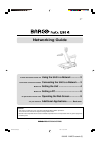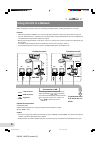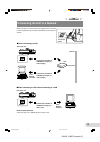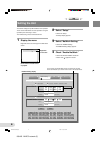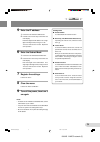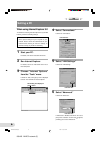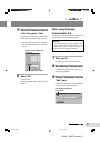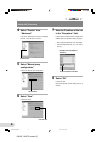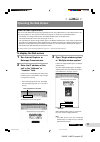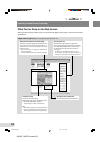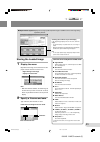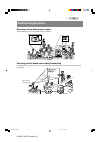560425 barco network (e) projection systems networking guide attention • this manual, in whole or in part, may not be reproduced without written permission. • the contents of this manual are subject to change without notice. • we shall not be responsible for the results and effects of operation if t...
2 560425 barco network (e) using the unit in a network when connected to a network, this unit can send images to distant locations, enabling presentation in a new style. Features • conforming to ethernet (10base-t), the unit can be directly connected to a lan or internet line without using a pc. • i...
3 560425 barco network (e) connecting the unit to a network before connection, turn off the power to the equipment to be connected. It is also requested that you consult the administrator of your network in advance. 10base-t pc l when connecting to a lan rear of the unit commercially available 10/ 1...
4 560425 barco network (e) setting the unit the network settings are performed with a menu operation. There are two methods for the menu operation: using the operation panel and using a mouse. The method using a mouse is discussed here. 1 display the menu. Right-click on the area in the upper one-fi...
5 560425 barco network (e) 5 enter the ip address. 1 left-click on the leftmost ip address box. 2 left-click on the numeric keys on the lower area of the display. Enter three digits of the ip address. For a single- digit or two-digit number, first type 0 or 00. The cursor moves to the next box. Repe...
6 560425 barco network (e) setting a pc when using internet explorer 5.0 to control this unit using internet explorer 5.0 as your web browser, perform the following settings: attention: • some special settings may be required for your network. Please consult the administrator of your network before ...
7 560425 barco network (e) 7 enter the ip address of this unit in the “exceptions” field. Left-click in the “exceptions” field, and type the ip address of this unit specified in step 5 on page 5. • enter a dot (period) between each three digits. • if the three digits begin with “0” or “00,” skip “0”...
8 560425 barco network (e) setting a pc (continued) 4 select “proxies” from “advanced.” left-click on “advanced,” and a menu is displayed beneath. Then left-click on “proxies.” 5 select “manual proxy configuration.” left-click on “manual proxy configuration.” 6 select “view.” left-click on “view.” 7...
9 560425 barco network (e) to display the web screen 1 run internet explorer or netscape communicator. 2 enter the ip address of this unit in the “address” or “location” field. Left-click in the corresponding field, and type the ip address of this unit specified in step 5 on page 5, and press the en...
10 560425 barco network (e) operating the web screen (continued) what can be done on the web screen what can be done with “single window system” can also be done with “multiple window system,” while the screen layouts are slightly different. Single window system displays an image being captured by t...
11 560425 barco network (e) storing the loaded image 1 display the menu. Right-click on the image, and a context menu is dis- played. Choose “save as” from the menu. Note • with some browser software, the latest image at the time when you click on “save as” is saved, which may be different from that...
560425 barco network (e) projector pc printer projector additional applications shooting a white board and sending handwriting a handwritten manuscript or memo can be sent to a distance just by shooting (there is no need to convert it to data for transmission). Shooting a three-dimensional subject a...