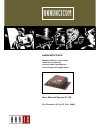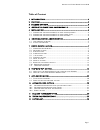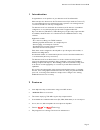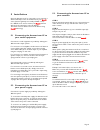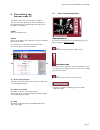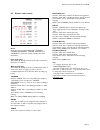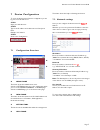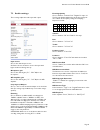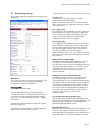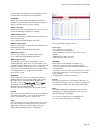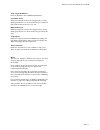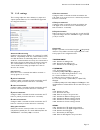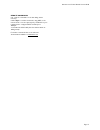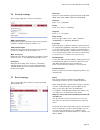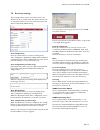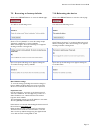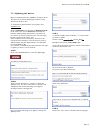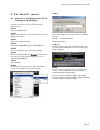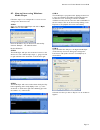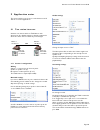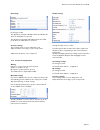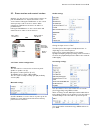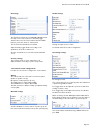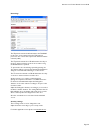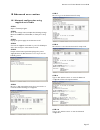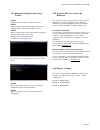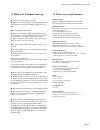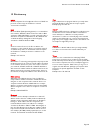- DL manuals
- BARIX
- Intercom System
- Annuncicom IC
- User manual
BARIX Annuncicom IC User manual
Summary of Annuncicom IC
Page 1
Annuncicom ic network-based, stand-alone intercom system for custom home installations and commercial applications user manual version 01.20 for firmware 01.20 (23. Feb. 2006) annuncicom.
Page 2
Annuncicom ic user manual version 01.20 page 1 table of content 1 introduction ............................................................................................... 2 2 features ........................................................................................................... 2 3 ...
Page 3
Annuncicom ic user manual version 01.20 page 2 1 introduction congratulations on the purchase of your annuncicom ic from barix ag. What exactly is the annuncicom ic? The annuncicom ic (ic stands for "intercom") is a network-based intercom, featuring fast setup, operation over existing network connec...
Page 4
Annuncicom ic user manual version 01.20 page 3 3 package content a b c d e f g a annuncicom ic b power supply c earphone d rca stereo cable e spring terminals f serial cross cable g network cable 4 getting to know your annuncicom ic rear side a b c d 1 2 3 4 5 6 1 2 1 2 1 2 3 e f g h i front side 1 ...
Page 5
Annuncicom ic user manual version 01.20 page 4 5 installation once the annuncicom ic is connected to your network, it will automatically receive an ip address from your dhcp server (internet gateways run usually a dhcp server). If no dhcp server can be reached, our ipzator function will search the n...
Page 6
Annuncicom ic user manual version 01.20 page 5 6 controlling the annuncicom ic the annuncicom ic has a local web server built in. You can control the annuncicom ic from anywhere on your network using a standard web browser (from your pc, pda or web tablet). Step 1 open your web browser. Step 2 type ...
Page 7
Annuncicom ic user manual version 01.20 page 6 6.2 status and control status shows the current status.("inactive", "talking", "talking suppressed", "forced talking" and "listening"). The button nearby refreshes the status information. Input peak value the number [0..32767] shows the peak value of th...
Page 8
Annuncicom ic user manual version 01.20 page 7 7 device configuration to enter the annuncicom ic device configuration you can log onto its local web server. Step 1 open your web browser step 2 type in the ip address of the annuncicom ic and press enter example: 192.168.0.12 step 3 click on the confi...
Page 9
Annuncicom ic user manual version 01.20 page 8 7.3 audio settings these settings adjust the audio input and output. Input source choose the desired input source. On detect source the device chooses the input with higher audio level during start up. Microphone gain choose the desired gain ( "21" - "4...
Page 10
Annuncicom ic user manual version 01.20 page 9 7.4 streaming settings these settings adjust the streaming mode, parameters and destinations. Own name you can enter the name of the annuncicom ic here. This name will be returned when using the discover command (see technical documentation) streaming m...
Page 11
Annuncicom ic user manual version 01.20 page 10 the stream gets interrupted in the receiving device (due to network traffic caused by other devices like pc’s) play buffer defines the amount of bytes that will be stored before playing the received stream. Lower this value to minimize delay, increase ...
Page 12
Annuncicom ic user manual version 01.20 page 11 trap target ip address enter the ip address of the snmp trap destination. Low audio level define the low audio level for the trap generation. A trap will be generated as soon as the audio level goes below this value (and the silence timeout is run out)...
Page 13
Annuncicom ic user manual version 01.20 page 12 7.5 i / o settings these settings adjust the device behavior for inputs and outputs (attached buttons, the serial rts/cts signal and the relay pulse duration). Command broadcasting configures the execution behavior of command "r=c=xx" . When in "compat...
Page 14
Annuncicom ic user manual version 01.20 page 13 remote commands r=x : send the command x to the last calling station remotely r=a.B.C.D:p/x : send the command x, using udp, to the remote ip a.B.C.D on the optional port p. Default if no port is defined is the configured udp command port. Example: r=1...
Page 15
Annuncicom ic user manual version 01.20 page 14 7.6 control settings these settings adjust the control port properties. Udp command port defines the port where the device will receive commands via udp. To disable set this port number to "0" . Tcp command port defines the port where the device will r...
Page 16
Annuncicom ic user manual version 01.20 page 15 7.8 security settings these settings can be used to secure the access to the annuncicom ic on several levels. The status is shown next to each password (set or not set). Access is free for levels without a password (default setting). Save configuration...
Page 17
Annuncicom ic user manual version 01.20 page 16 7.9 reverting to factory defaults click on the defaults button to enter the defaults page. You will see the following screen: click on "factory defaults" to revert all settings except "network configuration" to factory defaults. While restarting the de...
Page 18
Annuncicom ic user manual version 01.20 page 17 7.11 updating the device barix constantly enhances the capabilities of their products. Therefore we recommend keeping the software on the annuncicom ic up-to-date. To download the latest firmware version please visit www.Barix.Com. Click on downloads a...
Page 19
Annuncicom ic user manual version 01.20 page 18 8 the “how to” section 8.1 how to set the annuncicom ic for listening using winamp follow these steps to ensure correct settings in the annuncicom ic. Step 1 open your web browser step 2 type in the ip address of the annuncicom ic and hit enter. Exampl...
Page 20
Annuncicom ic user manual version 01.20 page 19 8.2 how to listen using windows media player follow the steps 1 to 6 in chapter 8.1 to ensure correct settings in the annuncicom ic. Step 1 open your windows media player and click on open url under the menu file. Enter the ip address of your annuncico...
Page 21
Annuncicom ic user manual version 01.20 page 20 9 application notes this section will show you how to set the annuncicom ic devices in common applications. 9.1 two station intercom situation: two stations with one talk button each. Annuncicom ic’s default settings are already configured to allow two...
Page 22
Annuncicom ic user manual version 01.20 page 21 io settings no changes needed. The i0 pushed command c=83 will activate the talk mode when the talk button is pressed. The i0 released command c=84 will deactivate the talk mode when the talk button is released. Security settings these settings need no...
Page 23
Annuncicom ic user manual version 01.20 page 22 9.2 door station and control station situation: one door and one control station. A visitor can push the ring button to activate the buzzer on the control station. Pushing the talk button on the control station permits to talk to the door station. When...
Page 24
Annuncicom ic user manual version 01.20 page 23 io settings the i1 pushed command r=192.168.0.20/c=80 will activate the relay on the control station for the relay toggle duration time set in the control station when the ring button is pressed on the door station panel. The i1 released command has to...
Page 25
Annuncicom ic user manual version 01.20 page 24 io settings the i0 pushed command c=83 will activate the talking mode in the control station when the talk button is pressed on the control station panel and deactivated when released (c=84). The i1 pushed command r=c=78 will activate the relay on the ...
Page 26
Annuncicom ic user manual version 01.20 page 25 10 advanced user section 10.1 network configuration using supplied serial cable step 1 open a terminal program. Step 2 go to the settings menu and adjust the following settings: baud rate 9600 bit/sec, 8 data bits, no parity and 1 stop bit. Step 3 unpl...
Page 27
Annuncicom ic user manual version 01.20 page 26 10.2 network configuration using telnet step 1 unplug the power supply of the annuncicom ic. Step 2 keep the reset button pushed and plug in the power supply. Release the reset button after 5 seconds. Step 3 run a command session. Type telnet with the ...
Page 28
Annuncicom ic user manual version 01.20 page 27 11 faq and troubleshooting q: i don’t see any status lights on at all. A: make sure the power cable is correctly plugged into the unit and make sure the power supply is plugged into the wall. Q: red status light is flashing red. A: make sure the networ...
Page 29
Annuncicom ic user manual version 01.20 page 28 13 dictionar y dhcp short for dynamic host configuration protocol, dhcp is a protocol used to assign an ip address to a device connected to a network. Dos microsoft dos (disk operating system) is a command line user interface. Ms-dos 1.0 was released i...
Page 30
Annuncicom ic user manual version 01.20 page 29 © 2006 barix ag, zürich, switzerland. All rights reserved. All information is subject to change without notice. All mentioned trademarks belong to their respective owners and are used for reference only. Barix, annuncicom ic, sonicip and ipzator are tr...