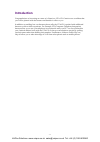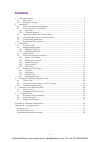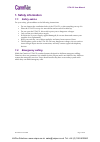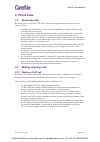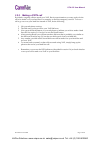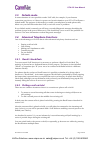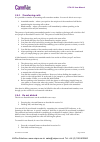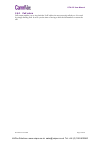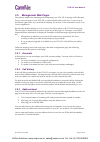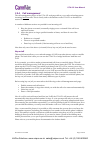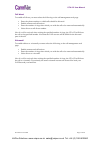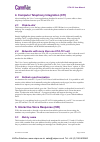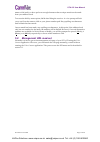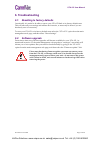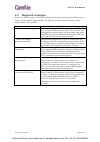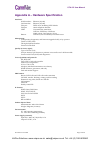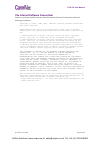Summary of UTA-151
Page 1
Uta-151 user manual voipon solutions www.Voipon.Co.Uk sales@voipon.Co.Uk tel: +44 (0) 1245 600560
Page 2: Introduction
- ii - introduction congratulations on becoming an owner of a camrivox uta-151. Camrivox are confident that you will be pleased with the features and benefits it offers to you. In addition to enabling low cost internet phone calls, the uta-151 is packed with additional features to offer a richer exp...
Page 3: Contents
- iii - contents 1. Safety information........................................................................................................................1 1.1. Safety advice........................................................................................................................1 ...
Page 4: 1. Safety Information
Uta-151 user manual © camrivox ltd. 2006 page 1 of 20 1. Safety information 1.1. Safety advice for your safety, please adhere to the following instructions: • do not obstruct the ventilation holes of the uta-151, or place anything on top of it. • place the uta-151 on top of a smooth flat surface suc...
Page 5: 2. Installation
Uta-151 user manual © camrivox ltd. 2006 page 2 of 20 2. Installation 2.1. What is included in the package? Your uta-151 packaging includes the following: 1. Single page installation sheet 2. Uta-151 analogue telephone adaptor 3. Power supply 4. Pc installation cd 5. Phone adaptor for converting rj1...
Page 6
Uta-151 user manual © camrivox ltd. 2006 page 3 of 20 2.2. Voice connect pc application 2.2.1. Installation before using the uta-151 you should install the camrivox voice connect application on your pc. This application helps to configure the uta-151 and after installation offers computer telephony ...
Page 7: 2.5. Configuration
Uta-151 user manual © camrivox ltd. 2006 page 4 of 20 2.4. Connecting the uta-151 for the first time the uta-151 should be connected as shown in the single page installation sheet provided in the packaging. Please refer to these instructions for help on cabling. The installation sheet shows the uta-...
Page 8
Uta-151 user manual © camrivox ltd. 2006 page 5 of 20 2.6. Buttons and led indicators your uta-151 has a number of buttons and led indicators. The function of each indicator is described in the table below: indicator description answer phone / voicemail button and led indicator. Pressing this button...
Page 9: 3. Phone Calls
Uta-151 user manual © camrivox ltd. 2006 page 6 of 20 3. Phone calls 3.1. Receiving calls receiving phone calls on the uta-151 is extremely straightforward, but there are some features to note: • the line and voip indicators (see section 2.6) will flash to indicate which line the incoming call is re...
Page 10
Uta-151 user manual © camrivox ltd. 2006 page 7 of 20 3.2.2. Making a pstn call by default, outgoing calls are made over voip. But in some situations you may prefer for the call to be made over your land line. For example, to dial the emergency services. To force a call to go out over your land line...
Page 11: 3.3. Failsafe
Uta-151 user manual © camrivox ltd. 2006 page 8 of 20 3.3. Failsafe mode in some situations it is not possible to make voip calls, for example, if your internet connection goes down, or if there is a power cut. In such situations your uta-151 will enter a failsafe mode. The purpose of this mode is t...
Page 12
Uta-151 user manual © camrivox ltd. 2006 page 9 of 20 3.4.3. Transferring calls it is possible to transfer an incoming call to another number. You can do this in two ways: 1. Attended transfer – where you speak to the recipient of the transferred call before transferring the incoming call to them. 2...
Page 13
Uta-151 user manual © camrivox ltd. 2006 page 10 of 20 3.4.5. Call return call return enables you to ring back the voip caller who most recently called you. It is used by simply dialling 69. It saves you the time of having to dial the full number to return the call. Voipon solutions www.Voipon.Co.Uk...
Page 14
Uta-151 user manual © camrivox ltd. 2006 page 11 of 20 3.5. Management web pages the primary method for managing and configuring your uta-151 is through a web browser. To go to the web page of your uta-151 you must double-click on the voice connect icon at the bottom right corner of your windows des...
Page 15
Uta-151 user manual © camrivox ltd. 2006 page 12 of 20 3.5.4. Call management the call management section of the uta-151 web pages allow you to tailor what happens to incoming land line calls. This is closely tied to the buttons on the uta-151 as described in section 2.6. A number of different actio...
Page 16
Uta-151 user manual © camrivox ltd. 2006 page 13 of 20 call divert to enable call divert you must select the following on the call management web page: • enter the phone number to which calls should be diverted. • enable unanswered call actions. • enter the number of rings after which you wish the c...
Page 17: 4.1. Click-to-Dial
Uta-151 user manual © camrivox ltd. 2006 page 14 of 20 4. Computer telephony integration (cti) after installing the voice connect application described in section 2.2 you are able to share telephony functions between your pc and uta-151. 4.1. Click-to-dial this feature allows you to dial any phone n...
Page 18
Uta-151 user manual © camrivox ltd. 2006 page 15 of 20 name to dial until you have spelt out enough characters that a unique match can be made from your address book. To access the dial by name option, dial # after lifting the receiver. A voice prompt will ask you to spell out the name to dial on yo...
Page 19: 6. Troubleshooting
Uta-151 user manual © camrivox ltd. 2006 page 16 of 20 6. Troubleshooting 6.1. Resetting to factory defaults occasionally it is useful to be able to restore your uta-151 back to its factory default state. This will erase all your settings and address book entries, so must only be done if you are abs...
Page 20: 6.3. Diagnostic
Uta-151 user manual © camrivox ltd. 2006 page 17 of 20 6.3. Diagnostic messages if there is a problem with your uta-151, a diagnostic message will be played when you try to make a call through the phone handset. The table below lists common messages and the likely remedy for the problem: message dia...
Page 21
Uta-151 user manual © camrivox ltd. 2006 page 18 of 20 appendix a – hardware specification interfaces: wan interface ethernet (10/100) lan interface ethernet (10/100) fxo port pstn access including pstn failsafe fxs port attach telephone handset. Leds voicemail alert, email alert, voip line, pstn li...
Page 22: Camrivox Ltd.
Uta-151 user manual © camrivox ltd. 2006 page 19 of 20 appendix b – copyright notices camrivox ltd. Copyright © 2006 camrivox ltd, all rights reserved. The contents of this publication may not be reproduced in any part or whole, transcribed into any language, or transmitted in any form or by any mea...
Page 23
Uta-151 user manual © camrivox ltd. 2006 page 20 of 20 the internet software consortium camrivox products include software from the internet software consortium, under the following conditions: copyright (c) 1995, 1996, 1997, 1998 the internet software consortium. All rights reserved. Redistribution...