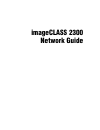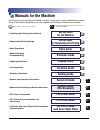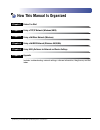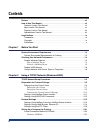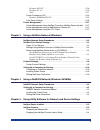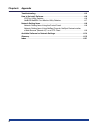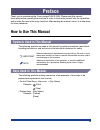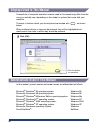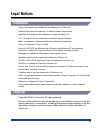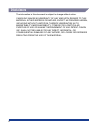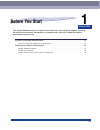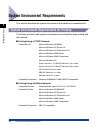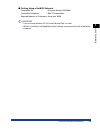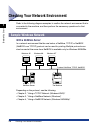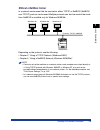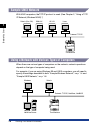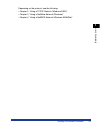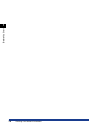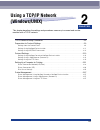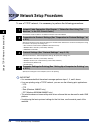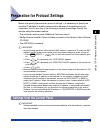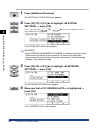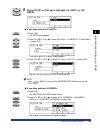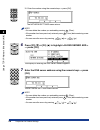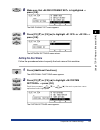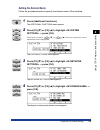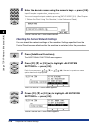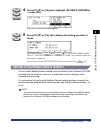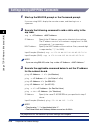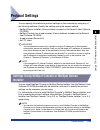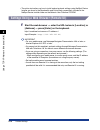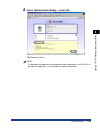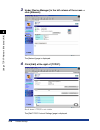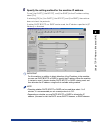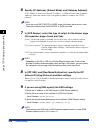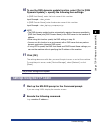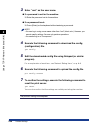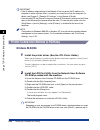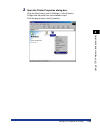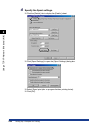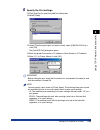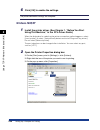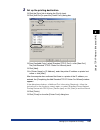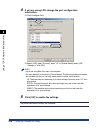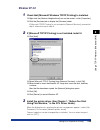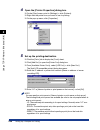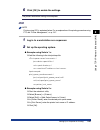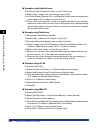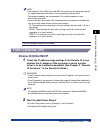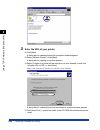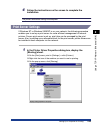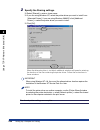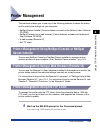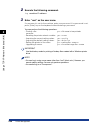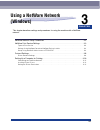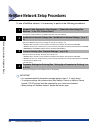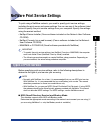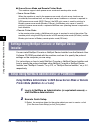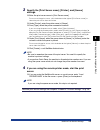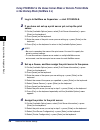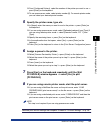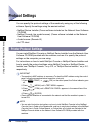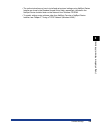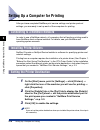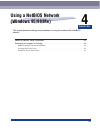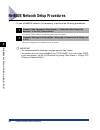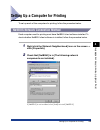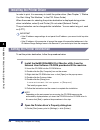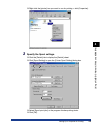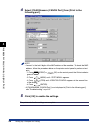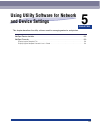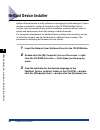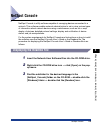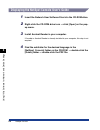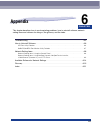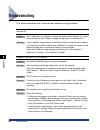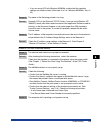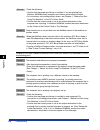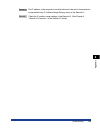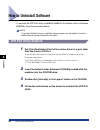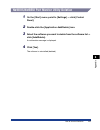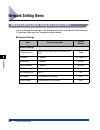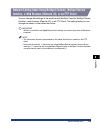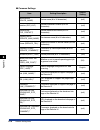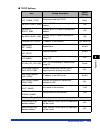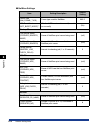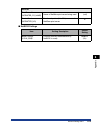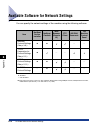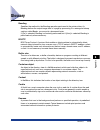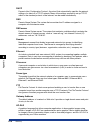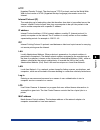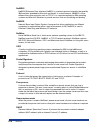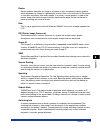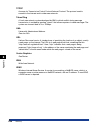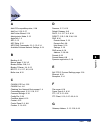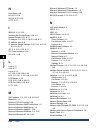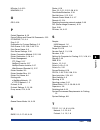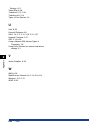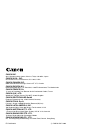- DL manuals
- Canon
- All in One Printer
- ImageCLASS 2300
- Network Manual
Canon ImageCLASS 2300 Network Manual
Summary of ImageCLASS 2300
Page 1
Network guide network guide please read this guide before operating this equipment. After you finish reading this guide, store it in a safe place for future reference. Eng.
Page 2: Imageclass 2300
Imageclass 2300 network guide.
Page 3: Manuals For The Machine
Manuals for the machine the manuals for this machine are divided as follows. Please refer to them for detailed information. Some of the manuals listed below are only supplied with the network model of this machine. Guides with this symbol are book manuals. Cd-rom guides with this symbol are pdf manu...
Page 4: How This Manual Is Organized
How this manual is organized before you start using a tcp/ip network (windows/unix) using a netware network (windows) using a netbios network (windows 95/98/me) using utility software for network and device settings appendix includes troubleshooting, network settings, software information, the gloss...
Page 5: Contents
Iv contents preface . . . . . . . . . . . . . . . . . . . . . . . . . . . . . . . . . . . . . . . . . . . . . . . . . . . . . . . . . Vii how to use this manual . . . . . . . . . . . . . . . . . . . . . . . . . . . . . . . . . . . . . . . . . . . Vii symbols used in this manual . . . . . . . . . . ....
Page 6
V windows 2000/xp . . . . . . . . . . . . . . . . . . . . . . . . . . . . . . . . . . . . . . . . . . 2-26 windows nt 4.0 . . . . . . . . . . . . . . . . . . . . . . . . . . . . . . . . . . . . . . . . . . . . 2-29 unix . . . . . . . . . . . . . . . . . . . . . . . . . . . . . . . . . . . . . . . . ...
Page 7
Vi chapter 6 appendix troubleshooting . . . . . . . . . . . . . . . . . . . . . . . . . . . . . . . . . . . . . . . . . . . . . . . . . 6-2 how to uninstall software. . . . . . . . . . . . . . . . . . . . . . . . . . . . . . . . . . . . . . . . . 6-6 lpr port utility deletion. . . . . . . . . . . . ...
Page 8: Preface
Vii preface thank you for purchasing the canon imageclass 2300. Please read this manual thoroughly before operating the machine in order to familiarize yourself with its capabilities, and to make the most of its many functions. After reading this manual, store it in a safe place for future reference...
Page 9: Displays Used In This Manual
Viii displays used in this manual screenshots of computer operation screens used in this manual may differ from the ones you actually see, depending on the model or options that come with your machine. The keys or buttons which you should press are marked with , as shown below. When multiple buttons...
Page 10: Legal Notices
Ix legal notices trademarks canon, the canon logo and netspot are trademarks of canon inc. Adobe and acrobat are trademarks of adobe systems incorporated. Appletalk and macintosh are trademarks of apple computer, inc. Pcl, hp, and hp-ux are trademarks of hewlett-packard company. Ibm is a trademark o...
Page 11: Disclaimers
X disclaimers the information in this document is subject to change without notice. Canon inc. Makes no warranty of any kind with regard to this material, either express or implied, except as provided herein, including without limitation, thereof, warranties as to marketability, merchantability, fit...
Page 12: Before You Start
Chapter 1-1 1 before you start this chapter describes what you need to know before you start using the machine, including the network environments the machine is compatible with, and how to check the network environment you are using. System environment requirements . . . . . . . . . . . . . . . . ....
Page 13
System environment requirements 1-2 bef ore y ou star t 1 system environment requirements this section describes the system environments the machine is compatible with. System environment requirements for printing the following network and system environments are compatible when printing with the ma...
Page 14
System environment requirements 1-3 bef ore y ou star t 1 ■ printing using a netbios network: compatible os: microsoft windows 95/98/me compatible computers: ibm pc/compatibles required memory for computers: more than 16mb important • if you are using windows nt 4.0, install service pack 5 or later....
Page 15: Sample Windows Network
Checking your network environment 1-4 bef ore y ou star t 1 checking your network environment refer to the following diagram examples to confirm the network environment that is connected to the machine, and then perform the necessary operations for that environment. Sample windows network with a net...
Page 16: Without A Netware Server
Checking your network environment 1-5 bef ore y ou star t 1 without a netware server in a network environment like the one below, either tcp/ip or netbios (netbios over tcp/ip) protocol can be used. Multiple protocols can also be used at the same time. Netbios is available only for windows 95/98/me....
Page 17: Sample Unix Network
Checking your network environment 1-6 bef ore y ou star t 1 sample unix network with unix computers, thetcp/ip protocol is used. (see chapter 2, "using a tcp/ ip network (windows/unix).") using a network with various types of computers when there are various types of computers on the network, networ...
Page 18
Checking your network environment 1-7 bef ore y ou star t 1 depending on the protocol, see the following: • chapter 2, "using a tcp/ip network (windows/unix)" • chapter 3, "using a netware network (windows)" • chapter 4, "using a netbios network (windows 95/98/me)".
Page 19
Checking your network environment 1-8 bef ore y ou star t 1.
Page 20: Using A Tcp/ip Network
Chapter 2-1 2 using a tcp/ip network (windows/unix) this chapter describes the settings and procedures necessary to connect and use the machine with a tcp/ip network. Tcp/ip network setup procedures . . . . . . . . . . . . . . . . . . . . . . . . . . . . . . . . . . . . . . . . . 2-2 preparation for...
Page 21
Tcp/ip network setup procedures 2-2 using a tcp/ip netw o rk (windo ws/unix) 2 tcp/ip network setup procedures to use a tcp/ip network, it is necessary to perform the following procedures. Important • it is recommended that the network manager perform steps 1, 2, and 3 above. • if you are printing u...
Page 22
Preparation for protocol settings 2-3 using a tcp/ip netw o rk (windo ws/unix) 2 preparation for protocol settings before you specify the machine's protocol settings, it is necessary to specify the machine ip address to enable communication between the machine and your computers. You can use any of ...
Page 23
Preparation for protocol settings 2-4 using a tcp/ip netw o rk (windo ws/unix) 2 1 press [additional functions]. The additional functions menu appears. 2 press [f3] ( ▼) or [f4] (▲) to highlight settings> ➞ press [ok]. Each time you press ( ▼) or ( ▲), the next or previous menu option becomes highli...
Page 24
Preparation for protocol settings 2-5 using a tcp/ip netw o rk (windo ws/unix) 2 5 press [f3] ( ▼) or [f4] (▲) to highlight or fixed>. ● if you have selected : ❑ press [ok]. The auto menu appears. ❑ press [f3] ( ▼) or [f4] (▲) to select , , or ➞ press [ok]. The dhcp, bootp, or rarp menu appears. ❑ p...
Page 25
Preparation for protocol settings 2-6 using a tcp/ip netw o rk (windo ws/unix) 2 ❑ enter the number using the numeric keys ➞ press [ok]. The network settings menu returns. Note • you can delete the number you entered by pressing (clear). • if the number has been previously entered, press (clear) bef...
Page 26: Setting The Host Name
Preparation for protocol settings 2-7 using a tcp/ip netw o rk (windo ws/unix) 2 8 make sure that is highlighted ➞ press [ok]. The dns dynamic set menu appears. 9 press [f3] ( ▼) or [f4] (▲) to highlight or ➞ press [ok]. The network settings menu returns. Setting the host name follow the procedures ...
Page 27
Preparation for protocol settings 2-8 using a tcp/ip netw o rk (windo ws/unix) 2 3 press [f3] ( ▼) or [f4] (▲) to highlight settings> ➞ press [ok]. The network settings menu appears. 4 press [f3] ( ▼) or [f4] (▲) to highlight ➞ press [ok]. The display for entering the host name appears. 5 enter the ...
Page 28: Setting The Domain Name
Preparation for protocol settings 2-9 using a tcp/ip netw o rk (windo ws/unix) 2 setting the domain name follow the procedures below to specify the domain name of this machine. 1 press [additional functions]. The additional functions menu appears. 2 press [f3] ( ▼) or [f4] (▲) to highlight settings>...
Page 29
Preparation for protocol settings 2-10 using a tcp/ip netw o rk (windo ws/unix) 2 5 enter the domain name using the numeric keys ➞ press [ok]. Input example: organization_company.Com you can change the input mode by pressing [input mode] (f4). (see chapter 1, "before you start using this machine," i...
Page 30
Preparation for protocol settings 2-11 using a tcp/ip netw o rk (windo ws/unix) 2 4 press [f3] ( ▼) or [f4] (▲) to highlight ➞ press [ok]. The view ip address menu appears. 5 press [f2] ( ▼) or [f3] (▲) to display the setting you want to check. Each time you press ( ▼) or ( ▲), ip address, subnet ma...
Page 31
Preparation for protocol settings 2-12 using a tcp/ip netw o rk (windo ws/unix) 2 settings using arp/ping commands 1 start up the ms-dos prompt or the command prompt. If you are using unix, display the console screen, and then log in as a superuser. 2 execute the following command to add a static en...
Page 32: Protocol Settings
Protocol settings 2-13 using a tcp/ip netw o rk (windo ws/unix) 2 protocol settings you can specify the machine's protocol settings on the computer by using any of the following software. Specify the settings using the easiest method. • netspot device installer (canon software included on the networ...
Page 33
Protocol settings 2-14 using a tcp/ip netw o rk (windo ws/unix) 2 • the online instructions on how to install and set protocol settings using netspot device installer are found in the readme file and online help, respectively, included in the netspot device installer folder on the network user softw...
Page 34
Protocol settings 2-15 using a tcp/ip netw o rk (windo ws/unix) 2 2 select [administrator mode] ➞ click [ok]. The remote ui starts. Note if a password has been set for the machine, enter the password ➞ click [ok]. If no password has been set, it is not necessary to enter a password..
Page 35
Protocol settings 2-16 using a tcp/ip netw o rk (windo ws/unix) 2 3 under [device manager] in the left column of the screen ➞ click [network]. The [network] page is displayed. 4 click [edit] at the right of [tcp/ip]. Scroll down if tcp/ip is not visible. The [edit tcp/ip protocol settings] page is d...
Page 36
Protocol settings 2-17 using a tcp/ip netw o rk (windo ws/unix) 2 5 specify the setting method for the machine ip address. To use [use dhcp], [use bootp], and [use rarp] for the ip address setting, select [on]. If selecting [off] for [use dhcp], [use bootp], and [use rarp], the machine does not chec...
Page 37
Protocol settings 2-18 using a tcp/ip netw o rk (windo ws/unix) 2 6 specify [ip address], [subnet mask], and [gateway address]. In [ip address], enter the machine ip address. In [subnet mask] and [gateway address], enter the subnet mask and gateway address used by the tcp/ip network. Note if you are...
Page 38
Protocol settings 2-19 using a tcp/ip netw o rk (windo ws/unix) 2 10 to use the dns dynamic update function, select [on] in [dns dynamic update] ➞ specify the following item settings. In [dns host name], enter the host name of this machine. Input example : sales_printer in [dns domain name], enter t...
Page 39
Protocol settings 2-20 using a tcp/ip netw o rk (windo ws/unix) 2 3 enter "root" as the user name. ● if a password is set for the machine: ❑ enter the password set for the machine. ● if no password is set: ❑ press [enter] on the keyboard without entering a password. Note • you can log in using a use...
Page 40
Setting up a computer for printing 2-21 using a tcp/ip netw o rk (windo ws/unix) 2 setting up a computer for printing after you have completed the protocol settings of the machine, you are ready to set up each of the computers for printing. ■ connecting to a tcp/ip network all computers that use the...
Page 41: Windows 95/98/me
Setting up a computer for printing 2-22 using a tcp/ip netw o rk (windo ws/unix) 2 important • if the ip address range settings in the remote ui do not permit the ip address of a computer in which a printer driver is installed, you cannot print from the computer. For details, see chapter 2, "remote ...
Page 42
Setting up a computer for printing 2-23 using a tcp/ip netw o rk (windo ws/unix) 2 3 open the printer properties dialog box. ❑ on the [start] menu, point to [settings] ➞ click [printers]. ❑ right click the printer icon you installed in step 1. ❑ on the pop-up menu, click [properties]..
Page 43
Setting up a computer for printing 2-24 using a tcp/ip netw o rk (windo ws/unix) 2 4 specify the spool settings. ❑ click the [details] tab to display the [details] sheet. ❑ click [spool settings] to open the [spool settings] dialog box. ❑ select [spool print jobs so program finishes printing faster]...
Page 44
Setting up a computer for printing 2-25 using a tcp/ip netw o rk (windo ws/unix) 2 5 specify the port settings. ❑ click [add port] to open the [add port] dialog box. ❑ select [other]. ❑ under [click the type of port you want to add], select [canon lpr port] ➞ click [ok]. The [add lpr port] dialog bo...
Page 45: Windows 2000/xp
Setting up a computer for printing 2-26 using a tcp/ip netw o rk (windo ws/unix) 2 6 click [ok] to enable the settings. The printer destination settings are complete. Windows 2000/xp 1 install the printer driver. (see chapter 1, "before you start using this machine," in the pcl driver guide.) when t...
Page 46
Setting up a computer for printing 2-27 using a tcp/ip netw o rk (windo ws/unix) 2 3 set up the printing destination. ❑ click the [ports] tab to display the [ports] sheet. ❑ click [add port] to open the [printer ports] dialog box. ❑ from [available ports], select [standard tcp/ip port] ➞ click [new ...
Page 47
Setting up a computer for printing 2-28 using a tcp/ip netw o rk (windo ws/unix) 2 4 if you are using lpd, change the port configuration information. ❑ click [configure port]. ❑ select [lpr] under [protocol], enter "lp" in [queue name] under [lpr settings] ➞ click [ok]. Note • if you are using raw, ...
Page 48: Windows Nt 4.0
Setting up a computer for printing 2-29 using a tcp/ip netw o rk (windo ws/unix) 2 windows nt 4.0 1 check that [microsoft windows tcp/ip printing] is installed. ❑ right click the [network neighborhood] icon on the screen ➞ click [properties]. ❑ click the [services] tab to display the [services] shee...
Page 49
Setting up a computer for printing 2-30 using a tcp/ip netw o rk (windo ws/unix) 2 4 open the [printer properties] dialog box. ❑ on the [start] menu, point to [settings] ➞ click [printers]. ❑ right click the printer icon you want to use for printing. ❑ on the pop-up menu, click [properties]. 5 set u...
Page 50: Unix
Setting up a computer for printing 2-31 using a tcp/ip netw o rk (windo ws/unix) 2 6 click [ok] to enable the settings. The printer destination settings are complete. Unix note printing using lpd is explained below. For an explanation of the printing procedure using ftp, see "printer management," on...
Page 51
Setting up a computer for printing 2-32 using a tcp/ip netw o rk (windo ws/unix) 2 ● example using red hat linux ❑ start the printer configuration utility on the control panel. ❑ select [add] ➞ [other unix (lpd) queue] ➞ press [ok]. ❑ in [printer name], [remote host], and [remote queue], enter the d...
Page 52: Printer Connection (Ipp)
Setting up a computer for printing 2-33 using a tcp/ip netw o rk (windo ws/unix) 2 note • the admintool utility, sam utility, and smit utility belong to the operating systems. For specific operating instructions, see the operating system manual. • the above procedures are only examples. The setup pr...
Page 53
Setting up a computer for printing 2-34 using a tcp/ip netw o rk (windo ws/unix) 2 3 enter the url of your printer. ❑ click [next]. A dialog box for selecting the printer connection method appears. ❑ select [network printer] ➞ click [next]. A dialog box for locating your printer appears. ❑ select [c...
Page 54: Print Server Settings
Setting up a computer for printing 2-35 using a tcp/ip netw o rk (windo ws/unix) 2 4 follow the instructions on the screen to complete the installation. The printer destination settings are complete. Print server settings if windows nt or windows 2000/xp is on your network, the following procedure e...
Page 55
Setting up a computer for printing 2-36 using a tcp/ip netw o rk (windo ws/unix) 2 2 specify the sharing settings. ❑ select [shared] ➞ enter a share name. ❑ if you are using windows nt, select the printer driver you want to install from [alternate drivers]. If you are using windows 2000/xp, click [a...
Page 56: Printer Management
Printer management 2-37 using a tcp/ip netw o rk (windo ws/unix) 2 printer management the machine enables you to use any of the following software to check the status and to specify the settings on your computer. • netspot device installer (canon software included on the network user software cd-rom...
Page 57
Printer management 2-38 using a tcp/ip netw o rk (windo ws/unix) 2 2 execute the following command. Ftp 3 enter "root" as the user name. If a password is set for the machine, enter your password. If no password is set, press [enter] key on the keyboard without entering a password. You can perform th...
Page 58: Using A Netware Network
Chapter 3-1 3 using a netware network (windows) this chapter describes settings and procedures for using the machine with a netware network. Netware network setup procedures . . . . . . . . . . . . . . . . . . . . . . . . . . . . . . . . . . . . . . . . 3-2 netware print service settings . . . . . ....
Page 59
Netware network setup procedures 3-2 using a netw a re netw o rk (windo ws) 3 netware network setup procedures to use a netware network, it is necessary to perform the following procedures. Important • it is recommended that the network manager perform steps 1, 2, and 3 above. • to configure setting...
Page 60: Types of Print Service
Netware print service settings 3-3 using a netw a re netw o rk (windo ws) 3 netware print service settings to print using a netware network, you need to specify print service settings, including the print server and queue settings. You can use any of the software listed below to specify the print se...
Page 61: Installer
Netware print service settings 3-4 using a netw a re netw o rk (windo ws) 3 ■ queue server mode and remote printer mode this machine supports both queue server mode and remote printer mode. • queue server mode when the machine is used in the queue server mode, all print server functions are provided...
Page 62
Netware print service settings 3-5 using a netw a re netw o rk (windo ws) 3 3 specify the [print server name], [printer], and [queue] settings. ❑ enter the print server name in [print server name]. To use an existing print server, click the button to the right of [print server name] ➞ select the pri...
Page 63
Netware print service settings 3-6 using a netw a re netw o rk (windo ws) 3 using pconsole in the queue server mode or remote printer mode in the bindery mode (netware 3.X) 1 log in to netware as supervisor ➞ start pconsole. 2 if you have not set up a print server yet, set up the print server. ❑ on ...
Page 64
Netware print service settings 3-7 using a netw a re netw o rk (windo ws) 3 ❑ from [configured printers], select the number of the printer you want to use ➞ press [enter] on the keyboard. ❑ to use queue server mode, select printer number [0]. For remote printer mode, you can select your desired prin...
Page 65: Protocol Settings
Protocol settings 3-8 using a netw a re netw o rk (windo ws) 3 protocol settings you can specify the protocol settings of the machine by using any of the following software. Specify the settings using the easiest method. • netspot device installer (canon software included on the network user softwar...
Page 66
Protocol settings 3-9 using a netw a re netw o rk (windo ws) 3 • the online instructions on how to install and set protocol settings using netspot device installer are found in the readme file and online help, respectively, included in the netspot device installer folder on the network user software...
Page 67: Installing Printer Drivers
Setting up a computer for printing 3-10 using a netw a re netw o rk (windo ws) 3 setting up a computer for printing after you have completed netware print service settings and printer protocol settings, you are ready to set up each of the computers for printing. Connecting to a netware network in or...
Page 68: Using A Netbios Network
Chapter 4-1 4 using a netbios network (windows 95/98/me) this chapter describes settings and procedures for using the machine with a netbios network. Netbios network setup procedures . . . . . . . . . . . . . . . . . . . . . . . . . . . . . . . . . . . . . . . . 4-2 setting up a computer for printin...
Page 69
Netbios network setup procedures 4-2 using a netbios netw o rk (windo ws 95/98/me) 4 netbios network setup procedures to use a netbios network, it is necessary to perform the following procedures. Important • it is recommended that the network manager perform step 1 above. • the machine does not sup...
Page 70
Setting up a computer for printing 4-3 using a netbios netw o rk (windo ws 95/98/me) 4 setting up a computer for printing to set up each of the computers for printing, follow the procedure below. Netbios network connection method each computer used for printing must have netbeui client software inst...
Page 71
Setting up a computer for printing 4-4 using a netbios netw o rk (windo ws 95/98/me) 4 installing the printer driver in order to print, it is necessary to install the printer driver. (see chapter 1, "before you start using this machine," in the pcl driver guide.) when the screen for selecting the pr...
Page 72
Setting up a computer for printing 4-5 using a netbios netw o rk (windo ws 95/98/me) 4 ❑ right click the [printer] icon you want to use for printing ➞ click [properties]. 3 specify the spool settings. ❑ click the [details] tab to display the [details] sheet. ❑ click [spool setting] to open the [prin...
Page 73
Setting up a computer for printing 4-6 using a netbios netw o rk (windo ws 95/98/me) 4 4 select [canonxxxxxx (canon port)] from [print to the following port]. Note • "xxxxxx" is the last 6 digits of the mac address of the machine. To check the mac address, follow the procedure below on the printer c...
Page 74: And Device Settings
Chapter 5-1 5 using utility software for network and device settings this chapter describes the utility software used for managing networks and printers. Netspot device installer . . . . . . . . . . . . . . . . . . . . . . . . . . . . . . . . . . . . . . . . . . . . . . . . . . 5-2 netspot console. ...
Page 75: Netspot Device Installer
Netspot device installer 5-2 using utility softw are f o r netw o rk and de vice settings 5 netspot device installer netspot device installer is utility software for specifying the initial settings of canon devices connected to a network. Available on the cd-rom, netspot device installer can be acce...
Page 76: Netspot Console
Netspot console 5-3 using utility softw are f o r netw o rk and de vice settings 5 netspot console netspot console is utility software capable of managing devices connected to a network. This software enables network administrators to set or view various types of information about network devices us...
Page 77
Netspot console 5-4 using utility softw are f o r netw o rk and de vice settings 5 displaying the netspot console user's guide 1 insert the network user software disc into the cd-rom drive. 2 right-click the cd-rom drive icon ➞ click [open] on the pop- up menu. 3 install acrobat reader in your compu...
Page 78: Appendix
Chapter 6-1 6 appendix this chapter describes how to resolve printing problems, how to uninstall software, network setting items and software for doing so, the glossary, and the index. Troubleshooting . . . . . . . . . . . . . . . . . . . . . . . . . . . . . . . . . . . . . . . . . . . . . . . . . ....
Page 79: Troubleshooting
Troubleshooting 6-2 appendix 6 troubleshooting this section describes how to resolve basic network printing problems. Detailed information concerning the machine cannot be set or browsed using a web browser (remote ui). Cause the ip addresses of computers on which the web browser (remote ui) is used...
Page 80
Troubleshooting 6-3 appendix 6 • if you are using lpd with windows 95/98/me, confirm that the spooling settings are made correctly. (see steps 3 to 5 in "windows 95/98/me," on p. 2- 22.) cause 4 the name of the file being printed is too long. Remedy normally lpr (or the microsoft tcp/ip printer, if ...
Page 81
Troubleshooting 6-4 appendix 6 remedy check the following: • confirm that the proper print driver is installed. If you are printing from windows 95/98/me, each computer must have a printer driver installed. • for instructions on installing printer drivers, see chapter 1, "before you start using this...
Page 82
Troubleshooting 6-5 appendix 6 cause 4 the ip address of the computer from which data are to be sent to the machine is not permitted in the ip address range settings menu in the remote ui. Remedy check the ip address range settings in the remote ui. (see chapter 2, "remote ui functions," in the remo...
Page 83: How to Uninstall Software
How to uninstall software 6-6 appendix 6 how to uninstall software to uninstall the lpr port utility or netbios/netbeui port monitor utility in windows 95/98/me, follow the procedure below. Note to uninstall netspot console or netspot device installer, see the netspot console or netspot device insta...
Page 84
How to uninstall software 6-7 appendix 6 netbios/netbeui port monitor utility deletion 1 on the [start] menu, point to [settings] ➞ click [control panel]. 2 double-click the [application add/delete] icon. 3 select the software you want to delete from the software list ➞ click [add/delete]. A confirm...
Page 85: Network Setting Items
Network setting items 6-8 appendix 6 network setting items network setting items using the control panel you can change the settings of the machine with the control panel of the machine. The setting items you can change are shown below. ■ system settings item setting description default setting netw...
Page 86
Network setting items 6-9 appendix 6 network setting items using netspot console, netspot device installer, a web browser (remote ui), or an ftp client you can change the settings of the machine with netspot console, netspot device installer, a web browser (remote ui), or an ftp client. The setting ...
Page 87
Network setting items 6-10 appendix 6 ■ common settings item setting description default setting device name (device_name) device name (0 to 32 characters) (null) location (sys_loc) device installation location (0 to 32 characters) (null) administrator (sys_contact) device administrator name (0 to 3...
Page 88
Network setting items 6-11 appendix 6 ■ tcp/ip settings item setting description default setting frame type (tcp_frame_type) frame type used with tcp/ip ethernet ii (fixed) use dhcp (dhcp_enb) whether dhcp is used in setting the ip address (off) use bootp (bootp_enb) whether bootp is used in setting...
Page 89
Network setting items 6-12 appendix 6 ■ netware settings item setting description default setting frame type (nw_frame_type) frame type used for netware 802.2 ncp burst mode (ncp_burst_mode)** whether ncp burst mode is used (leave it on normally) (on) bindery pserver print server name (pserver_binde...
Page 90
Network setting items 6-13 appendix 6 ■ netbios settings nprinter print server name (nprinter_ps_name) name of netware print server being used (null) printer number (nprinter_no) number of printer (0 to 254) connected to netware print server 0 item setting description default setting base protocol (...
Page 91
Available software for network settings 6-14 appendix 6 available software for network settings you can specify the network settings of the machine using the following software: ✔: available —: not available ▲: only some of the items can be set. (see "network setting items using netspot console, net...
Page 92: Glossary
Glossary 6-15 appendix 6 glossary banding specifies the method for the banding operation performed in the printer driver. As banding defines the output image data of a page by processing it in rectangular bitmap sections called bands, you can print a document faster. If [on] is selected, banding is ...
Page 93
Glossary 6-16 appendix 6 dhcp dynamic host configuration protocol. A protocol that automatically specifies the network settings of a client on a tcp/ip network. Many of the settings required to set up tcp/ip, which is the standard protocol of the internet, can be made automatically. Dns domain name ...
Page 94
Glossary 6-17 appendix 6 http hypertext transfer protocol. The client-server tcp/ip protocol used on the world wide web for the transfer of html (hypertext markup language) documents across the internet. Internet protocol (ip) the underlying set of networking rules that describes how data is transmi...
Page 95
Glossary 6-18 appendix 6 netbeui netbios enhanced user interface. Netbeui is a network protocol originally designed by ibm and later extended by microsoft and novell. In a small network, netbeui is more efficient than other protocols such as tcp/ip. It is supported natively by ibm operating systems ...
Page 96
Glossary 6-19 appendix 6 raster raster graphics describes an image as a pattern of dots, compared to vector graphics which represents an image as a geometrical formula. Each row of color dots in the mosaic of color dots constitutes one raster graphic. In a printer, a raster graphic is used as the ma...
Page 97
Glossary 6-20 appendix 6 tcp/ip acronym for transmission control protocol/internet protocol. The protocol used to connect to the internet and to wide-area networks. Token ring a local area network system developed by ibm, in which conflict during message transmission is avoided by granting "tokens" ...
Page 98: Index
Index 6-21 appendix 6 index a add lpr compatible printer, 2-30 add port, 2-25, 2-27 add printer wizard, 2-33 administrator mode, 2-15 appletalk, 1-3 arp, 2-12 arp table, 2-12 arp/ping commands, 2-3, 2-12, 6-14 available software network settings, 6-14 b banding, 6-15 banner page, 2-18, 3-2 bindery m...
Page 99
Index 6-22 appendix 6 h host name, 6-8 hp-gl/2, 6-16 hp-ux, 2-12, 2-32 http, 6-17 i ibm-aix, 2-12, 2-32 installing the printer driver, 3-10, 4-4 internet protocol (ip), 6-17 ip address, 2-3, 2-12, 2-18, 6-2, 6-8, 6-17 ip address auto, 6-8 ip address range settings, 2-22, 2-33, 4-4, 6-2, 6-3, 6- 5, 6...
Page 100
Index 6-23 appendix 6 nprinter, 3-4, 6-13 nwadmin, 3-3 o os/2, 6-18 p packet signature, 6-18 pause printing and cancel all documents, 2-22 pconsole, 3-3, 3-4 ping, 2-12 preparation for protocol settings, 2-3 print queue, 2-25, 2-28, 2-30, 2-33 print server name, 6-3 print server settings, 2-35 print...
Page 101
Index 6-24 appendix 6 settings, 6-11 token ring, 6-20 turbolinux, 2-12, 2-32 turbolinux 4.0, 2-14 types of print service, 3-3 u uaa, 6-20 uninstall software, 6-6 unix, 1-6, 2-2, 2-12, 2-19, 2-31, 2-37 upgrade firmware, 2-37 url, 2-14, 6-20 using a network with various types of computers, 1-6 using u...
Page 102
Canon inc. 30-2, shimomaruko 3-chome, ohta-ku, tokyo 146-8501, japan canon u.S.A., inc. One canon plaza, lake success, ny 11042, u.S.A. Canon canada inc. 6390 dixie road mississauga, ontario l5t 1p7, canada canon europa n.V. Bovenkerkerweg 59-61 p.O. Box 2262, 1180 eg amstelveen, the netherlands can...