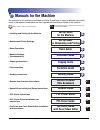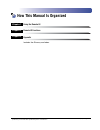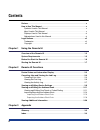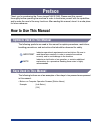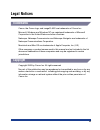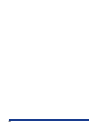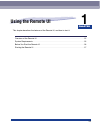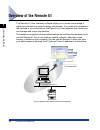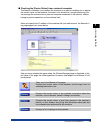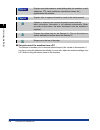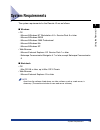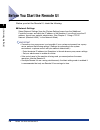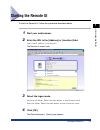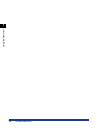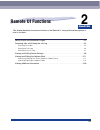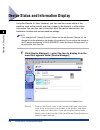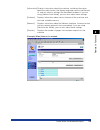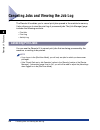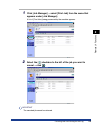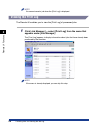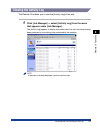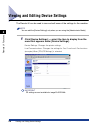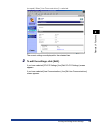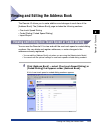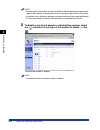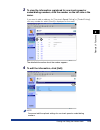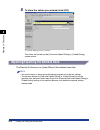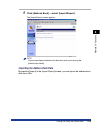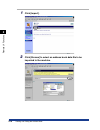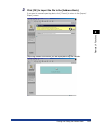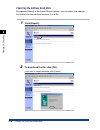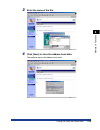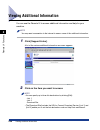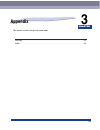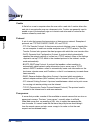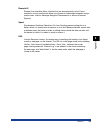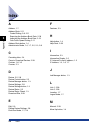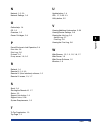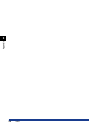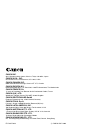- DL manuals
- Canon
- All in One Printer
- ImageCLASS 2300
- Remote Ui Manual
Canon ImageCLASS 2300 Remote Ui Manual
Summary of ImageCLASS 2300
Page 1
Remote ui guide remote ui guide please read this guide before operating this equipment. After you finish reading this guide, store it in a safe place for future reference. Eng.
Page 2: Imageclass 2300
Imageclass 2300 remote ui guide.
Page 3: Manuals For The Machine
Manuals for the machine the manuals for this machine are divided as follows. Please refer to them for detailed information. Some of the manuals listed below are only supplied with the network model of this machine. Guides with this symbol are printed manuals. Cd-rom guides with this symbol are pdf m...
Page 4: How This Manual Is Organized
How this manual is organized using the remote ui remote ui functions appendix includes the glossary and index. Chapter 1 chapter 2 chapter 3 considerable effort has been made to ensure that this manual is free of inaccuracies and omissions. However, as we are constantly improving our products, if yo...
Page 5: Contents
Iv contents preface . . . . . . . . . . . . . . . . . . . . . . . . . . . . . . . . . . . . . . . . . . . . . . . . . . . . . . . . . . V how to use this manual . . . . . . . . . . . . . . . . . . . . . . . . . . . . . . . . . . . . . . . . . . . . V symbols used in this manual . . . . . . . . . . ....
Page 6: Preface
V preface thank you for purchasing the canon imageclass 2300. Please read this manual thoroughly before operating the machine in order to familiarize yourself with its capabilities, and to make the most of its many functions. After reading this manual, store it in a safe place for future reference. ...
Page 7: Displays Used In This Manual
Vi displays used in this manual the keys which you should press are marked with , as shown below. When multiple keys or buttons can be pressed, they will be highlighted and mentioned in the order in which they should be pressed. Abbreviations used in this manual in this manual, product names and mod...
Page 8: Legal Notices
Vii legal notices trademarks canon, the canon logo, and imageclass are trademarks of canon inc. Microsoft, windows and windows nt are registered trademarks of microsoft corporation in the united states and other countries. Netscape, netscape communicator and netscape navigator are trademarks of nets...
Page 9
Viii.
Page 10: Using The Remote Ui
Chapter 1-1 1 using the remote ui this chapter describes the features of the remote ui, and how to start it. Overview of the remote ui. . . . . . . . . . . . . . . . . . . . . . . . . . . . . . . . . . . . . . . . . . . . . . . . 1-2 system requirements . . . . . . . . . . . . . . . . . . . . . . . ...
Page 11: Overview of The Remote Ui
Overview of the remote ui 1-2 using the remote ui 1 overview of the remote ui the remote ui (user interface) software allows you to access and manage a machine connected to a network using a web browser. If you specify the address of the machine in your web browser, the remote ui screen appears from...
Page 12
Overview of the remote ui 1-3 using the remote ui 1 ■ checking the [device status] from a network computer the remote ui enables you to access the machine via a network, enabling you to display the current status for the machine, the status of all information, and job processing. You can manage the ...
Page 13
Overview of the remote ui 1-4 using the remote ui 1 ■ set and control the machine from a pc the remote ui enables you to view and cancel the print jobs stored on the machine. If you log on using the [administrator mode], you can also adjust the machine settings from a pc without using the control pa...
Page 14: System Requirements
System requirements 1-5 using the remote ui 1 system requirements the system requirements for the remote ui are as follows: ■ windows • os - microsoft windows nt workstation 4.0 + service pack 5 or later - microsoft windows 95/98 - microsoft windows 2000 professional - microsoft windows me - microso...
Page 15
Before you start the remote ui 1-6 using the remote ui 1 before you start the remote ui before you start the remote ui, check the following: ■ network settings select [network settings] from the [system settings] menu from the [additional functions] screen, and verify the ip address of the machine. ...
Page 16: Starting The Remote Ui
Starting the remote ui 1-7 using the remote ui 1 starting the remote ui to start the remote ui, follow the procedure described below. 1 start your web browser. 2 enter the url in the [address] or [location] field. Http:/// the remote ui screen loads. 3 select the logon mode. Administrator mode: sele...
Page 17
Starting the remote ui 1-8 using the remote ui 1.
Page 18: Remote Ui Functions
Chapter 2-1 2 remote ui functions this chapter describes the various functions of the remote ui, along with brief descriptions of how to use them. Device status and information display . . . . . . . . . . . . . . . . . . . . . . . . . . . . . . . . . . . . . . . 2-2 canceling jobs and viewing the jo...
Page 19
Device status and information display 2-2 remote ui functions 2 device status and information display using the remote ui (user interface), you can view the current status of the machine, such as the amount and size of paper in the drawers, or other status information. You can also view information ...
Page 20
Device status and information display 2-3 remote ui functions 2 [information]:displays information about the machine, including information about the administrator, the display language used on the remote ui, and any security settings that have been enabled. If you are using [administrator mode], yo...
Page 21: Canceling Print Jobs
Canceling jobs and viewing the job log 2-4 remote ui functions 2 canceling jobs and viewing the job log the remote ui enables you to cancel print jobs queued in the machine's memory. It also allows you to view the print log of processed jobs. The [job manager] page includes the following sections: •...
Page 22
Canceling jobs and viewing the job log 2-5 remote ui functions 2 1 click [job manager] ➞ select [print job] from the menu that appears under [job manager]. A list of [print jobs] being processed by the machine appears. 2 select the [ ] checkbox to the left of the job you want to cancel ➞ click . Imp...
Page 23: Viewing The Print Log
Canceling jobs and viewing the job log 2-6 remote ui functions 2 note you cannot cancel a job when the [print log] is displayed. Viewing the print log the remote ui enables you to view the [print log] of processed jobs. 1 click [job manager] ➞ select [print log] from the menu that appears under [job...
Page 24: Viewing The Activity Log
Canceling jobs and viewing the job log 2-7 remote ui functions 2 viewing the activity log the remote ui enables you to view the [activity log] of fax jobs. 1 click [job manager] ➞ select [activity log] from the menu that appears under [job manager]. The [activity log] appears to display information ...
Page 25
Viewing and editing device settings 2-8 remote ui functions 2 viewing and editing device settings the remote ui can be used to view and edit some of the settings for the machine. Note you can edit the [device settings] only when you are using the [administrator mode]. 1 click [device settings] ➞ sel...
Page 26
Viewing and editing device settings 2-9 remote ui functions 2 (example) when [line communications] is selected: the current settings are displayed for the selected item. 2 to edit the settings, click [edit]. If you have selected [pcl/ps settings], the [edit pcl/ps settings] screen appears. If you ha...
Page 27
Viewing and editing device settings 2-10 remote ui functions 2 3 set each of the items as necessary ➞ click [ok]. If you want to cancel the changes to the settings, click [cancel]..
Page 28
Viewing and editing the address book 2-11 remote ui functions 2 viewing and editing the address book the remote ui allows you to make additions and changes to each item of the [address book]. The [address book] page includes the following sections: • one-touch speed dialing • coded dialing (coded sp...
Page 29
Viewing and editing the address book 2-12 remote ui functions 2 note • you can jump to the number you want to delete or edit by selecting the appropriate range of the numbers in the drop-down box on the upper right corner of the screen. • you cannot edit or add group dialing nor program one-touch ke...
Page 30
Viewing and editing the address book 2-13 remote ui functions 2 3 to view the information registered for one-touch speed or coded dialing numbers, click the number on the left side or the name. If you want to add an address for [one-touch speed dialing] or [coded dialing], click any number for which...
Page 31
Viewing and editing the address book 2-14 remote ui functions 2 5 to store the values you entered, click [ok]. To cancel editing, click [cancel]. The values are stored and the [one-touch speed dialing] or [coded dialing] screen returns. Importing/exporting the address book the remote ui allows you t...
Page 32
Viewing and editing the address book 2-15 remote ui functions 2 1 click [address book] ➞ select [import/export]. The [import/export] screen appears. Note you can import/export address book data only when you are using the [administrator mode]. Importing the address book data by pressing [import] in ...
Page 33
Viewing and editing the address book 2-16 remote ui functions 2 1 click [import]. 2 click [browse] to select an address book data file to be imported to the machine..
Page 34
Viewing and editing the address book 2-17 remote ui functions 2 3 click [ok] to import the file to the [address book]. If you want to cancel importing data, click [cancel] to return to the [import/ export] screen. [importing address information] will be displayed during the transfer..
Page 35
Viewing and editing the address book 2-18 remote ui functions 2 exporting the address book data by pressing [export] in the [import/export] screen, you can export the address book data from the machine and save it as a file. 1 click [export]. 2 to download the file, click [ok]. If you want to cancel...
Page 36
Viewing and editing the address book 2-19 remote ui functions 2 3 enter the name of the file. 4 click [save] to store the address book data. The machine exports the address book data..
Page 37
Viewing additional information 2-20 remote ui functions 2 viewing additional information you can use the remote ui to access additional information and help for your machine. Note you may need a connection to the internet to access some of this additional information. 1 click [support links]. A list...
Page 38: Appendix
Chapter 3-1 3 appendix this section contains the glossary and index. Glossary . . . . . . . . . . . . . . . . . . . . . . . . . . . . . . . . . . . . . . . . . . . . . . . . . . . . . . . . . . . . . . 3-2 index . . . . . . . . . . . . . . . . . . . . . . . . . . . . . . . . . . . . . . . . . . . . ...
Page 39: Glossary
Glossary 3-2 appendix 3 glossary cookie a file left on a user's computer when the user visits a web site. A cookie allows the web site to recognize the user on subsequent visits. Cookies are generally used to enable a user to automatically sign on to certain web sites and to customize the features o...
Page 40
Glossary 3-3 appendix 3 remote ui remote user interface. Many functions that are done physically at the canon machine's control panel can be done via software at a networked computer using a web browser, such as netscape navigator/communicator or microsoft internet explorer. Spool simultaneous perip...
Page 41: Index
Index 3-4 appendix 3 index a address, 1-7 address book, 2-11 coded dialing, 2-8, 2-11 exporting the address book data, 2-18 importing the address book data, 2-15 one-touch speed dialing, 2-11 address book button, 1-4 administrator mode, 1-4, 1-7, 2-2, 2-3, 2-8 c canceling jobs, 2-4 canon's download ...
Page 42
Index 3-5 appendix 3 n network, 1-2, 2-3 network settings, 1-6 o online help, 1-4 os, 1-5 overview, 1-2 owner privileges, 2-4 p permit end-user's job operation, 2-4 print job, 2-5 print log, 2-6 protocol, 3-2 proxy server, 1-6, 3-2 r refresh, 1-4 remote ui, 1-3, 3-3 remote ui (user interface) softwa...
Page 43
Index 3-6 appendix 3.
Page 44
Canon inc. 30-2, shimomaruko 3-chome, ohta-ku, tokyo 146-8501, japan canon u.S.A., inc. One canon plaza, lake success, ny 11042, u.S.A. Canon canada inc. 6390 dixie road mississauga, ontario l5t 1p7, canada canon europa n.V. Bovenkerkerweg 59-61 p.O. Box 2262, 1180 eg amstelveen, the netherlands can...