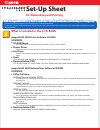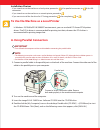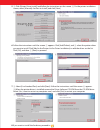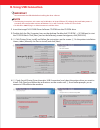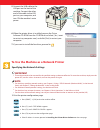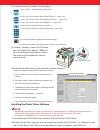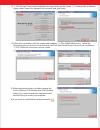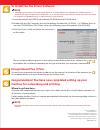Canon ImageCLASS 2300 Setup Sheet
Set-Up Sheet
Set-Up Sheet
Thank you for purchasing the Canon imageCLASS 2300 Network Model.
To get your machine ready for network and printer functions, please follow the instructions in this sheet before referring to any other
documentation.
READ the imageCLASS 2300 Set-Up Sheet for the Machine FIRST, then read this sheet for Networking and Printing set-up.
READ the imageCLASS 2300 Set-Up Sheet for the Machine FIRST, then read this sheet for Networking and Printing set-up.
What is included in the 2 CD-ROMs
imageCLASS 2300 Driver Software CD-ROM
CONTENTS:
●
CD-ROM Menu
This menu shows the available driver installations for your new machine.
●
Printer Driver
The printer driver enables you to use the machine as a printer. For details, see the PCL Driver Guide.
●
Fax Driver
The fax driver enables you to fax a document from your computer. For details, see the Fax Driver Guide with Cover Sheet
Editor.
●
Fonts
(Font Manager 2000 (including 96 screen fonts), Barcode Fonts (32 typefaces))
●
Documentation (PDF)
(PCL Printer Guide, PCL Driver Guide, Fax Driver Guide with Cover Sheet Editor, Adobe Acrobat Reader)
imageCLASS 2300 Network User Software CD-ROM
CONTENTS:
●
Utility Software
NetSpot Device Installer (NSDI)
This program is for setting up the machine for network operations. For details, see the Readme file and Online Help for
this program.
NetSpot Console
This program is for setting network protocol settings and manage the devices connected to the network. For details,
see the NetSpot Console User’s Guide or online manual for this program.
LPR Port Utility
This program is for printing from Windows 95/98/Me in a TCP/IP network. For details, see the Network Guide.
NetBIOS/NetBEUI Port Monitor
This is for printing from Windows 95/98/Me in a NetBIOS/NetBEUI network. For details, see the Network Guide.
Device Status Extension
For monitoring shared printers and managing print jobs through a web browser. For more information, see the PCL
Driver Guide.
NDPS Gateway
For printing in a Novell NetWare (Novell Distributed Print Services) network. For details, see the Network Guide.
●
Documentation (PDF)
(Network Guide, Remote UI Guide, Adobe Acrobat Reader)
for Networking and Printing