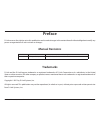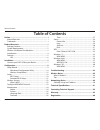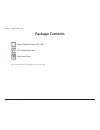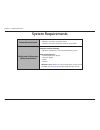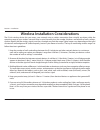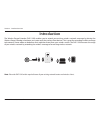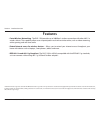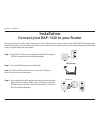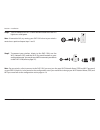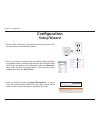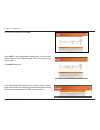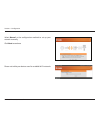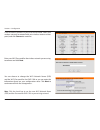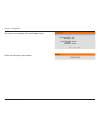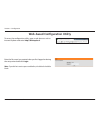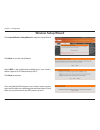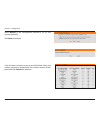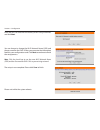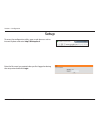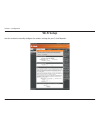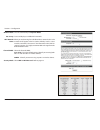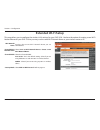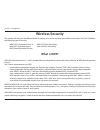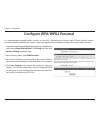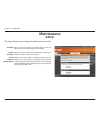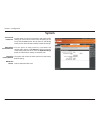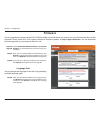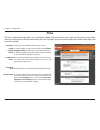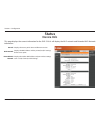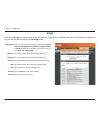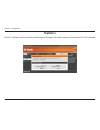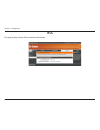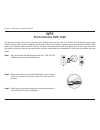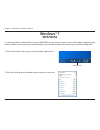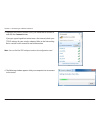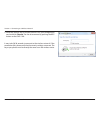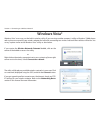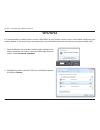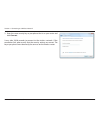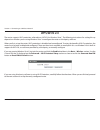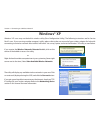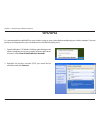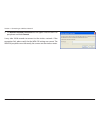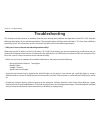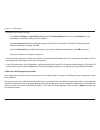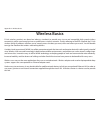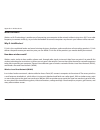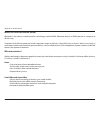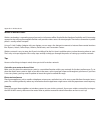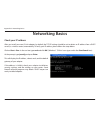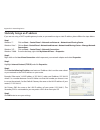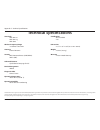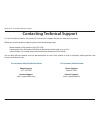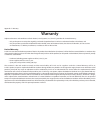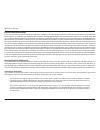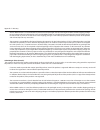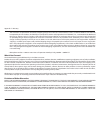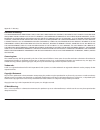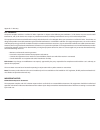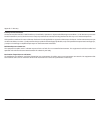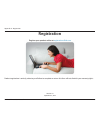- DL manuals
- D-Link
- Wireless Access Point
- DAP-1320
- User Manual
D-Link DAP-1320 User Manual
Summary of DAP-1320
Page 2: Manual Revisions
I d-link dap-1320 user manual d-link reserves the right to revise this publication and to make changes in the content hereof without obligation to notify any person or organization of such revisions or changes. Manual revisions trademarks d-link and the d-link logo are trademarks or registered trade...
Page 3: Table of Contents
Ii d-link dap-1320 user manual table of contents preface ................................................................................. I manual revisions ........................................................................... I trademarks ........................................................
Page 4: Product Overview
1 d-link dap-1320 user manual section 1 - product overview product overview package contents if any of the above items are missing, please contact your reseller. Wireless range extender (dap-1320) wi-fi configuration note quick install guide.
Page 5: System Requirements
2 d-link dap-1320 user manual section 1 - product overview network requirements • ieee 802.11n or 802.11g wireless clients • ieee 802.11n or 802.11g wireless router or access point web-based configuration utility requirements computer with the following: • windows®, macintosh, or linux-based operati...
Page 6
3 d-link dap-1320 user manual section 2 - installation wireless installation considerations the d-link wireless device lets you access your network using a wireless connection from virtually anywhere within the operating range of your wireless network. Keep in mind, however, that the number, thickne...
Page 7: Introduction
4 d-link dap-1320 user manual section 1 - product overview introduction the wireless range extender (dap-1320) enables you to extend your existing wireless network coverage by placing the wireless range extender in between your router and the wireless client devices. This is great for extending wire...
Page 8: Features
5 d-link dap-1320 user manual section 1 - product overview •fasterwirelessnetworking - the dap-1320 provides up to 300mbps* wireless connection with other 802.11n wireless clients. This capability allows users to participate in real-time activities online, such as video streaming, online gaming, and...
Page 9: Hardware Overview
6 d-link dap-1320 user manual section 1 - product overview hardware overview led led indicator color status description 1. Power/status green solid green the device is connected to a wireless router or ap blinking green the device is processing a connection light off the device is off amber blinking...
Page 10: Installation
7 d-link dap-1320 user manual section 2 - installation connect your dap-1320 to your router step 2 - press the wps button on your ap/router. The easiest and most secure way to connect your dap-1320 to your the router or access point is wps (wi-fi protected setup). Please refer to your user manual fo...
Page 11
8 d-link dap-1320 user manual section 2 - installation step 5 - to connect your wireless clients to the dap-1320, use the wi-fi network ssid and the wi-fi password located on your configuration note. You may also use wps to connect your clients to the dap-1320 (refer to page 32). Step 4 - your ap/ro...
Page 12: Configuration
9 d-link dap-1320 user manual section 3 - configuration 1. Plug the dap-1320 into a wall outlet and verify if the power led has turned from red to a blinking amber. 2. From your wireless computer go to the wireless utility to display the available wireless networks and select the wi-fi network name ...
Page 13
10 d-link dap-1320 user manual section 3 - configuration select wps as the configuration method only if your wireless device supports wi-fi protected setup (wps). For manual setup, skip to page 11. Click next to continue. To start the setup wizard click next. Press and hold the wps button on your wi...
Page 14
11 d-link dap-1320 user manual section 3 - configuration select manual as the configuration method to set up your network manually. Click next to continue. Please wait while your device scans for available wi-fi networks..
Page 15
12 d-link dap-1320 user manual section 3 - configuration a list of wireless networks in your area will be listed. Select your wireless network (associated with your wireless router or access point) and click connect to continue. You can choose to change the wi-fi network name (ssid) and the wi-fi pa...
Page 16
13 d-link dap-1320 user manual section 3 - configuration the setup is now complete. Please click save to finish. Please wait while the system reboots..
Page 17
14 d-link dap-1320 user manual section 3 - configuration web-based configuration utility to access the configuration utility, open a web-browser such as internet explorer and enter http://dlinkap.Local. Enter the password you created when you first logged on during the setup wizard and click login. ...
Page 18: Wireless Setup Wizard
15 d-link dap-1320 user manual section 3 - configuration wireless setup wizard click launch wireless setup wizard to begin the setup wizard. Click next to start the setup wizard. Select wps as the configuration method only if your wireless device supports wi-fi protected setup (wps). Click next to c...
Page 19
16 d-link dap-1320 user manual section 3 - configuration select manual as the configuration method to set up your network manually. Click next to continue. A list of wireless networks in your area will be listed. Select your wireless network (associated with your wireless router or access point) and...
Page 20
17 d-link dap-1320 user manual section 3 - configuration enter the wi-fi password for the router you are using to connect and click next. You can choose to change the wi-fi network name (ssid) and the password for the dap-1320 or you can enter the information found in your configuration card. Click ...
Page 21: Setup
18 d-link dap-1320 user manual section 3 - configuration to access the configuration utility, open a web-browser such as internet explorer and enter http://dlinkap.Local. Enter the password you created when you first logged on during the setup wizard and click login. Setup.
Page 22: Wi-Fi Setup
19 d-link dap-1320 user manual section 3 - configuration use this section to manually configure the wireless settings for your d-link repeater. Wi-fi setup.
Page 23
20 d-link dap-1320 user manual section 3 - configuration wireless mode: site survey: wi-fi network name: channel width: security mode: this will automatically be repeater mode. Scans and displays available wi-fi networks. When you are browsing for available wireless networks, this is the name that w...
Page 24: Extended Wi-Fi Setup
21 d-link dap-1320 user manual section 3 - configuration extended wi-fi setup this page allows you to configure the wireless lan settings for your dap-1320. You have the option of creating a new wi-fi network name for your dap-1320 or you may use the same wi-fi network name as your wireless router o...
Page 25: Wireless Security
22 d-link dap-1320 user manual section 3 - configuration wireless security this section will show you the different levels of security you can use to protect your data from intruders. The dap-1320 offers the following types of security: • wpa2 (wi-fi protected access 2) • wpa2-psk (pre-shared key) •...
Page 26: Configure Wpa/wpa2 Personal
23 d-link dap-1320 user manual section 3 - configuration configure wpa/wpa2 personal it is recommended to enable wireless security on your dap-1320 before your wireless clients. Please establish wireless connectivity before enabling. Your wireless signal may degrade when enabling encryption due to t...
Page 27: Maintenance
24 d-link dap-1320 user manual section 3 - configuration password: confirm password: enable graphical authentication: enter a new password for the admin login name. The administrator can make changes to the settings. Enter the same password that you entered in the previous textbox in order to confir...
Page 28: System
25 d-link dap-1320 user manual section 3 - configuration save to local hard drive: upload from local hard drive: restore to factory default: reboot the device: use this option to save the current dap-1320 configuration settings to a file on the hard disk of the computer you are using. Click the save...
Page 29: Firmware
26 d-link dap-1320 user manual section 3 - configuration firmware upgrade: browse: upload: click on check now to find out if there is an updated firmware; if so, download the new firmware to your computer. After you have downloaded the new firmware, click browse to locate the firmware update on your...
Page 30: Time
27 d-link dap-1320 user manual section 3 - configuration time zone: enable daylight saving: enable ntp server: ntp server used: date and time: select your time zone from the drop-down menu. To select daylight saving time manually, click the enable daylight saving check box. Next use the drop-down me...
Page 31: Status
28 d-link dap-1320 user manual section 3 - configuration general: wi-fi network: extended wi-fi network: displays the access point’s time and firmware version. Displays the mac address and the private (local) ip settings for the access point. Displays the wireless mac address and your wireless setti...
Page 32: Logs
29 d-link dap-1320 user manual section 3 - configuration log options: first page: last page: previous: next: clear: save log: refresh: there are several types of logs that can be viewed: system activity, debug information, attacks, dropped packets and notice. Check the log options you want to view a...
Page 33: Statistics
30 d-link dap-1320 user manual section 3 - configuration statistics the dap-1320 keeps statistics of wireless traffic that passes through it. The wireless statistics will reset if the dap-1320 is rebooted..
Page 34: Ipv6
31 d-link dap-1320 user manual section 3 - configuration ipv6 this page displays all your ipv6 connection information..
Page 35: Wps
32 d-link dap-1320 user manual section 4 - connecting to a wireless network wps from client to dap-1320 the easiest and most secure way to connect your wireless devices to the dap-1320 is wps (wi-fi protected setup). Most wireless devices such as wireless adapters, media players, blu-ray dvd players...
Page 36: Windows® 7
33 d-link dap-1320 user manual section 4 - connecting to a wireless network windows® 7 it is recommended to enable wireless security (wpa/wpa2) on your wireless router or access point before configuring your wireless adapter. If you are joining an existing network, you will need to know the security...
Page 37
34 d-link dap-1320 user manual section 4 - connecting to a wireless network 3. Highlight the wireless network (ssid) you would like to connect to and click the connect button. If you get a good signal but cannot access the internet, check your tcp/ip settings for your wireless adapter. Refer to the ...
Page 38
35 d-link dap-1320 user manual section 4 - connecting to a wireless network 5. Enter the security key or passphrase that is on your configuration card and click connect. You can also connect by pushing the wps button on the dap-1320. It may take 20-30 seconds to connect to the wireless network. If t...
Page 39: Windows Vista®
36 d-link dap-1320 user manual section 4 - connecting to a wireless network windows vista® windows vista® users may use the built-in wireless utility. If you are using another company’s utility or windows® 2000, please refer to the user manual of your wireless adapter for help with connecting to a w...
Page 40: Wpa/wpa2
37 d-link dap-1320 user manual section 4 - connecting to a wireless network wpa/wpa2 it is recommended to enable wireless security (wpa/wpa2) on your wireless router or access point before configuring your wireless adapter. If you are joining an existing network, you will need to know the security k...
Page 41
38 d-link dap-1320 user manual section 4 - connecting to a wireless network 3. Enter the same security key or passphrase that is on your router and click connect. It may take 20-30 seconds to connect to the wireless network. If the connection fails, please verify that the security settings are corre...
Page 42: Wps/wcn 2.0
39 d-link dap-1320 user manual section 4 - connecting to a wireless network wps/wcn 2.0 the router supports wi-fi protection, referred to as wcn 2.0 in windows vista®. The following instructions for setting this up depends on whether you are using windows vista® to configure the router or third part...
Page 43: Windows® Xp
40 d-link dap-1320 user manual section 4 - connecting to a wireless network windows® xp windows® xp users may use the built-in wireless utility (zero configuration utility). The following instructions are for service pack 2 users. If you are using another company’s utility, please refer to the user ...
Page 44: Wpa/wpa2
41 d-link dap-1320 user manual section 4 - connecting to a wireless network it is recommended to enable wpa on your wireless router or access point before configuring your wireless adapter. If you are joining an existing network, you will need to know the wpa key being used. 2. Highlight the wireles...
Page 45
42 d-link dap-1320 user manual section 4 - connecting to a wireless network 3. The wireless network connection box will appear. Enter the wpa-psk passphrase and click connect. It may take 20-30 seconds to connect to the wireless network. If the connection fails, please verify that the wpa-psk settin...
Page 46: Troubleshooting
43 d-link dap-1320 user manual section 5 - troubleshooting troubleshooting this chapter provides solutions to problems that can occur during the installation and operation of the dap-1320. Read the following descriptions if you are having problems. The examples below are illustrated in windows® xp. ...
Page 47
44 d-link dap-1320 user manual section 5 - troubleshooting • configure your internet settings: • go to start > settings > control panel. Double-click the internet options icon. From the security tab, click the button to restore the settings to their defaults. • click the connection tab and set the d...
Page 48: Wireless Basics
45 d-link dap-1320 user manual appendix a - wireless basics d-link wireless products are based on industry standards to provide easy-to-use and compatible high-speed wireless connectivity within your home, business or public access wireless networks. Strictly adhering to the ieee standard, the d-lin...
Page 49
46 d-link dap-1320 user manual appendix a - wireless basics what is wireless? Wireless or wi-fi technology is another way of connecting your computer to the network without using wires. Wi-fi uses radio frequency to connect wirelessly, so you have the freedom to connect computers anywhere in your ho...
Page 50
47 d-link dap-1320 user manual appendix a - wireless basics wireless personal area network (wpan) bluetooth is the industry standard wireless technology used for wpan. Bluetooth devices in wpan operate in a range up to 30 feet away. Compared to wlan the speed and wireless operation range are both le...
Page 51
48 d-link dap-1320 user manual appendix a - wireless basics where is wireless used? Wireless technology is expanding everywhere not just at home or office. People like the freedom of mobility and it’s becoming so popular that more and more public facilities now provide wireless access to attract peo...
Page 52: Networking Basics
49 d-link dap-1320 user manual appendix b - networking basics networking basics check your ip address after you install your new d-link adapter, by default, the tcp/ip settings should be set to obtain an ip address from a dhcp server (i.E. Wireless router) automatically. To verify your ip address, p...
Page 53
50 d-link dap-1320 user manual appendix b - networking basics statically assign an ip address if you are not using a dhcp capable gateway/router, or you need to assign a static ip address, please follow the steps below: step 1 windows® 7 - click on start > control panel > network and internet > netw...
Page 54: Technical Specifications
51 d-link dap-1320 user manual appendix c - technical specifications technical specifications standards • ieee 802.11n • ieee 802.11g • ieee 802.3 wirelessfrequencyrange • 2.4 ghz to 2.4835 ghz antennas • internal antenna security • wi-fi protected access (wpa/wpa2) • wps™ (pbc) advancedfeatures • q...
Page 55
52 d-link dap-1320 user manual appendix d - contacting technical support contacting technical support u.S. And canadian customers can contact d-link technical support through our web site or by phone. Before you contact technical support, please have the following ready: • model number of the produc...
Page 56: Warranty
53 d-link dap-1320 user manual appendix f - warranty warranty subject to the terms and conditions set forth herein, d-link systems, inc. (“d-link”) provides this limited warranty: • only to the person or entity that originally purchased the product from d-link or its authorized reseller or distribut...
Page 57
54 d-link dap-1320 user manual appendix f - warranty limited software warranty: d-link warrants that the software portion of the product (“software”) will substantially conform to d-link’s then current functional specifications for the software, as set forth in the applicable documentation, from the...
Page 58
55 d-link dap-1320 user manual appendix f - warranty • after an rma number is issued, the defective product must be packaged securely in the original or other suitable shipping package to ensure that it will not be damaged in transit, and the rma number must be prominently marked on the outside of t...
Page 59
56 d-link dap-1320 user manual appendix f - warranty • the customer is responsible for all in-bound shipping charges to d-link. No cash on delivery (“cod”) is allowed. Products sent cod will be rejected by d-link. Products shall be fully insured by the customer and shipped to d-link networks, inc., ...
Page 60
57 d-link dap-1320 user manual appendix f - warranty limitation of liability: to the maximum extent permitted by law, d-link is not liable under any contract, negligence, strict liability or other legal or equitable theory for any loss of use of the product, inconvenience or damages of any character...
Page 61
58 d-link dap-1320 user manual appendix f - warranty fccstatement: this device complies with part 15 of the fcc rules. Operation is subject to the following two conditions: (1) this device may not cause harmful interference, and (2) this device must accept any interference received, including interf...
Page 62
59 d-link dap-1320 user manual appendix f - warranty industry canada statement: this device complies with rss-210 of the industry canada rules. Operation is subject to the following two conditions: (1) this device may not cause harmful interference, and (2) this device must accept any interference r...
Page 63: Registration
60 d-link dap-1320 user manual appendix g - registration version 1.0 september 5, 2012 product registration is entirely voluntary and failure to complete or return this form will not diminish your warranty rights. Registration.