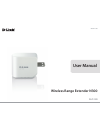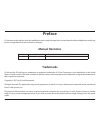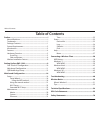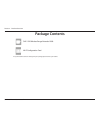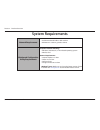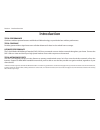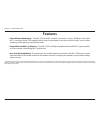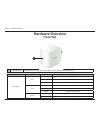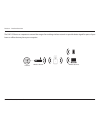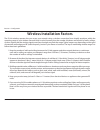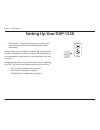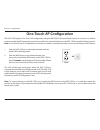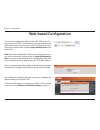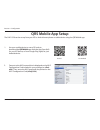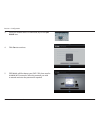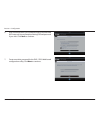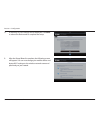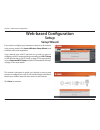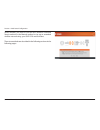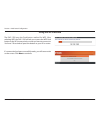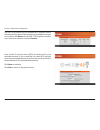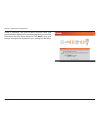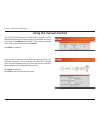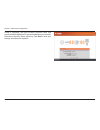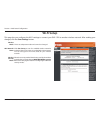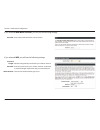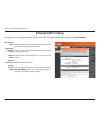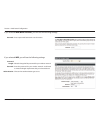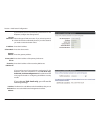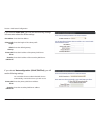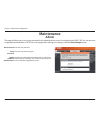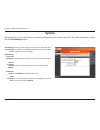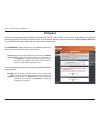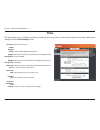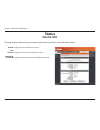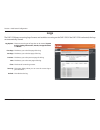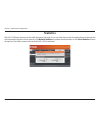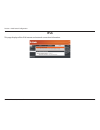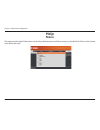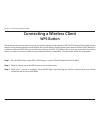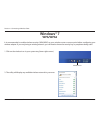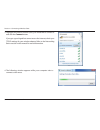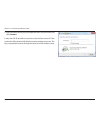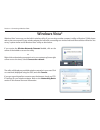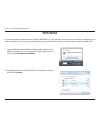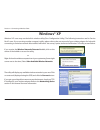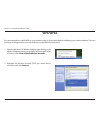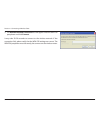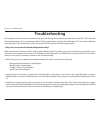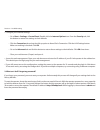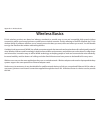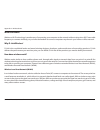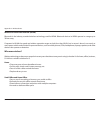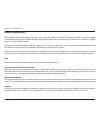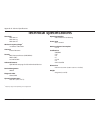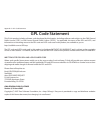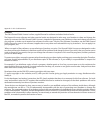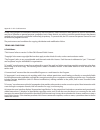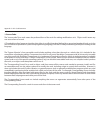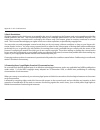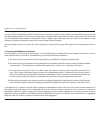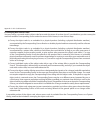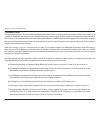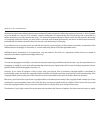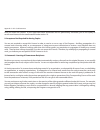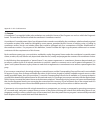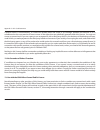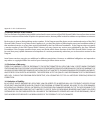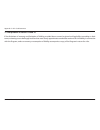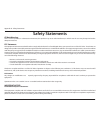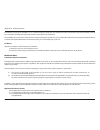- DL manuals
- D-Link
- Wireless Access Point
- DAP-1320
- User Manual
D-Link DAP-1320 User Manual
Summary of DAP-1320
Page 1
Version 1.00 dap-1320 user manual wireless range extender n300
Page 2: Manual Revisions
I d-link dap-1320 user manual d-link reserves the right to revise this publication and to make changes in the content hereof without obligation to notify any person or organization of such revisions or changes. Manual revisions trademarks d-link and the d-link logo are trademarks or registered trade...
Page 3: Table of Contents
Ii d-link dap-1320 user manual table of contents preface.................................................................................. I manual revisions ........................................................................... I trademarks ........................................................
Page 4: Package Contents
1 d-link dap-1320 user manual section 1 - product overview package contents dap-1320 wireless range extender n300 wi-fi configuration card if any of the above items are missing from your package, please contact your reseller..
Page 5: System Requirements
2 d-link dap-1320 user manual section 1 - product overview network.Requirements • an ethernet-based cable or dsl modem • ieee 802.11n or 802.11g wireless clients web-based.Configuration. Utility.Requirements computer.With.The.Following: • windows®, macintosh, or linux-based operating system • wirele...
Page 6: Introduction
3 d-link dap-1320 user manual section 1 - product overview introduction total.Performance combines wireless repeater features and wireless n300 technology to provide the best wireless performance. Total.Coverage provides greater wireless signal rates even at farther distances for best-in-class whole...
Page 7: Features
4 d-link dap-1320 user manual section 1 - product overview •.Faster.Wireless.Networking - the dap-1320 provides a wireless connection of up to 300 mbps* with other 802.11n wireless clients. This capability allows users to participate in real-time activities online, such as video streaming, online ga...
Page 8: Hardware Overview
5 d-link dap-1320 user manual section 1 - product overview hardware overview front/top 1 led indicator this indicates the current status of the dap-1320, as detailed in the table below. Led indicator color status description power/status green solid green the device is powered on and operating prope...
Page 9: Hardware Overview
6 d-link dap-1320 user manual section 1 - product overview hardware overview side and bottom 1 wps button 1. Pressing the wps button for 5 seconds allows you to set up the dap-1320 through one-touch ap configutation. 2. Pressing the wps button for 1 second allows you to connect with wi-fi clients. 2...
Page 10
7 d-link dap-1320 user manual section 1 - product overview the dap-1320 acts as a repeater to extend the range of an existing wireless network to provide better signal for parts of your home or office that may have poor reception. Internet wireless router wireless devices.
Page 11
8 d-link dap-1320 user manual section 2 - configuration wireless installation factors the d-link wireless repeater lets you access your network using a wireless connection from virtually anywhere within the operating range of your wireless network. Keep in mind, however, that the number, thickness a...
Page 12: Setting Up Your Dap-1320
9 d-link dap-1320 user manual section 2 - configuration setting up your dap-1320 1. Take the dap-1320 and plug it into a power outlet. Verify that the power led has turned blinking amber before continuing. There are three ways to configure your dap-1320 - using the one- touch ap configuration method...
Page 13: One-Touch Ap Configuration
10 d-link dap-1320 user manual section 2 - configuration one-touch ap configuration the dap-1320 supports one-touch ap configuration using the wps (wi-fi protected setup) button to connect to a wireless router to extend the wi-fi network in your home, as well as for connecting devices to the dap-132...
Page 14: Web-Based Configuration
11 d-link dap-1320 user manual section 2 - configuration web-based configuration enter your password. By default, admin is selected as the username and cannot be changed, and by default, the password is blank. To access the configuration utility for the dap-1320 on your pc, first connect to the dap-...
Page 15: Qrs Mobile App Setup
12 d-link dap-1320 user manual section 2 - configuration qrs mobile app setup 1. Use your mobile device to scan a qr code to download the qrs.Mobile app from the app store (left) for your ios device, or from google play (right) for your android device. For ios for android 2. Connect to the wi-fi net...
Page 16
13 d-link dap-1320 user manual section 2 - configuration 3. Once your mobile device is connected, tap on the qrs mobile icon. 4. Click start to continue. 5. Qrs mobile will first detect your dap-1320, then scan for available wi-fi networks. Select the network you wish to extend and enter the passwor...
Page 17
14 d-link dap-1320 user manual section 2 - configuration 6. Enter a network name (ssid) and password for the extended wi-fi network. You may keep the existing ssid and password if you wish. Click next to continue. 7. Create an admin password for the dap-1320’s web-based configuration utility. Click ...
Page 18
15 d-link dap-1320 user manual section 2 - configuration 8. A summary of your settings will be displayed. Click save to reboot the device and to complete the setup. 9. After the setup wizard is complete, the following screen will appear. You can now change your mobile device and laptop wi-fi setting...
Page 19: Setup
16 d-link dap-1320 user manual section 3 - web-based configuration setup setup wizard web-based configuration if you want to configure your repeater to connect to the internet using a setup wizard, click launch.Wireless.Setup.Wizard, and continue to the next step below. If you already have a wi-fi n...
Page 20
17 d-link dap-1320 user manual section 3 - web-based configuration select whether you want to use the wps (wireless protected setup) method or the manual method to set up an extended wireless network using your dap-1320 and click next. These two methods are described in the following sections in the...
Page 21
18 d-link dap-1320 user manual section 3 - web-based configuration the dap-1320 uses the push-button method for wps. After selecting wps, the dap-1320 will ask you to press the wps push button on the ap (access point) or router you want to connect to. You have 120 seconds to press the button on your...
Page 22
19 d-link dap-1320 user manual section 3 - web-based configuration the dap-1320 will first scan for available wi-fi networks and list the networks it has found. If the network you would like to connect to isn’t listed, click rescan for the dap-1320 to perform another scan. Select your network and cl...
Page 23
20 d-link dap-1320 user manual section 3 - web-based configuration setup is complete, and your wireless network name and password will be displayed. It is recommended that you write this information down for future reference. Click next to save your settings and reboot the repeater for your settings...
Page 24: Using The Manual Method
21 d-link dap-1320 user manual section 3 - web-based configuration the dap-1320 will first scan for available wi-fi networks and list the networks it has found. If the network you would like to connect to isn’t listed, click rescan for the dap-1320 to perform another scan. Select your network and cl...
Page 25
22 d-link dap-1320 user manual section 3 - web-based configuration setup is complete, and your wireless network name and password will be displayed. It is recommended that you write this information down for future reference. Click save to save your settings and reboot the repeater..
Page 26: Wi-Fi Setup
23 d-link dap-1320 user manual section 3 - web-based configuration wi-fi setup this is set to repeater mode and cannot be changed. Click site.Survey to scan for available wireless networks and select the one you want to use the dap-1320 to extend. You can also type in the name (ssid) for your wirele...
Page 27
24 d-link dap-1320 user manual section 3 - web-based configuration enter a password between 8 to 63 characters. Password: if you selected wpa/wpa2-personal, you will see the following settings. If you selected wep, you will see the following settings. Select the length of the password for your wirel...
Page 28: Extended Wi-Fi Setup
25 d-link dap-1320 user manual section 3 - web-based configuration extended wi-fi setup this is set in wi-fi setup and cannot be changed here. Please go to wi-fi setup if you wish to change it. Leave it as the same as the current wi-fi network name (ssid) or type in a new name. Select the wi-fi chan...
Page 29
26 d-link dap-1320 user manual section 3 - web-based configuration enter a password between 8 to 63 characters. Password: if you selected wpa/wpa2-personal, you will see the following settings. If you selected wep, you will see the following settings. Select the length of the password for your wirel...
Page 30
27 d-link dap-1320 user manual section 3 - web-based configuration select the type of lan connection. If you select dynamic ip, all the values below will already be set. If you select static ip, you need to enter the below values. Enter the ip address. Enter the subnet mask. Enter the gateway addres...
Page 31
28 d-link dap-1320 user manual section 3 - web-based configuration enter the ipv6 address. Enter the length of the subnet prefix. Enter the default gateway. Enter the ip address of the primary dns server. Enter the ip address of the secondary dns server. If you selected static.Ipv6, you will see the...
Page 32: Maintenance
29 d-link dap-1320 user manual section 3 - web-based configuration this page will allow you to set a new password for the administrator account for configuring the dap-1320. You can also turn on graphical authentication (captcha) on this page. After making your changes, click the save.Settings butto...
Page 33: System
30 d-link dap-1320 user manual section 3 - web-based configuration save the system settings onto a file to the local hard drive. You will then see a file dialog where you can select a location and file name for the settings. Load the system settings from a file on the local hard drive. Restore the s...
Page 34: Firmware
31 d-link dap-1320 user manual section 3 - web-based configuration firmware after you have downloaded the new firmware, click choose. File to locate the firmware update on your hard drive. Click upload to complete the firmware upgrade. Do not disconnect from the dap-1320 or power your computer or da...
Page 35: Time
32 d-link dap-1320 user manual section 3 - web-based configuration time zone: enable daylight saving: daylight saving offset: daylight saving dates: enable ntp server: ntp server used: date and time: copy your computer’s time settings: time select the time zone. Click to enable daylight saving time....
Page 36: Status
33 d-link dap-1320 user manual section 3 - web-based configuration this page displays details about your wireless and network connection, and the firmware version. Status device info general: wi-fi network: extended wi- fi network: displays the time and firmware version. Displays information about t...
Page 37: Logs
34 d-link dap-1320 user manual section 3 - web-based configuration logs log options: first page: last page: previous: next: clear: save log: refresh: there are several types of logs that can be viewed: system. Activity,.Debug.Information,.Attacks,.Dropped.Packets and notice. This directs you to the ...
Page 38: Statistics
35 d-link dap-1320 user manual section 3 - web-based configuration statistics the dap-1320 keeps statistics of the traffic that passes through it. You can view the amount of packets that pass through the lan and wireless portions of the network. Click refresh.Statistics to update the information, or...
Page 39: Ipv6
36 d-link dap-1320 user manual section 3 - web-based configuration ipv6 this page displays all the ipv6 internet and network connection information..
Page 40: Help
37 d-link dap-1320 user manual section 3 - web-based configuration help menu this page provides helpful information on the setup, maintenance, and status sections in this web gui. Click on a link to learn more about that topic..
Page 41: Wps Button
38 d-link dap-1320 user manual section 4 - connecting a wireless client connecting a wireless client wps button step.2 - within 2 minutes, press the wps button on your wireless client. The easiest and most secure way to connect your wireless devices to the repeater is wps (wi-fi protected setup). Mo...
Page 42: Windows® 7
39 d-link dap-1320 user manual section 4 - connecting a wireless client windows® 7 it is recommended to enable wireless security (wpa/wpa2) on your wireless router or access point before configuring your wireless adapter. If you are joining an existing network, you will need to know the security key...
Page 43
40 d-link dap-1320 user manual section 4 - connecting a wireless client 3. Highlight the wireless network (ssid) you would like to connect to and click the connect button. If you get a good signal but cannot access the internet, check your tcp/ip settings for your wireless adapter. Refer to the netw...
Page 44
41 d-link dap-1320 user manual section 4 - connecting a wireless client 5. Enter the same security key or passphrase that is on your router and click connect. It may take 20-30 seconds to connect to the wireless network. If the connection fails, please verify that the security settings are correct. ...
Page 45: Windows Vista®
42 d-link dap-1320 user manual section 4 - connecting a wireless client windows vista® windows vista® users may use the built-in wireless utility. If you are using another company’s utility or windows® 2000, please refer to the user manual of your wireless adapter for help with connecting to a wirel...
Page 46: Wpa/wpa2
43 d-link dap-1320 user manual section 4 - connecting a wireless client wpa/wpa2 it is recommended to enable wireless security (wpa/wpa2) on your wireless router or access point before configuring your wireless adapter. If you are joining an existing network, you will need to know the security key o...
Page 47
44 d-link dap-1320 user manual section 4 - connecting a wireless client 3. Enter the same security key or passphrase that is on your router and click connect. It may take 20-30 seconds to connect to the wireless network. If the connection fails, please verify that the security settings are correct. ...
Page 48: Windows® Xp
45 d-link dap-1320 user manual section 4 - connecting a wireless client windows® xp windows® xp users may use the built-in wireless utility (zero configuration utility). The following instructions are for service pack 2 users. If you are using another company’s utility, please refer to the user manu...
Page 49: Wpa/wpa2
46 d-link dap-1320 user manual section 4 - connecting a wireless client it is recommended to enable wpa on your wireless router or access point before configuring your wireless adapter. If you are joining an existing network, you will need to know the wpa key being used. 2. Highlight the wireless ne...
Page 50
47 d-link dap-1320 user manual section 4 - connecting a wireless client 3. The wireless.Network.Connection box will appear. Enter the wpa-psk passphrase and click connect. It may take 20-30 seconds to connect to the wireless network. If the connection fails, please verify that the wpa-psk settings a...
Page 51: Troubleshooting
48 d-link dap-1320 user manual section 5 - troubleshooting troubleshooting this chapter provides solutions to problems that can occur during the installation and operation of the dap-1320. Read the following descriptions if you are having problems. The examples below are illustrated in windows® xp. ...
Page 52
49 d-link dap-1320 user manual section 5 - troubleshooting • configure your internet settings: • go to start > settings > control.Panel. Double-click the internet.Options icon. From the security tab, click the button to restore the settings to their defaults. • click the connection tab and set the d...
Page 53: Wireless Basics
50 d-link dap-1320 user manual appendix a - wireless basics d-link wireless products are based on industry standards to provide easy-to-use and compatible high-speed wireless connectivity within your home, business or public access wireless networks. Strictly adhering to the ieee standard, the d-lin...
Page 54
51 d-link dap-1320 user manual appendix a - wireless basics what.Is.Wireless? Wireless or wi-fi technology is another way of connecting your computer to the network without using wires. Wi-fi uses radio frequency to connect wirelessly, so you have the freedom to connect computers anywhere in your ho...
Page 55
52 d-link dap-1320 user manual appendix a - wireless basics wireless.Personal.Area.Network.(wpan) bluetooth is the industry standard wireless technology used for wpan. Bluetooth devices in wpan operate in a range up to 30 feet away. Compared to wlan the speed and wireless operation range are both le...
Page 56
53 d-link dap-1320 user manual appendix a - wireless basics where.Is.Wireless.Used?. Wireless technology is expanding everywhere not just at home or office. People like the freedom of mobility and it’s becoming so popular that more and more public facilities now provide wireless access to attract pe...
Page 57: Technical Specifications
54 d-link dap-1320 user manual appendix b - technical specifications technical specifications standards • ieee 802.11n • ieee 802.11g • ieee 802.11b wireless.Frequency.Range. 1 . • 2.4 ghz to 2.4835 ghz antennas . • internal antenna security • wi-fi protected access (wpa/wpa2) • wps™ (pbc) • 64/128-...
Page 58: Gpl Code Statement
55 d-link dap-1320 user manual appendix c - gpl code statement gpl code statement this d-link product includes software code developed by third parties, including software code subject to the gnu general public license (“gpl”) or gnu lesser general public license (“lgpl”). As applicable, the terms o...
Page 59
56 d-link dap-1320 user manual appendix c - gpl code statement preamble the gnu general public license is a free, copyleft license for software and other kinds of works. The licenses for most software and other practical works are designed to take away your freedom to share and change the works. By ...
Page 60
57 d-link dap-1320 user manual appendix c - gpl code statement finally, every program is threatened constantly by software patents. States should not allow patents to restrict development and use of software on general-purpose computers, but in those that do, we wish to avoid the special danger that...
Page 61
58 d-link dap-1320 user manual appendix c - gpl code statement 1..Source.Code. The “source code” for a work means the preferred form of the work for making modifications to it. “object code” means any non-source form of a work. A “standard interface” means an interface that either is an official sta...
Page 62
59 d-link dap-1320 user manual appendix c - gpl code statement 2..Basic.Permissions. All rights granted under this license are granted for the term of copyright on the program, and are irrevocable provided the stated conditions are met. This license explicitly affirms your unlimited permission to ru...
Page 63
60 d-link dap-1320 user manual appendix c - gpl code statement 4..Conveying.Verbatim.Copies. You may convey verbatim copies of the program’s source code as you receive it, in any medium, provided that you conspicuously and appropriately publish on each copy an appropriate copyright notice; keep inta...
Page 64
61 d-link dap-1320 user manual appendix c - gpl code statement 6..Conveying.Non-source.Forms. You may convey a covered work in object code form under the terms of sections 4 and 5, provided that you also convey the machine-readable corresponding source under the terms of this license, in one of thes...
Page 65
62 d-link dap-1320 user manual appendix c - gpl code statement a “user product” is either (1) a “consumer product”, which means any tangible personal property which is normally used for personal, family, or household purposes, or (2) anything designed or sold for incorporation into a dwelling. In de...
Page 66
63 d-link dap-1320 user manual appendix c - gpl code statement 7..Additional.Terms. “additional permissions” are terms that supplement the terms of this license by making exceptions from one or more of its conditions. Additional permissions that are applicable to the entire program shall be treated ...
Page 67
64 d-link dap-1320 user manual appendix c - gpl code statement all other non-permissive additional terms are considered “further restrictions” within the meaning of section 10. If the program as you received it, or any part of it, contains a notice stating that it is governed by this license along w...
Page 68
65 d-link dap-1320 user manual appendix c - gpl code statement from you under this license. If your rights have been terminated and not permanently reinstated, you do not qualify to receive new licenses for the same material under section 10. 9..Acceptance.Not.Required.For.Having.Copies. You are not...
Page 69
66 d-link dap-1320 user manual appendix c - gpl code statement 11..Patents. A “contributor” is a copyright holder who authorizes use under this license of the program or a work on which the program is based. The work thus licensed is called the contributor’s “contributor version”. A contributor’s “e...
Page 70
67 d-link dap-1320 user manual appendix c - gpl code statement a patent license is “discriminatory” if it does not include within the scope of its coverage, prohibits the exercise of, or is conditioned on the non-exercise of one or more of the rights that are specifically granted under this license....
Page 71
68 d-link dap-1320 user manual appendix c - gpl code statement 14..Revised.Versions.Of.This.License. The free software foundation may publish revised and/or new versions of the gnu general public license from time to time. Such new versions will be similar in spirit to the present version, but may d...
Page 72
69 d-link dap-1320 user manual appendix c - gpl code statement 17..Interpretation.Of.Sections.15.And.16. If the disclaimer of warranty and limitation of liability provided above cannot be given local legal effect according to their terms, reviewing courts shall apply local law that most closely appr...
Page 73: Safety Statements
70 d-link dap-1320 user manual appendix d - safety statements safety statements ce.Mark.Warning: this is a class b product. In a domestic environment, this product may cause radio interference, in which case the user may be required to take adequate measures. Fcc.Statement: this equipment has been t...
Page 74
71 d-link dap-1320 user manual appendix d - safety statements if this device is going to be operated in 5.15 ~ 5.25ghz frequency range, then it is restricted in indoor environment only. This transmitter must not be co-located or operating in conjunction with any other antenna or transmitter. The ava...