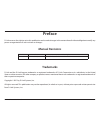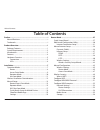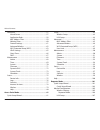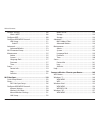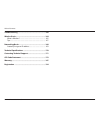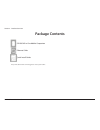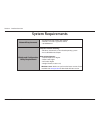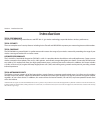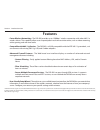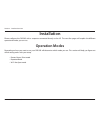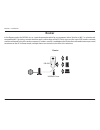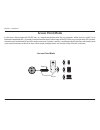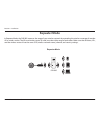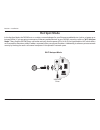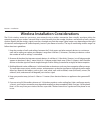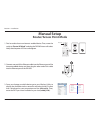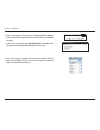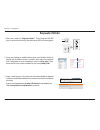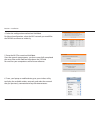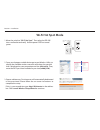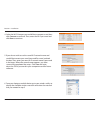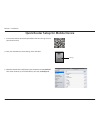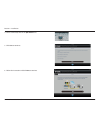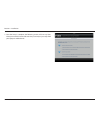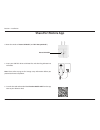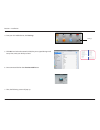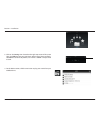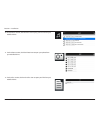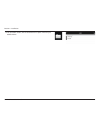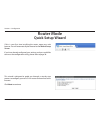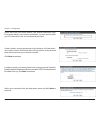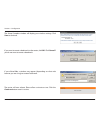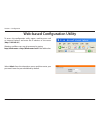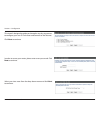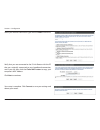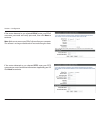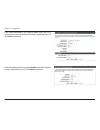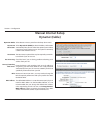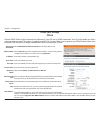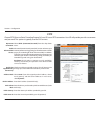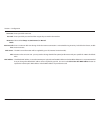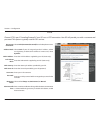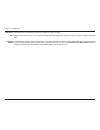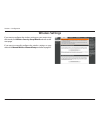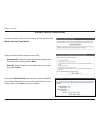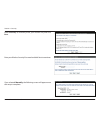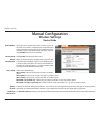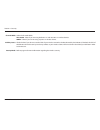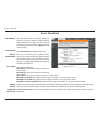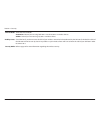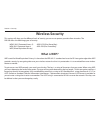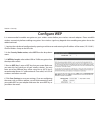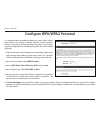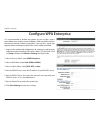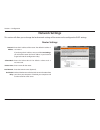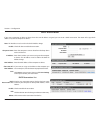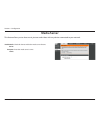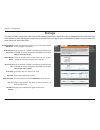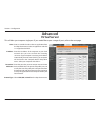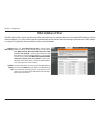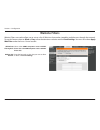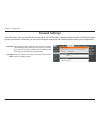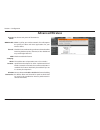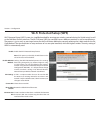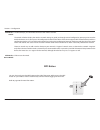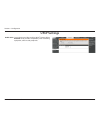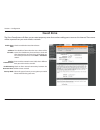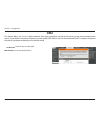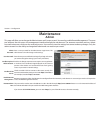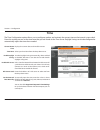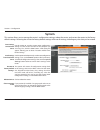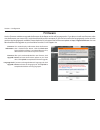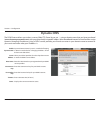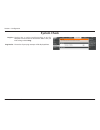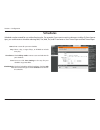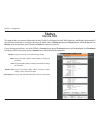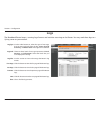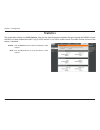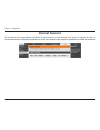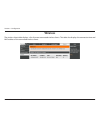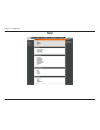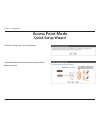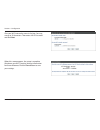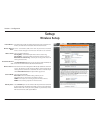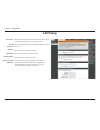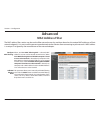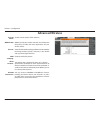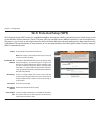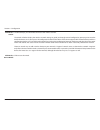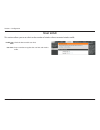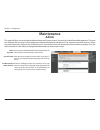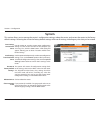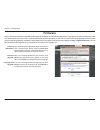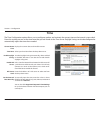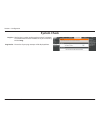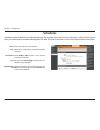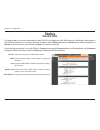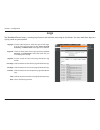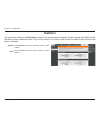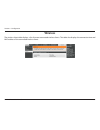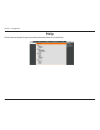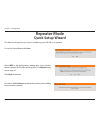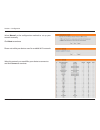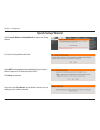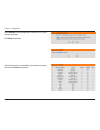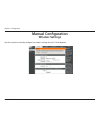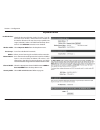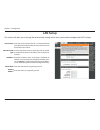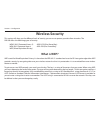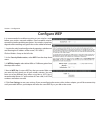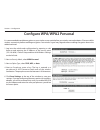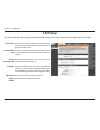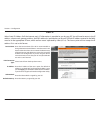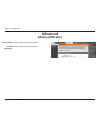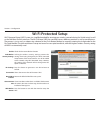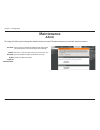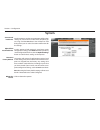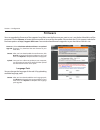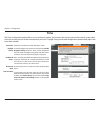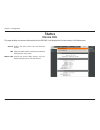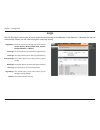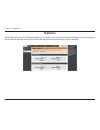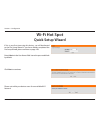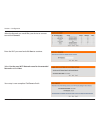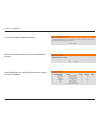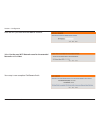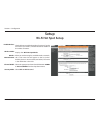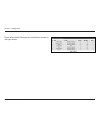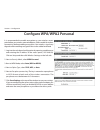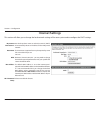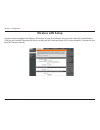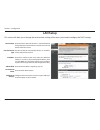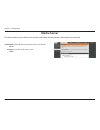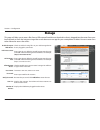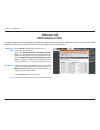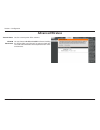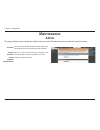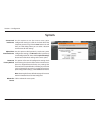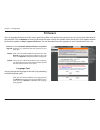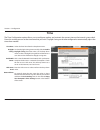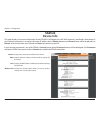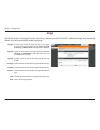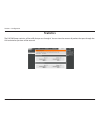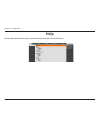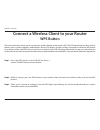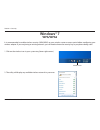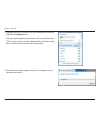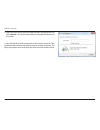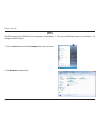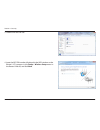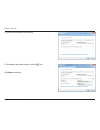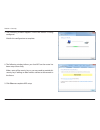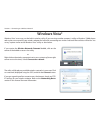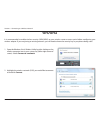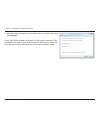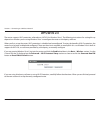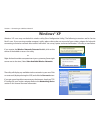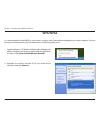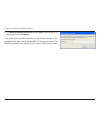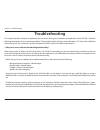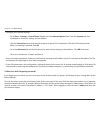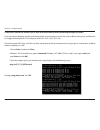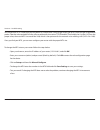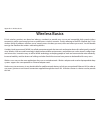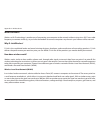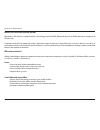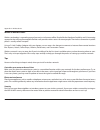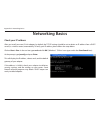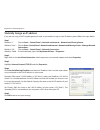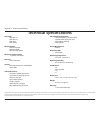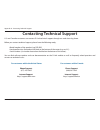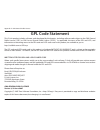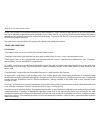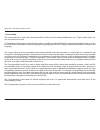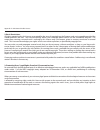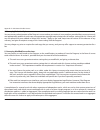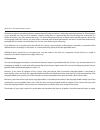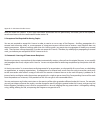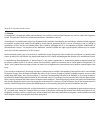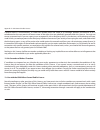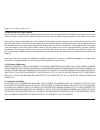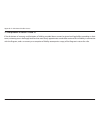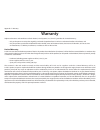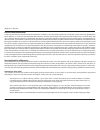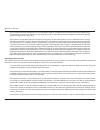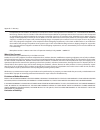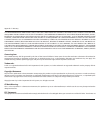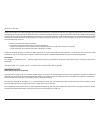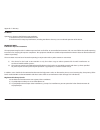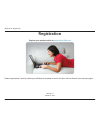- DL manuals
- D-Link
- Wireless Router
- DIR-505
- User Manual
D-Link DIR-505 User Manual
Summary of DIR-505
Page 2: Manual Revisions
I d-link dir-505 user manual d-link reserves the right to revise this publication and to make changes in the content hereof without obligation to notify any person or organization of such revisions or changes. Manual revisions trademarks d-link and the d-link logo are trademarks or registered tradem...
Page 3: Table of Contents
Ii d-link dir-505 user manual table of contents preface.................................................................................. I manual revisions ........................................................................... I trademarks .........................................................
Page 4
Iii d-link dir-505 user manual table of contents advanced ......................................................................................57 virtual server ........................................................................57 application rules ................................................
Page 5
Iv d-link dir-505 user manual table of contents wireless security ...................................................................... 108 what is wep? ..................................................................... 108 configure wep .............................................................
Page 6
V d-link dir-505 user manual table of contents troubleshooting.............................................................160 wireless.Basics................................................................164 what is wireless? ...................................................................... 1...
Page 7: Product Overview
1 d-link dir-505 user manual section 1 - product overview product overview package contents if any of the above items are missing, please contact your reseller. Dir-505 all-in-one mobile companion ethernet cable quick install guide.
Page 8: System Requirements
2 d-link dir-505 user manual section 1 - product overview network.Requirements • an ethernet-based cable or dsl modem • ieee 802.11n or 802.11g wireless clients • 10/100 ethernet web-based.Configuration. Utility.Requirements computer.With.The.Following: • windows®, macintosh, or linux-based operatin...
Page 9: Introduction
3 d-link dir-505 user manual section 1 - product overview introduction total.Performance combines award winning router features and ieee 802.11 g/n wireless technology to provide the best wireless performance. Total.Security the most complete set of security features including active firewall and wp...
Page 10: Features
4 d-link dir-505 user manual section 1 - product overview •.Faster.Wireless.Networking - the dir-505 provides up to 150mbps* wireless connection with other 802.11n wireless clients. This capability allows users to participate in real-time activities online, such as video streaming, online gaming, an...
Page 11: Hardware Overview
5 d-link dir-505 user manual section 1 - product overview hardware overview connections 1 usb port connect a usb 1.1 or 2.0 flash drive to configure the wireless settings using shareport™ mobile and shareport™ web file access. Both allows you to share a usb or a storage device with your local networ...
Page 12: Hardware Overview
6 d-link dir-505 user manual section 1 - product overview hardware overview leds led indicator color status description power/status green solid green the device is powered on and operating properly blinking green the device is processing wps light off the device is off red solid red during power on...
Page 13: Installation
7 d-link dir-505 user manual section 1 - product overview installation please configure the dir-505 with a computer connected directly to the ap. The next few pages will explain the different operational modes you can use. Operation modes depending on how you want to use your dir-505 will determine ...
Page 14: Router
8 d-link dir-505 user manual section 2 - installation router in the router mode, the dir-505 acts as a central connection point for any computer (client) that has a 802.11n or backward- compatible 802.11g wireless network interface and is within range of the ap. Clients must use the same ssid (wirel...
Page 15: Access Point Mode
9 d-link dir-505 user manual section 2 - installation access point mode in the access point mode, the dir-505 acts as a central connection point for any computer (client) that has a 802.11n or backward-compatible 802.11g wireless network interface and is within range of the ap. Clients must use the ...
Page 16: Repeater Mode
10 d-link dir-505 user manual section 2 - installation repeater mode router repeater mode wi-fi hotspot mode dir-505 usb flash drive dir-505 usb flash drive in repeater mode, the dir-505 increases the range of your wireless network by extending the wireless coverage of another ap or wireless router....
Page 17: Hot Spot Mode
11 d-link dir-505 user manual section 2 - installation hot spot mode router repeater mode wi-fi hotspot mode dir-505 usb flash drive dir-505 usb flash drive in the hotspot mode, the dir-505 acts as a wireless network adapter for your ethernet-enabled device (such as a laptop or an internet tablet). ...
Page 18
12 d-link dir-505 user manual section 2 - installation wireless installation considerations the d-link wireless router lets you access your network using a wireless connection from virtually anywhere within the operating range of your wireless network. Keep in mind, however, that the number, thickne...
Page 19: Manual Setup
13 d-link dir-505 user manual section 2 - installation manual setup router/access point mode 1. Find an outlet close to an internet- enabled device. Then, move the switch to “router/ap mode” and plug the dir-505 into a wall outlet. Verify that the power led has turned green. 2. Connect one end of th...
Page 20
14 d-link dir-505 user manual section 2 - installation 4. Open a web browser. First time users will automatically be directed to the pre-wizard. Please follow the on-screen instructions to complete the setup. If this is your second time type http://dlinkrouter in the address bar. Once the setup is c...
Page 21: Repeater Mode
15 d-link dir-505 user manual section 2 - installation repeater mode 1. Move the switch to “repeater mode”. Then, plug the dir-505 into a wall outlet and verify that the power led has turned green. 2. From your laptop or mobile device go to your wireless utility to display the available wireless net...
Page 22
16 d-link dir-505 user manual section 2 - installation 4. Select the configuration method and click next. For manual configuration, select the wi-fi network you would like the dir-505 to connect to wirelessly. 5. Enter the wi-fi password and click next. Once the second screen appears, you have succe...
Page 23: Wi-Fi Hot Spot Mode
17 d-link dir-505 user manual section 2 - installation wi-fi hot spot mode 1. Move the switch to “wi-fi hot spot”. Then, plug the dir-505 into a wall outlet and verify that the power led has turned green. 2. From your laptop or mobile device go to your wireless utility to display the available wirel...
Page 24
18 d-link dir-505 user manual section 2 - installation 4. Select the wi-fi hotspot you would like to connect to and then click connect to continue. Then, enter the wi-fi password and click next to continue. 5. If you do not wish to use the same wi-fi network name and would like to create your own na...
Page 25
19 d-link dir-505 user manual section 2 - installation 1. Scan the bar code to download “qrs mobile” app from the app store to your iphone or ipad. 2. From your mobile device, click settings. Then, click wi-fi. 3. Select the network that is displayed on your companion card (ex: dlinka8f). Then, ente...
Page 26
20 d-link dir-505 user manual section 2 - installation 4. Once it connected, click on the qrs mobile icon. 5. Click start to continue. 6. Follow the instruction and click next to continue..
Page 27
21 d-link dir-505 user manual section 2 - installation 7. Once the setup is complete, the following screen will show up. Then, select your new wi-fi name and enter the password you just setup from your laptop or mobile device..
Page 28: Shareport Mobile App
22 d-link dir-505 user manual section 2 - installation 1. Move the switch to “router/ap mode” ( or “wi-fi hotspot mode”). 2. Insert your usb flash drive to dir-505 first and then plug dir-505 into wall outlet. 3. Scan the bar code to download the shareport mobile app from the app store to your iphon...
Page 29
23 d-link dir-505 user manual section 2 - installation 4. From your ios mobile device, click settings. 5. Click wi-fi and select the network (ssid) that you assigned during initial setup. Then, enter your wi-fi password. 6. Once connected click on the shareport mobile icon. 7. Then, the following sc...
Page 30
24 d-link dir-505 user manual section 2 - installation 8. Click on the settings icon located on the right top corner of the screen then, click edit to enter your user name and password. Once you finish, click done to continue. By default, user name is “admin” and password is blank. 9. For the movie ...
Page 31
25 d-link dir-505 user manual section 2 - installation 10. For the music section, click the music icon to play your music from your usb flash drive. 11. For the photo section, click the photo icon to open your photo from your usb flash drive. 12. For the files section, click on the files icon to ope...
Page 32
26 d-link dir-505 user manual section 2 - installation 14. For the folder section, click on the folder icon to open a file from your usb flash drive..
Page 33: Quick Setup Wizard
27 d-link dir-505 user manual section 3 - configuration this wizard is designed to guide you through a step-by-step process to configure your new d-link router and connect to the internet. Click next to continue. Quick setup wizard if this is your first time installing the router, open your web brow...
Page 34
28 d-link dir-505 user manual section 3 - configuration please wait while your router detects your internet connection type. If the router detects your internet connection, you may need to enter your isp information such as username and password. Create a wireless security passphrase or key (between...
Page 35
29 d-link dir-505 user manual section 3 - configuration the setup complete window will display your wireless settings. Click save.To continue. If you want to create a bookmark to the router, click ok. Click cancel if you do not want to create a bookmark. If you clicked yes, a window may appear (depe...
Page 36
30 d-link dir-505 user manual section 3 - configuration web-based configuration utility select admin from the drop-down menu and then enter your password. Leave the password blank by default. To access the configuration utility, open a web-browser such as internet explorer and enter the ip address o...
Page 37: Internet Connection Setup
31 d-link dir-505 user manual section 3 - configuration internet connection setup click manual.Internet.Connection.Setup to configure your connection manually and continue to the next page. If you want to configure your router to connect to the internet using the wizard, click internet.Connection.Se...
Page 38
32 d-link dir-505 user manual section 3 - configuration this wizard is designed to guide you through a step-by-step process to configure your new d-link router and connect to the internet. Click next to continue. In order to secure your router, please enter a new password. Click next to continue. Se...
Page 39
33 d-link dir-505 user manual section 3 - configuration select your internet connection type and click next to continue. Verify that you are connected to the d-link router with the pc that was originally connected to your broadband connection, and if you are, then click the clone mac button to copy ...
Page 40
34 d-link dir-505 user manual section 3 - configuration if the router detected or you selected pppoe, enter your pppoe username, password and verify password, then click next to continue. Note: make sure to remove your pppoe software from your computer. The software is no longer needed and will not ...
Page 41
35 d-link dir-505 user manual section 3 - configuration if the router detected or you selected l2tp, enter your l2tp username, password, and other information supplied by your isp. Click next to continue. If the router detected or you selected static, enter the ip and dns settings supplied by your i...
Page 42: Manual Internet Setup
36 d-link dir-505 user manual section 3 - configuration select router or access point from the drop-down menu. Select dynamic.Ip.(dhcp) to obtain ip address information automatically from your isp. Select this option if your isp does not give you any ip numbers to use. This option is commonly used f...
Page 43: Internet Setup
37 d-link dir-505 user manual section 3 - configuration select pppoe.(username/password) from the drop-down menu. Select static.Ip if your isp assigned you the ip address, subnet mask, gateway, and dns server addresses. In most cases, select dynamic. Enter the ip address (static pppoe only). Enter y...
Page 44
38 d-link dir-505 user manual section 3 - configuration pptp select pptp.(username/password) from the drop-down menu. Advanced domain name system (dns) services enhances your internet performance by getting you the information and web pages you are looking for faster and more reliably. In addition, ...
Page 45
39 d-link dir-505 user manual section 3 - configuration enter your pptp username. Enter your pptp password and then retype the password in the next box. Select either always-on, on-demand, or manual. Enter a maximum idle time during which the internet connection is maintained during inactivity. To d...
Page 46
40 d-link dir-505 user manual section 3 - configuration l2tp select l2tp.(username/password) from the drop-down menu. Select static if your isp assigned you the ip address, subnet mask, gateway, and dns server addresses. In most cases, select dynamic. Enter the l2tp ip address supplied by your isp (...
Page 47
41 d-link dir-505 user manual section 3 - configuration dns servers: mtu: clone mac address: enter the primary and secondary dns server addresses (static l2tp only). Maximum transmission unit - you may need to change the mtu for optimal performance with your specific isp. 1400 is the default mtu. Th...
Page 48: Wireless Settings
42 d-link dir-505 user manual section 3 - configuration wireless settings if you want to configure the wireless settings on your router using the wizard, click wireless.Security.Setup.Wizard and refer to the next page. If you want to manually configure the wireless settings on your router click manu...
Page 49
43 d-link dir-505 user manual section 4 - security wireless security setup wizard to run the security wizard, click on setup at the top and then click wireless.Network.Setup.Wizard. Type your desired wireless network name (ssid). Automatically:.Select this option to automatically generate the router...
Page 50
44 d-link dir-505 user manual section 4 - security if you selected manually, the following screen will appear once the setup is complete. Select manually to manually enter your network key and click next. Enter your wireless security password and click next to continue..
Page 51: Manual Configuration
45 d-link dir-505 user manual section 4 - security manual configuration wireless settings router mode enable wireless: wireless mode: wireless network name: 802.11 mode: wireless channel: enable auto channel scan: check the box to enable the wireless function. If you do not want to use wireless, unc...
Page 52
46 d-link dir-505 user manual section 4 - security select the channel width: auto.20/40 - select if you are using both 802.11n and non-802.11n wireless devices. 20mhz - select if you are not using any 802.11n wireless clients. Check the box if you do not want the ssid of your wireless network to be ...
Page 53
47 d-link dir-505 user manual section 4 - security access point mode enable wireless: wireless mode: wireless network name: 802.11 mode: wireless channel: enable auto channel scan: check the box to enable the wireless function. If you do not want to use wireless, uncheck the box to disable all the w...
Page 54
48 d-link dir-505 user manual section 4 - security select the channel width: auto.20/40 - select if you are using both 802.11n and non-802.11n wireless devices. 20mhz - select if you are not using any 802.11n wireless clients. Check the box if you do not want the ssid of your wireless network to be ...
Page 55: Wireless Security
49 d-link dir-505 user manual section 4 - security wireless security this section will show you the different levels of security you can use to protect your data from intruders. The dir-505 offers the following types of security: • wpa2 (wi-fi protected access 2) • wpa2-psk (pre-shared key) • wpa (w...
Page 56: Configure Wep
50 d-link dir-505 user manual section 4 - security configure wep it is recommended to enable encryption on your wireless router before your wireless network adapters. Please establish wireless connectivity before enabling encryption. Your wireless signal may degrade when enabling encryption due to t...
Page 57: Configure Wpa/wpa2 Personal
51 d-link dir-505 user manual section 4 - security configure wpa/wpa2 personal it is recommended to enable encryption on your wireless access point before your wireless network adapters. Please establish wireless connectivity before enabling encryption. Your wireless signal may degrade when enabling...
Page 58: Configure Wpa Enterprise
52 d-link dir-505 user manual section 4 - security configure wpa enterprise it is recommended to enable encryption on your wireless access point before your wireless network adapters. Please establish wireless connectivity before enabling encryption. Your wireless signal may degrade when enabling en...
Page 59: Network Settings
53 d-link dir-505 user manual section 3 - configuration this section will allow you to change the local network settings of the router and to configure the dhcp settings. Network settings enter the ip address of the router. The default ip address is 192.168.0.1. If you change the ip address, once yo...
Page 60
54 d-link dir-505 user manual section 3 - configuration dhcp reservation if you want a computer or device to always have the same ip address assigned, you can create a dhcp reservation. The router will assign the ip address only to that computer or device. Note: this ip address must be within the dh...
Page 61: Media Server
55 d-link dir-505 user manual section 3 - configuration media server this feature allows you to share music, pictures and videos with any devices connected to your network. Check this box to enable the media server feature. Enter the media server’s name. Enable media server: computer name:.
Page 62: Storage
56 d-link dir-505 user manual section 3 - configuration storage this page will allow you to access files from a usb external hard drive or thumb drive that is plugged into the router from your local network or from the internet using either a web browser or an app for your smartphone or tablet. You ...
Page 63: Virtual Server
57 d-link dir-505 user manual section 3 - configuration this will allow you to open a single port. If you would like to open a range of ports, refer to the next page. Enter a name for the rule or select an application from the drop-down menu. Select an application and click to populate the fields. E...
Page 64: Application Rules
58 d-link dir-505 user manual section 3 - configuration enter a name for the rule. You may select a pre-defined application from the drop-down menu and click . This is the port used to trigger the application. It can be either a single port or a range of ports. Select the protocol of the trigger por...
Page 65: Mac Address Filter
59 d-link dir-505 user manual section 3 - configuration mac address filter the mac address filter section can be used to filter network access by machines based on the unique mac addresses of their network adapter(s). It is most useful to prevent unauthorized wireless devices from connecting to your...
Page 66: Website Filters
60 d-link dir-505 user manual section 3 - configuration add website filtering rule: website url/ domain: website filters select either deny.Computers.Access.To.Only. These.Sites or allow.Computers.Access.To.Only. These.Sites. Enter the keywords or urls that you want to allow or block. Click save.Set...
Page 67: Firewall Settings
61 d-link dir-505 user manual section 3 - configuration spi (stateful packet inspection, also known as dynamic packet filtering) helps to prevent cyber attacks by tracking more state per session. It validates that the traffic passing through the session conforms to the protocol. Enable this feature ...
Page 68: Advanced Wireless
62 d-link dir-505 user manual section 3 - configuration advanced wireless set the transmit power of the antennas. Wmm is qos for your wireless network. This will improve the quality of video and voice applications for your wireless clients. Check this box to reduce the guard interval time therefore ...
Page 69: Wi-Fi Protected Setup (Wps)
63 d-link dir-505 user manual section 3 - configuration wi-fi protected setup (wps) enable the wi-fi protected setup feature. Note: if this option is unchecked, the wps button on the side of the router will be disabled. Locking the wps-pin method prevents the settings from being changed by any exter...
Page 70
64 d-link dir-505 user manual section 3 - configuration this wizard helps you add wireless devices to the wireless network. The wizard will either display the wireless network settings to guide you through manual configuration, prompt you to enter the pin for the device, or ask you to press the conf...
Page 71: Upnp Settings
65 d-link dir-505 user manual section 3 - configuration to use the universal plug and play (upnp ™ ) feature click on enabled. Upnp provides compatibility with networking equipment, software and peripherals. Enable upnp: upnp settings.
Page 72: Guest Zone
66 d-link dir-505 user manual section 3 - configuration guest zone check to enable the guest zone feature. The schedule of time when the guest zone will be active. The schedule may be set to always, which will allow the particular service to always be enabled. You can create your own times in the to...
Page 73: Dmz
67 d-link dir-505 user manual section 3 - configuration dmz this feature allows you to set a single computer from your network to outside of the router and get unrestricted internet access. If you choose to expose a computer, you can enable dmz. Dmz is short for demilitarized zone. This option will ...
Page 74: Admin
68 d-link dir-505 user manual section 3 - configuration admin this page will allow you to change the administrator and user passwords. You can also enable remote management. There are two accounts that can access the management interface through the web browser. The accounts are admin and user. Admi...
Page 75: Time
69 d-link dir-505 user manual section 3 - configuration time displays the current date and time of the router. Select your time zone from the drop-down menu. To select daylight saving time manually, select enabled or disabled, and enter a start date and an end date for daylight saving time. Ntp is s...
Page 76: System
70 d-link dir-505 user manual section 3 - configuration system use this option to save the current router configuration settings to a file on the hard disk of the computer you are using. First, click the save button. A file dialog will appear, allowing you to select a location and file name for the ...
Page 77: Firmware
71 d-link dir-505 user manual section 3 - configuration firmware this section displays information about the firmware that is loaded on the router. Click the check now button to find out if there is an updated firmware; if so, download the new firmware to your hard drive. After you have downloaded t...
Page 78: Dynamic Dns
72 d-link dir-505 user manual section 3 - configuration dynamic domain name system is a method of keeping a domain name linked to a changing ip address. Check the box to enable ddns. Select your ddns provider from the drop-down menu or enter the ddns server address. Enter the host name that you regi...
Page 79: System Check
73 d-link dir-505 user manual section 3 - configuration the ping test is used to send ping packets to test if a computer is on the internet. Enter the ip address that you wish to ping and click ping. The results of your ping attempts will be displayed here. System check ping test: ping results:.
Page 80: Schedules
74 d-link dir-505 user manual section 3 - configuration enter a name for your new schedule. Select a day, a range of days, or all week to include every day. Check all.Day.-.24hrs or enter a start and end time for your schedule. You must click save. Settings at the top for your schedules to go into e...
Page 81: Device Info
75 d-link dir-505 user manual section 3 - configuration this page displays the current information for the dir-505. It will display the lan, wan (internet), and wireless information. If your internet connection is set up for a dynamic ip address then a release button and a renew button will be displ...
Page 82: Logs
76 d-link dir-505 user manual section 3 - configuration logs the broadband router keeps a running log of events and activities occurring on the router. You may send these logs to a syslog server on your network. Log type: log level: log files: first page: last page: previous: next: clear: use the ra...
Page 83: Statistics
77 d-link dir-505 user manual section 3 - configuration statistics the screen below displays the traffic statistics. Here you can view the amount of packets that pass through the dir-505 on both the wan, lan ports and both the 802.11n/g (2.4ghz) and 802.11n/a (5ghz) wireless bands. The traffic count...
Page 84: Internet Sessions
78 d-link dir-505 user manual section 3 - configuration internet sessions the internet sessions page displays full details of active internet sessions through your router. An internet session is a conversation between a program or application on a lan-side computer and a program or application on a ...
Page 85: Wireless
79 d-link dir-505 user manual section 3 - configuration wireless the wireless client table displays a list of current connected wireless clients. This table also displays the connection time and mac address of the connected wireless clients..
Page 86: Help
80 d-link dir-505 user manual section 3 - configuration help.
Page 87: Quick Setup Wizard
81 d-link dir-505 user manual section 3 - configuration quick setup wizard access point mode click next to begin the quick setup wizard. Select access point from the drop-down menu and click next to continue..
Page 88
82 d-link dir-505 user manual section 3 - configuration give your wi-fi network a name in the box. You may use up to 32 characters. Then enter a wi-fi password and click next. When this screen appears, the setup is complete. Writ down your wi-fi security settings information for future reference. Cl...
Page 89: Setup
83 d-link dir-505 user manual section 3 - configuration setup wireless setup check the box to enable the wireless function. If you do not want to use wireless, uncheck the box to disable all the wireless functions. Service set identifier (ssid) is the name of your wireless network. Create a name usi...
Page 90: Lan Setup
84 d-link dir-505 user manual section 3 - configuration lan setup device name: my lan connection: ip address: subnet mask: gateway address: primary/ secondary dns server: allows you to configure the device more easily when your network is using tcp/ip protocol. Enter a name for your device. Select f...
Page 91: Mac Address Filter
85 d-link dir-505 user manual section 3 - configuration mac address filter the mac address filter section can be used to filter network access by machines based on the unique mac addresses of their network adapter(s). It is most useful to prevent unauthorized wireless devices from connecting to your...
Page 92: Advanced Wireless
86 d-link dir-505 user manual section 3 - configuration advanced wireless set the transmit power of the antennas. Wmm is qos for your wireless network. This will improve the quality of video and voice applications for your wireless clients. Check this box to reduce the guard interval time therefore ...
Page 93: Wi-Fi Protected Setup (Wps)
87 d-link dir-505 user manual section 3 - configuration wi-fi protected setup (wps) enable the wi-fi protected setup feature. Note: if this option is unchecked, the wps button on the side of the router will be disabled. Locking the wps-pin method prevents the settings from being changed by any exter...
Page 94
88 d-link dir-505 user manual section 3 - configuration this wizard helps you add wireless devices to the wireless network. The wizard will either display the wireless network settings to guide you through manual configuration, prompt you to enter the pin for the device, or ask you to press the conf...
Page 95: User Limit
89 d-link dir-505 user manual section 3 - configuration this sections allows you to set a limit on the number of wireless clients to control wireless traffic. User limit enable user limit: user limit: check the box to enable user limit. Enter a number to regulate the user limit and wireless traffic..
Page 96: Admin
90 d-link dir-505 user manual section 3 - configuration admin this page will allow you to change the administrator and user passwords. You can also enable remote management. There are two accounts that can access the management interface through the web browser. The accounts are admin and user. Admi...
Page 97: System
91 d-link dir-505 user manual section 3 - configuration system use this option to save the current router configuration settings to a file on the hard disk of the computer you are using. First, click the save button. A file dialog will appear, allowing you to select a location and file name for the ...
Page 98: Firmware
92 d-link dir-505 user manual section 3 - configuration firmware this section displays information about the firmware that is loaded on the router. Click the check now button to find out if there is an updated firmware; if so, download the new firmware to your hard drive. After you have downloaded t...
Page 99: Time
93 d-link dir-505 user manual section 3 - configuration time displays the current date and time of the router. Select your time zone from the drop-down menu. To select daylight saving time manually, select enabled or disabled, and enter a start date and an end date for daylight saving time. Ntp is s...
Page 100: System Check
94 d-link dir-505 user manual section 3 - configuration the ping test is used to send ping packets to test if a computer is on the internet. Enter the ip address that you wish to ping and click ping. The results of your ping attempts will be displayed here. System check ping test: ping results:.
Page 101: Schedules
95 d-link dir-505 user manual section 3 - configuration enter a name for your new schedule. Select a day, a range of days, or all week to include every day. Check all.Day.-.24hrs or enter a start and end time for your schedule. You must click save.Settings at the top for your schedules to go into ef...
Page 102: Device Info
96 d-link dir-505 user manual section 3 - configuration this page displays the current information for the dir-505. It will display the lan, wan (internet), and wireless information. If your internet connection is set up for a dynamic ip address then a release button and a renew button will be displ...
Page 103: Logs
97 d-link dir-505 user manual section 3 - configuration logs the broadband router keeps a running log of events and activities occurring on the router. You may send these logs to a syslog server on your network. Log type: log level: log files: first page: last page: previous: next: clear: use the ra...
Page 104: Statistics
98 d-link dir-505 user manual section 3 - configuration statistics the screen below displays the traffic statistics. Here you can view the amount of packets that pass through the dir-505 on both the wan, lan ports and both the 802.11n/g (2.4ghz) and 802.11n/a (5ghz) wireless bands. The traffic count...
Page 105: Wireless
99 d-link dir-505 user manual section 3 - configuration wireless the wireless client table displays a list of current connected wireless clients. This table also displays the connection time and mac address of the connected wireless clients..
Page 106: Help
100 d-link dir-505 user manual section 3 - configuration help click the desired hyperlink to get more information about how to use the router..
Page 107: Quick Setup Wizard
101 d-link dir-505 user manual section 3 - configuration quick setup wizard repeater mode this wizard is designed to assist you in configuring your dir-505 as an repeater. Select wps as the configuration method only if your wireless device supports wi-fi protected setup (wps). For manual setup, skip...
Page 108
102 d-link dir-505 user manual section 3 - configuration select manual as the configuration method to set up your network manually. Click next to continue. Please wait while your device scans for available wi-fi networks. Select the network you would like your device to connect to and click connect ...
Page 109: Quick Setup Wizard
103 d-link dir-505 user manual section 3 - configuration quick setup wizard click launch.Wireless.Setup.Wizard to begin the setup wizard. To start the setup wizard click next. Select wps as the configuration method only if your wireless device supports wi-fi protected setup (wps). Click next to cont...
Page 110
104 d-link dir-505 user manual section 3 - configuration select manual as the configuration method to set up your network manually. Click next to continue. Select the network you would like your device to connect to and click connect to continue..
Page 111: Manual Configuration
105 d-link dir-505 user manual section 3 - configuration manual configuration wireless settings use this section to manually configure the wireless settings for your d-link repeater..
Page 112
106 d-link dir-505 user manual section 3 - configuration repeater mode enable wireless: wireless mode: site surveys: wireless network name: channel width: security mode: check the box to enable the wireless function. If you do not want to use wireless, uncheck the box to disable all the wireless fun...
Page 113: Lan Setup
107 d-link dir-505 user manual section 3 - configuration lan setup this section will allow you to change the local network settings of the access point and to configure the dhcp settings. Device name: lan connection type: ip address: subnet mask: gateway address: enter the device name of the ap. It ...
Page 114: Wireless Security
108 d-link dir-505 user manual section 3 - configuration wireless security this section will show you the different levels of security you can use to protect your data from intruders. The dir-505 offers the following types of security: • wpa2 (wi-fi protected access 2) • wpa2-psk (pre-shared key) • ...
Page 115: Configure Wep
109 d-link dir-505 user manual section 3 - configuration configure wep it is recommended to enable encryption on your wireless router before your wireless network adapters. Please establish wireless connectivity before enabling encryption. Your wireless signal may degrade when enabling encryption du...
Page 116: Configure Wpa/wpa2 Personal
110 d-link dir-505 user manual section 3 - configuration configure wpa/wpa2 personal it is recommended to enable encryption on your wireless access point before your wireless network adapters. Please establish wireless connectivity before enabling encryption. Your wireless signal may degrade when en...
Page 117: Lan Setup
111 d-link dir-505 user manual section 3 - configuration this section will allow you to change the local network settings of the access point and to configure the dhcp settings. Device name: lan connection type: my ipv6 connection type: ip address: subnet mask: gateway address: enter the device name...
Page 118
112 d-link dir-505 user manual section 3 - configuration device name: lan connection type: ip address: subnet mask: default gateway: enter the device name of the ap. It recommended to change the device name if there is more than one d-link device within the subnet. You can enter the device name of t...
Page 119: Advanced
113 d-link dir-505 user manual section 3 - configuration advanced advanced wireless transmit power: ht 20/40 coexistance: sets the transmit power of the antennas. Check to enable or disable this feature..
Page 120: Wi-Fi Protected Setup
114 d-link dir-505 user manual section 3 - configuration wi-fi protected setup check this box to enable the function locking the wireless security settings prevents the settings from being changed by the wi-fi protected setup feature of the router. Devices can still be added to the network using wi-...
Page 121: Maintenance
115 d-link dir-505 user manual section 3 - configuration password: confirm password: enable graphical authentication: enter a new password for the administrator login name. The administrator can make changes to the settings. Enter the same password that you entered in the previous textbox in order t...
Page 122: System
116 d-link dir-505 user manual section 3 - configuration save to local hard drive: upload from local hard drive: restore to factory default: reboot the device: use this option to save the current repeater configuration settings to a file on the hard disk of the computer you are using. Click the save...
Page 123: Firmware
117 d-link dir-505 user manual section 3 - configuration firmware upgrade: browse: upload: click on check.Now.To.Find.Out.If.There.Is.An.Updated firmware; if so, download the new firmware to your hard drive. After you have downloaded the new firmware, click browse to locate the firmware update on yo...
Page 124: Time
118 d-link dir-505 user manual section 3 - configuration time zone: daylight saving: enable ntp server: ntp server used: date and time: select the time zone from the drop-down menu. To select daylight saving time manually, click the enable. Daylight.Saving check box. Next use the drop-down menu to s...
Page 125: Status
119 d-link dir-505 user manual section 3 - configuration general: lan: wireless lan: displays the access point’s time and firmware version. Displays the mac address and the private (local) ip settings for the access point. Displays the wireless mac address and your wireless settings such as ssid and...
Page 126: Logs
120 d-link dir-505 user manual section 3 - configuration log options: first page: last page: previous page: next page: clear log: log settings: refresh: there are several types of logs that can be viewed: system.Activity,.Debug.Information,.Attacks,. Dropped.Packets and notice. This button directs y...
Page 127: Statistics
121 d-link dir-505 user manual section 3 - configuration statistics the dir-505 keeps statistics of the traffic that passes through it. You can view the amount of packets that pass through the lan and wireless portions of the network. The traffic counter will reset if the access point is rebooted..
Page 128: Quick Setup Wizard
122 d-link dir-505 user manual section 3 - configuration quick setup wizard wi-fi hot spot if this is your first time using this device, you will be directed to the pre-setup wizard. If you have already completed the pre-setup wizard, please continue to page 106. Enter admin in the user name field. ...
Page 129
123 d-link dir-505 user manual section 3 - configuration select the network you would like your device to connect to and click connect. Enter the wi-fi password and click next to continue. Select use the same wi-fi network name for the extended network and click next. Your setup is now complete. Cli...
Page 130
124 d-link dir-505 user manual section 3 - configuration please wait while your device scans for an available wi-fi network. Select the network you would like your device to connect to and click connect. To start the wizard, click next to continue..
Page 131
125 d-link dir-505 user manual section 3 - configuration enter the wi-fi password and click next to continue. Select use the same wi-fi network name for the extended network and click next. Your setup is now complete. Click save to finish..
Page 132: Setup
126 d-link dir-505 user manual section 3 - configuration setup wi-fi hot spot setup enable wireless: wireless mode: wireless network name: channel width: security mode: check the box to enable the wireless function. If you do not want to use wireless, uncheck the box to disable all the wireless func...
Page 133
127 d-link dir-505 user manual section 3 - configuration please select the wi-fi hotspot you would like to connect to with your device..
Page 134: Configure Wpa/wpa2 Personal
128 d-link dir-505 user manual section 3 - configuration configure wpa/wpa2 personal it is recommended to enable encryption on your wireless access point before your wireless network adapters. Please establish wireless connectivity before enabling encryption. Your wireless signal may degrade when en...
Page 135: Internet Settings
129 d-link dir-505 user manual section 3 - configuration this section will allow you to change the local network settings of the access point and to configure the dhcp settings. My internet connection is: host name: mtu: mac address: wi-fi protected setup: use the drop-down menu to select dynamic ip...
Page 136: Wireless Lan Setup
130 d-link dir-505 user manual section 3 - configuration wireless lan setup use this section to configure the wireless lan settings for your d-link router. You can create a new wi-fi network name (ssid) for your local wi-fi network (wlan) or use the same wi-fi network names (ssid) as the joined wi-f...
Page 137: Manual Wireless Settings
131 d-link dir-505 user manual section 3 - configuration manual wireless settings extended ssid: channel width: security mode: wpa mode: cipher type: pre-shared key: wi-fi protected setup: select remain the same as ssid or create extended ssid. 20mhz.-.Select if you are not using any 802.11n wireles...
Page 138: Lan Setup
132 d-link dir-505 user manual section 3 - configuration lan setup this section will allow you to change the local network settings of the access point and to configure the dhcp settings. Device name: lan connection type: ip address: subnet mask: local domain name: dhcp server settings: enter the de...
Page 139: Media Server
133 d-link dir-505 user manual section 3 - configuration media server this feature allows you to share music, pictures and videos with any devices connected to your network. Check this box to enable the media server feature. Enter the media server’s name. Enable media server: computer name:.
Page 140: Storage
134 d-link dir-505 user manual section 3 - configuration storage storage this page will allow you to access files from a usb external hard drive or thumb drive that is plugged into the router from your local network or from the internet using either a web browser or an app for your smartphone or tab...
Page 141: Advanced
135 d-link dir-505 user manual section 3 - configuration advanced mac address filter when disable is selected, mac addresses are not used to control network access. When turn.Mac.Filtering.On.And.Allow.Computers. Listed... Is selected, only computers with mac addresses listed in the mac address list...
Page 142: Advanced Wireless
136 d-link dir-505 user manual section 3 - configuration advanced wireless transmit power: ht 20/40 coexistance: sets the transmit power of the antennas. You may choose to enable or disable this feature. Enabling this feature allows two “channels” or paths on which data can travel to be combined to ...
Page 143: Maintenance
137 d-link dir-505 user manual section 3 - configuration maintenance admin password: confirm password: enable graphical authentication: enter a new password for the administrator login name. The administrator can make changes to the settings. Enter the same password that you entered in the previous ...
Page 144: System
138 d-link dir-505 user manual section 3 - configuration system save to local hard drive: upload from local hard drive: restore to factory default: reboot the device: use this option to save the current access point configuration settings to a file on the hard disk of the computer you are using. Cli...
Page 145: Firmware
139 d-link dir-505 user manual section 3 - configuration firmware firmware upgrade: browse: upload: click on check.Now.To.Find.Out.If.There.Is.An.Updated firmware; if so, download the new firmware to your hard drive. After you have downloaded the new firmware, click browse to locate the firmware upd...
Page 146: Time
140 d-link dir-505 user manual section 3 - configuration time time zone: daylight saving: enable ntp server: ntp server used: date and time: select the time zone from the drop-down menu. To select daylight saving time manually, click the enable. Daylight.Saving check box. Next use the drop-down menu...
Page 147: Status
141 d-link dir-505 user manual section 3 - configuration status device info this page displays the current information for the dir-505. It will display the lan, wan (internet), and wireless information. If your internet connection is set up for a dynamic ip address then a release button and a renew ...
Page 148: Logs
142 d-link dir-505 user manual section 3 - configuration logs the dir-505 keeps a running log of events and activities occurring on the ap. If the ap is rebooted, the logs are automatically cleared. You can save the log files under log setting. Log type: log level: log files: first page: last page: ...
Page 149: Statistics
143 d-link dir-505 user manual section 3 - configuration statistics the dap-505 keeps statistics of the traffic that passes through it. You can view the amount of packets that pass through the lan and wireless portions of the network..
Page 150: Help
144 d-link dir-505 user manual section 3 - configuration click the desired hyperlink to get more information about how to use the router. Help.
Page 151: Wps Button
145 d-link dir-505 user manual section 4 - security connect a wireless client to your router wps button step.2 - within 2 minutes, press the wps button on your wireless client (or launch the software utility and start the wps process). The easiest and most secure way to connect your wireless devices...
Page 152: Windows® 7
146 d-link dir-505 user manual section 4 - security windows® 7 it is recommended to enable wireless security (wpa/wpa2) on your wireless router or access point before configuring your wireless adapter. If you are joining an existing network, you will need to know the security key or passphrase being...
Page 153
147 d-link dir-505 user manual section 4 - security 3. Highlight the wireless network (ssid) you would like to connect to and click the connect button. If you get a good signal but cannot access the internet, check your tcp/ip settings for your wireless adapter. Refer to the networking basics sectio...
Page 154
148 d-link dir-505 user manual section 4 - security 5. Enter the same security key or passphrase that is on your router and click connect. You can also connect by pushing the wps button on the router. It may take 20-30 seconds to connect to the wireless network. If the connection fails, please verif...
Page 155: Wps
149 d-link dir-505 user manual section 4 - security wps the wps feature of the dir-505 can be configured using windows® 7. Carry out the following steps to use windows® 7 to configure the wps feature: 1. Click the start button and select computer from the start menu. 2. Click network on the left sid...
Page 156
150 d-link dir-505 user manual section 4 - security 3. Double-click the dir-505. 4. Input the wps pin number (displayed in the wps window on the router’s lcd screen or in the setup.> wireless.Setup menu in the router’s web ui) and click next..
Page 157
151 d-link dir-505 user manual section 4 - security 5. Type a name to identify the network. 6. To configure advanced settings, click the icon. Click next to continue..
Page 158
152 d-link dir-505 user manual section 4 - security 7. The following window appears while the router is being configured. Wait for the configuration to complete. 8. The following window informs you that wps on the router has been setup successfully. Make a note of the security key as you may need to...
Page 159: Windows Vista®
153 d-link dir-505 user manual section 5 - connecting to a wireless network windows vista® windows vista® users may use the built-in wireless utility. If you are using another company’s utility or windows® 2000, please refer to the user manual of your wireless adapter for help with connecting to a w...
Page 160: Wpa/wpa2
154 d-link dir-505 user manual section 5 - connecting to a wireless network wpa/wpa2 it is recommended to enable wireless security (wpa/wpa2) on your wireless router or access point before configuring your wireless adapter. If you are joining an existing network, you will need to know the security k...
Page 161
155 d-link dir-505 user manual section 5 - connecting to a wireless network 3. Enter the same security key or passphrase that is on your router and click connect. It may take 20-30 seconds to connect to the wireless network. If the connection fails, please verify that the security settings are corre...
Page 162: Wps/wcn 2.0
156 d-link dir-505 user manual section 5 - connecting to a wireless network wps/wcn 2.0 the router supports wi-fi protection, referred to as wcn 2.0 in windows vista®. The following instructions for setting this up depends on whether you are using windows vista® to configure the router or third part...
Page 163: Windows® Xp
157 d-link dir-505 user manual section 5 - connecting to a wireless network windows® xp windows® xp users may use the built-in wireless utility (zero configuration utility). The following instructions are for service pack 2 users. If you are using another company’s utility, please refer to the user ...
Page 164: Wpa/wpa2
158 d-link dir-505 user manual section 5 - connecting to a wireless network it is recommended to enable wpa on your wireless router or access point before configuring your wireless adapter. If you are joining an existing network, you will need to know the wpa key being used. 2. Highlight the wireles...
Page 165
159 d-link dir-505 user manual section 5 - connecting to a wireless network 3. The wireless.Network.Connection box will appear. Enter the wpa-psk passphrase and click connect. It may take 20-30 seconds to connect to the wireless network. If the connection fails, please verify that the wpa-psk settin...
Page 166: Troubleshooting
160 d-link dir-505 user manual section 6 - troubleshooting troubleshooting this chapter provides solutions to problems that can occur during the installation and operation of the dir-505. Read the following descriptions if you are having problems. The examples below are illustrated in windows® xp. I...
Page 167
161 d-link dir-505 user manual section 6 - troubleshooting • configure your internet settings: • go to start > settings > control.Panel. Double-click the internet.Options icon. From the security tab, click the button to restore the settings to their defaults. • click the connection tab and set the d...
Page 168
162 d-link dir-505 user manual section 6 - troubleshooting 3..Why.Can’t.I.Connect.To.Certain.Sites.Or.Send.And.Receive.Emails.When.Connecting.Through.My.Router?. If you are having a problem sending or receiving email, or connecting to secure sites such as ebay, banking sites, and hotmail, we suggest...
Page 169
163 d-link dir-505 user manual section 6 - troubleshooting you should start at 1472 and work your way down by 10 each time. Once you get a reply, go up by 2 until you get a fragmented packet. Take that value and add 28 to the value to account for the various tcp/ip headers. For example, lets say tha...
Page 170: Wireless Basics
164 d-link dir-505 user manual appendix a - wireless basics d-link wireless products are based on industry standards to provide easy-to-use and compatible high-speed wireless connectivity within your home, business or public access wireless networks. Strictly adhering to the ieee standard, the d-lin...
Page 171
165 d-link dir-505 user manual appendix a - wireless basics what.Is.Wireless? Wireless or wi-fi technology is another way of connecting your computer to the network without using wires. Wi-fi uses radio frequency to connect wirelessly, so you have the freedom to connect computers anywhere in your ho...
Page 172
166 d-link dir-505 user manual appendix a - wireless basics wireless.Personal.Area.Network.(wpan) bluetooth is the industry standard wireless technology used for wpan. Bluetooth devices in wpan operate in a range up to 30 feet away. Compared to wlan the speed and wireless operation range are both le...
Page 173
167 d-link dir-505 user manual appendix a - wireless basics where.Is.Wireless.Used?. Wireless technology is expanding everywhere not just at home or office. People like the freedom of mobility and it’s becoming so popular that more and more public facilities now provide wireless access to attract pe...
Page 174: Networking Basics
168 d-link dir-505 user manual appendix b - networking basics networking basics check your ip address after you install your new d-link adapter, by default, the tcp/ip settings should be set to obtain an ip address from a dhcp server (i.E. Wireless router) automatically. To verify your ip address, p...
Page 175
169 d-link dir-505 user manual appendix b - networking basics statically assign an ip address if you are not using a dhcp capable gateway/router, or you need to assign a static ip address, please follow the steps below: step.1 windows® 7 - click on start > control.Panel > network.And.Internet > netw...
Page 176: Technical Specifications
170 d-link dir-505 user manual appendix c - technical specifications technical specifications standards • ieee 802.11n • ieee 802.11g • ieee 802.3 • ieee 802.3u wireless.Modes • router/ap mode • repeater mode • wi-fi hot spot mode wireless.Frequency.Range . • 2.4 ghz to 2.4835 ghz antennas . • inter...
Page 177
171 d-link dir-505 user manual appendix d - contacting technical support contacting technical support u.S. And canadian customers can contact d-link technical support through our web site or by phone. Before you contact technical support, please have the following ready: • model number of the produc...
Page 178: Gpl Code Statement
172 d-link dir-505 user manual appendix e - gnu general public license gpl code statement this d-link product includes software code developed by third parties, including software code subject to the gnu general public license (“gpl”) or gnu lesser general public license (“lgpl”). As applicable, the...
Page 179
173 d-link dir-505 user manual appendix e - gnu general public license preamble the gnu general public license is a free, copyleft license for software and other kinds of works. The licenses for most software and other practical works are designed to take away your freedom to share and change the wo...
Page 180
174 d-link dir-505 user manual appendix e - gnu general public license finally, every program is threatened constantly by software patents. States should not allow patents to restrict development and use of software on general-purpose computers, but in those that do, we wish to avoid the special dan...
Page 181
175 d-link dir-505 user manual appendix e - gnu general public license 1..Source.Code. The “source code” for a work means the preferred form of the work for making modifications to it. “object code” means any non-source form of a work. A “standard interface” means an interface that either is an offi...
Page 182
176 d-link dir-505 user manual appendix e - gnu general public license 2..Basic.Permissions. All rights granted under this license are granted for the term of copyright on the program, and are irrevocable provided the stated conditions are met. This license explicitly affirms your unlimited permissi...
Page 183
177 d-link dir-505 user manual appendix e - gnu general public license 4..Conveying.Verbatim.Copies. You may convey verbatim copies of the program’s source code as you receive it, in any medium, provided that you conspicuously and appropriately publish on each copy an appropriate copyright notice; k...
Page 184
178 d-link dir-505 user manual appendix e - gnu general public license 6..Conveying.Non-source.Forms. You may convey a covered work in object code form under the terms of sections 4 and 5, provided that you also convey the machine-readable corresponding source under the terms of this license, in one...
Page 185
179 d-link dir-505 user manual appendix e - gnu general public license a “user product” is either (1) a “consumer product”, which means any tangible personal property which is normally used for personal, family, or household purposes, or (2) anything designed or sold for incorporation into a dwellin...
Page 186
180 d-link dir-505 user manual appendix e - gnu general public license 7..Additional.Terms. “additional permissions” are terms that supplement the terms of this license by making exceptions from one or more of its conditions. Additional permissions that are applicable to the entire program shall be ...
Page 187
181 d-link dir-505 user manual appendix e - gnu general public license all other non-permissive additional terms are considered “further restrictions” within the meaning of section 10. If the program as you received it, or any part of it, contains a notice stating that it is governed by this license...
Page 188
182 d-link dir-505 user manual appendix e - gnu general public license from you under this license. If your rights have been terminated and not permanently reinstated, you do not qualify to receive new licenses for the same material under section 10. 9..Acceptance.Not.Required.For.Having.Copies. You...
Page 189
183 d-link dir-505 user manual appendix e - gnu general public license 11..Patents. A “contributor” is a copyright holder who authorizes use under this license of the program or a work on which the program is based. The work thus licensed is called the contributor’s “contributor version”. A contribu...
Page 190
184 d-link dir-505 user manual appendix e - gnu general public license a patent license is “discriminatory” if it does not include within the scope of its coverage, prohibits the exercise of, or is conditioned on the non-exercise of one or more of the rights that are specifically granted under this ...
Page 191
185 d-link dir-505 user manual appendix e - gnu general public license 14..Revised.Versions.Of.This.License. The free software foundation may publish revised and/or new versions of the gnu general public license from time to time. Such new versions will be similar in spirit to the present version, b...
Page 192
186 d-link dir-505 user manual appendix e - gnu general public license 17..Interpretation.Of.Sections.15.And.16. If the disclaimer of warranty and limitation of liability provided above cannot be given local legal effect according to their terms, reviewing courts shall apply local law that most clos...
Page 193: Warranty
187 d-link dir-505 user manual appendix f - warranty warranty subject to the terms and conditions set forth herein, d-link systems, inc. (“d-link”) provides this limited warranty: • only to the person or entity that originally purchased the product from d-link or its authorized reseller or distribut...
Page 194
188 d-link dir-505 user manual appendix f - warranty limited.Software.Warranty: d-link warrants that the software portion of the product (“software”) will substantially conform to d-link’s then current functional specifications for the software, as set forth in the applicable documentation, from the...
Page 195
189 d-link dir-505 user manual appendix f - warranty to ensure that it will not be damaged in transit, and the rma number must be prominently marked on the outside of the package. Do not include any manuals or accessories in the shipping package. D-link will only replace the defective portion of the...
Page 196
190 d-link dir-505 user manual appendix f - warranty be rejected by d-link. Products shall be fully insured by the customer and shipped to d-link networks, inc., 2525 meadowvale boulevard mississauga, ontario, l5n 5s2 canada. D-link will not be held responsible for any packages that are lost in tran...
Page 197
191 d-link dir-505 user manual appendix f - warranty to the maximum extent permitted by law, d-link is not liable under any contract, negligence, strict liability or other legal or equitable theory for any loss of use of the product, inconvenience or damages of any character, whether direct, special...
Page 198
192 d-link dir-505 user manual appendix f - warranty designed to provide reasonable protection against harmful interference in a residential installation. This equipment generates, uses and can radiate radio frequency energy and, if not installed and used in accordance with the instructions, may cau...
Page 199
193 d-link dir-505 user manual appendix f - warranty icc.Notice: operation is subject to the following two conditions: 1) this device may not cause interference and 2) this device must accept any interference, including interference that may cause undesired operation of the device. Important.Note: i...
Page 200: Registration
194 d-link dir-505 user manual appendix g - registration version 1.0 march 29, 2012 product registration is entirely voluntary and failure to complete or return this form will not diminish your warranty rights. Registration.