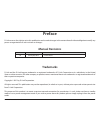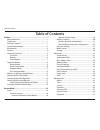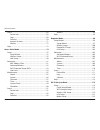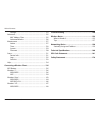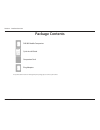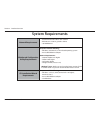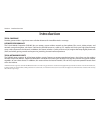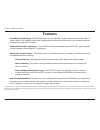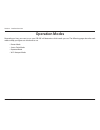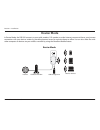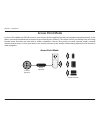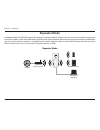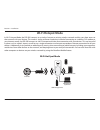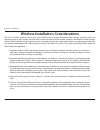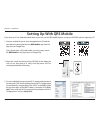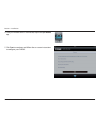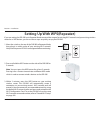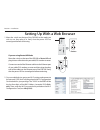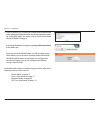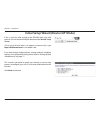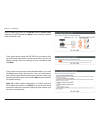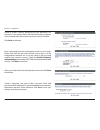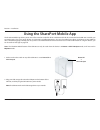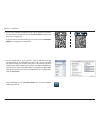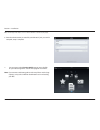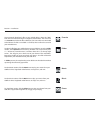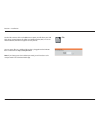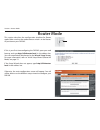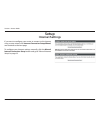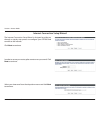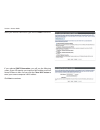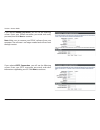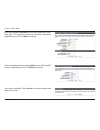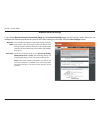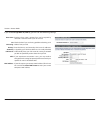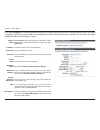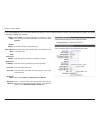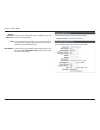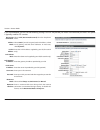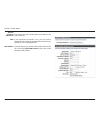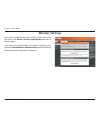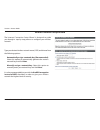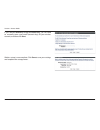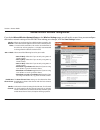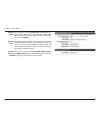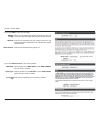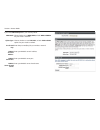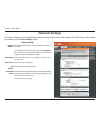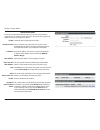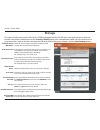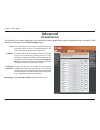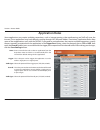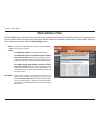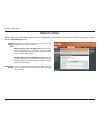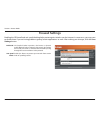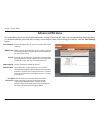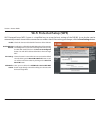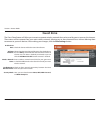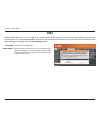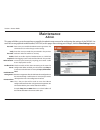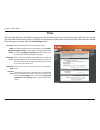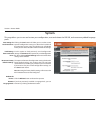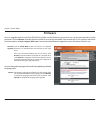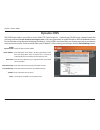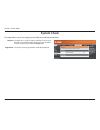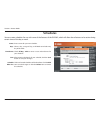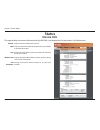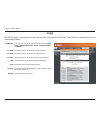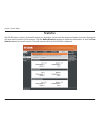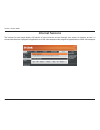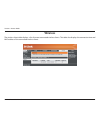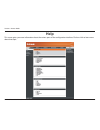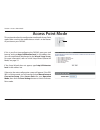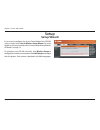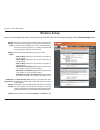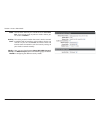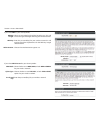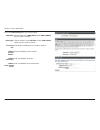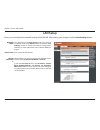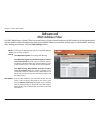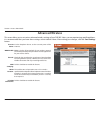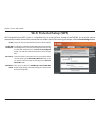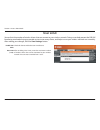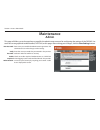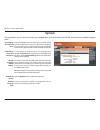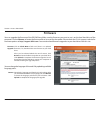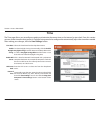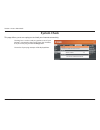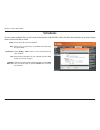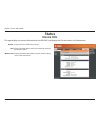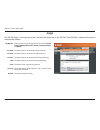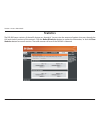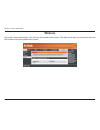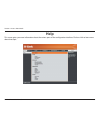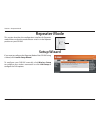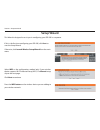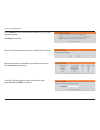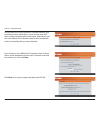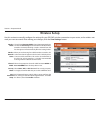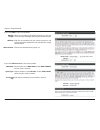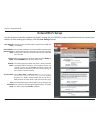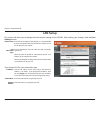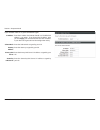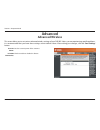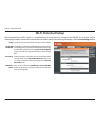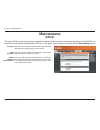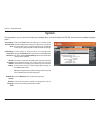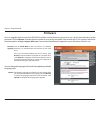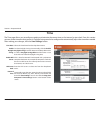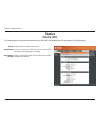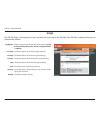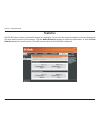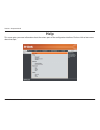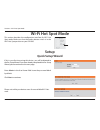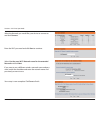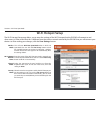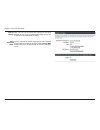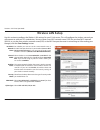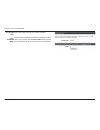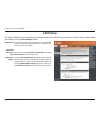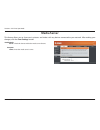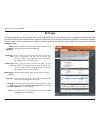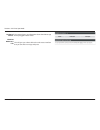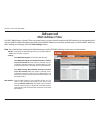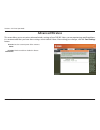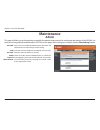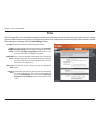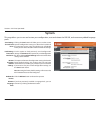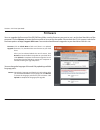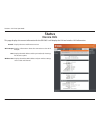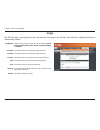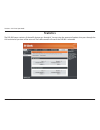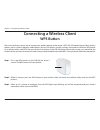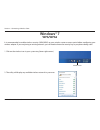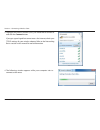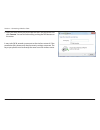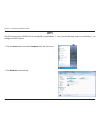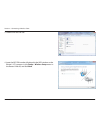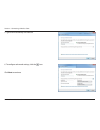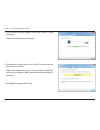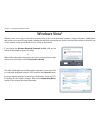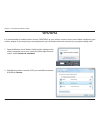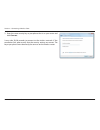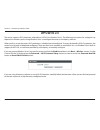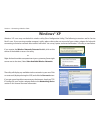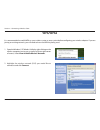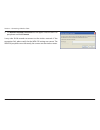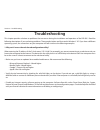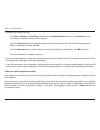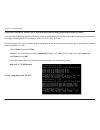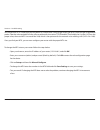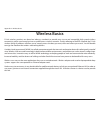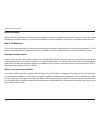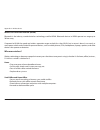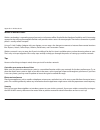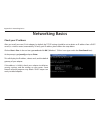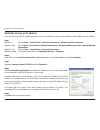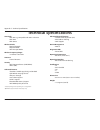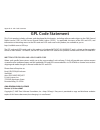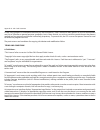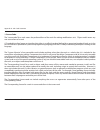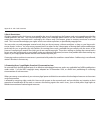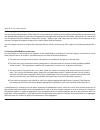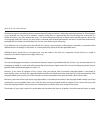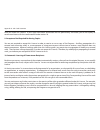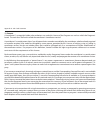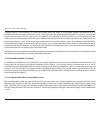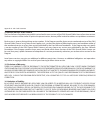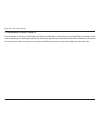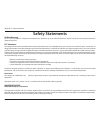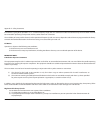- DL manuals
- D-Link
- Wireless Router
- DIR-505
- User Manual
D-Link DIR-505 User Manual
Summary of DIR-505
Page 2: Manual Revisions
I d-link dir-505 user manual d-link reserves the right to revise this publication and to make changes in the content hereof without obligation to notify any person or organization of such revisions or changes. Manual revisions trademarks d-link and the d-link logo are trademarks or registered tradem...
Page 3: Table of Contents
Ii d-link dir-505 user manual table of contents preface ................................................................................. I manual revisions ........................................................................... I trademarks .........................................................
Page 4
Iii d-link dir-505 user manual table of contents status ..............................................................................................68 device info ............................................................................68 logs ......................................................
Page 5
Iv d-link dir-505 user manual table of contents storage ................................................................................ 123 advanced ................................................................................... 125 mac address filter ..............................................
Page 6: Package Contents
1 d-link dir-505 user manual section 1 - product overview package contents dir-505 mobile companion quick install guide companion card plug adapters if any of the above items are missing from your package, please contact your reseller..
Page 7: System Requirements
2 d-link dir-505 user manual section 1 - product overview network requirements • an ethernet-based cable or dsl modem • ieee 802.11n or 802.11g wireless clients • 10/100 ethernet web-based coniguration utility requirements computer with the following: • windows®, macintosh, or linux-based operating ...
Page 8: Introduction
3 d-link dir-505 user manual section 1 - product overview introduction total coverage provides greater wireless signal rates even at farther distances for incredible wireless coverage. Ultimate performance the d-link mobile companion (dir-505) lets you create a secure wireless network to share photo...
Page 9: Features
4 d-link dir-505 user manual section 1 - product overview • faster wireless networking - the dir-505 provides an up to 150 mbps* wireless connection with other 802.11n wireless clients. This capability allows users to participate in real-time activities online, such as video streaming, online gaming...
Page 10: Hardware Overview
5 d-link dir-505 user manual section 1 - product overview hardware overview front/top 1 mode selector switch slide this switch to select between router/ap, repeater, wi-fi hotspot, and charger modes. 2 wps button press this to activate wi-fi protected setup(wps) to connect other devices wirelessly a...
Page 11: Hardware Overview
6 d-link dir-505 user manual section 1 - product overview hardware overview bottom 1 usb port connect a usb storage drive to share iles with connected clients through shareport™ mobile. 2 reset button pressing the reset button restores the router to its original factory default settings. 3 ethernet ...
Page 12: Hardware Overview
7 d-link dir-505 user manual section 1 - product overview hardware overview plug adapters your dir-505 comes equipped with convenient adapters that easily slide over the plug while it is in the up position. These adapters are suitable for use on european- and united kingdom-style outlets..
Page 13: Operation Modes
8 d-link dir-505 user manual section 1 - product overview operation modes depending on how you want to use your dir-505 will determine which mode you use. The following pages describe each mode to help you igure out which one to use. • router mode • access point mode • repeater mode • wi-fi hotspot ...
Page 14: Router Mode
9 d-link dir-505 user manual section 2 - installation router mode in router mode, the dir-505 connects to your cable modem, dsl modem, or other internet source and shares your internet connection with your devices wirelessly, providing internet access for an entire home or oice. You can also share i...
Page 15: Access Point Mode
10 d-link dir-505 user manual section 2 - installation access point mode in access point mode, the dir-505 connects your wireless devices together, but does not provide routing functionality. It also allows a connected wired device to connect to your other devices wirelessly. This can be useful if y...
Page 16: Repeater Mode
11 d-link dir-505 user manual section 2 - installation repeater mode in repeater mode, the dir-505 extends the range of an existing wireless network. You can use this to extend the coverage of an existing wireless router to provide better signal for parts of your home or oice that may have poor rece...
Page 17: Wi-Fi Hotspot Mode
12 d-link dir-505 user manual section 2 - installation wi-fi hotspot mode in wi-fi hotspot mode, the dir-505 connects to a wireless hotspot or existing wireless network and lets you share access to that network with your devices. This mode is similar to router mode, but instead of connecting to a ca...
Page 18
13 d-link dir-505 user manual section 2 - installation wireless installation considerations the d-link wireless router lets you access your network using a wireless connection from virtually anywhere within the operating range of your wireless network. Keep in mind, however, that the number, thickne...
Page 19: Setting Up With Qrs Mobile
14 d-link dir-505 user manual section 2 - installation 1. Use your mobile device to scan the appropriate qr code for your device to download the free qrs mobile app from the app store or google play. If you do not have a qr code reader, you can simply search for qrs mobile in the app store or google...
Page 20
15 d-link dir-505 user manual section 2 - installation 5. Click start to continue, and follow the on-screen instructions to conigure your dir-505. 4. Once your mobile device is connected, tap on the qrs mobile app..
Page 21
16 d-link dir-505 user manual section 2 - installation setting up with wps(repeater) 1. Move the switch on the top of the dir-505 to repeater mode, then plug it in within range of your existing wi-fi network. Verify that the power led has turned green before continuing. Charger repeater wi-fi hotspo...
Page 22
17 d-link dir-505 user manual section 2 - installation setting up with a web browser 1. Move the switch on the top of the dir-505 to the mode you wish to use, then plug it in. Verify that the power led has turned green before continuing. If you are using router/ap mode: move the switch on the top of...
Page 23
18 d-link dir-505 user manual section 2 - installation 3. Open a web browser. First time users will automatically be directed to the appropriate setup wizard for the selected operation mode. For more details about this wizard, refer to “initial setup wizard (router/ap mode)” on page 19. If the setup...
Page 24
19 d-link dir-505 user manual section 2 - installation this wizard is designed to guide you through a step-by-step process to conigure your new d-link router and connect to the internet. Click next to continue. If this is your irst time setting up the dir-505, open your web browser. You will automat...
Page 25
20 d-link dir-505 user manual section 2 - installation if you chose router mode, the dir-505 will try to detect what type of internet connection you have and will ask you for the related settings. Enter the settings for your connection and click next. Select whether you want to use router mode or ac...
Page 26
21 d-link dir-505 user manual section 2 - installation create a wireless security passphrase or key (between 8-63 characters). Your wireless clients will need to have this passphrase or key entered to be able to connect to your wireless network. Click next to continue. Enter a password to secure con...
Page 27
22 d-link dir-505 user manual section 2 - installation 1. Make sure that the switch on top of the dir-505 is set to router/ap or wi-fi hotspot. 2. Plug your usb storage drive into the usb port on the bottom of the dir-505, and then plug the dir-505 into a power outlet. Note: the dir-505 works with u...
Page 28
23 d-link dir-505 user manual section 2 - installation 3. Use your ios or android mobile device to scan the appropriate qr code for your device to download the free shareport mobile app from the app store or google play. If you do not have a qr code reader, you can simply search for shareport mobile...
Page 29
24 d-link dir-505 user manual section 2 - installation 6. Enter the administration password for your dir-505. If your password is accepted, setup is complete. 7. You can now use the shareport mobile app to access the iles on your usb storage drive. See the next page for instructions. Note: if you co...
Page 30
25 d-link dir-505 user manual section 2 - installation to upload a ile from your mobile device to your usb drive, go to the folder section, select upload from the menu, (android users may need to press a “...” button to create the menu.) and then select the “+” at the top-right corner. This will giv...
Page 31
26 d-link dir-505 user manual section 2 - installation you can access iles on a usb hard drive that is plugged into the dir-505 from a web browser: http://shareport.Local note: if you change your device/admin password, you will need to use the new password in the shareport mobile app. For the files ...
Page 32: Router Mode
27 d-link dir-505 user manual section 3 - router mode router mode this section describes the coniguration interface for router mode. Make sure that the mode selector switch is in the router/ ap position on your dir-505. Otherwise, the main coniguration screen will appear. You will still be able to u...
Page 33: Setup
28 d-link dir-505 user manual section 3 - router mode setup internet settings if you want to conigure your router to connect to the internet using a setup wizard, click internet connection setup wizard, and continue to the next page. To conigure your internet settings manually, click the manual inte...
Page 34
29 d-link dir-505 user manual section 3 - router mode the internet connection setup wizard is designed to guide you through a step-by-step process to conigure your dir-505 and connect to the internet. Click next to continue. In order to secure your router, please enter a new password. Click next to ...
Page 35
30 d-link dir-505 user manual section 3 - router mode select your internet connection type and click next to continue. If you selected dhcp connection, you will see the following screen. If your isp requires you to enter a mac address and host name, ill them in here. You can click the clone mac butt...
Page 36
31 d-link dir-505 user manual section 3 - router mode if you selected pppoe connection, you will see the following screen. Enter your pppoe username, password and verify password, then click next to continue. Note: make sure to remove your pppoe software from your computer. The software is no longer...
Page 37
32 d-link dir-505 user manual section 3 - router mode if you selected l2tp connection, you will see the following screen. Enter your l2tp username, password, and other information supplied by your isp. Click next to continue. If the router detected or you selected static, enter the ip and dns settin...
Page 38
33 d-link dir-505 user manual section 3 - router mode manual internet setup this should be set to router mode. If you want to use access point mode, select access point mode and click the save settings button to switch to the access point coniguration interface. For more information, refer to “acces...
Page 39
34 d-link dir-505 user manual section 3 - router mode entering a host name is optional but may be required by some isps. Leave this blank if you are not sure. Check the box if you are having problems obtaining an ip address from your isp. Enter the primary and secondary dns server ip addresses assig...
Page 40
35 d-link dir-505 user manual section 3 - router mode select static ip if your isp assigned you an ip address, subnet mask, gateway, and dns server address. In most cases, select dynamic ip. Enter the ip address (for static pppoe only). Enter your pppoe user name. Enter your pppoe password and then ...
Page 41
36 d-link dir-505 user manual section 3 - router mode select static if your isp assigned you an ip address, subnet mask, gateway, and dns server address. In most cases, select dynamic. Enter the ip address (static pptp only). Enter the primary and secondary dns server addresses (for static pptp only...
Page 42
37 d-link dir-505 user manual section 3 - router mode the dns server information will be supplied by your isp (internet service provider.) if you experience connection issues, you may need to change the mtu setting for optimal performance with your speciic isp. 1492 is the default mtu. If your isp r...
Page 43
38 d-link dir-505 user manual section 3 - router mode select l2tp (username/password) from the drop-down menu. Select static if your isp assigned you the ip address, subnet mask, gateway, and dns server addresses. In most cases, select dynamic. Enter the l2tp ip address supplied by your isp (for sta...
Page 44
39 d-link dir-505 user manual section 3 - router mode primary/ secondary dns server: mtu: mac address: enter the primary and secondary dns server addresses (for static l2tp only). If you experience connection issues, you may need to change the mtu setting for optimal performance with your speciic is...
Page 45: Wireless Settings
40 d-link dir-505 user manual section 3 - router mode wireless settings if you want to conigure the wireless settings on your router using the wizard, click wireless security setup wizard and refer to the next page. If you want to manually conigure the wireless settings on your router click manual w...
Page 46
41 d-link dir-505 user manual section 3 - router mode wireless network setup wizard the internet connection setup wizard is designed to guide you through a step-by-step process to conigure your wireless network. Type your desired wireless network name (ssid) and choose from the following options: au...
Page 47
42 d-link dir-505 user manual section 3 - router mode wireless setup is now complete. Click save to save your settings and complete the setup process. If you selected manually assign a network key, you will need to manually enter a password (network key) for your wireless network, and then click nex...
Page 48
43 d-link dir-505 user manual section 3 - router mode manual wireless network coniguration wireless network name: 802.11 mode: enable auto channel scan: wireless channel: when you are browsing for available wireless networks, this is the name that will appear in the list (unless visibility status is...
Page 49
44 d-link dir-505 user manual section 3 - router mode select whether to use auto 20/40 mhz or 20 mhz for the channel width. Normally, this should be left on auto 20/40 mhz. If you are not using any 802.11n wireless clients, you can set this to 20 mhz. This setting controls whether the router’s wirel...
Page 50
45 d-link dir-505 user manual section 3 - router mode wep key length: wep key: authentication: select an encryption level and key length to use. This will also set the type and length of the key you will need to enter. Enter the password(key) for your wireless network. It will need to match the requ...
Page 51
46 d-link dir-505 user manual section 3 - router mode wpa mode: cipher type: pre-shared key: radius server ip address: radius server port: radius server shared secret: select whether to use wpa, wpa2, or both wpa and wpa2 for your wireless network.. Choose whether to use tkip, aes, or both tkip and ...
Page 52: Network Settings
47 d-link dir-505 user manual section 3 - router mode this section will allow you to change the local network settings of the router and to conigure the dhcp settings. After making your changes, click the save settings button. Network settings enter the ip address of the router. The default ip addre...
Page 53
48 d-link dir-505 user manual section 3 - router mode check this box to enable the reservation. Enter a name for your computer. You can also use the dropdown box to select a currently connected computer, and automatically ill in your computer’s information. Enter the ip address you want to assign to...
Page 54: Media Server
49 d-link dir-505 user manual section 3 - router mode media server this feature allows you to share music, pictures and videos with any devices connected to your network. After making your changes, click the save settings button. Check to enable the dlna media server function. Choose a name for your...
Page 55: Storage
50 d-link dir-505 user manual section 3 - router mode storage this page will allow you to access iles from a usb drive plugged into the dir-505 from your local network or from the internet using either a web browser or the shareport mobile app for your smartphone or tablet. You can create users to c...
Page 56: Advanced
51 d-link dir-505 user manual section 3 - router mode this will allow you to open a single port. If you would like to open a range of ports, refer to “application rules” on page 52. After making your changes, click the save settings button. Enter a name for the rule or select an application from the...
Page 57: Application Rules
52 d-link dir-505 user manual section 3 - router mode enter a name for the rule or select an application from the drop-down menu and click to automatically ill in the rule with the default settings for that application. This is the port used to trigger the application. It can be either a single port...
Page 58: Mac Address Filter
53 d-link dir-505 user manual section 3 - router mode mac address filter conigure how mac iltering works by using the dropdown box to select an option: turn mac filtering off: this disables mac iltering. Turn mac filtering on and allow computers listed to access the network: when this option is sele...
Page 59: Website Filters
54 d-link dir-505 user manual section 3 - router mode website filtering rules: website url/ domain: website filters configure how website filtering works by using the dropdown box to select an option: deny computers access to only these sites: when this option is selected, all pcs and devices on you...
Page 60: Firewall Settings
55 d-link dir-505 user manual section 3 - router mode spi (stateful packet inspection, also known as dynamic packet iltering) helps to prevent cyber attacks by tracking more state per session. It validates that the traic passing through the session conforms to the protocol. Enable this feature to pr...
Page 61: Advanced Wireless
56 d-link dir-505 user manual section 3 - router mode advanced wireless use the dropdown box to set the transmit power of the antennas. Wmm is quality of service(qos) for your wireless network. This will improve the quality of video and voice applications for your wireless clients. Check this box to...
Page 62: Wi-Fi Protected Setup (Wps)
57 d-link dir-505 user manual section 3 - router mode wi-fi protected setup (wps) check this box to enable the wps functions of the dir-505. Disabling this will disable the wps pin method of connection and coniguration. If you want to reconigure the router using the wps pin method, click on the rese...
Page 63: Upnp Settings
58 d-link dir-505 user manual section 3 - router mode to use the universal plug and play (upnp ™ ) feature tick the enabled checkbox. Enable upnp: upnp settings this page allows you to enable upnp, which can help provide compatibility with some networking equipment, software, and peripherals. After ...
Page 64: Guest Zone
59 d-link dir-505 user manual section 3 - router mode guest zone check this box to enable the guest zone feature. Select when the guest zone will be active. The schedule may be set to always, which will allow the guest zone to be on at all times. You can select a schedule you created, or you can cli...
Page 65: Dmz
60 d-link dir-505 user manual section 3 - router mode dmz enabling dmz allows you to set a single pc or network device to “be exposed” outside of the router and have unrestricted internet access. It is not recommended for normal use, and should only be used if you need this feature for a speciic rea...
Page 66: Maintenance
61 d-link dir-505 user manual section 3 - router mode password: verify password: enable graphical authentication: enable https server: enable remote management: remote admin port: enter a new password for the administrator login name. The administrator can make changes to the settings. Enter the sam...
Page 67: Time
62 d-link dir-505 user manual section 3 - router mode time zone: enable daylight saving: enable ntp server: ntp server used: date and time: select the time zone from the drop-down menu. To select daylight saving time manually, click the enable daylight saving check box. Next use the drop-down menu t...
Page 68: System
63 d-link dir-505 user manual section 3 - router mode save settings to local hard drive: load settings from local hard drive: restore to factory default settings: reboot the device: remove language pack: clicking the save button will allow you to save the current repeater coniguration settings to a ...
Page 69: Firmware
64 d-link dir-505 user manual section 3 - router mode firmware upgrade: firmware you can upgrade the irmware of the dir-505 here. Make sure the irmware you want to use is on the local hard drive of the computer. Click on browse to locate the irmware ile to be used for the update. Please check the d-...
Page 70: Dynamic Dns
65 d-link dir-505 user manual section 3 - router mode check the box to enable ddns. Enter the ddns server address, or select your ddns service from the drop-down menu and click the automatically ill in the address for the ddns service. Enter the host name that you registered with your ddns service p...
Page 71: System Check
66 d-link dir-505 user manual section 3 - router mode the ping test is used to send ping packets to test if your dir-505 is connected to the internet. Enter the ip address that you wish to ping and click the ping button. The results of your ping attempts will be displayed here. System check ping tes...
Page 72: Schedules
67 d-link dir-505 user manual section 3 - router mode enter a name for your new schedule. Select a day, a range of days, or all week to include every day of the week. Check all day - 24hrs or enter a start and end times for your schedule. After entering the details of your schedule, click the save b...
Page 73: Status
68 d-link dir-505 user manual section 3 - router mode status device info general: wan lan: wireless lan: lan computers: displays the time and irmware version. Displays information about the connection to your modem or internet connection. Displays the mac address and the private (local) ip settings ...
Page 74: Logs
69 d-link dir-505 user manual section 3 - router mode logs log options: first page: last page: previous: next: clear: save log: refresh: there are several types of logs that can be viewed: system activity, debug information, attacks, dropped packets and notice. This button directs you to the irst pa...
Page 75: Statistics
70 d-link dir-505 user manual section 3 - router mode statistics the dir-505 keeps statistics of the traic that passes through it. You can view the amount of packets that pass through the lan and wireless portions of the network. Click the refresh statistics button to update the information, or clic...
Page 76: Internet Sessions
71 d-link dir-505 user manual section 3 - router mode internet sessions the internet sessions page displays full details of active internet sessions through your router. An internet session is a conversation between a program or application on a lan-side computer and a program or application on a wa...
Page 77: Wireless
72 d-link dir-505 user manual section 3 - router mode wireless the wireless client table displays a list of current connected wireless clients. This table also displays the connection time and mac address of the connected wireless clients..
Page 78: Help
73 d-link dir-505 user manual section 3 - router mode this screen gives you more information about the various parts of the coniguration interface. Click on a link to learn more about that topic. Help.
Page 79: Access Point Mode
74 d-link dir-505 user manual section 4 - access point mode access point mode this section describes the coniguration interface for access point mode. Make sure that the mode selector switch is in the router/ ap position on your dir-505. Otherwise, the main coniguration screen will appear. If the di...
Page 80: Setup
75 d-link dir-505 user manual section 4 - access point mode setup setup wizard if you want to conigure the access point mode of the dir-505 using a wizard, click launch wireless setup wizard. For more details on the setup wizard, refer to “initial setup wizard (router/ ap mode)” on page 19. To conig...
Page 81: Wireless Setup
76 d-link dir-505 user manual section 4 - access point mode wireless setup wireless network name: wireless mode: enable auto channel scan: wireless channel: channel when you are browsing for available wireless networks, this is the name that will appear in the list (unless visibility status is set t...
Page 82
77 d-link dir-505 user manual section 4 - access point mode channel width. Normally, this should be left on auto 20/40 mhz. If you are not using any 802.11n wireless clients, you can set this to 20 mhz. This setting controls whether the router’s wireless network name(ssid) will be broadcast so that ...
Page 83
78 d-link dir-505 user manual section 4 - access point mode wep key length: wep key: authentication: select an encryption level and key length to use. This will also set the type and length of the key you will need to enter. Enter the password(key) for your wireless network. It will need to match th...
Page 84
79 d-link dir-505 user manual section 4 - access point mode wpa mode: cipher type: pre-shared key: radius server ip address: radius server port: radius server shared secret: select whether to use wpa, wpa2, or both wpa and wpa2 for your wireless network.. Choose whether to use tkip, aes, or both tki...
Page 85: Lan Setup
80 d-link dir-505 user manual section 4 - access point mode lan setup operation mode: device name: my lan connection is: this should be set to access point mode. If you want to use router mode, select router mode and click the save settings button to switch to the router configuration interface. For...
Page 86: Advanced
81 d-link dir-505 user manual section 4 - access point mode advanced mac address filter conigure how mac iltering works by using the dropdown box to select an option: turn mac filtering off: this disables mac iltering. Turn mac filtering on and allow computers listed to access the network: when this...
Page 87: Advanced Wireless
82 d-link dir-505 user manual section 4 - access point mode advanced wireless use the dropdown box to set the transmit power of the antennas. Wmm is quality of service(qos) for your wireless network. This will improve the quality of video and voice applications for your wireless clients. Check this ...
Page 88: Wi-Fi Protected Setup (Wps)
83 d-link dir-505 user manual section 4 - access point mode wi-fi protected setup (wps) check this box to enable the wps functions of the dir-505. Disabling this will disable the wps pin method of connection and coniguration. If you want to reconigure the router using the wps pin method, click on th...
Page 89: User Limit
84 d-link dir-505 user manual section 4 - access point mode user limit check this box to enable the user limit feature. After enabling user limits, enter the maximum number of wireless clients that can be connected to your wireless network. You can enter a number from 1 to 32. Enable user limit: use...
Page 90: Maintenance
85 d-link dir-505 user manual section 4 - access point mode new password: verify password: enable graphical authentication: enter a new password for the administrator login name. The administrator can make changes to the settings. Enter the same password that you entered in the previous textbox in o...
Page 91: System
86 d-link dir-505 user manual section 4 - access point mode save settings to local hard drive: load settings from local hard drive: restore to factory default settings: reboot the device: remove language pack: clicking the save button will allow you to save the current repeater coniguration settings...
Page 92: Firmware
87 d-link dir-505 user manual section 4 - access point mode firmware upgrade: firmware you can upgrade the irmware of the dir-505 here. Make sure the irmware you want to use is on the local hard drive of the computer. Click on browse to locate the irmware ile to be used for the update. Please check ...
Page 93: Time
88 d-link dir-505 user manual section 4 - access point mode time zone: enable daylight saving: enable ntp server: ntp server used: date and time: select the time zone from the drop-down menu. To select daylight saving time manually, click the enable daylight saving check box. Next use the drop-down ...
Page 94: System Check
89 d-link dir-505 user manual section 4 - access point mode the ping test is used to send ping packets to test if your dir-505 is connected to the internet. Enter the ip address that you wish to ping and click the ping button. The results of your ping attempts will be displayed here. System check th...
Page 95: Schedules
90 d-link dir-505 user manual section 4 - access point mode enter a name for your new schedule. Select a day, a range of days, or all week to include every day of the week. Check all day - 24hrs or enter a start and end times for your schedule. After entering the details of your schedule, click the ...
Page 96: Status
91 d-link dir-505 user manual section 4 - access point mode status device info general: lan: wireless lan: displays the time and irmware version. Displays the mac address and the private (local) ip settings for the access point. Displays the wireless mac address and your wireless settings such as ss...
Page 97: Logs
92 d-link dir-505 user manual section 4 - access point mode logs log options: first page: last page: previous: next: clear: save log: refresh: there are several types of logs that can be viewed: system activity, debug information, attacks, dropped packets and notice. This button directs you to the i...
Page 98: Statistics
93 d-link dir-505 user manual section 4 - access point mode statistics the dir-505 keeps statistics of the traic that passes through it. You can view the amount of packets that pass through the lan and wireless portions of the network. Click the refresh statistics button to update the information, o...
Page 99: Wireless
94 d-link dir-505 user manual section 4 - access point mode wireless the wireless client table displays a list of current connected wireless clients. This table also displays the connection time and mac address of the connected wireless clients..
Page 100: Help
95 d-link dir-505 user manual section 4 - access point mode this screen gives you more information about the various parts of the coniguration interface. Click on a link to learn more about that topic. Help.
Page 101: Repeater Mode
96 d-link dir-505 user manual section 5 - repeater mode repeater mode if you want to conigure the repeater mode of the dir-505 using a wizard, click launch setup wizard. To configure your dir-505 manually, click wireless setup to conigure your wireless connection or click lan setup to conigure the l...
Page 102: Setup Wizard
97 d-link dir-505 user manual section 5 - repeater mode this wizard is designed to assist you in coniguring your dir-505 as a repeater. Select wps as the coniguration method only if your wireless device supports wi-fi protected setup (wps). For manual setup, skip to the next page. Click next to cont...
Page 103
98 d-link dir-505 user manual section 5 - repeater mode select manual as the configuration method to set up your network manually. Click next to continue. Please wait while your device scans for available wi-fi networks. Select the network you would like your device to connect to and click connect t...
Page 104
99 d-link dir-505 user manual section 5 - repeater mode you can choose to use the same wi-fi network name for your extended network, which allows you to use the same wi-fi login and password throughout your home. Alternatively, you can use a diferent wi-fi network name for the extended net- work by ...
Page 105: Wireless Setup
100 d-link dir-505 user manual section 5 - repeater mode wireless setup use this section to manually conigure the settings for your dir-505’s wireless connection to your router, or the wireless net- work you want to extend. After making your changes, click the save settings button. Wireless mode: wi...
Page 106
101 d-link dir-505 user manual section 5 - repeater mode wep key length: wep key: authentication: select an encryption level and key length to use. This will also set the type and length of the key you will need to enter. Enter the password(key) for your wireless network. It will need to match the r...
Page 107: Extend Wi-Fi Setup
102 d-link dir-505 user manual section 5 - repeater mode extend wi-fi setup use this section to manually conigure the wireless settings for your dir-505’s wireless extended network that connect your devices to. After making your changes, click the save settings button. Wi-fi network name: extended w...
Page 108: Lan Setup
103 d-link dir-505 user manual section 5 - repeater mode lan setup this section will allow you to change the local network settings of the dir-505. After making your changes, click the save settings button. Device name: lan connection type: enter the device name of the dir-505. It is recommended tha...
Page 109
104 d-link dir-505 user manual section 5 - repeater mode if you choose static ip as your connection type: ip address: subnet mask: gateway address: primary dns server: secondary dns server: enter the ip address the dir-505 should use. The default ip address is 192.168.0.1. If you change the ip addre...
Page 110: Advanced
105 d-link dir-505 user manual section 5 - repeater mode advanced advanced wireless transmit power: ht 20/40 coexistence: sets the transmit power of the antennas. Check to enable or disable this feature. This screen allows you to set various advanced wireless settings of your dir-505. Unless you are...
Page 111: Wi-Fi Protected Setup
106 d-link dir-505 user manual section 5 - repeater mode wi-fi protected setup check this box to enable the wps functions of the dir-505. Disabling this will disable the wps pin method of connection and coniguration. If you want to reconigure the router using the wps pin method, click on the reset t...
Page 112: Maintenance
107 d-link dir-505 user manual section 5 - repeater mode password: verify password: enable graphical authentication: enter a new password for the administrator login name. The administrator can make changes to the settings. Enter the same password that you entered in the previous textbox in order to...
Page 113: System
108 d-link dir-505 user manual section 5 - repeater mode save settings to local hard drive: load settings from local hard drive: restore to factory default settings: reboot the device: remove language pack: clicking the save button will allow you to save the current repeater coniguration settings to...
Page 114: Firmware
109 d-link dir-505 user manual section 5 - repeater mode firmware upgrade: firmware you can upgrade the irmware of the dir-505 here. Make sure the irmware you want to use is on the local hard drive of the computer. Click on browse to locate the irmware ile to be used for the update. Please check the...
Page 115: Time
110 d-link dir-505 user manual section 5 - repeater mode time zone: enable daylight saving: enable ntp server: ntp server used: date and time: select the time zone from the drop-down menu. To select daylight saving time manually, click the enable daylight saving check box. Next use the drop-down men...
Page 116: Status
111 d-link dir-505 user manual section 5 - repeater mode general: wi-fi network: extended wi-fi network: displays the time and irmware version. Displays information about the wi-fi network and connection that the dir-505 is extending. Displays information about the extended wi-fi network created by ...
Page 117: Logs
112 d-link dir-505 user manual section 5 - repeater mode log options: first page: last page: previous: next: clear: save log: refresh: there are several types of logs that can be viewed: system activity, debug information, attacks, dropped packets and notice. This button directs you to the irst page...
Page 118: Statistics
113 d-link dir-505 user manual section 5 - repeater mode statistics the dir-505 keeps statistics of the traic that passes through it. You can view the amount of packets that pass through the lan and wireless portions of the network. Click the refresh statistics button to update the information, or c...
Page 119: Help
114 d-link dir-505 user manual section 5 - repeater mode this screen gives you more information about the various parts of the coniguration interface. Click on a link to learn more about that topic. Help.
Page 120: Setup
115 d-link dir-505 user manual section 6 - wi-fi hot spot mode setup quick setup wizard wi-fi hot spot mode if this is your irst time using this device, you will be directed to the pre-setup wizard. If you have already completed the pre-setup wizard, please continue to the next page. Enter admin in ...
Page 121
116 d-link dir-505 user manual section 6 - wi-fi hot spot mode select the network you would like your device to connect to and click connect. Enter the wi-fi password and click next to continue. Select use the same wi-fi network name for the extended network and click next. If you want to use a dife...
Page 122: Wi-Fi Hotspot Setup
117 d-link dir-505 user manual section 6 - wi-fi hot spot mode wi-fi hotspot setup wireless mode: wi-fi hotspot network name: channel width: security mode: this will state wi-fi hot spot mode when in wi-fi hot spot mode. You can click the site survey button to look for available hotspots to connect ...
Page 123
118 d-link dir-505 user manual section 6 - wi-fi hot spot mode internet settings wi-fi protected setup: here, you can set the connection settings for the wi-fi hotspot. In most cases, you should not need to change any of the values from their default settings. Tick this checkbox to enable connecting...
Page 124: Wireless Lan Setup
119 d-link dir-505 user manual section 6 - wi-fi hot spot mode wireless lan setup use this section to conigure the wireless lan settings for your d-link router. This will conigure the wireless network you will connect to with your pcs and devices. You can create a new wi-fi network name (ssid) for y...
Page 125
120 d-link dir-505 user manual section 6 - wi-fi hot spot mode pre-shared key: wi-fi protected setup: enter a password to use for your wireless network. Tick the enable checkbox to enable use of wps for wireless clients. You can then click the process wps button and the press the wps button on your ...
Page 126: Lan Setup
121 d-link dir-505 user manual section 6 - wi-fi hot spot mode lan setup this section will allow you to change the local network settings of the dir-505 and to conigure the dhcp settings. After making your changes, click the save settings button. Device name: dynamic ip (dhcp) lan connection type: d...
Page 127: Media Server
122 d-link dir-505 user manual section 6 - wi-fi hot spot mode media server this feature allows you to share music, pictures and videos with any devices connected to your network. After making your changes, click the save settings button. Check this box to enable the media server feature. Enter the ...
Page 128: Storage
123 d-link dir-505 user manual section 6 - wi-fi hot spot mode storage this page will allow you to access iles from a usb external hard drive or thumb drive that is plugged into the dir-505 from your local network or from the internet using either a web browser or the shareport mobile app for your s...
Page 129
124 d-link dir-505 user manual section 6 - wi-fi hot spot mode this section shows you information about the usb storage device plugged into the router. This will give you a direct link to the web access interface that you can click on or copy and paste. Number of devices: shareport web access link.
Page 130: Advanced
125 d-link dir-505 user manual section 6 - wi-fi hot spot mode advanced mac address filter conigure how mac iltering works by using the dropdown box to select an option: turn mac filtering off: this disables mac iltering. Turn mac filtering on and allow computers listed to access the network: when t...
Page 131: Advanced Wireless
126 d-link dir-505 user manual section 6 - wi-fi hot spot mode advanced wireless transmit power: ht 20/40 coexistence: sets the transmit power of the antennas. Check to enable or disable this feature. This screen allows you to set various advanced wireless settings of your dir-505. Unless you are ex...
Page 132: Maintenance
127 d-link dir-505 user manual section 6 - wi-fi hot spot mode maintenance admin this page will allow you to change the password for the administrator account for coniguring the settings of the dir-505. You can also turn on graphical authentication(captcha) on this page. After making your changes, c...
Page 133: Time
128 d-link dir-505 user manual section 6 - wi-fi hot spot mode time time zone: enable daylight saving: enable ntp server: ntp server used: date and time: select the time zone from the drop-down menu. To select daylight saving time manually, click the enable daylight saving check box. Next use the dr...
Page 134: System
129 d-link dir-505 user manual section 6 - wi-fi hot spot mode system save settings to local hard drive: load settings from local hard drive: restore to factory default settings: reboot the device: remove language pack: clicking the save button will allow you to save the current repeater coniguratio...
Page 135: Firmware
130 d-link dir-505 user manual section 6 - wi-fi hot spot mode firmware firmware upgrade: click on check now to find out if there is an updated irmware; if so, download the new irmware to your hard drive. After you have downloaded the new firmware, click browse to locate the irmware update on your h...
Page 136: Status
131 d-link dir-505 user manual section 6 - wi-fi hot spot mode status device info general: wi-fi hotspot lan: wireless lan: displays the time and irmware version. Displays information about the connection to the wi-fi hotspot. Displays the mac address and the private (local) ip settings for the acce...
Page 137: Logs
132 d-link dir-505 user manual section 6 - wi-fi hot spot mode logs log options: first page: last page: previous: next: clear: save log: refresh: there are several types of logs that can be viewed: system activity, debug information, attacks, dropped packets and notice. This button directs you to th...
Page 138: Statistics
133 d-link dir-505 user manual section 6 - wi-fi hot spot mode statistics the dir-505 keeps statistics of the traic that passes through it. You can view the amount of packets that pass through the lan and wireless portions of the network. The traic counter will reset if the dir-505 is rebooted..
Page 139: Help
134 d-link dir-505 user manual section 6 - wi-fi hot spot mode this screen gives you more information about the various parts of the coniguration interface. Click on a link to learn more about that topic. Help.
Page 140: Wps Button
135 d-link dir-505 user manual section 7 - connecting a wireless client connecting a wireless client wps button step 2 - within 2 minutes, press the wps button on your wireless client (or launch the software utility and start the wps process). The easiest and most secure way to connect your wireless...
Page 141: Windows® 7
136 d-link dir-505 user manual section 7 - connecting a wireless client windows® 7 it is recommended to enable wireless security (wpa/wpa2) on your wireless router or access point before coniguring your wireless adapter. If you are joining an existing network, you will need to know the security key ...
Page 142
137 d-link dir-505 user manual section 7 - connecting a wireless client 3. Highlight the wireless network (ssid) you would like to connect to and click the connect button. If you get a good signal but cannot access the internet, check your tcp/ip settings for your wireless adapter. Refer to the netw...
Page 143
138 d-link dir-505 user manual section 7 - connecting a wireless client 5. Enter the same security key or passphrase that is on your router and click connect. You can also connect by pushing the wps button on the router. It may take 20-30 seconds to connect to the wireless network. If the connection...
Page 144: Wps
139 d-link dir-505 user manual section 7 - connecting a wireless client wps the wps feature of the dir-505 can be conigured using windows® 7. Carry out the following steps to use windows® 7 to conigure the wps feature: 1. Click the start button and select computer from the start menu. 2. Click netwo...
Page 145
140 d-link dir-505 user manual section 7 - connecting a wireless client 3. Double-click the dir-505. 4. Input the wps pin number (displayed in the wps window on the router’s lcd screen or in the setup > wireless setup menu in the router’s web ui) and click next..
Page 146
141 d-link dir-505 user manual section 7 - connecting a wireless client 5. Type a name to identify the network. 6. To conigure advanced settings, click the icon. Click next to continue..
Page 147
142 d-link dir-505 user manual section 7 - connecting a wireless client 7. The following window appears while the router is being conigured. Wait for the coniguration to complete. 8. The following window informs you that wps on the router has been setup successfully. Make a note of the security key ...
Page 148: Windows Vista®
143 d-link dir-505 user manual section 7 - connecting a wireless client windows vista® windows vista® users may use the built-in wireless utility. If you are using another company’s utility or windows® 2000, please refer to the user manual of your wireless adapter for help with connecting to a wirel...
Page 149: Wpa/wpa2
144 d-link dir-505 user manual section 7 - connecting a wireless client wpa/wpa2 it is recommended to enable wireless security (wpa/wpa2) on your wireless router or access point before coniguring your wireless adapter. If you are joining an existing network, you will need to know the security key or...
Page 150
145 d-link dir-505 user manual section 7 - connecting a wireless client 3. Enter the same security key or passphrase that is on your router and click connect. It may take 20-30 seconds to connect to the wireless network. If the connection fails, please verify that the security settings are correct. ...
Page 151: Wps/wcn 2.0
146 d-link dir-505 user manual section 7 - connecting a wireless client wps/wcn 2.0 the router supports wi-fi protection, referred to as wcn 2.0 in windows vista®. The following instructions for setting this up depends on whether you are using windows vista® to conigure the router or third party sof...
Page 152: Windows® Xp
147 d-link dir-505 user manual section 7 - connecting a wireless client windows® xp windows® xp users may use the built-in wireless utility (zero coniguration utility). The following instructions are for service pack 2 users. If you are using another company’s utility, please refer to the user manua...
Page 153: Wpa/wpa2
148 d-link dir-505 user manual section 7 - connecting a wireless client it is recommended to enable wpa on your wireless router or access point before coniguring your wireless adapter. If you are joining an existing network, you will need to know the wpa key being used. 2. Highlight the wireless net...
Page 154
149 d-link dir-505 user manual section 7 - connecting a wireless client 3. The wireless network connection box will appear. Enter the wpa-psk passphrase and click connect. It may take 20-30 seconds to connect to the wireless network. If the connection fails, please verify that the wpa-psk settings a...
Page 155: Troubleshooting
150 d-link dir-505 user manual section 8 - troubleshooting troubleshooting this chapter provides solutions to problems that can occur during the installation and operation of the dir-505. Read the following descriptions if you are having problems. The examples below are illustrated in windows® xp. I...
Page 156
151 d-link dir-505 user manual section 8 - troubleshooting • conigure your internet settings: • go to start > settings > control panel. Double-click the internet options icon. From the security tab, click the button to restore the settings to their defaults. • click the connection tab and set the di...
Page 157
152 d-link dir-505 user manual section 8 - troubleshooting 3. Why can’t i connect to certain sites or send and receive emails when connecting through my router? If you are having a problem sending or receiving email, or connecting to secure sites such as ebay, banking sites, and hotmail, we suggest ...
Page 158
153 d-link dir-505 user manual section 8 - troubleshooting you should start at 1472 and work your way down by 10 each time. Once you get a reply, go up by 2 until you get a fragmented packet. Take that value and add 28 to the value to account for the various tcp/ip headers. For example, lets say tha...
Page 159: Wireless Basics
154 d-link dir-505 user manual appendix a - wireless basics d-link wireless products are based on industry standards to provide easy-to-use and compatible high-speed wireless connectivity within your home, business or public access wireless networks. Strictly adhering to the ieee standard, the d-lin...
Page 160
155 d-link dir-505 user manual appendix a - wireless basics what is wireless? Wireless or wi-fi technology is another way of connecting your computer to the network without using wires. Wi-fi uses radio frequency to connect wirelessly, so you have the freedom to connect computers anywhere in your ho...
Page 161
156 d-link dir-505 user manual appendix a - wireless basics wireless personal area network (wpan) bluetooth is the industry standard wireless technology used for wpan. Bluetooth devices in wpan operate in a range up to 30 feet away. Compared to wlan the speed and wireless operation range are both le...
Page 162
157 d-link dir-505 user manual appendix a - wireless basics where is wireless used? Wireless technology is expanding everywhere not just at home or oice. People like the freedom of mobility and it’s becoming so popular that more and more public facilities now provide wireless access to attract peopl...
Page 163: Networking Basics
158 d-link dir-505 user manual appendix b - networking basics networking basics check your ip address after you install your new d-link adapter, by default, the tcp/ip settings should be set to obtain an ip address from a dhcp server (i.E. Wireless router) automatically. To verify your ip address, p...
Page 164
159 d-link dir-505 user manual appendix b - networking basics statically assign an ip address if you are not using a dhcp capable gateway/router, or you need to assign a static ip address, please follow the steps below: step 1 windows® 7 - click on start > control panel > network and internet > netw...
Page 165: Technical Speciications
160 d-link dir-505 user manual appendix c - technical speciications technical speciications standards • ieee 802.11g, compatible with 802.11n devices • ieee 802.3 • ieee 802.3u wireless modes • router/ap mode • repeater mode • wi-fi hot spot mode wireless frequency range 1 • 2.4 ghz to 2.4835 ghz an...
Page 166: Gpl Code Statement
161 d-link dir-505 user manual appendix d - gpl code statement gpl code statement this d-link product includes software code developed by third parties, including software code subject to the gnu general public license (“gpl”) or gnu lesser general public license (“lgpl”). As applicable, the terms o...
Page 167
162 d-link dir-505 user manual appendix d - gpl code statement preamble the gnu general public license is a free, copyleft license for software and other kinds of works. The licenses for most software and other practical works are designed to take away your freedom to share and change the works. By ...
Page 168
163 d-link dir-505 user manual appendix d - gpl code statement finally, every program is threatened constantly by software patents. States should not allow patents to restrict development and use of software on general-purpose computers, but in those that do, we wish to avoid the special danger that...
Page 169
164 d-link dir-505 user manual appendix d - gpl code statement 1. Source code. The “source code” for a work means the preferred form of the work for making modiications to it. “object code” means any non-source form of a work. A “standard interface” means an interface that either is an oicial standa...
Page 170
165 d-link dir-505 user manual appendix d - gpl code statement 2. Basic permissions. All rights granted under this license are granted for the term of copyright on the program, and are irrevocable provided the stated conditions are met. This license explicitly airms your unlimited permission to run ...
Page 171
166 d-link dir-505 user manual appendix d - gpl code statement 4. Conveying verbatim copies. You may convey verbatim copies of the program’s source code as you receive it, in any medium, provided that you conspicuously and appropriately publish on each copy an appropriate copyright notice; keep inta...
Page 172
167 d-link dir-505 user manual appendix d - gpl code statement 6. Conveying non-source forms. You may convey a covered work in object code form under the terms of sections 4 and 5, provided that you also convey the machine-readable corresponding source under the terms of this license, in one of thes...
Page 173
168 d-link dir-505 user manual appendix d - gpl code statement a “user product” is either (1) a “consumer product”, which means any tangible personal property which is normally used for personal, family, or household purposes, or (2) anything designed or sold for incorporation into a dwelling. In de...
Page 174
169 d-link dir-505 user manual appendix d - gpl code statement 7. Additional terms. “additional permissions” are terms that supplement the terms of this license by making exceptions from one or more of its conditions. Additional permissions that are applicable to the entire program shall be treated ...
Page 175
170 d-link dir-505 user manual appendix d - gpl code statement all other non-permissive additional terms are considered “further restrictions” within the meaning of section 10. If the program as you received it, or any part of it, contains a notice stating that it is governed by this license along w...
Page 176
171 d-link dir-505 user manual appendix d - gpl code statement from you under this license. If your rights have been terminated and not permanently reinstated, you do not qualify to receive new licenses for the same material under section 10. 9. Acceptance not required for having copies. You are not...
Page 177
172 d-link dir-505 user manual appendix d - gpl code statement 11. Patents. A “contributor” is a copyright holder who authorizes use under this license of the program or a work on which the program is based. The work thus licensed is called the contributor’s “contributor version”. A contributor’s “e...
Page 178
173 d-link dir-505 user manual appendix d - gpl code statement a patent license is “discriminatory” if it does not include within the scope of its coverage, prohibits the exercise of, or is conditioned on the non-exercise of one or more of the rights that are speciically granted under this license. ...
Page 179
174 d-link dir-505 user manual appendix d - gpl code statement 14. Revised versions of this license. The free software foundation may publish revised and/or new versions of the gnu general public license from time to time. Such new versions will be similar in spirit to the present version, but may d...
Page 180
175 d-link dir-505 user manual appendix d - gpl code statement 17. Interpretation of sections 15 and 16. If the disclaimer of warranty and limitation of liability provided above cannot be given local legal efect according to their terms, reviewing courts shall apply local law that most closely appro...
Page 181: Safety Statements
176 d-link dir-505 user manual appendix e - safety statements safety statements ce mark warning: this is a class b product. In a domestic environment, this product may cause radio interference, in which case the user may be required to take adequate measures. Fcc statement: this equipment has been t...
Page 182
177 d-link dir-505 user manual appendix e - safety statements if this device is going to be operated in 5.15 ~ 5.25ghz frequency range, then it is restricted in indoor environment only. This transmitter must not be co-located or operating in conjunction with any other antenna or transmitter. The ava...