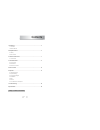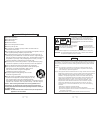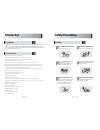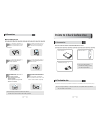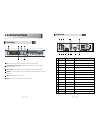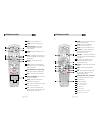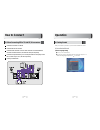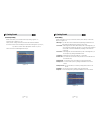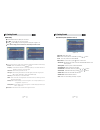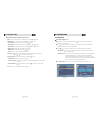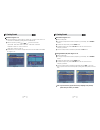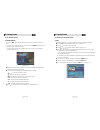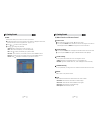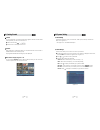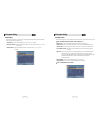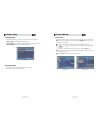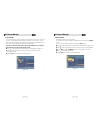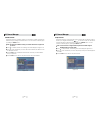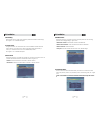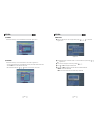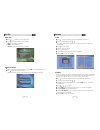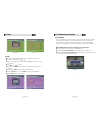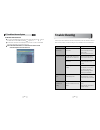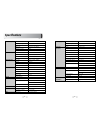1 1. Introduction ........................................................................................................... 4 1.1 overview 1.2 main features 2. Safety/precautions ............................................................................................... 5 2.1 safety 2.2 precau...
3 2 to reduce the risk of electric shock, do not remove the cover(or back). No user-serviceable parts are inside. Refer servicing to qualified service personnel. This symbol indicates “dangerous voltage” inside the product that presents a risk of electric shock or personal injury. Do not install thi...
5 4 be sure to read this user's manual before starting the operation of the unit. Do not touch the power cord with wet hands as it may cause electric shock. Never open the cover. It is very dangerous to touch the inside of the unit due to possible electric shock. Place the unit in a well ventilated ...
7 6 user's manual : 1 user's manual remote control : 1 batteries (aaa type) : 2 ᶀ if any of the above-listed accessories is missing, contact your sales representative. The accessories below are included with this receiver: points to check before use 3.1 accessories your dish should be properly insta...
9 8 4.2 rear panel no name connector connector 1 lnb input iec 169-24 female if input from lnb to digital tuner 2 loop out iec 169-24 female if loop-through output from digital tuner 3 audio l rca cinch left audio output 4 audio r rca cinch right audio output 5 video rca cinch composite video output...
11 10 4.3 remote controller freeze : to pause the video. Press once more to resume the video. Color : to control the brightness, contrast and color of a picture. Mosaic : to show the multiple picture. Up & down : to change channels in non- menu mode and move the cursor up/down in menu mode. Left & r...
13 12 operation 6.1 getting started after your receiver is powered on, proceed with installation as follows : (1) installation wizard 1) menu language setting ⊹ turn on your tv and receiver. ⊺ the pop-up menu for language selection will appear . Select one language and press the to proceed. How to c...
15 14 6.1 getting started 3) time setting this sub menu allows you to set your local time, wake up time, wake up channel and sleep time. - gmt usage : if you set on, local time is determined by adjusting the differences from gmt (greenwich meantime) according to your location. - current date : if gm...
17 16 6.1 getting started (when the diseqc motor parameter is set as 1.2) - motor step : select motor step - move : move the dish position to west/east by pressing / buttons. - go to : go to the position of the saved satellite. - motor control : control motor by press button ot the remote. ⍜ recalcu...
19 18 6.1 getting started 5) channel search ᶀ auto scan ⊹ to select more than one satellite, press the button when the selection bar is positioned on the satellite. ⊺ press on the names of the satellites that you want to scan under ‘satellite list’. Press the exit button to close the ‘satellite list...
21 20 6.1 getting started ᶀ manual scan ⊹ select a transponder. ⊺ to change a transponder’s information (frequency, symbol rate), use the numeric buttons. ⊻ to add a new transponder, press the green button. ⊼ to delete a transponder, press the yellow button with the cursor next to the frequency para...
23 22 6.1 getting started (3) electronic program guide 1) epg this submenu allows you to access the electronic program guide when available. ⊹ press the epg button to display the guide menu. ⊺ press / to see the previous/next guide. ⊻ press / , / to select another channel. ⊼ press to watch the selec...
25 24 6.1 getting started (4) other functions of remote control ᶀ volume control ⊹ while watching a program, press / control the volume. ⊺ you can press the mute button to remove the sound of the program: the mute icon will be displayed. Press the mute button again to turn the sound back on. ᶀ chann...
27 26 6.2 system setting 1) time settings this submenu allows you to set your local time, wake up time, wake up channel and sleep time. - see for detailed description. 6.1 getting started ᶀ pause you can press this key to pause the video. Press it again to resume the video. When video is paused, you...
29 28 6.2 system setting 4) parental control this submenu allows you to set password options and to lock or unlock access to menus ⍢ ⍢ note : pin code and password are the same). - receiver lock : set on to require entering a pin code at powering on. - install lock : set on to require entering a pin...
31 30 6.3 channel manager 1) set favorites this submenu allows you to set up favorite groups of channels. You can select tv or radio channels in an alternative way by pressing the tv/radio button. The receiver supports 16 favorite groups. ⊹ press on ‘set favorites’. The list of groups will be displa...
33 32 6.3 channel manager 3) move channels this submenu allows you to move channels. You can select tv or radio channels in an alternative way by pressing the tv/radio button. You can choose a channel list group by pressing the group button. ⊹ press on ‘move channels’. The following menu will be dis...
35 34 6.3 channel manager 5) skip channels this submenu allows you to skip channels. Once a channel is set to be skipped, it will be whenever you navigate channels using / in non-menu mode. You can select tv or radio channels in an alternative way by pressing the tv/radio button. You can choose a ch...
37 36 6.4 installation 4) database reset this submenu allows you to restore the factory set values (useful when encountering problems after changing settings). - delete radio channels : erase all radio channels in the database. - delete scramble channels : erase all scramble channels in the database...
39 38 6.5 utils 3) mp3 menu ⊹ select the mp3 file you want to play back by using / l@ in the file list. ⊺ press the exit button to hide the file list. You can then select an option using / , n ⊻ you can then change the volume by pressing / . ⊼ press on list to display the mp3 file list. ⊽ press on i...
41 40 6.6 game 1) tetris ⊹ press on ‘tetris’. The following menu will be displayed. ⊺ you can choose a skill level using / . ⊻ press to start the game , or press the exit button to return to the previous menu. ⊼ press to rotate a block. ⊽ press / to move a block. ≊ press to drop a block. ≋ you can s...
43 42 6.7 conditional access system 1) card initializing to enjoy conax cas7 scrambled channels, you will need a smart card from the service provider (program distributor). If you are subscribing to services from more than one service provider, you will need a smart card from each one. Since a smart...
45 44 trouble shooting there may be various reasons for the abnormal operation of the unit. Therefore, if the unit does not work properly, check it according to the procedures shown in the table below: problem possible causes remedy led on front panel ac power cord is not make sure that power cord i...
47 46 power supply power consumption max 25w supply voltage 90v ~ 250v supply frequency 50hz ~ 60hz rear panel video 1 x rca cinch connectors audio l/r 2 x rca cinch component ( y/pb/pr) 3 x rca cinch serial data 9pin d-sub digital tuner input iec 169 - 24 loop-through digital tuner iec 169 - 24 ter...