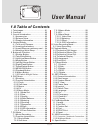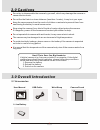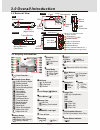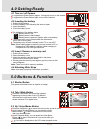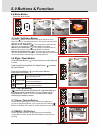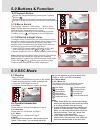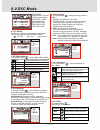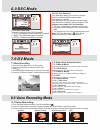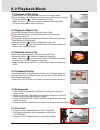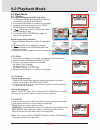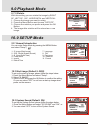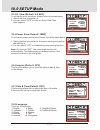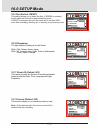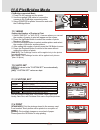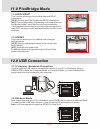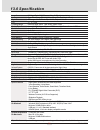Easypix LCD User Manual
1
User Manual
1.0 Table of Contents
1. Total pages....................................
2. Cautions.......................................
3. Overall Introduction........................
3.1 Accessories..............................
3.2 External View............................
3.3 Display Information...................
4. Getting Ready................................
4.1 Turn on/off Camera....................
4.2 Inserting the battery...................
4.3 Insert/Remove a memory card....
4.4 Attaching Wrist Strap.................
5. Buttons & Function.........................
5.1 Shutter Button...........................
5.2 Tele/Wide Button.......................
5.3 Up/Voice Memo Button...............
5.4 Mode Button..............................
5.5 Left/Self-timer Button................
5.6 Right/Flash Button.....................
5.7 Down/Delete Button...................
5.8 MENU/OK Button......................
5.9 Playback Button........................
5.10 Macro Button...........................
............
6. DSC Mode.....................................
6.1 Shooting...................................
6.2 Function Introduction.................
6.2.1 Flash....................................
6.2.2 Self-timer.............................
6.2.3 Macro..................................
6.2.4 EV.......................................
6.2.5 Menu Mode..........................
6.2.5.1 Mode Set.........................
6.2.5.2 Size................................
6.2.5.3 Quality.............................
6.2.5.4 White Balance..................
6.2.5.5 Metering..........................
6.2.5.6 Shooting..........................
6.2.5.7 Sharpness.......................
6.2.5.8 Effect..............................
6.2.5.9 OSD Information...............
6.2.5.10 Face Detection...............
7. DV Mode.......................................
7.1 Movie Recording.......................
7.2 Function Introduction.................
7.2.1 Movie Mode..........................
7.2.2 Self-timer.............................
5.11 IR Switch & Night Vision
01
02
02
02
03
03
04
04
04
04
04
04
04
04
04
05
05
05
05
05
06
06
06
06
06
06
06
06
06
06
06
06
07
07
07
07
07
07
07
08
08
08
08
08
08
08
7.2.3 Macro Mode.........................
7.2.4 EV.......................................
7.2.5 Menu Mode..........................
7.2.5.1 Video Size.......................
7.2.5.2 Metering..........................
7.2.5.3 Effect..............................
7.2.5.4 OSD Information..............
8. Voice Recording Mode....................
8.1 Voice Recording........................
9. Playback Mode..............................
9.1 Playback of Still Image...............
9.2 Playback of Movie Clip...............
9.3 Playback of Voice Clip................
9.4 Thumbnail Display.....................
9.5 Enlargement.............................
9.6 Photo Exif.................................
9.7 Menu Mode...............................
9.7.1 Protect.................................
9.7.2 Slide....................................
9.7.3 Delete..................................
9.7.4 DPOF...................................
9.7.5 Rotate..................................
10. SETUP Mode................................
10.1 General Introduction.................
10.2 Start Image..............................
10.3 System Sound.........................
10.4 Q. View...................................
10.5 Power Save.............................
10.6 Imprint....................................
10.7 Date & Time.............................
10.8 Language................................
10.9 File.......................................
10.10 Frequency.............................
10.11 Reset All................................
10.12 Format..................................
11. PictBridge Mode...........................
11.1 Image.....................................
11.2 Auto Set..................................
11.3 Custom Set.............................
11.4 Print.......................................
11.5 DPOF Print..............................
11.6 Reset.....................................
12. USB Connection...........................
..............
13. Specification................................
12.1
Computer / Notebook Connection
...
12.2 Webcam Mode...........
08
08
08
08
08
08
08
08
08
09
09
09
09
09
09
09
10
10
10
10
10
11
11
11
11
11
12
12
12
12
12
13
13
13
13
14
14
14
14
14
15
15
15
15
15
16