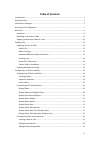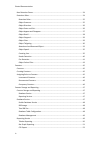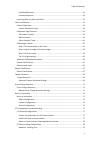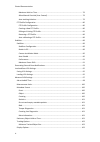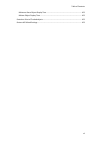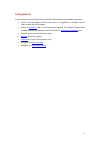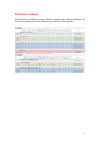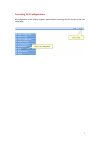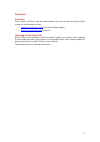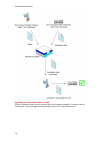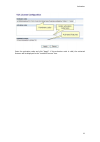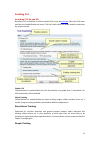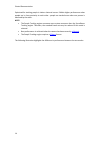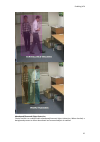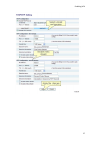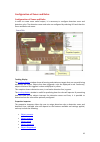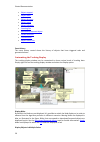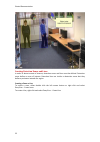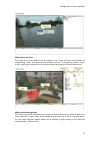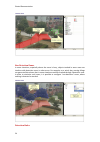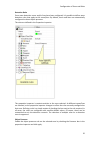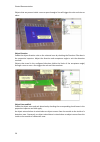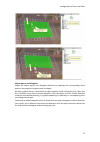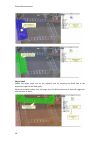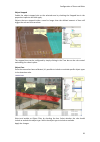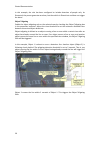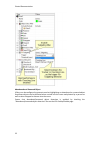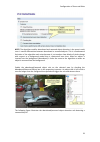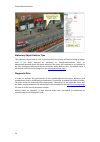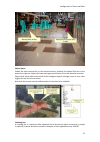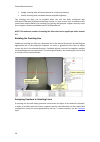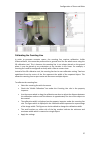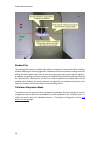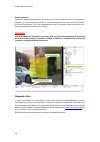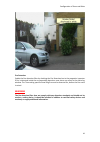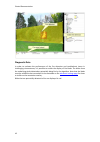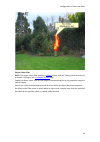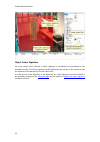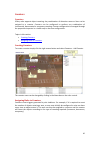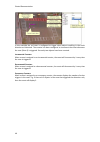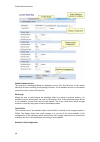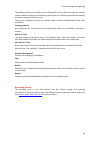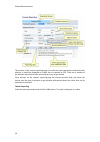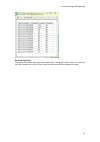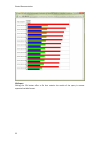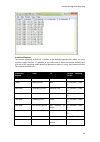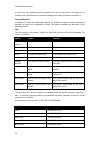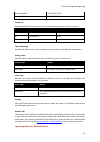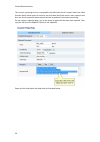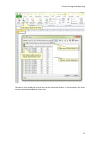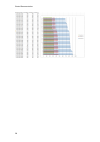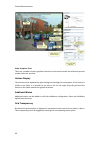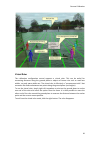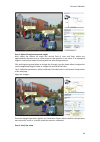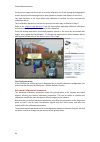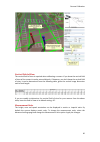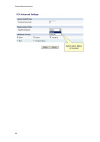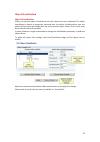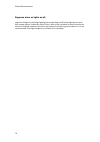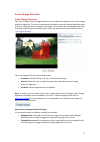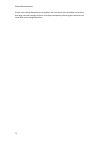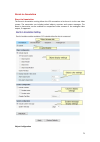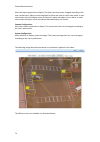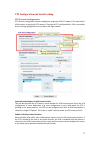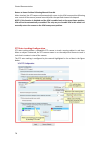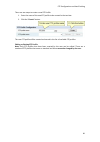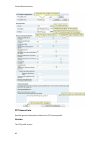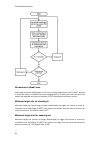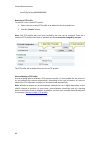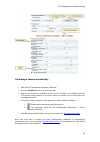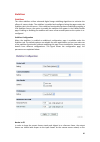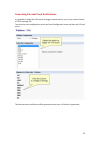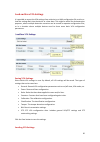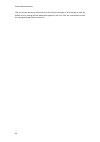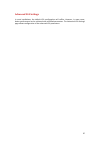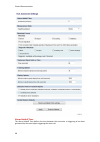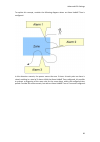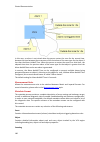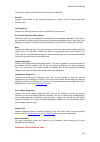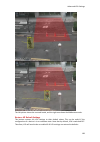- DL manuals
- Ganz
- Security Camera
- PIXELPRO SERIES
- Interface Manual
Ganz PIXELPRO SERIES Interface Manual
Summary of PIXELPRO SERIES
Page 1
H.264 network camera vca interface manual.
Page 3: Table of Contents
Iii table of contents introduction ............................................................................................................................... 1 getting started ..........................................................................................................................
Page 4
Printed documentation iv non detection zones ........................................................................................................... 24 detection rules ................................................................................................................... 24 detection...
Page 5
Table of contents v predefined requests ....................................................................................................... 53 command request .......................................................................................................... 54 importing data into microso...
Page 6
Printed documentation vi maximum hold-on time .................................................................................................. 79 allow manual override (user control) ............................................................................ 79 auto-tracking initiation .............
Page 7
Table of contents vii minimum alarm object display time ........................................................................... 102 minium object display time ......................................................................................... 102 detection point of tracked objects ...........
Page 9
1 introduction vcasys is a real-time video analytics engine that utilizes advanced image processing algorithms to turn video into actionable intelligence. At the core of the product is an advanced object tracking engine that continually tracks moving and stationary targets. The tracking engine featu...
Page 11
3 getting started in order to get up and running as fast as possible, the following steps should be executed: locate a unit that supports vcasys and ensure it is upgraded to a firmware version that contains the vcasys engine. Obtain an activation code for the feature set required. The different feat...
Page 13
5 vca feature packages vca functionality is available in a range of different packages and on different platforms. The license types available for ip and pc platforms are listed in the following table..
Page 15
7 accessing vca configuration all configuration of the vcasys engine is performed by accessing the vca section of the unit setup page:.
Page 17
9 activation activation some features of vcasys must be activated before they can be used. Activating vcasys consists of the following two steps: obtaining an activation code from your hardware supplier. Applying an activation code to the unit. Obtaining an activation code before vcasys can be enabl...
Page 18
Printed documentation 10 applying an activation code to a unit once an activation code has been received from your hardware supplier, it's simply a case of entering the code on the appropriate web page. Select the the activation menu:.
Page 19
Activation 11 enter the activation code and click "apply". If the activation code is valid, the activated features will be displayed in the "installed licenses" box..
Page 21
13 enabling vca switching vca on and off by default, vca is disabled. In order to enable vca it must be activated . Select the vca menu and then the enable/disable sub menu. Tick the enable check box under analytics and select the required mode. Enable vca check/uncheck to enable/disable the vca fun...
Page 22
Printed documentation 14 optimized for tracking people in indoor cluttered scenes. Exhibits higher performance when people are in close proximity to each other - people are tracked even when one person is obscured by the other. Note: the people tracking engine consumes more system resources than the...
Page 23
Enabling vca 15 abandoned/removed object detection check/uncheck to enable/disable abandoned/removed object detection. When checked, a background process to detect abandoned and removed objects is enabled..
Page 24
Printed documentation 16 note: the use of abandoned object detection may degrade the ability of the tracking engine to track moving targets through occlusions. Therefore, this feature should only be enabled if the detection of abandoned or removed objects is necessary. Counting line check/uncheck to...
Page 25
Enabling vca 17.
Page 27
19 configuration of zones and rules configuration of zones and rules in order to create some useful output, it is necessary to configure detection zones and detection rules. The detection zones and rules are configured by selecting vca and then the zones and rules sub menu: tracking display the trac...
Page 28
Printed documentation 20 object stopped object dwell object direction object speed object tailgating counting line abandoned/removed object smoke detection fire detection object colour filer event history the event history control shows the history of objects that have triggered rules and generated ...
Page 29
Configuration of zones and rules 21 select this option to toggle between 2-color display mode (alarmed objects in red, non- alarmed objects in yellow), or multi-color displayed mode. In multi-color display mode, objects are displayed in a color selected by the system. Display non-alarmed objects by ...
Page 30
Printed documentation 22 creating detection zones and lines in order to detect events of interest, detection zones and lines must be defined. Detection zones define an area of interest. Detection lines are similar to detection zones but they define a perimeter instead of a region. Creating a zone or...
Page 31
Configuration of zones and rules 23 editing zones and lines zones and lines can be edited to be any shape or size. Zones and lines are controlled by manipulating "nodes" that represent the zone/line vertices. To change the shape of a zone or line, simply grab a node with the left mouse button and dr...
Page 32
Printed documentation 24 non detection zones in some situations, especially where the scene is busy, objects tracked in some areas can interfere with detection zones in other areas. For example, on a windy day, moving foliage can generate false alarms that in some situations could be tracked through...
Page 33
Configuration of zones and rules 25 detection rules once some detection zones and/or lines have been configured, it's possible to define some detection rules that apply to the zones/lines. By default, zones and lines are automatically configured to detect object presence. The rules are defined in th...
Page 34
Printed documentation 26 objects that are present inside a zone or pass through a line will trigger the rule and raise an alarm. Object direction enable the object direction rule on the selected zone by checking the direction filter box in the properties inspector. Adjust the direction and acceptanc...
Page 35
Configuration of zones and rules 27 object appear and disappear enable the object appear and disappear detection by checking the corresponding check boxes in the properties inspector and click apply. An object appear alarm is raised when an object appears inside a detection zone. Note that this is d...
Page 36
Printed documentation 28 object dwell enable the object dwell rule on the selected zone by checking the dwell box in the properties inspector and click apply. Objects that dwell inside a zone for longer than the defined amount of time will trigger the rule and raise an alarm..
Page 37
Configuration of zones and rules 29 object stopped enable the object stopped rule on the selected zone by checking the stopped box in the properties inspector and click apply. Objects that are stopped inside a zone for longer than the defined amount of time will trigger the rule and raise an alarm. ...
Page 38
Printed documentation 30 in this example, the rule has been configured to include detection of people only. As illustrated, the person generates an alarm, but the vehicle is filtered out and does not trigger the alarm. Object tailgating enable the object tailgating rule on the selected zone by check...
Page 39
Configuration of zones and rules 31 object tailgating trigger the tailgating filter can use either the tracking engine or the counting line as trigger sources for tailgating detection. Since the counting line exhibits higher performance when detecting multiple objects crossing a line, best performan...
Page 40
Printed documentation 32 abandoned and removed object vcasys can be configured to generate an alert highlighting an abandoned or removed object. Suspicious objects can be detected when carried into the scene and planted by a person as well as when dropped or thrown into the scene. Ensure that abando...
Page 41
Configuration of zones and rules 33 note: the algorithm used for abandoned and removed object detection is the same in each case: it cannot differentiate between abandoned or removed objects. This is a fundamental limitation of the algorithm and arises because it just analyses how blocks of pixels c...
Page 42
Printed documentation 34 stationary object hold-on time the stationary object hold-on time is the time which the tracker will keep tracking an object once it has been detected as stationary or abandoned/removed. After an abandoned/removed object has been detected, the object will continue to be trac...
Page 43
Configuration of zones and rules 35 object speed enable the object speed rule on the selected zone by checking the speed filter box in the properties inspector. Adjust the lower and upper speed limits to suit the detection scenario. Objects that travel within the bounds of the configured speeds, thr...
Page 44
Printed documentation 36 people counting with overhead cameras in a retail environment. Vehicle counting with overhead cameras on public highways. The counting line filter can be enabled when the unit has been configured with vcacount/vcaaccess/vcaadvanced/vcapro license. In some scenes such as entr...
Page 45
Configuration of zones and rules 37 calibrating the counting line in order to generate accurate counts, the counting line requires calibration. Unlike vcasurveillance, this cannot be performed at a general level for the whole scene using the 3d calibration tool. This is because the counting line is ...
Page 46
Printed documentation 38 shadow filter the counting line features a shadow filter which is designed to remove the effects of object shadows affecting the counting algorithm. Shadows can cause inaccurate counting results by making an object appear larger than its true size or by joining two or more o...
Page 47
Configuration of zones and rules 39 when the diagnostics metadata is enabled, the diagnostics will appear as black and white lines on either side of the counting line on the zones and rules page. Each line represents an object which was detected by the counting algorithm. The width of the line shows...
Page 48: Warning
Printed documentation 40 smoke detection enable the smoke detection filter by checking the smoke detection box in the properties inspector. If smoke is detected inside the corresponding detection zone alerts are raised in the alarm log window. The time setting specifies how long smoke should be dete...
Page 49: Warning
Configuration of zones and rules 41 fire detection enable the fire detection filter by checking the fire detection box in the properties inspector. If fire is detected inside the corresponding detection zone alerts are raised in the alarm log window. The time setting specifies how long fire must be ...
Page 50
Printed documentation 42 diagnostic data in order to evaluate the performance of the fire detection and troubleshoot issues in challenging circumstances, it's possible to enable the display of fire blobs. The blobs show the underlying pixels detected as potentially being fire by the algorithm. Note ...
Page 51
Configuration of zones and rules 43 object colour filter note: the object colour filter requires a vcapro license, and the tracking mode must be set to people tracking on the vca enable/disable page. Enable the object colour filter by checking the corresponding box in the properties inspector and cl...
Page 52
Printed documentation 44 object colour signature for every object that's tracked, a colour signature is calculated and transmitted in the metadata stream. The colour signature can be displayed as an overlay on the screen to help the selection of the parameters for the colour filter. In order for the...
Page 53
45 counters counters vcasys also supports object counting. Any combination of detection zones or lines can be assigned to a counter. Counters can be configured to perform any combination of incremental, decremental or occupancy counting. Counter configuration is managed through the properties inspec...
Page 54
Printed documentation 46 in this example the red zone is configured to trigger when object travelling in the north direction are detected. The counter has been configured to increment the count whenever the zone (zone 0) is triggered. Currently two objects have been counted. Incremental counters whe...
Page 55
47 counter storage and reporting counter storage and reporting the counter storage and reporting service allows the device to store the values of any configured counters at regular intervals in up to 4 on-board databases. Any of the databases can be queried by the user to generate tables, graphs and...
Page 56
Printed documentation 48 enable database service the control for enabling/disabling the database service. This also functions as the master switch for all other counting and reporting functions - if the database service is not enabled, none of the other services will function. Db storage allows the ...
Page 57
Counter storage and reporting 49 the database allows up to 4 tables to be configured (0-3). Each table can sample the counter values at different intervals, thus allowing reports that cover different granularities and time windows to be generated by the user. Tables must be enabled in-order. For exa...
Page 58
Printed documentation 50 the essence of the counter reporting page is to select the query parameters and then select whether it should be displayed as a table, bar or exported to csv. There are a number of pre-defined requests that offer quick and easy way to get started. Every element on the counte...
Page 59
Counter storage and reporting 51 bar graph reporting clicking the bar button pops up a new window with a bar graph of the results. The colour of each bar matches the colour of the counter on the zones & rules configuration page..
Page 60
Printed documentation 52 csv export clicking the csv button offers a file that contains the results of the query in comma- separated-variable format..
Page 61
Counter storage and reporting 53 predefined requests the counter reporting service has a number of pre-defined requests that reflect the most common usage scenarios. It's possible to just select one of these pre-defined requests and click one of the reporting modes directly to generate a report in a...
Page 62
Printed documentation 54 in each case, the predefined queries populate the rest of the fields on the page, so it's simple to use a predefined query and then change just a couple of fields to customise it. Command request in addition to using the predefined requests it's possible to select all query ...
Page 63
Counter storage and reporting 55 yesterday+3600 2011/05/22 01:00 sunday 06:00 2011/05/22 06:00 counter id allows specification of which counters are included in the request, can be any one of: counter id details example active all currently displayed counters 1,4,5,6 all all counters 0-19 one of 0-1...
Page 64
Printed documentation 56 the counter reporting service is compatible with microsoft excel's import data from web function which allows users to extract a real-time data feed from one or many cameras and then use excel's powerful data analysis functions to perform further data processing. On the coun...
Page 65
Counter storage and reporting 57 the data is then displayed in excel and can be processed further. In this example, the three counters have been added to a bar chart..
Page 66
Printed documentation 58.
Page 67
59 camera calibration camera calibration camera calibration is required in order for the vca engine to classify objects into different object classes. Once the camera has been calibrated, the engine can infer real-world object properties such as speed, height and area and classify objects accordingl...
Page 68
Printed documentation 60 other graphical tools there are a number of other graphical tools that can be used to make the calibration process simpler and more accurate. Horizon display the horizon can be displayed by right clicking and checking the menu option. If the horizon is visible in the video, ...
Page 69
Camera calibration 61 virtual ruler the calibration configuration control supports a virtual ruler. This can be useful for measuring distances along the ground plane to objects of known size such as road lane widths, car park space widths etc. The virtual ruler is effectively a "measurement stick" t...
Page 70
Printed documentation 62 calibrating a camera calibrating a camera is necessary in order to estimate object parameters such as height, area, speed and classification. If you know the height, tilt angle and vertical field of view corresponding to your installation, you can simply type the parameters ...
Page 71
Camera calibration 63 step 2: adjust tilt angle and camera height now, adjust the camera tilt angle and vertical field of view until both mimics are approximately the same size as a real person at that position in the scene. If an estimated height is entered then adjust this along with the other two...
Page 72
Printed documentation 64 once you are happy that the scene is correctly calibrated, verify the settings by dragging the mimics around and comparing them to other people or people-sized objects in the scene. The more locations in the scene where the calibration is verified, the more accurate the cali...
Page 73
Camera calibration 65 vertical field of view the vertical field of view is required when calibrating a camera. If you know the vertical field of view of the camera it can be entered directly. If however, you don't know the vertical field of view, it can be determined from the following table, given ...
Page 74
Printed documentation 66.
Page 75
67 object classification object classification vcasys can perform object classification once the camera has been calibrated. The object classification is based on properties extracted from the object including object area and speed. Vcasys comes pre-loaded with the most common object classes, and in...
Page 77
69 tamper detection tamper detection the tamper detection module is intended to detect camera tampering events such as bagging, de-focusing, moving the camera, etc. This is achieved by detecting large persistent changes in the image. The output of the tamper detection algorithm is displayed as red b...
Page 78
Printed documentation 70 suppress alarm on lights on/off: large fast changes to the image lighting such as switching on/off indoor lighting can cause false tamper alarms. Enable this option if this is likely to be a problem in the area where the camera is installed. However, this option will reduce ...
Page 79
71 scene change detection scene change detection the scene change detection page allows the user to adjust the settings of the scene change detection algorithm. The scene change detection module resets the tracking algorithm when it detects a large persistent change in the image. This prevents the t...
Page 80
Printed documentation 72 if false scene change detections are a problem, the time and/or area should be increased so that large transient changes such as a close object temporarily obscuring the camera do not cause false scene change detections..
Page 81
73 burnt-in annotation burnt-in annotation the burnt-in annotation setting allows the vca annotation to be burnt in to the raw video stream. The annotation can include tracked objects, counters and system messages. The burnt-in annotation can be enabled for compressed video streams or the analogue v...
Page 82
Printed documentation 74 select the object properties to display. The object text size can be changed according to the user's preferences. Objects can be displayed in either two-color or multi-color mode. In two- color mode, select the display colors for objects in alarm and objects not in alarm. In...
Page 83
Burnt-in annotation 75.
Page 85
77 ptz configuration and autotracking ptz general configuration ptz general configuration allows configuration of general vca ptz support. This extends the vca functions to work with ptz cameras. The general ptz configuration for vca is controlled by the settings highlighted in the red box in the fi...
Page 86
Printed documentation 78 return to home position following manual override when checked, the ptz camera will automatically return to the vca home position following user control of the camera (manual override) after the specified timeout has elapsed. Note: if this function is disabled and the vca is...
Page 87
Ptz configuration and autotracking 79 maximum tracking time defines the maximum time that a subject is tracked for by the ptz camera. Even if a subject is being tracked by the ptz camera, the ptz camera will stop auto tracking (and return to the vca home preset position if configured) if this time e...
Page 88
Printed documentation 80 by drawing a box around any portion of the image. Simply hold the shift key and click to drag out the target area. Ptz autotracking will be initiated on the area indicated. Autotracking in progress: ptz profile configuration ptz profile configuration since every ptz camera h...
Page 89
Ptz configuration and autotracking 81 there are two steps to create a new ptz profile: 1. Enter the name of the new ptz profile to be created in the text box. 2. Click the " create " button. The new ptz profile will be created and stored in the list of available ptz profiles. Editing an existing ptz...
Page 90
Printed documentation 82 ptz general info specifies general information related to the ptz camera profile. Version the ptz profile version..
Page 91
Ptz configuration and autotracking 83 description detailed description for the ptz profile, normally contains camera manufacturer and model number. Protocol the ptz protocol for the current camera. Please refer to "io configuration"->"uart"->"ptz protocol" for all supported ptz protocols. Ptz auto-t...
Page 92
Printed documentation 84 no movement (dead) zone percentage of screen width/height in the centre of the image where the ptz won’t attempt to track the subject, normalized as a percentage(0-100%). In most cases this value does not need to be adjusted and values of between 15-20% should give satisfact...
Page 93
Ptz configuration and autotracking 85 zoom speed camera zoom speed (percentage of maximum camera zoom speed) for both zoom in and out, normalized as a percentage (0-100%). Controls how fast the camera zooms in and out. Where the camera only supports a fixed zoom speed, this value needs to be set to ...
Page 94
Printed documentation 86 serial2.Fcgi?Write=ff010000000000 removing a ptz profile to remove a user created ptz profile: 1. Select the user created ptz profile to be deleted in the drop down box. 2. Click the " delete " button. Note: only ptz profiles that have been created by the user can be removed...
Page 95
Ptz configuration and autotracking 87 calibrating a camera automatically select the ptz profile that should be calibrated. Click the calibrate button to start the process. Wait for the process to complete (can be up to 5 minutes). You should notice the ptz camera moving about at this point while the...
Page 97
89 stabilizer stabilizer the video stabilizer utilizes advanced digital image stabilizing algorithms to minimise the effects of camera shake. The stabilizer is enabled and configured using the pages under the stabilizer tab in the left menu. If the stabilizer functionality has been enabled by provid...
Page 98
Printed documentation 90 output frames are shifted to keep the image features aligned to previous frames. This results in areas for which there is no image data available. The border in-fill combo box lets you select what happens to those areas of the image. There are 5 options available: fast fade:...
Page 99
Stabilizer 91 low detail: when this option is enabled, the algorithm is disabled when a scene with insufficient detail for reliable stabilization is detected. This prevents the image position 'hunting’ when there is very little scene detail or features. For example, when the camera is pointed at a c...
Page 101
93 generating external event notifications it is possible to assign the vca alarms to trigger external events, e.G. A relay contact closure, a tcp/ip message, etc. To access the event configuration select the event configuration menu and then the vca sub menu: the external event notification will be...
Page 103
95 load and save vca settings it is possible to export the vca settings from a device to an xml configuration file, and to re- load the settings back into the device at a later date. This might be useful for demonstration purposes, where multiple detection scenarios can be stored in separate configu...
Page 104
Printed documentation 96 click the browse button to select the file to load. Select the types of vca settings to load. By default all vca settings will be loaded and applied to the unit. Click the load button to load the settings and apply them to the unit..
Page 105
97 advanced vca settings in most installations, the default vca configuration will suffice. However, in some cases, better performance can be achieved with modified parameters. The advanced vca settings page allows configuration of the advanced vca parameters..
Page 106
Printed documentation 98 alarm holdoff time the alarm holdoff time defines the time between the successive re-triggering of an alarm generated by the same object triggering the same rule..
Page 107
Advanced vca settings 99 to explain this concept, consider the following diagram where no alarm holdoff time is configured: in this detection scenario, the person enters the zone 3 times. At each point an alarm is raised, resulting in a total of 3 alarms. With the alarm holdoff time configured, it's...
Page 108
Printed documentation 100 in this case, an alarm is not raised when the person enters the zone for the second time, because the time between the occurrence of the last alarm of the same type for the object is less than the alarm holdoff time. When the person re-enters the zone for a third time, the ...
Page 109
Advanced vca settings 101 contains the values of any counters that have been configured. Statistics contains data related to the statistical properties of objects such as object dwell time (vcapro only). Color signature contains the color signatures of each tracked object (vcapro only). Do not send ...
Page 110
Printed documentation 102 the stationary object hold-on time defines the amount of time that an object will be tracked by the engine once it becomes stationary. Since objects which become stationary must be "merged" into the scene after some finite time, the tracking engine will forget about objects...
Page 111
Advanced vca settings 103 the left picture shows the centroid mode, and the right one shows the midbottom mode. Restore all default settings this button restores all vca settings to their default values. This can be useful if the configuration of a device is in an unknown state. Note that by default...