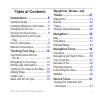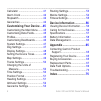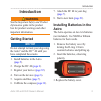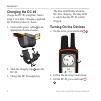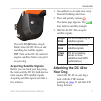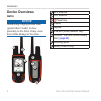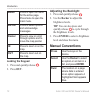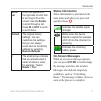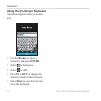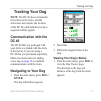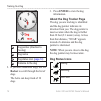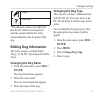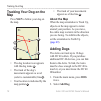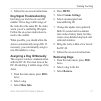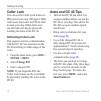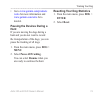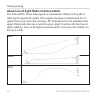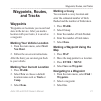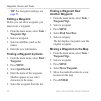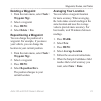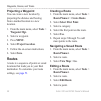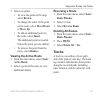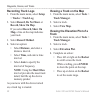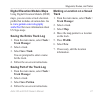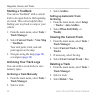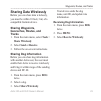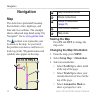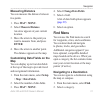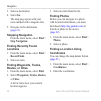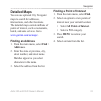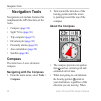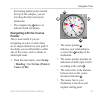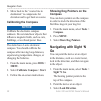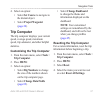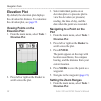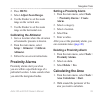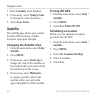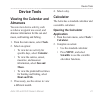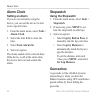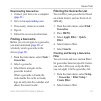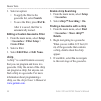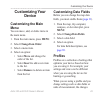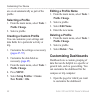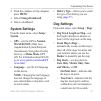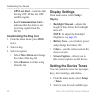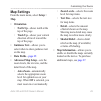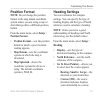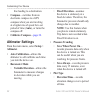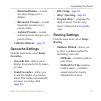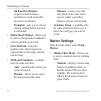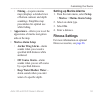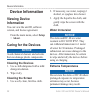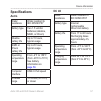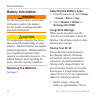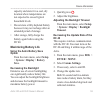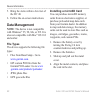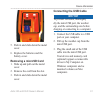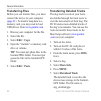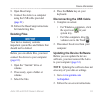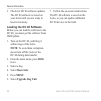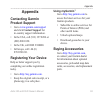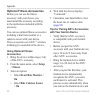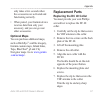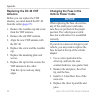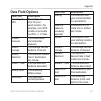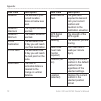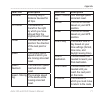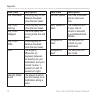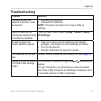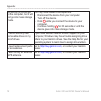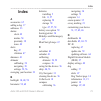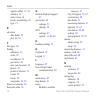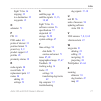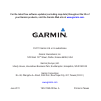- DL manuals
- Garmin
- Portable Radio
- Astro 320
- Owner's Manual
Garmin Astro 320 Owner's Manual
Summary of Astro 320
Page 1
Astro ® 320 owner’s manual gps-enabled dog tracking system.
Page 2
© 2011 garmin ltd. Or its subsidiaries all rights reserved. Under the copyright laws, this manual may not be copied, in whole or in part, without the written consent of garmin. Garmin reserves the right to change or improve its products and to make changes in the content of this manual without oblig...
Page 3: Table of Contents
Astro 320 and dc40 owner’s manual 3 table of contents introduction ............................ 5 getting started ............................. 5 installing batteries in the astro ..... 5 charging the dc 40 ...................... 6 turning on the devices ................ 6 attaching the dc 40 to you...
Page 4
4 astro 320 and dc40 owner’s manual calculator ................................... 41 alarm clock ................................ 42 stopwatch ................................... 42 geocaches ................................. 42 customizing your device ... 45 customizing the main menu ....... 45 cu...
Page 5: Introduction
Astro 320 and dc40 owner’s manual 5 introduction introduction warning see the important safety and product information guide in the product box for product warnings and other important information. Getting started notice do not attempt to track your dog using the astro ® and the dc ™ 40 until you ha...
Page 6: Charging The Dc 40
6 astro 320 and dc40 owner’s manual introduction charging the dc 40 charge the dc 40 completely before using it on a hunt. Charging a depleted dc 40 battery takes 4½ hours. 1. Connect the power cable ➊ to an appropriate electrical source. ➊ ➋ 2. Slide the charging clip ➋ onto the dc 40. 3. Charge th...
Page 7: Acquiring Satellite Signals
Astro 320 and dc40 owner’s manual 7 introduction ➋ ➌ the red led ➌ flashes (single blink) when the dc 40 is on and searching for satellite signals. Tip: turn on the dc 40, and let it acquire satellites before you put it on your dog. Acquiring satellite signals before you can track your dog using the...
Page 8: Device Overviews
8 astro 320 and dc40 owner’s manual introduction device overviews astro notice avoid using a high-powered radio (greater than 5 watts) in close proximity to the astro. It may cause irreversible damage to the astro. ➍ ➌ ➋ ➊ ➎ ➏ ➑ ➒ ➐ ➊ gps antenna ➋ vhf antenna ➌ power key ➍ display ➎ keypad ➏ usb po...
Page 9: Dc 40
Astro 320 and dc40 owner’s manual 9 introduction dc 40 ➊ ➋ ➌ ➍ ➊ vhf antenna ➋ collar ➌ gps antenna ➍ power key keypad dog press to view the dog tracker page. Mark press to mark your current location. Back press to cancel data entry or return to the previous menu or page. Map press to view the map..
Page 10: Menu
10 astro 320 and dc40 owner’s manual introduction menu press to open the menu for the active page. Press twice to open the main menu. Enter press to select options and acknowledge messages. Rocker press to view or scroll through options and to move the map pointer. In press to zoom in on the map. Ou...
Page 11: Scroll
Astro 320 and dc40 owner’s manual 11 introduction scroll bar a bar that appears on the right side of a list that is too long to fit on the screen. Use the rocker to scroll through a list. Press in or out to scroll a set of items. Default the original factory settings. You can customize the settings,...
Page 12: Using The On-Screen Keyboard
12 astro 320 and dc40 owner’s manual introduction using the on-screen keyboard a keyboard appears when you enter text. • use the rocker to select a character, and press enter. • select to backspace. • select to shift. • press in or out to change the character mode of the keyboard. • select done to s...
Page 13: Tracking Your Dog
Astro 320 and dc40 owner’s manual 13 tracking your dog tracking your dog note: the dc 40 does not transmit its location to the astro, and the astro does not indicate the location of the dc 40, until both devices have acquired satellite signals. Communication with the dc 40 the dc 40 that was package...
Page 14: About The Dog Tracker Page
14 astro 320 and dc40 owner’s manual tracking your dog ➋ ➌ ➍ ➊ ➊ dog pointer (direction to the dog) ➋ dog name ➌ dog status icon ( page 14 ) ➍ distance to the dog 2. If you have additional dogs, use the rocker to scroll through the list of dogs. The astro can keep track of 10 dogs. 3. Press enter to...
Page 15: Editing Dog Information
Astro 320 and dc40 owner’s manual 15 tracking your dog treed unknown* *the unknown status icon indicates that the dc 40 has not acquired a satellite signal and that the astro cannot determine the location of the dog. Editing dog information the astro assigns a default name, “dog,” to the dc 40 packa...
Page 16: Tracking Your Dog On The
16 astro 320 and dc40 owner’s manual tracking your dog tracking your dog on the map press map to follow your dog on the map. ➌ ➊ ➋ ➍ • the dog location icon appears with the dog name ➊ . • the track of the dog’s movements appears as a red (color is customizable) line ➋ . • your location is indicated...
Page 17: Dog Signal Troubleshooting
Astro 320 and dc40 owner’s manual 17 tracking your dog 3. Follow the on-screen instructions. Dog signal troubleshooting each dog you track has its own id number. If two dogs within range of the astro have the same id, the astro warns you of a conflicting id signal. Follow the on-screen instructions ...
Page 18: Collar Lock
18 astro 320 and dc40 owner’s manual tracking your dog collar lock you can use the collar lock feature to pin protect your dog’s id signal. Other astro users must enter the pin in order to track your dog. Other astro users can still add your dog by physically touching the astro to the dc 40. Activat...
Page 19: Pausing The Devices During A
Astro 320 and dc40 owner’s manual 19 tracking your dog • go to www.Garmin.Com/products /astro for more information and www.Garmin.Com/astro for a tutorial. Pausing the devices during a hunt if you are moving the dogs during a hunt and you do not want to record the transportation of the dogs, you can...
Page 20
20 astro 320 and dc40 owner’s manual tracking your dog about line-of-sight radio communication the astro and dc 40 use radio signals to communicate. Objects in the path of radio signals degrade the quality of the signals. Keeping an unobstructed line of sight between your astro and your dog’s dc 40 ...
Page 21: Waypoints, Routes,
Astro 320 and dc40 owner’s manual 21 waypoints, routes, and tracks waypoints, routes, and tracks waypoints waypoints are locations you record and store in the device. After you mark a location with your astro, it is saved as a waypoint. Marking your vehicle location 1. From the main menu, select sta...
Page 22: Editing A Waypoint
22 astro 320 and dc40 owner’s manual waypoints, routes, and tracks tip: for navigation settings, see page 53 . Editing a waypoint before you can edit a waypoint, you must create a waypoint. 1. From the main menu, select tools > waypoint mgr.. 2. Select a waypoint. 3. Select an attribute (such as the...
Page 23: Deleting A Waypoint
Astro 320 and dc40 owner’s manual 23 waypoints, routes, and tracks deleting a waypoint 1. From the main menu, select tools > waypoint mgr.. 2. Select a waypoint. 3. Press menu. 4. Select delete > yes. Repositioning a waypoint you can change the position of a waypoint. For example, if you move your v...
Page 24: Projecting A Waypoint
24 astro 320 and dc40 owner’s manual waypoints, routes, and tracks projecting a waypoint you can create a new location by projecting the distance and bearing from a marked location to a new location. 1. From the main menu, select tools > waypoint mgr.. 2. Select a waypoint. 3. Press menu. 4. Select ...
Page 25: Select Review.
Astro 320 and dc40 owner’s manual 25 waypoints, routes, and tracks 5. Select an option: • to view the point on the map, select review. • to change the order of the point on the route, select move down or move up. • to add an additional point on the route, select insert. The additional point is inser...
Page 26: Recording Track Logs
26 astro 320 and dc40 owner’s manual waypoints, routes, and tracks recording track logs 1. From the main menu, select setup > tracks > track log. 2. Select record, do not show or record, show on map. If you select record, show on map, a line on the map indicates your track. 3. Select record method. ...
Page 27: Saving The Entire Track Log
Astro 320 and dc40 owner’s manual 27 waypoints, routes, and tracks digital elevation models maps using digital elevation models (dem) maps, you can create a track elevation profile that includes elevation data. Go to www.Garmin.Com/cartography /onthetrail for more information about us topo maps. Sav...
Page 28: Starting A Tracback
28 astro 320 and dc40 owner’s manual waypoints, routes, and tracks starting a tracback you can use tracback ® with a current track to navigate back to the beginning of a track. This can be helpful when finding your way back to camp or your vehicle. 1. From the main menu, select tools > track manager...
Page 29: Sharing Data Wirelessly
Astro 320 and dc40 owner’s manual 29 waypoints, routes, and tracks sharing data wirelessly before you can share data wirelessly, you must be within 10 feet (3 m) of a compatible garmin device. Sharing waypoints, geocaches, routes, and tracks 1. From the main menu, select tools > share wirelessly. 2....
Page 30: Navigation
30 astro 320 and dc40 owner’s manual navigation navigation map the astro has a preloaded basemap that includes cities, highways, and lake and river outlines. The example shows enhanced map detail using city navigator ® . Go to www.Garmin.Com . The position icon represents your location on the map. A...
Page 31: Measuring Distance
Astro 320 and dc40 owner’s manual 31 navigation measuring distance you can measure the distance between two points. 1. Press map > menu. 2. Select measure distance. An arrow appears at your current location. 3. Move the arrow to the point you want to measure from, and press enter. 4. Move the arrow ...
Page 32: 4. Select Go.
32 astro 320 and dc40 owner’s manual navigation 3. Select a destination. 4. Select go. The map page opens with your route marked with a magenta line. 5. Navigate to the destination ( page 21 ). Stopping navigation from the main menu, select find > stop navigation. Finding recently found locations 1....
Page 33: Detailed Maps
Astro 320 and dc40 owner’s manual 33 navigation detailed maps you can use optional city navigator maps to search for addresses, intersections, and other locations. The detailed maps contain millions of points of interest, such as restaurants, hotels, and auto services. Go to www.Garmin.Com/us/maps/ ...
Page 34: Navigation Tools
34 astro 320 and dc40 owner’s manual navigation tools navigation tools navigation tools include features that compliment the gps functions of the astro. • compass ( page 34 ) • sight ‘n go ( page 36 ) • trip computer ( page 37 ) • elevation plot ( page 38 ) • proximity alarms ( page 39 ) • area calc...
Page 35: Navigating With The Course
Astro 320 and dc40 owner’s manual 35 navigation tools the bearing pointer points toward the top of the compass, you are traveling directly toward your destination. • the compass ring ➌ moves to indicate north orientation. Navigating with the course pointer this is most useful if you are navigating o...
Page 36: Calibrating The Compass
36 astro 320 and dc40 owner’s manual navigation tools 2. Move back to the “course line to destination” to compensate for deviation and to get back on course. Calibrating the compass notice calibrate the electronic compass outdoors. Do not stand near objects that influence magnetic fields, such as ca...
Page 37: Trip Computer
Astro 320 and dc40 owner’s manual 37 navigation tools 4. Select an option: • select set course to navigate to the distant object. • select project waypoint ( page 24 ). Trip computer the trip computer displays your current speed, average speed, maximum speed, trip odometer, and other helpful statist...
Page 38: Elevation Plot
38 astro 320 and dc40 owner’s manual navigation tools elevation plot by default, the elevation plot displays the elevation for distance. To customize the elevation plot, see page 52 . Viewing points on the elevation plot 1. From the main menu, select tools > elevation plot. 2. Press left or right on...
Page 39: 2. Press Menu.
Astro 320 and dc40 owner’s manual 39 navigation tools 2. Press menu. 3. Select adjust zoom ranges. 4. Use the rocker to set the zoom range on the vertical axis. 5. Use the rocker to set the zoom range on the horizontal axis. Calibrating the altimeter 1. Go to a location where the elevation or barome...
Page 40: 5. Select Save Track.
40 astro 320 and dc40 owner’s manual navigation tools 3. Select calculate when finished.. 4. If necessary, select change units to change the units of measure. 5. Select save track. Satellite the satellite page shows your current location, gps accuracy, satellite locations, and signal strength. Chang...
Page 41: Device Tools
Astro 320 and dc40 owner’s manual 41 device tools device tools viewing the calendar and almanacs you can view device activity, such as when a waypoint was saved, and almanac information for the sun and moon, and hunting and fishing. 1. From the main menu, select tools. 2. Select an option: • to view...
Page 42: Alarm Clock
42 astro 320 and dc40 owner’s manual device tools alarm clock setting an alarm if you are not currently using the device, you can set the device to turn on at a specific time. 1. From the main menu, select tools > alarm clock. 2. Select the time field to enter the time. 3. Select turn alarm on. 4. S...
Page 43: Downloading Geocaches
Astro 320 and dc40 owner’s manual 43 device tools downloading geocaches 1. Connect your device to a computer ( page 61 ). 2. Go to www.Opencaching.Com . 3. If necessary, create an account. 4. Sign in. 5. Follow the on-screen instructions. Finding a geocache before you can navigate to a geocache, you...
Page 44: Create Filter.
44 astro 320 and dc40 owner’s manual device tools 3. Select an option: • to apply the filter to the geocache list, select search. • to save the filter, press back . After it is saved, the filter is automatically named. Editing a custom geocache filter 1. From the main menu, select setup > geocaches ...
Page 45: Customizing Your
Astro 320 and dc40 owner’s manual 45 customizing your device customizing your device customizing the main menu you can move, add, or delete items in the main menu. 1. From the main menu, press menu. 2. Select change item order. 3. Select a menu item. 4. Select an option: • select move and change the...
Page 46: Selecting A Profile
46 astro 320 and dc40 owner’s manual customizing your device are saved automatically as part of the profile. Selecting a profile 1. From the main menu, select tools > profile change. 2. Select a profile. Creating a custom profile you can customize your settings and data fields for a particular activ...
Page 47: Press Menu.
Astro 320 and dc40 owner’s manual 47 customizing your device 2. From the compass or trip computer, press menu. 3. Select change dashboard. 4. Select a dashboard. System settings from the main menu, select setup > system. • gps—sets the gps to normal, waas/egnos (wide area augmentation system/europea...
Page 48: Customizing The Dog List
48 astro 320 and dc40 owner’s manual customizing your device ◦ gps lost alert—indicates that the dog’s dc 40 has lost gps satellite signals. ◦ lost communication alert— indicates that the astro is not receiving signals from the dc 40. Customizing the dog list 1. From the main menu, press dog twice. ...
Page 49: Map Settings
Astro 320 and dc40 owner’s manual 49 customizing your device map settings from the main menu, select setup > map. • orientation ◦ north up—shows north at the top of the page. ◦ track up—shows your current direction of travel toward the top of the page. • guidance text—allows you to select when to sh...
Page 50: Tracks Settings
50 astro 320 and dc40 owner’s manual customizing your device tracks settings from the main menu, select setup > tracks. • track log—turns track recording on or off. • record method—selects a track recording method. Auto records the tracks at a variable rate to create an optimum representation of you...
Page 51: Position Format
Astro 320 and dc40 owner’s manual 51 customizing your device position format note: do not change the position format or the map datum coordinate system unless you are using a map or chart that specifies a different position format. From the main menu, select setup > position format. • position forma...
Page 52: • Calibrate Compass—
52 astro 320 and dc40 owner’s manual customizing your device line leading to a destination. • compass—switches from an electronic compass to a gps compass when you are traveling at a higher rate of speed for a set period of time (auto), or turns the compass off. • calibrate compass— page 36 . Altime...
Page 53: Geocache Settings
Astro 320 and dc40 owner’s manual 53 customizing your device ◦ elevation/distance—records elevation changes over a distance. ◦ barometric pressure—records barometric pressure over a period of time. ◦ ambient pressure—records ambient pressure changes over a period of time. • calibrate altimeter— page...
Page 54: ◦ On Road For Distance
54 astro 320 and dc40 owner’s manual customizing your device ◦ on road for distance (requires routable maps)— calculates on-road routes that are shorter in distance. ◦ prompted—asks you to select a routing method before the route is calculated. • follow road method—allows you to select a transportat...
Page 55: • Marine Alarm Setup
Astro 320 and dc40 owner’s manual 55 customizing your device ◦ fishing—(requires marine maps) displays a detailed view of bottom contours and depth soundings. Simplifies map presentation for optimal use while fishing. • appearance—allows you to set the appearance of marine navigation aids on the map...
Page 56: Device Information
56 astro 320 and dc40 owner’s manual device information device information viewing device information you can view the unit id, software version, and license agreement. From the main menu, select setup > about. Caring for the devices notice avoid chemical cleaners and solvents that can damage plasti...
Page 57: Specifications
Astro 320 and dc40 owner’s manual 57 device information specifications astro water resistance water resistant to iec 60529 ipx7 battery type two 1.5 volt aa batteries (alkaline, nimh, or lithium) alkaline battery life up to 15 hours, typical usage nimh or lithium battery life up to 20 hours, typical...
Page 58: Battery Information
58 astro 320 and dc40 owner’s manual device information battery information warning see the important safety and product information guide in the product box for product warnings and other important information. Caution the temperature rating for the device may exceed the usable range of some batter...
Page 59: Maximizing Battery Life
Astro 320 and dc40 owner’s manual 59 device information capacity and store it in a cool, dry location where temperatures are not expected to exceed typical household levels. • do not store a fully depleted battery because it may not recharge after an extended period of storage. • after storage, full...
Page 60: Data Management
60 astro 320 and dc40 owner’s manual device information 5. Bring the astro within a few feet of the dc 40. 6. Follow the on-screen instructions. Data management note: the device is not compatible with windows ® 95, 98, me, or nt. It is also not compatible with mac ® os 10.3 and earlier. File types t...
Page 61: Removing A Microsd Card
Astro 320 and dc40 owner’s manual 61 device information 5. Push in and slide down the metal cover. 6. Replace the batteries and the battery cover. Removing a microsd card 1. Slide up and pull out the metal cover. 2. Remove the card from the slot. 3. Push in and slide down the metal cover. Connecting...
Page 62: Transferring Files
62 astro 320 and dc40 owner’s manual device information transferring files before you can transfer files, you must connect the device to your computer ( page 61 ). To transfer map data to a memory card, you may need to load usb drivers from www.Garmin.Com . 1. Browse your computer for the file. 2. S...
Page 63: Deleting Files
Astro 320 and dc40 owner’s manual 63 device information 8. Open basecamp. 9. Connect the astro to a computer using the usb cable provided ( page 61 ). 10. Follow the basecamp instructions for transferring files. Deleting files notice your device memory contains important system files and folders tha...
Page 64: Loading The Dc 40 Software
64 astro 320 and dc40 owner’s manual device information 3.Check for dc 40 software updates. The dc 40 software is stored on your astro until you are ready to load it wirelessly. Loading the dc 40 software before you can load the software to the dc 40, you must get the software from webupdater. 1. Tu...
Page 65: Appendix
Astro 320 and dc40 owner’s manual 65 appendix appendix contacting garmin product support • go to www.Garmin.Com/support and click contact support for in-country support information. • in the usa, call (913) 397.8200 or (800) 800.1020. • in the uk, call 0808 2380000. • in europe, call +44 (0) 870.850...
Page 66: Using Optional Fitness
66 astro 320 and dc40 owner’s manual appendix optional fitness accessories before you can use the fitness accessory with your device, you must install the accessory according to the instructions included with the accessory. You can use optional fitness accessories including a heart rate monitor or a...
Page 67: Optional Maps
Astro 320 and dc40 owner’s manual 67 appendix only takes a few seconds when the accessories are activated and functioning correctly. • when paired, your garmin device receives data from only your accessory, and you can go near other accessories. Optional maps you can purchase additional maps, such a...
Page 68: Replacing The Dc 40 Vhf
68 astro 320 and dc40 owner’s manual appendix replacing the dc 40 vhf antenna before you can replace the vhf antenna, you must detach the dc 40 from the collar ( page 67 ). 1. Remove the weather cap and screw from the vhf antenna. 2. Remove the old vhf antenna. 3. Align the new vhf antenna with the ...
Page 69: Data Field Options
Astro 320 and dc40 owner’s manual 69 appendix data field options data field description accuracy of gps the margin of error for your exact location. For example, your gps location is accurate to within +/- 12 feet. Ambient pressure the uncalibrated environmental pressure. Ascent - average the averag...
Page 70: Data Field
70 astro 320 and dc40 owner’s manual appendix data field description elevation the altitude of your current location above or below sea level. Elevation - maximum the highest elevation reached. Elevation - minimum the lowest elevation reached. Eta at destination the estimated time of day you will re...
Page 71: Data Field
Astro 320 and dc40 owner’s manual 71 appendix data field description odometer a running tally of distance traveled for all trips. Off course the distance to the left or the right by which you have strayed from the original path of travel. Pointer the data field arrow points in the direction of the n...
Page 72: Data Field
72 astro 320 and dc40 owner’s manual appendix data field description trip odometer a running tally of the distance traveled since the last reset. Trip time - moving a running tally of time since the last reset. Trip time - stopped the time spent not moving since the last reset. Trip time - total a r...
Page 73: Troubleshooting
Astro 320 and dc40 owner’s manual 73 appendix troubleshooting problem solution the device does not respond. How do i reset the device? 1. Remove the batteries. 2. Reinstall the batteries. Note: this does not erase any of your data or settings. I want to reset all the customized settings back to the ...
Page 74
74 astro 320 and dc40 owner’s manual appendix my device is connected to the computer, but it will not go into mass storage mode. You may have loaded a corrupted file. 1. Disconnect the device from your computer. 2. Turn off the device. 3. Hold while you connect the device to your computer. 4. Contin...
Page 75: Index
Astro 320 and dc40 owner’s manual 75 index index a accessories 65 adding a dog 17 addresses 33 alarms clock 42 marine 54 proximity 39 tones 48 alerts dog 47 vibration 47 almanacs 41 altimeter calibrating 39 navigating 38 settings 52, 56 averaging your location 23 b backlight 10, 48, 59 barometer 52,...
Page 76
76 astro 320 and dc40 owner’s manual index signal conflict 17–18 statistics 19 status icons 14 tracks, transferring 62 type 15 e elevation data fields 70 plot 26, 38 f file types 60 finding addresses 33 cities 32 coordinates 33 geocaches 43 near your location 22 photos 32 points of interest 33 route...
Page 77
Astro 320 and dc40 owner’s manual 77 index sight ‘n go 36 stopping 32 to a destination 32 waypoints 21 o odometer 71 p pin 18 poi loader 60 points of interest 33 position format 51 power key 8, 9 product support 65 profiles 45 proximity alarms 39 r radio signals 20 recent finds 32 replacement parts ...
Page 80: Www.Garmin.Com
For the latest free software updates (excluding map data) throughout the life of your garmin products, visit the garmin web site at www.Garmin.Com . © 2011 garmin ltd. Or its subsidiaries garmin international, inc. 1200 east 151 st street, olathe, kansas 66062, usa garmin (europe) ltd. Liberty house...