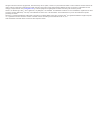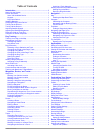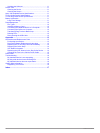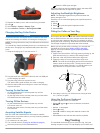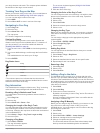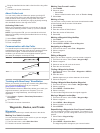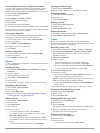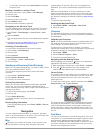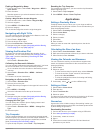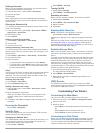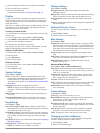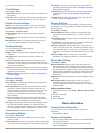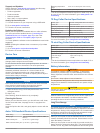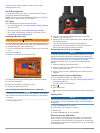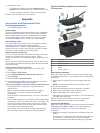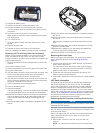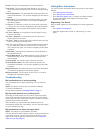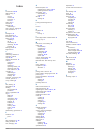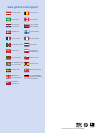- DL manuals
- Garmin
- Portable Radio
- Astro 320
- Owner's Manual
Garmin Astro 320 Owner's Manual
Summary of Astro 320
Page 1
Astro ® 320 with t5/t5 mini owner’s manual july 2015 printed in taiwan 190-01926-00_0a.
Page 2
All rights reserved. Under the copyright laws, this manual may not be copied, in whole or in part, without the written consent of garmin. Garmin reserves the right to change or improve its products and to make changes in the content of this manual without obligation to notify any person or organizat...
Page 3: Table of Contents
Table of contents introduction.....................................................................1 setting up the system................................................................ 1 device overviews ....................................................................... 1 astro 320 handheld d...
Page 4
Updating the software ......................................................... 11 device care .............................................................................. 11 cleaning the device ............................................................. 11 cleaning the screen .....................
Page 5: Introduction
Introduction warning see the important safety and product information guide in the product box for product warnings and other important information. Setting up the system you must set up the handheld device and the dog collar device before you can use the devices. 1 install batteries in the handheld...
Page 6: Dog Tracking
3 replace the battery cover, and turn the d-ring clockwise. 4 hold . 5 select setup > system > battery type . 6 select alkaline , lithium , or rechargeable nimh . Charging the dog collar device notice to prevent corrosion, thoroughly dry the contacts on the collar and the surrounding area before con...
Page 7
Your dog's location and tracks. The compass pointer indicates the direction of the dog's current location. Tracking your dog on the map before you can track a dog on the map, you must add them to the handheld device ( adding a dog to the astro , page 3 ). You can view the dog's location on the map. ...
Page 8
6 bring the handheld device within a few feet of the dog collar device. 7 follow the on-screen instructions. About collar lock you can use the collar lock feature to protect your dog's id signal using a pin. Other users with handheld devices must enter the pin in order to track your dog. Other users...
Page 9
Increasing the accuracy of a waypoint location you can refine a waypoint location for more accuracy. When averaging, the device takes several readings at the same location and uses the average value to provide more accuracy. 1 select tools > waypoint mgr. . 2 select a waypoint. 3 select menu > avera...
Page 10: Navigation
• to save part of the track, select save portion , and select the part to save. Marking a location on a saved track 1 from the main menu, select tools > track manager . 2 select a track. 3 select view map . 4 select a location on the track. 5 select mark > new . 6 edit the location information (opti...
Page 11: Applications
Finding a waypoint by name 1 from the main menu, select find > waypoints > menu > spell search . 2 enter the name. Matches appear as you select characters in the name. 3 select the waypoint. Finding a waypoint near another waypoint 1 from the main menu, select tools > waypoint mgr. . 2 select a wayp...
Page 12: Customizing Your Device
Finding a geocache before you can navigate to a geocache, you must have one or more geocaches loaded on your device. 1 from the main menu, select tools > geocaches . 2 select a geocache. 3 select go . When a geocache is found, the handheld device marks the cache as found, logs an entry into the cale...
Page 13
1 open the page for which you will change the data fields. 2 select a data field to customize. 3 select the new data field. For data field descriptions, see data fields , page 15 . Profiles profiles are a collection of settings that optimize your device based on how you are using it. For example, th...
Page 14: Device Information
3 select a unit of measure for the setting. Time settings select setup > time . Time format : sets the device to show time in a 12-hour or 24- hour format. Time zone : sets the time zone for the device. Automatic sets the time zone automatically based on your gps position. Position format settings n...
Page 15
Support and updates garmin express ( www.Garmin.Com/express ) provides easy access to these services for garmin devices. • product registration • product manuals • software updates • map, chart, or course updates setting up garmin express 1 connect the device to your computer using a usb cable. 2 go...
Page 16
Household level. After storage, the collar should be fully recharged before use. Data management you can store files on your device. The device has a memory card slot for additional data storage. Note: the device is not compatible with windows ® 95, 98, me, windows nt ® , and mac ® os 10.3 and earli...
Page 17: Appendix
1 complete an action: • for windows computers, select the safely remove hardware icon in the system tray, and select your device. • for mac computers, drag the volume icon to the trash. 2 disconnect the cable from your computer. Appendix accessories and replacement parts purchasing accessories go to...
Page 18
2 replace the battery cover. 3 replace the screws to secure the battery cover. 4 connect the battery connector and power connector. You may need to use a flat screwdriver to help secure the connectors. 5 select the power key to test the connections. When properly connected, a tone is emitted and the...
Page 19
2 pry off the cover. 3 remove the screw securing the vhf antenna to the back plate. 4 pull the length of the antenna from the antenna guide to remove the old antenna. 5 loop the antenna guide around the collar strap, and thread the new vhf antenna through the guide. This helps to point the antenna u...
Page 20
Sunset : the time of sunset based on your gps position. Time of day : the current time of day based on your current location and time settings (format, time zone, daylight saving time). Time to destination : the estimated time remaining before you reach the destination. You must be navigating for th...
Page 21: Index
Index a accessories 13, 16 adding a dog 3 alarms clock 7 marine 10 proximity 7 tones 9 alerts, dog 3 almanac 7 altimeter 10 calibrating 7 ant+ sensors, pairing 13 area calculation 7 b backlight 2, 9 bark detection 8 basecamp 4, 9, 12 battery 11, 13 installing 1 life 9 maximizing 9 replacing 13, 14 s...
Page 22: Www.Garmin.Com/support
Www.Garmin.Com/support +43 (0) 820 220230 + 32 2 672 52 54 0800 770 4960 1-866-429-9296 +385 1 5508 272 +385 1 5508 271 +420 221 985466 +420 221 985465 + 45 4810 5050 + 358 9 6937 9758 + 331 55 69 33 99 + 39 02 36 699699 (+52) 001-855-792-7671 0800 0233937 +47 815 69 555 00800 4412 454 +44 2380 662 ...