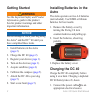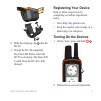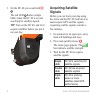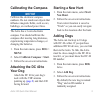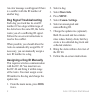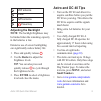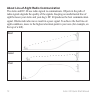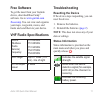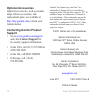Astro ® 320 quick start manual gps-enabled dog tracking system.
2 astro320quickstartmanual getting started warning see the important safety and product information guide in the product box for product warnings and other important information. Notice do not attempt to track your dog using the astro ® and the dc ™ 40 until you have completed these tasks. 1. Instal...
Astro320quickstartmanual 3 ➊ ➋ 2. Slide the charging clip ➋ onto the dc 40. 3. Charge the dc 40 completely. The blue led flashes when the dc 40 is charging. The blue led is solid when the dc 40 is fully charged. Registering your device help us better support you by completing our online registration...
4 astro320quickstartmanual 3. On the dc 40, press and hold ➋ . The red led ➌ flashes (single blink) when the dc 40 is on and searching for satellite signals. Tip: turn on the dc 40, and let it acquire satellites before you put it on your dog. ➋ ➌ acquiring satellite signals before you can track your...
Astro320quickstartmanual 5 calibrating the compass notice calibrate the electronic compass outdoors. Do not stand near objects that influence magnetic fields, such as cars, buildings, or overhead power lines. The astro has a 3-axis electronic compass. You should calibrate the compass after moving lo...
6 astro320quickstartmanual an error message could appear if there is a conflict with the id number of another dog. Dog signal troubleshooting each dog you track has its own id number. If two dogs within range of the astro have the same id, the astro warns you of a conflicting id signal. Follow the o...
Astro320quickstartmanual 7 device overviews astro notice avoid using a high-powered radio (greater than 5 watts) in close proximity to the astro. It may cause irreversible damage to the astro. ➍ ➌ ➋ ➊ ➎ ➏ ➑ ➒ ➐ ➊ gps antenna ➋ vhf antenna ➌ power key ➍ display ➎ keypad ➏ usb port (under weather cap)...
8 astro320quickstartmanual back press to cancel data entry or return to the previous menu or page. Map press to view the map. Menu press to open the menu for the active page. Press twice to open the main menu. Enter press to select options and acknowledge messages. Rocker press to view or scroll thr...
Astro320quickstartmanual 9 ➊ vhf antenna ➋ collar ➌ gps antenna ➍ power key adjusting the backlight note: the backlight brightness may be limited when the remaining capacity in the batteries is low. Extensive use of screen backlighting can significantly reduce battery life. 1. Press and quickly rele...
10 astro320quickstartmanual about line-of-sight radio communication the astro and dc 40 use radio signals to communicate. Objects in the path of radio signals degrade the quality of the signals. Keeping an unobstructed line of sight between your astro and your dog’s dc 40 produces the best communica...
Astro320quickstartmanual 11 free software to get the most from your garmin device, download basecamp ™ software. Go to www.Garmin.Com /basecamp . You can view and organize your maps, waypoints, routes, and tracks and send them to your device. Vhf radio specifications murs (multiuse radio service) fr...
12 astro320quickstartmanual optional accessories optional accessories, such as mounts, maps, fitness accessories, and replacement parts, are available at http://buy.Garmin.Com or from your garmin dealer. Contacting garmin product support • go to www.Garmin.Com/support and click contact support for i...